If your IE, Firefox, MS Edge and Chrome web-browser startpage have replaced to Search.searchvuzeau.com somehow, and you have tried to return your start page and search provider from web-browser settings, but it did not help, then you need to know that your web-browser has been infected with the obnoxious PUP (potentially unwanted program) from the group of browser hijacker infections. The browser hijacker is an one type of undesired apps which can impose changes to current settings of all your typical internet browsers without your’s permission, to redirect you into unwanted web-pages. The hijacker infection mostly rewrite the Firefox, Edge, Google Chrome and IE current startpage, default search engine and newtab with its own.
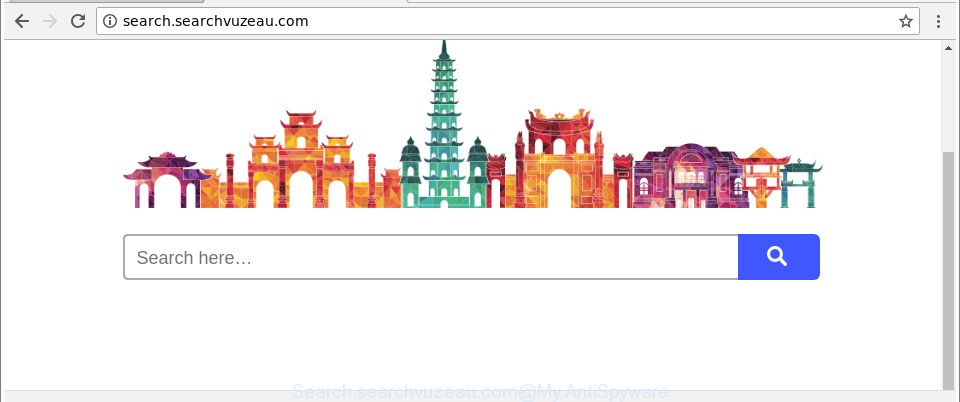
http://search.searchvuzeau.com/
The browser hijacker may also set up the Search.searchvuzeau.com as the Google Chrome, Microsoft Internet Explorer, Mozilla Firefox and MS Edge default search provider that cause search redirects via the web page. In this way, developers of the browser hijacker have an opportunity to display various advertisements together with the search results for your query. These undesired ads will be combined in the redirected website. This can bring lots of revenue for authors of the hijacker.
It’s probably that you might be bothered with the hijacker infection that developed to reroute your web-browser to the Search.searchvuzeau.com page. You should not disregard this undesired software. The hijacker infection might not only alter your homepage or search provider, but redirect your web browser to shady webpages.
What is more, the hijacker can analyze your browsing, and gain access to your personal information and, subsequently, can share it with third-parties. Thus, there are more than enough reasons to get rid of Search.searchvuzeau.com from your internet browser.
Therefore it’s very important to clean your PC of browser hijacker infection ASAP. Follow the steps below to remove Search.searchvuzeau.com homepage, as well as other malware and adware, which may be installed onto your system along with it.
How to remove Search.searchvuzeau.com
There are a simple manual steps below which will assist you to remove Search.searchvuzeau.com from your Microsoft Windows computer. The most effective way to remove this browser hijacker is to perform the manual removal guide and then use Zemana AntiMalware (ZAM), MalwareBytes Anti Malware (MBAM) or Hitman Pro automatic tools (all are free). The manual solution will help to weaken this hijacker and these malicious software removal utilities will completely remove Search.searchvuzeau.com and return the Internet Explorer, Mozilla Firefox, Chrome and Microsoft Edge settings to default.
To remove Search.searchvuzeau.com, execute the steps below:
- Manual Search.searchvuzeau.com redirect removal
- Search.searchvuzeau.com start page automatic removal
- How to stop Search.searchvuzeau.com redirect
- Why is my browser redirected to Search.searchvuzeau.com?
- To sum up
Manual Search.searchvuzeau.com redirect removal
The following instructions is a step-by-step guide, which will help you manually remove Search.searchvuzeau.com from the Edge, Internet Explorer, Firefox and Chrome.
Remove potentially unwanted programs using MS Windows Control Panel
Some potentially unwanted programs, browser hijacking apps and ad supported software can be removed by uninstalling the free applications they came with. If this way does not succeed, then looking them up in the list of installed applications in Windows Control Panel. Use the “Uninstall” command in order to delete them.
- If you are using Windows 8, 8.1 or 10 then click Windows button, next press Search. Type “Control panel”and press Enter.
- If you are using Windows XP, Vista, 7, then click “Start” button and click “Control Panel”.
- It will show the Windows Control Panel.
- Further, click “Uninstall a program” under Programs category.
- It will display a list of all programs installed on the PC.
- Scroll through the all list, and remove suspicious and unknown applications. To quickly find the latest installed software, we recommend sort software by date.
See more details in the video tutorial below.
Remove Search.searchvuzeau.com search from Microsoft Internet Explorer
In order to restore all web-browser search engine, startpage and newtab page you need to reset the Internet Explorer to the state, that was when the Microsoft Windows was installed on your computer.
First, launch the Internet Explorer. Next, click the button in the form of gear (![]() ). It will open the Tools drop-down menu, click the “Internet Options” as on the image below.
). It will open the Tools drop-down menu, click the “Internet Options” as on the image below.

In the “Internet Options” window click on the Advanced tab, then click the Reset button. The Internet Explorer will display the “Reset Internet Explorer settings” window as shown on the image below. Select the “Delete personal settings” check box, then click “Reset” button.

You will now need to restart your machine for the changes to take effect.
Remove Search.searchvuzeau.com from Firefox by resetting web-browser settings
If Firefox home page or search provider are hijacked by the Search.searchvuzeau.com, your internet browser displays intrusive pop-up advertisements, then ‘Reset Mozilla Firefox’ could solve these problems. When using the reset feature, your personal information such as passwords, bookmarks, browsing history and web form auto-fill data will be saved.
First, start the Mozilla Firefox and click ![]() button. It will display the drop-down menu on the right-part of the browser. Further, click the Help button (
button. It will display the drop-down menu on the right-part of the browser. Further, click the Help button (![]() ) as displayed on the screen below.
) as displayed on the screen below.

In the Help menu, select the “Troubleshooting Information” option. Another way to open the “Troubleshooting Information” screen – type “about:support” in the internet browser adress bar and press Enter. It will open the “Troubleshooting Information” page as displayed on the image below. In the upper-right corner of this screen, press the “Refresh Firefox” button.

It will show the confirmation prompt. Further, click the “Refresh Firefox” button. The Firefox will begin a process to fix your problems that caused by the hijacker that created to redirect your web browser to the Search.searchvuzeau.com website. When, it is finished, click the “Finish” button.
Delete Search.searchvuzeau.com redirect from Google Chrome
Like other modern internet browsers, the Google Chrome has the ability to reset the settings to their default values and thereby restore the web-browser start page, newtab and search provider by default that have been replaced by the Search.searchvuzeau.com browser hijacker infection.
Open the Google Chrome menu by clicking on the button in the form of three horizontal dotes (![]() ). It will open the drop-down menu. Choose More Tools, then click Extensions.
). It will open the drop-down menu. Choose More Tools, then click Extensions.
Carefully browse through the list of installed add-ons. If the list has the add-on labeled with “Installed by enterprise policy” or “Installed by your administrator”, then complete the following tutorial: Remove Chrome extensions installed by enterprise policy otherwise, just go to the step below.
Open the Google Chrome main menu again, press to “Settings” option.

Scroll down to the bottom of the page and click on the “Advanced” link. Now scroll down until the Reset settings section is visible, as displayed below and press the “Reset settings to their original defaults” button.

Confirm your action, click the “Reset” button.
Search.searchvuzeau.com start page automatic removal
If your machine is still infected with the Search.searchvuzeau.com browser hijacker, then the best solution of detection and removal is to use an anti-malware scan on the system. Download free malicious software removal tools below and launch a full system scan. It will help you delete all components of the hijacker from hardisk and Windows registry.
Scan and free your computer of Search.searchvuzeau.com with Zemana Anti-Malware (ZAM)
Zemana AntiMalware is a free program for MS Windows OS to find and remove PUPs, adware, malicious web-browser extensions, browser toolbars, and other unwanted programs such as hijacker infection related to Search.searchvuzeau.com search, installed on your computer.
Now you can install and use Zemana to get rid of Search.searchvuzeau.com from your browser by following the steps below:
Click the following link to download Zemana Anti-Malware (ZAM) setup package named Zemana.AntiMalware.Setup on your system. Save it on your MS Windows desktop.
165500 downloads
Author: Zemana Ltd
Category: Security tools
Update: July 16, 2019
Start the setup package after it has been downloaded successfully and then follow the prompts to install this utility on your computer.

During installation you can change some settings, but we advise you do not make any changes to default settings.
When setup is finished, this malware removal tool will automatically start and update itself. You will see its main window as shown below.

Now press the “Scan” button to scan for browser hijacker infection which developed to redirect your browser to the Search.searchvuzeau.com webpage. This process can take quite a while, so please be patient. When a threat is detected, the number of the security threats will change accordingly. Wait until the the scanning is complete.

Once that process is done, Zemana AntiMalware will show a list of all items detected by the scan. Review the results once the utility has finished the system scan. If you think an entry should not be quarantined, then uncheck it. Otherwise, simply press “Next” button.

The Zemana Free will remove browser hijacker that responsible for web-browser redirect to the undesired Search.searchvuzeau.com site and move items to the program’s quarantine. Once that process is finished, you may be prompted to restart your computer to make the change take effect.
Scan your computer and get rid of Search.searchvuzeau.com start page with Hitman Pro
All-in-all, HitmanPro is a fantastic utility to free your computer from any unwanted software such as browser hijacker responsible for Search.searchvuzeau.com . The HitmanPro is portable program that meaning, you do not need to install it to run it. HitmanPro is compatible with all versions of Microsoft Windows operating system from Windows XP to Windows 10. Both 64-bit and 32-bit systems are supported.
Visit the page linked below to download the latest version of HitmanPro for MS Windows. Save it on your Desktop.
Once the downloading process is done, open the file location and double-click the Hitman Pro icon. It will launch the HitmanPro utility. If the User Account Control dialog box will ask you want to launch the program, click Yes button to continue.

Next, press “Next” to look for hijacker that causes web browsers to open annoying Search.searchvuzeau.com web page. This process can take quite a while, so please be patient. When a threat is detected, the number of the security threats will change accordingly.

Once finished, HitmanPro will open a list of all items found by the scan as shown on the image below.

Review the scan results and then click “Next” button. It will open a prompt, click the “Activate free license” button. The Hitman Pro will remove browser hijacker that developed to redirect your browser to the Search.searchvuzeau.com web site. After the process is done, the tool may ask you to reboot your machine.
How to automatically remove Search.searchvuzeau.com with Malwarebytes
We suggest using the Malwarebytes Free that are completely clean your system of the browser hijacker. The free utility is an advanced malware removal program designed by (c) Malwarebytes lab. This program uses the world’s most popular anti malware technology. It’s able to help you delete hijackers, PUPs, malicious software, ad supported software, toolbars, ransomware and other security threats from your PC system for free.

Download MalwareBytes Free from the following link. Save it on your Desktop.
327717 downloads
Author: Malwarebytes
Category: Security tools
Update: April 15, 2020
After the downloading process is complete, run it and follow the prompts. Once installed, the MalwareBytes will try to update itself and when this process is finished, press the “Scan Now” button to perform a system scan with this tool for the browser hijacker infection responsible for modifying your web-browser settings to Search.searchvuzeau.com. A system scan can take anywhere from 5 to 30 minutes, depending on your PC system. While the utility is checking, you can see number of objects and files has already scanned. You may remove items (move to Quarantine) by simply click “Quarantine Selected” button.
The MalwareBytes Anti Malware is a free program that you can use to delete all detected folders, files, services, registry entries and so on. To learn more about this malware removal tool, we recommend you to read and follow the few simple steps or the video guide below.
How to stop Search.searchvuzeau.com redirect
By installing an adblocker application such as AdGuard, you’re able to stop Search.searchvuzeau.com, autoplaying video ads and get rid of a ton of distracting and undesired ads on websites.
- AdGuard can be downloaded from the following link. Save it on your Windows desktop.
Adguard download
27035 downloads
Version: 6.4
Author: © Adguard
Category: Security tools
Update: November 15, 2018
- After downloading it, start the downloaded file. You will see the “Setup Wizard” program window. Follow the prompts.
- Once the install is finished, press “Skip” to close the installation program and use the default settings, or press “Get Started” to see an quick tutorial that will assist you get to know AdGuard better.
- In most cases, the default settings are enough and you don’t need to change anything. Each time, when you start your computer, AdGuard will start automatically and stop ads, Search.searchvuzeau.com redirect, as well as other malicious or misleading webpages. For an overview of all the features of the program, or to change its settings you can simply double-click on the icon called AdGuard, which is located on your desktop.
Why is my browser redirected to Search.searchvuzeau.com?
The Search.searchvuzeau.com hijacker spreads with a simple but quite effective way. It’s integrated into the setup file of various free programs. Thus on the process of installation, it will infect your browser and change it’s settings on the Search.searchvuzeau.com. To avoid hijacker, you just need to follow a few simple rules: carefully read the Terms of Use and the license, choose only a Manual, Custom or Advanced install method, which enables you to make sure that the program you want to install, thereby protect your computer from the browser hijacker such as the Search.searchvuzeau.com.
To sum up
Now your PC should be free of the hijacker that responsible for internet browser reroute to the unwanted Search.searchvuzeau.com web-page. We suggest that you keep Zemana Anti Malware (ZAM) (to periodically scan your computer for new browser hijackers and other malware) and AdGuard (to help you block unwanted pop-up ads and harmful websites). Moreover, to prevent any browser hijacker infection, please stay clear of unknown and third party software, make sure that your antivirus program, turn on the option to scan for PUPs.
If you need more help with Search.searchvuzeau.com startpage related issues, go to our Spyware/Malware removal forum.


















