The Zeus Virus Detected In Your Computer is a misleading web page, already at the first sight of which there are various doubts. It is a misleading advertising that designed only for one purpose: to force you into calling fake Microsoft Support. If your Google Chrome, Firefox or other browser opens automatically to the “Zeus Virus Detected In Your Computer” scam then it is possible that adware (sometimes called ‘ad-supported’ software) was installed on your machine.
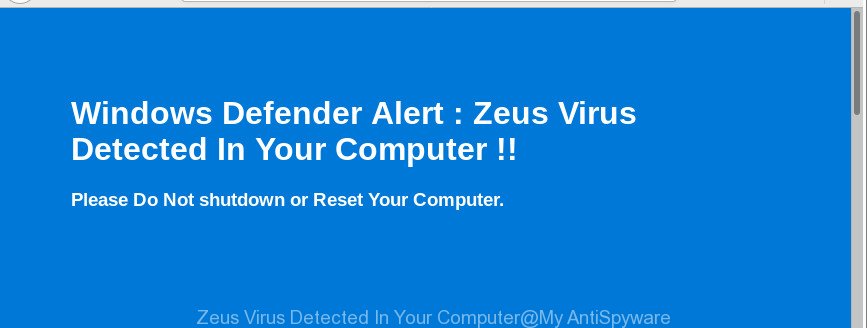
The “Zeus Virus Detected In Your Computer” alert is a misleading advertising
The full text of the “Zeus Virus Detected In Your Computer” pop-up scam is:
Windows Defender Alert : Zeus Virus Detected In Your Computer !! Please Do Not shutdown or Reset Your Computer.
Adware is harmful software that does not delete files or infect them, but like a virus can modify PC settings, download and install malicious browser extensions, display a large number of annoying advertisements. All the time, while adware is running, your browser will be fill with intrusive advertisements, pop-ups, deals and offers. It may insert lots of ads directly to the websites that you visit, creating a sense that the advertising banners have been added by the makers of the site. Moreover, legal ads may be replaced on the fake ads, that will offer to download and install various unnecessary and harmful apps.
Even worse, the ad supported software can be used to gather a wide variety of privacy info (your ip address, what is a site you are viewing now, what you are looking for on the Net, which links you are clicking), which can later transfer to third parties.
Therefore it’s very important to follow the few simple steps below as soon as possible. The steps will allow you to remove adware as well as clean your computer from the “Zeus Virus Detected In Your Computer” pop-up scam. What is more, the steps below will allow you remove other harmful apps like undesired toolbars and browser hijackers, which can be installed onto PC system along with the adware.
Remove “Zeus Virus Detected In Your Computer” pop up warnings
When the ‘ad supported’ software gets installed on your computer without your knowledge, it’s not easy to uninstall. Most often, there is no Uninstall application that simply remove the adware which causes misleading “Zeus Virus Detected In Your Computer” fake alerts on your web-browser from your computer. So, we recommend using several well-proven free specialized utilities like Zemana Anti Malware (ZAM), MalwareBytes or HitmanPro. But the best solution to get rid of “Zeus Virus Detected In Your Computer” pop up scam will be to perform several manual steps, after that additionally use antimalware utilities.
To remove “Zeus Virus Detected In Your Computer” pop-up scam, complete the steps below:
- Manual “Zeus Virus Detected In Your Computer” pop-up scam removal
- Check the list of installed applications first
- Remove “Zeus Virus Detected In Your Computer” pop up scam from Microsoft Internet Explorer
- Remove “Zeus Virus Detected In Your Computer” fake alerts from Google Chrome
- Get rid of “Zeus Virus Detected In Your Computer” pop up warnings from Mozilla Firefox
- Remove “Zeus Virus Detected In Your Computer” fake alerts with free software
- How to block “Zeus Virus Detected In Your Computer” pop-up scam
- Tips to prevent “Zeus Virus Detected In Your Computer” fake alerts
- Finish words
Manual “Zeus Virus Detected In Your Computer” pop-up scam removal
Read this “How to remove” section to know how to manually remove adware that causes internet browsers to open misleading “Zeus Virus Detected In Your Computer” pop-up warnings. Even if the steps does not work for you, there are several free malicious software removers below that can easily handle such adware which causes misleading “Zeus Virus Detected In Your Computer” pop up on your web browser.
Check the list of installed applications first
First of all, check the list of installed programs on your machine and delete all unknown and recently installed applications. If you see an unknown program with incorrect spelling or varying capital letters, it have most likely been installed by malware and you should clean it off first with malware removal tool such as Zemana Anti-malware.
Windows 8, 8.1, 10
First, press Windows button

After the ‘Control Panel’ opens, click the ‘Uninstall a program’ link under Programs category as shown in the following example.

You will see the ‘Uninstall a program’ panel as displayed on the screen below.

Very carefully look around the entire list of programs installed on your machine. Most likely, one of them is the adware that designed to display misleading “Zeus Virus Detected In Your Computer” popup within your browser. If you have many software installed, you can help simplify the search of malicious apps by sort the list by date of installation. Once you have found a questionable, unwanted or unused application, right click to it, after that click ‘Uninstall’.
Windows XP, Vista, 7
First, press ‘Start’ button and select ‘Control Panel’ at right panel as displayed below.

After the Windows ‘Control Panel’ opens, you need to click ‘Uninstall a program’ under ‘Programs’ as shown in the figure below.

You will see a list of programs installed on your PC system. We recommend to sort the list by date of installation to quickly find the applications that were installed last. Most likely, it is the ‘ad supported’ software that designed to display misleading “Zeus Virus Detected In Your Computer” pop up scam within your web-browser. If you are in doubt, you can always check the program by doing a search for her name in Google, Yahoo or Bing. When the program which you need to uninstall is found, simply press on its name, and then press ‘Uninstall’ as displayed in the following example.

Remove “Zeus Virus Detected In Your Computer” pop up scam from Microsoft Internet Explorer
If you find that IE web browser settings have been replaced by adware that causes misleading “Zeus Virus Detected In Your Computer” pop up on your web browser, then you may restore your settings, via the reset web browser procedure.
First, launch the IE, click ![]() ) button. Next, press “Internet Options” as displayed on the image below.
) button. Next, press “Internet Options” as displayed on the image below.

In the “Internet Options” screen select the Advanced tab. Next, click Reset button. The IE will show the Reset Internet Explorer settings dialog box. Select the “Delete personal settings” check box and press Reset button.

You will now need to restart your personal computer for the changes to take effect. It will remove misleading “Zeus Virus Detected In Your Computer” popup warnings within your browser, disable malicious and ad-supported web browser’s extensions and restore the Internet Explorer’s settings including search engine, new tab and start page to default state.
Remove “Zeus Virus Detected In Your Computer” fake alerts from Google Chrome
Reset Google Chrome settings is a easy way to delete the browser hijackers, malicious and ‘ad-supported’ extensions, as well as to recover the web-browser settings that have been changed by adware that causes multiple misleading “Zeus Virus Detected In Your Computer” alerts and pop-ups.
First launch the Chrome. Next, click the button in the form of three horizontal dots (![]() ).
).
It will open the Google Chrome menu. Select More Tools, then press Extensions. Carefully browse through the list of installed addons. If the list has the extension signed with “Installed by enterprise policy” or “Installed by your administrator”, then complete the following steps: Remove Chrome extensions installed by enterprise policy.
Open the Google Chrome menu once again. Further, click the option called “Settings”.

The browser will display the settings screen. Another way to display the Chrome’s settings – type chrome://settings in the web browser adress bar and press Enter
Scroll down to the bottom of the page and click the “Advanced” link. Now scroll down until the “Reset” section is visible, as displayed in the following example and click the “Reset settings to their original defaults” button.

The Chrome will open the confirmation prompt as shown on the image below.

You need to confirm your action, click the “Reset” button. The web browser will start the process of cleaning. Once it’s complete, the web browser’s settings including homepage, new tab page and default search provider back to the values that have been when the Google Chrome was first installed on your computer.
Get rid of “Zeus Virus Detected In Your Computer” pop up warnings from Mozilla Firefox
If the Mozilla Firefox web browser is re-directed to “Zeus Virus Detected In Your Computer” scam and you want to recover the Firefox settings back to their default state, then you should follow the steps below. It’ll keep your personal information such as browsing history, bookmarks, passwords and web form auto-fill data.
Run the Firefox and click the menu button (it looks like three stacked lines) at the top right of the internet browser screen. Next, press the question-mark icon at the bottom of the drop-down menu. It will display the slide-out menu.

Select the “Troubleshooting information”. If you’re unable to access the Help menu, then type “about:support” in your address bar and press Enter. It bring up the “Troubleshooting Information” page as shown on the image below.

Click the “Refresh Firefox” button at the top right of the Troubleshooting Information page. Select “Refresh Firefox” in the confirmation dialog box. The Firefox will start a task to fix your problems that caused by the ad supported software on your system. When, it is finished, click the “Finish” button.
Remove “Zeus Virus Detected In Your Computer” fake alerts with free software
Many antivirus companies have designed software that help detect adware and thereby remove “Zeus Virus Detected In Your Computer” scam from the Chrome, IE, Mozilla Firefox and MS Edge browsers. Below is a a few of the free programs you may want to use. Your PC system may have tons of potentially unwanted software, ‘ad supported’ software and hijackers installed at the same time, so we suggest, if any unwanted or malicious program returns after restarting the computer, then boot your personal computer into Safe Mode and run the anti-malware tool again.
How to automatically get rid of “Zeus Virus Detected In Your Computer” popup scam with Zemana Anti-malware
We suggest you to use the Zemana Anti-malware which are completely clean your computer of adware which cause misleading “Zeus Virus Detected In Your Computer” popup warnings to appear. Moreover, the tool will help you to remove PUPs, malware, toolbars and browser hijackers that your PC system may be infected too.
Zemana can be downloaded from the following link. Save it on your Desktop.
164783 downloads
Author: Zemana Ltd
Category: Security tools
Update: July 16, 2019
When the download is finished, close all windows on your PC. Further, launch the set up file named Zemana.AntiMalware.Setup. If the “User Account Control” prompt pops up as shown in the figure below, click the “Yes” button.

It will show the “Setup wizard” that will help you install Zemana AntiMalware (ZAM) on the PC. Follow the prompts and do not make any changes to default settings.

Once install is finished successfully, Zemana will automatically launch and you can see its main window as displayed in the figure below.

Next, click the “Scan” button . Zemana AntiMalware utility will begin scanning the whole PC system to find out adware. A system scan can take anywhere from 5 to 30 minutes, depending on your PC. While the Zemana tool is checking, you can see number of objects it has identified as being infected by malware.

Once finished, the results are displayed in the scan report. When you’re ready, click “Next” button.

The Zemana will delete adware that causes misleading “Zeus Virus Detected In Your Computer” fake alerts on your browser and add threats to the Quarantine. Once disinfection is finished, you can be prompted to reboot your PC.
Scan and clean your PC of adware with HitmanPro
Hitman Pro is a portable utility that finds and removes undesired programs such as browser hijackers, adware, toolbars, other internet browser addons and other malware. It scans your computer for ‘ad supported’ software that causes browsers to display misleading “Zeus Virus Detected In Your Computer” popup and produces a list of threats marked for removal. HitmanPro will only remove those undesired apps that you wish to be removed.
Visit the following page to download HitmanPro. Save it directly to your MS Windows Desktop.
Download and use Hitman Pro on your computer. Once started, press “Next” button . HitmanPro program will scan through the whole computer for the adware that shows misleading “Zeus Virus Detected In Your Computer” pop-up warnings on your system.

Once the scan get finished, Hitman Pro will open a list of all threats detected by the scan.

Make sure all items have ‘checkmark’ and press Next button.
It will display a dialog box, click the “Activate free license” button to start the free 30 days trial to get rid of all malware found.
How to automatically remove “Zeus Virus Detected In Your Computer” scam with Malwarebytes
We recommend using the Malwarebytes Free that are completely clean your computer of the adware. The free utility is an advanced malicious software removal application made by (c) Malwarebytes lab. This program uses the world’s most popular anti malware technology. It’s able to help you remove annoying “Zeus Virus Detected In Your Computer” fake alerts from your web-browsers, PUPs, malware, browser hijacker infections, toolbars, ransomware and other security threats from your computer for free.

- MalwareBytes Free can be downloaded from the following link. Save it on your Desktop.
Malwarebytes Anti-malware
327040 downloads
Author: Malwarebytes
Category: Security tools
Update: April 15, 2020
- When downloading is finished, close all software and windows on your machine. Open a folder in which you saved it. Double-click on the icon that’s named mb3-setup.
- Further, click Next button and follow the prompts.
- Once installation is complete, press the “Scan Now” button . MalwareBytes tool will start scanning the whole PC to find out adware that causes internet browsers to open misleading “Zeus Virus Detected In Your Computer” popup. This process can take quite a while, so please be patient. When a threat is found, the count of the security threats will change accordingly.
- After MalwareBytes Free has finished scanning, a list of all items detected is prepared. You may get rid of items (move to Quarantine) by simply click “Quarantine Selected”. Once disinfection is complete, you can be prompted to restart your system.
The following video offers a instructions on how to remove hijackers, adware and other malware with MalwareBytes Free.
How to block “Zeus Virus Detected In Your Computer” pop-up scam
The AdGuard is a very good ad-blocking program for the Edge, IE, Firefox and Chrome, with active user support. It does a great job by removing certain types of intrusive ads, popunders, pop ups, unwanted new tabs, and even full page advertisements and web-site overlay layers. Of course, the AdGuard can stop the “Zeus Virus Detected In Your Computer” pop-up warnings automatically or by using a custom filter rule.
- Installing the AdGuard is simple. First you’ll need to download AdGuard by clicking on the following link. Save it directly to your Microsoft Windows Desktop.
Adguard download
26839 downloads
Version: 6.4
Author: © Adguard
Category: Security tools
Update: November 15, 2018
- Once the download is complete, launch the downloaded file. You will see the “Setup Wizard” program window. Follow the prompts.
- When the setup is finished, press “Skip” to close the installation application and use the default settings, or click “Get Started” to see an quick tutorial that will assist you get to know AdGuard better.
- In most cases, the default settings are enough and you do not need to change anything. Each time, when you launch your PC, AdGuard will start automatically and block unwanted ads, “Zeus Virus Detected In Your Computer” scam, as well as other harmful or misleading sites. For an overview of all the features of the application, or to change its settings you can simply double-click on the icon named AdGuard, that can be found on your desktop.
Tips to prevent “Zeus Virus Detected In Your Computer” fake alerts
Most often the adware gets on your personal computer in the composition, together with various free software, as a bonus. Therefore it’s very important at the stage of installing applications downloaded from the Web carefully review the Terms of use and the License agreement, as well as to always choose the Advanced, Custom or Manual setup option. In this mode, you can turn off all unwanted add-ons, including this ‘ad supported’ software, which will be installed along with the desired application.
Finish words
After completing the instructions above, your personal computer should be free from adware that causes web browsers to open “Zeus Virus Detected In Your Computer” pop up scam. The Chrome, MS Edge, Mozilla Firefox and Internet Explorer will no longer redirect you to various undesired web sites. Unfortunately, if the guidance does not help you, then you have caught a new ad-supported software, and then the best way – ask for help in our Spyware/Malware removal forum.




















