If you find that the web browser startpage, new tab and search provider by default have changed to Search.powersearch.online without your knowledge or permission then it could mean that your PC has become a victim of the PUP (potentially unwanted program) from the category of hijacker infections. Browser hijacker is small application that can alter your startpage and search provider, redirect you to web-pages you never intended to open, collect search queries and your user data. In the article below you will find tutorial about how to restore browser settings to their original defaults and fully remove Search.powersearch.online from IE, MS Edge, Mozilla Firefox and Google Chrome.
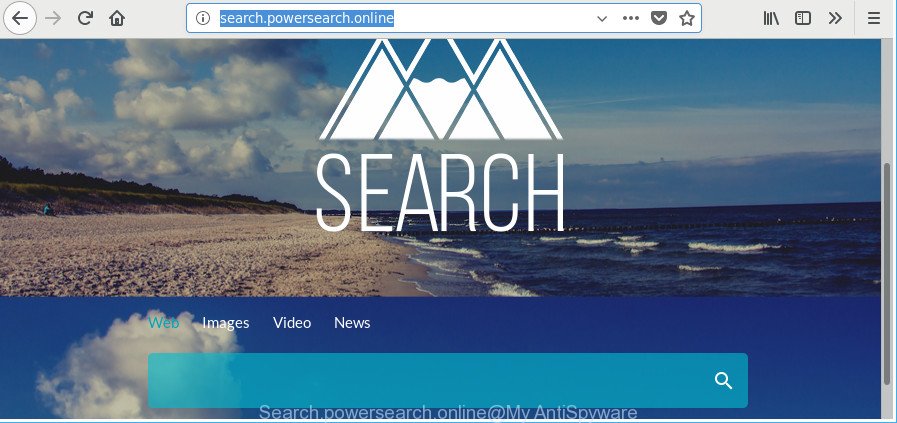
http://search.powersearch.online/
The Search.powersearch.online hijacker can also change the default search engine that will virtually block the possibility of finding information on the Internet. The reason for this is that the Search.powersearch.online search results can show tons of ads, links to unwanted and ad web-pages. Only the remaining part is the result of your search request, loaded from the major search providers such as Google, Yahoo or Bing.
Another reason why you need to remove Search.powersearch.online is its online data-tracking activity. It can gather confidential information, including:
- IP addresses;
- URLs visited;
- search queries/terms;
- clicks on links and ads;
- browser version information.
As evident, the browser hijacker is a potentially undesired program and should not be used. If you noticed any of the symptoms mentioned above, we advise you to follow step-by-step tutorial below to delete the hijacker and delete Search.powersearch.online from your browser settings.
Remove Search.powersearch.online from Google Chrome, Firefox, IE, Edge
Even if you’ve the up-to-date classic antivirus installed, and you have checked your PC for malware and removed anything found, you need to do the guide below. The Search.powersearch.online browser hijacker removal is not simple as installing another antivirus. Classic antivirus apps are not developed to run together and will conflict with each other, or possibly crash MS Windows. Instead we recommend complete the manual steps below after that run Zemana Anti-Malware (ZAM), MalwareBytes or Hitman Pro, which are free applications dedicated to detect and remove malicious software such as Search.powersearch.online hijacker infection. Use these utilities to ensure the browser hijacker infection is removed.
To remove Search.powersearch.online, perform the steps below:
- Manual Search.powersearch.online search removal
- Use free malware removal utilities to completely get rid of Search.powersearch.online homepage
- Block Search.powersearch.online redirect and other annoying websites
- Don’t know how your web browser has been hijacked by Search.powersearch.online hijacker?
- To sum up
Manual Search.powersearch.online search removal
Read this section to know how to manually remove the Search.powersearch.online browser hijacker infection. Even if the guidance does not work for you, there are several free malicious software removers below which can easily handle such browser hijackers.
Delete potentially unwanted programs using Windows Control Panel
First of all, check the list of installed programs on your system and delete all unknown and recently installed software. If you see an unknown application with incorrect spelling or varying capital letters, it have most likely been installed by malware and you should clean it off first with malware removal tool like Zemana Anti-malware.
Windows 10, 8.1, 8
Click the Microsoft Windows logo, and then click Search ![]() . Type ‘Control panel’and press Enter like below.
. Type ‘Control panel’and press Enter like below.

After the ‘Control Panel’ opens, press the ‘Uninstall a program’ link under Programs category as on the image below.

Windows 7, Vista, XP
Open Start menu and select the ‘Control Panel’ at right as shown on the image below.

Then go to ‘Add/Remove Programs’ or ‘Uninstall a program’ (Windows 7 or Vista) as shown in the following example.

Carefully browse through the list of installed applications and delete all dubious and unknown programs. We advise to click ‘Installed programs’ and even sorts all installed applications by date. After you have found anything dubious that may be the browser hijacker which cause a reroute to Search.powersearch.online webpage or other potentially unwanted application (PUA), then choose this program and press ‘Uninstall’ in the upper part of the window. If the questionable application blocked from removal, then run Revo Uninstaller Freeware to fully remove it from your PC.
Remove Search.powersearch.online from Firefox by resetting web browser settings
If the Firefox settings such as search provider, new tab and start page have been changed by the browser hijacker, then resetting it to the default state can help. Essential information such as bookmarks, browsing history, passwords, cookies, auto-fill data and personal dictionaries will not be removed.
Start the Firefox and click the menu button (it looks like three stacked lines) at the top right of the web browser screen. Next, click the question-mark icon at the bottom of the drop-down menu. It will display the slide-out menu.

Select the “Troubleshooting information”. If you’re unable to access the Help menu, then type “about:support” in your address bar and press Enter. It bring up the “Troubleshooting Information” page as shown in the following example.

Click the “Refresh Firefox” button at the top right of the Troubleshooting Information page. Select “Refresh Firefox” in the confirmation dialog box. The Firefox will begin a procedure to fix your problems that caused by the browser hijacker infection that causes browsers to open undesired Search.powersearch.online website. When, it is done, press the “Finish” button.
Remove Search.powersearch.online home page from Microsoft Internet Explorer
By resetting IE web browser you return your internet browser settings to its default state. This is basic when troubleshooting problems that might have been caused by browser hijacker like Search.powersearch.online.
First, open the Internet Explorer, then press ‘gear’ icon ![]() . It will show the Tools drop-down menu on the right part of the web-browser, then click the “Internet Options” like below.
. It will show the Tools drop-down menu on the right part of the web-browser, then click the “Internet Options” like below.

In the “Internet Options” screen, select the “Advanced” tab, then click the “Reset” button. The Internet Explorer will display the “Reset Internet Explorer settings” dialog box. Further, click the “Delete personal settings” check box to select it. Next, press the “Reset” button as shown below.

Once the procedure is done, click “Close” button. Close the IE and restart your PC for the changes to take effect. This step will help you to restore your web-browser’s home page, search provider and new tab page to default state.
Get rid of Search.powersearch.online home page from Chrome
Like other modern internet browsers, the Chrome has the ability to reset the settings to their default values and thereby recover the browser default search provider, homepage and newtab page that have been modified by the Search.powersearch.online hijacker infection.
First start the Chrome. Next, click the button in the form of three horizontal dots (![]() ).
).
It will open the Google Chrome menu. Choose More Tools, then click Extensions. Carefully browse through the list of installed addons. If the list has the plugin signed with “Installed by enterprise policy” or “Installed by your administrator”, then complete the following steps: Remove Google Chrome extensions installed by enterprise policy.
Open the Chrome menu once again. Further, click the option called “Settings”.

The internet browser will open the settings screen. Another way to show the Google Chrome’s settings – type chrome://settings in the internet browser adress bar and press Enter
Scroll down to the bottom of the page and click the “Advanced” link. Now scroll down until the “Reset” section is visible, as shown below and click the “Reset settings to their original defaults” button.

The Chrome will show the confirmation dialog box as shown below.

You need to confirm your action, press the “Reset” button. The web browser will start the task of cleaning. When it’s finished, the internet browser’s settings including newtab, start page and search engine by default back to the values which have been when the Google Chrome was first installed on your computer.
Use free malware removal utilities to completely get rid of Search.powersearch.online homepage
Manual removal guidance may not be for an unskilled computer user. Each Search.powersearch.online removal step above, such as removing questionable programs, restoring hijacked shortcut files, removing the hijacker from system settings, must be performed very carefully. If you are have doubts about the steps above, then we recommend that you follow the automatic Search.powersearch.online removal steps listed below.
Run Zemana to remove browser hijacker infection
We advise you to run the Zemana AntiMalware which are completely clean your system. Moreover, the tool will help you to delete potentially unwanted applications, malware, toolbars and ‘ad supported’ software that your PC can be infected too.
Now you can install and use Zemana AntiMalware to get rid of Search.powersearch.online startpage from your web-browser by following the steps below:
Please go to the following link to download Zemana Anti Malware (ZAM) install package called Zemana.AntiMalware.Setup on your personal computer. Save it to your Desktop so that you can access the file easily.
164779 downloads
Author: Zemana Ltd
Category: Security tools
Update: July 16, 2019
Launch the setup file after it has been downloaded successfully and then follow the prompts to set up this utility on your personal computer.

During installation you can change certain settings, but we suggest you don’t make any changes to default settings.
When installation is finished, this malicious software removal utility will automatically start and update itself. You will see its main window like below.

Now click the “Scan” button to perform a system scan for the hijacker infection responsible for modifying your web browser settings to Search.powersearch.online. This procedure can take quite a while, so please be patient. While the Zemana program is checking, you can see how many objects it has identified as threat.

When Zemana Anti-Malware (ZAM) has completed scanning your computer, Zemana AntiMalware will display a scan report. All detected threats will be marked. You can remove them all by simply click “Next” button.

The Zemana will delete hijacker responsible for redirecting your web-browser to Search.powersearch.online web page and move items to the program’s quarantine. When disinfection is complete, you can be prompted to reboot your computer to make the change take effect.
Use HitmanPro to remove Search.powersearch.online redirect
Hitman Pro is a portable tool that searches for and removes undesired apps like browser hijackers, adware, toolbars, other browser extensions and other malware. It scans your computer for hijacker responsible for Search.powersearch.online and produces a list of threats marked for removal. HitmanPro will only erase those unwanted software that you wish to be removed.
Click the link below to download the latest version of Hitman Pro for Windows. Save it to your Desktop.
Download and run Hitman Pro on your computer. Once started, press “Next” button . Hitman Pro application will scan through the whole computer for the hijacker which created to reroute your internet browser to the Search.powersearch.online web-page. This process can take some time, so please be patient. .

Once Hitman Pro has completed scanning your PC system, HitmanPro will open a scan report.

Review the scan results and then click Next button.
It will display a dialog box, click the “Activate free license” button to begin the free 30 days trial to remove all malicious software found.
Use Malwarebytes to remove Search.powersearch.online redirect
We suggest using the Malwarebytes Free which are completely clean your PC system of the browser hijacker infection. The free utility is an advanced malicious software removal program developed by (c) Malwarebytes lab. This application uses the world’s most popular anti malware technology. It is able to help you delete hijackers, potentially unwanted programs, malware, adware, toolbars, ransomware and other security threats from your personal computer for free.

- Click the following link to download the latest version of MalwareBytes AntiMalware for Microsoft Windows. Save it to your Desktop.
Malwarebytes Anti-malware
327040 downloads
Author: Malwarebytes
Category: Security tools
Update: April 15, 2020
- Once downloading is finished, close all programs and windows on your PC. Open a file location. Double-click on the icon that’s named mb3-setup.
- Further, press Next button and follow the prompts.
- Once setup is finished, press the “Scan Now” button for checking your system for the hijacker infection that alters web-browser settings to replace your default search engine, newtab and home page with Search.powersearch.online web-page. A scan can take anywhere from 10 to 30 minutes, depending on the number of files on your PC system and the speed of your personal computer. While the MalwareBytes Anti-Malware tool is scanning, you can see number of objects it has identified as being affected by malware.
- Once MalwareBytes AntiMalware (MBAM) completes the scan, MalwareBytes will open a scan report. Review the scan results and then click “Quarantine Selected”. When finished, you can be prompted to restart your system.
The following video offers a steps on how to delete browser hijackers, adware and other malicious software with MalwareBytes AntiMalware.
Block Search.powersearch.online redirect and other annoying websites
Run an ad blocking tool such as AdGuard will protect you from harmful ads and content. Moreover, you can find that the AdGuard have an option to protect your privacy and block phishing and spam sites. Additionally, ad-blocker applications will help you to avoid undesired advertisements and unverified links that also a good way to stay safe online.
- Click the link below to download AdGuard. Save it on your MS Windows desktop.
Adguard download
26839 downloads
Version: 6.4
Author: © Adguard
Category: Security tools
Update: November 15, 2018
- After downloading it, launch the downloaded file. You will see the “Setup Wizard” program window. Follow the prompts.
- After the installation is complete, press “Skip” to close the install application and use the default settings, or press “Get Started” to see an quick tutorial that will allow you get to know AdGuard better.
- In most cases, the default settings are enough and you do not need to change anything. Each time, when you start your computer, AdGuard will run automatically and stop ads, web-sites like Search.powersearch.online, as well as other harmful or misleading webpages. For an overview of all the features of the application, or to change its settings you can simply double-click on the icon named AdGuard, which can be found on your desktop.
Don’t know how your web browser has been hijacked by Search.powersearch.online hijacker?
The Search.powersearch.online hijacker infection gets on your computer together with various free software, as a supplement, which is installed automatically. This is certainly not an honest way to get installed onto your computer. To avoid infecting of your computer and side effects in the form of changing your browser settings to Search.powersearch.online start page, you should always carefully read the Terms of Use and the Software license. Additionally, always choose Manual, Custom or Advanced setup option. This allows you to disable the install of unnecessary and often harmful programs. Even if you uninstall the freeware from your computer, your web-browser’s settings will not be restored. This means that you should manually get rid of Search.powersearch.online startpage from the Chrome, Mozilla Firefox, IE and Microsoft Edge by follow the steps above.
To sum up
Now your PC should be free of the browser hijacker infection related to Search.powersearch.online redirect. We suggest that you keep AdGuard (to help you block unwanted popup ads and unwanted harmful pages) and Zemana Free (to periodically scan your personal computer for new malware, hijackers and ad-supported software). Make sure that you have all the Critical Updates recommended for Windows operating system. Without regular updates you WILL NOT be protected when new browser hijackers, harmful applications and ‘ad supported’ software are released.
If you are still having problems while trying to remove Search.powersearch.online search from your internet browser, then ask for help in our Spyware/Malware removal forum.




















