According to security specialists, M.smartsrch.com is a browser hijacker. Once your machine has been hijacked with this browser hijacker, it takes over your web-browser such as Microsoft Internet Explorer, Microsoft Edge, Mozilla Firefox and Google Chrome. M.smartsrch.com browser hijacker imposes changes to your web-browser’s settings, including search provider by default, new tab page and home page, and installs undesired extensions deep inside your machine. This is the main reason why you need to get rid of it from your personal computer and revert back your web-browser search engine and home page back to the default.
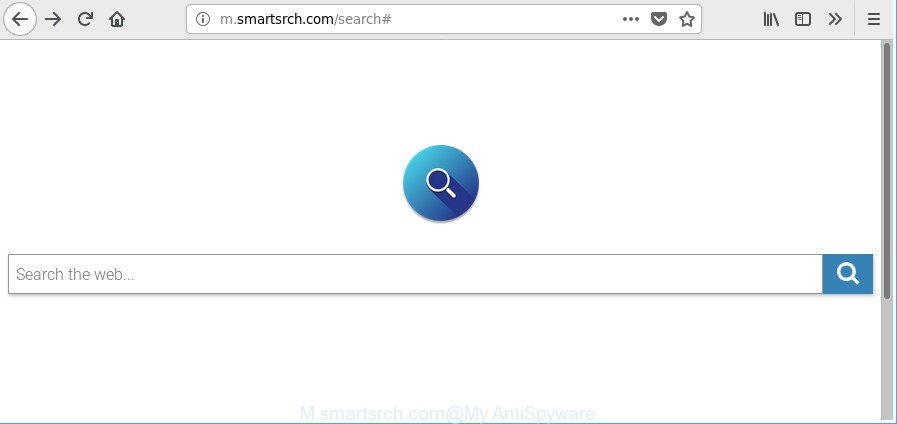
http://m.smartsrch.com/search …
While redirecting, your internet browser’s status bar may show the following messages: ‘Waiting for M.smartsrch.com’, ‘Transferring data from M.smartsrch.com’, ‘Looking up M.smartsrch.com’, ‘Read M.smartsrch.com’, ‘Connected to M.smartsrch.com’.
The browser hijacker may also set up the M.smartsrch.com as the MS Edge, Google Chrome, Internet Explorer and Mozilla Firefox default search engine that cause search redirections via the webpage. In this way, makers of the hijacker have an opportunity to display various advertisements together with the search results for your query. These undesired advertisements will be combined in the redirected webpage. This can bring a large amount of money for developers of the browser hijacker.
In order to delete hijacker infection that causes web-browsers to display intrusive M.smartsrch.com page from your machine, clean the affected web-browsers and restore the Internet Explorer, Firefox, Chrome and Microsoft Edge settings to its default state, please use the M.smartsrch.com removal guide below.
How to remove M.smartsrch.com from Chrome, Firefox, IE, Edge
We advise opting for automatic M.smartsrch.com removal in order to delete all hijacker related entries easily. This solution requires scanning the PC system with reputable anti malware, e.g. Zemana Free, MalwareBytes Free or HitmanPro. However, if you prefer manual removal steps, you can use the instructions below in this post. Certain of the steps will require you to restart your PC system or exit this web page. So, read this guidance carefully, then bookmark or print it for later reference.
To remove M.smartsrch.com, perform the steps below:
- How to get rid of M.smartsrch.com start page without any software
- How to automatically remove M.smartsrch.com hijacker
- How to stop M.smartsrch.com redirect
- How does your PC system get infected with M.smartsrch.com browser hijacker infection
- To sum up
How to get rid of M.smartsrch.com start page without any software
If you perform exactly the guide below you should be able to remove the M.smartsrch.com search from the IE, Edge, Firefox and Chrome internet browsers.
Uninstall potentially unwanted software using MS Windows Control Panel
In order to get rid of PUPs such as this browser hijacker, open the MS Windows Control Panel and click on “Uninstall a program”. Check the list of installed apps. For the ones you do not know, run an Internet search to see if they are ad-supported software, hijacker infection or PUPs. If yes, delete them off. Even if they are just a software which you do not use, then deleting them off will increase your computer start up time and speed dramatically.
Windows 10, 8.1, 8
Click the Windows logo, and then click Search ![]() . Type ‘Control panel’and press Enter as displayed in the following example.
. Type ‘Control panel’and press Enter as displayed in the following example.

After the ‘Control Panel’ opens, click the ‘Uninstall a program’ link under Programs category as shown below.

Windows 7, Vista, XP
Open Start menu and select the ‘Control Panel’ at right as on the image below.

Then go to ‘Add/Remove Programs’ or ‘Uninstall a program’ (Microsoft Windows 7 or Vista) as displayed in the following example.

Carefully browse through the list of installed applications and remove all suspicious and unknown applications. We recommend to click ‘Installed programs’ and even sorts all installed apps by date. After you’ve found anything dubious that may be the hijacker responsible for redirecting your internet browser to M.smartsrch.com website or other potentially unwanted application (PUA), then choose this program and click ‘Uninstall’ in the upper part of the window. If the questionable program blocked from removal, then run Revo Uninstaller Freeware to completely get rid of it from your PC system.
Get rid of M.smartsrch.com from Mozilla Firefox
Resetting your Mozilla Firefox is good initial troubleshooting step for any issues with your browser program, including the reroute to M.smartsrch.com webpage. It’ll save your personal information such as saved passwords, bookmarks, auto-fill data and open tabs.
Press the Menu button (looks like three horizontal lines), and click the blue Help icon located at the bottom of the drop down menu as on the image below.

A small menu will appear, click the “Troubleshooting Information”. On this page, click “Refresh Firefox” button like below.

Follow the onscreen procedure to return your Firefox internet browser settings to their default values.
Delete M.smartsrch.com from Chrome
If Google Chrome search provider by default, newtab page and home page were hijacked by M.smartsrch.com then ‘Reset Chrome’ is a way {which} allows to revert back the internet browser to its factory state. To reset Chrome to the original defaults, follow the guidance below.

- First start the Chrome and click Menu button (small button in the form of three dots).
- It will open the Google Chrome main menu. Select More Tools, then click Extensions.
- You will see the list of installed add-ons. If the list has the extension labeled with “Installed by enterprise policy” or “Installed by your administrator”, then complete the following guidance: Remove Chrome extensions installed by enterprise policy.
- Now open the Google Chrome menu once again, press the “Settings” menu.
- You will see the Google Chrome’s settings page. Scroll down and press “Advanced” link.
- Scroll down again and click the “Reset” button.
- The Chrome will display the reset profile settings page as on the image above.
- Next press the “Reset” button.
- Once this procedure is complete, your web-browser’s default search provider, new tab and startpage will be restored to their original defaults.
- To learn more, read the article How to reset Google Chrome settings to default.
Get rid of M.smartsrch.com start page from Internet Explorer
In order to restore all browser search engine by default, home page and newtab you need to reset the Microsoft Internet Explorer to the state, that was when the Microsoft Windows was installed on your computer.
First, launch the Microsoft Internet Explorer, then click ‘gear’ icon ![]() . It will open the Tools drop-down menu on the right part of the browser, then press the “Internet Options” as shown in the figure below.
. It will open the Tools drop-down menu on the right part of the browser, then press the “Internet Options” as shown in the figure below.

In the “Internet Options” screen, select the “Advanced” tab, then click the “Reset” button. The Microsoft Internet Explorer will display the “Reset Internet Explorer settings” dialog box. Further, click the “Delete personal settings” check box to select it. Next, click the “Reset” button as displayed on the image below.

After the procedure is finished, click “Close” button. Close the Internet Explorer and restart your personal computer for the changes to take effect. This step will help you to restore your browser’s new tab page, home page and search engine to default state.
How to automatically remove M.smartsrch.com hijacker
If your machine is still infected with the M.smartsrch.com hijacker infection, then the best solution of detection and removal is to use an anti-malware scan on the computer. Download free malicious software removal utilities below and run a full system scan. It will allow you remove all components of the hijacker infection from hardisk and Windows registry.
Scan and free your PC of M.smartsrch.com with Zemana AntiMalware
We recommend you to run the Zemana AntiMalware (ZAM) that are completely clean your machine. Moreover, the tool will help you to delete potentially unwanted programs, malware, toolbars and adware that your PC system can be infected too.
Download Zemana on your Windows Desktop by clicking on the link below.
164752 downloads
Author: Zemana Ltd
Category: Security tools
Update: July 16, 2019
When downloading is done, run it and follow the prompts. Once installed, the Zemana Free will try to update itself and when this process is finished, click the “Scan” button for checking your system for the hijacker infection related to M.smartsrch.com .

Depending on your computer, the scan can take anywhere from a few minutes to close to an hour. When a threat is found, the number of the security threats will change accordingly. Wait until the the scanning is done. You may remove items (move to Quarantine) by simply press “Next” button.

The Zemana will delete hijacker responsible for redirects to M.smartsrch.com and add threats to the Quarantine.
Remove M.smartsrch.com browser hijacker and malicious extensions with Hitman Pro
HitmanPro is a free portable application that scans your PC for adware, PUPs and browser hijacker infections such as M.smartsrch.com and allows delete them easily. Moreover, it will also help you remove any harmful web-browser extensions and add-ons.
Installing the Hitman Pro is simple. First you will need to download Hitman Pro by clicking on the link below.
Once the downloading process is finished, open the folder in which you saved it and double-click the Hitman Pro icon. It will start the Hitman Pro utility. If the User Account Control dialog box will ask you want to launch the program, press Yes button to continue.

Next, click “Next” to begin checking your PC for the M.smartsrch.com browser hijacker infection and other browser’s malicious extensions. A system scan can take anywhere from 5 to 30 minutes, depending on your machine. While the Hitman Pro program is checking, you can see count of objects it has identified as threat.

Once the scan get finished, you’ll be displayed the list of all found threats on your machine like below.

Review the report and then press “Next” button. It will show a dialog box, click the “Activate free license” button. The HitmanPro will delete browser hijacker infection responsible for redirecting user searches to M.smartsrch.com and move items to the program’s quarantine. After the task is done, the tool may ask you to restart your PC.
How to automatically get rid of M.smartsrch.com with Malwarebytes
We suggest using the Malwarebytes Free. You can download and install Malwarebytes to find out and get rid of M.smartsrch.com from your system. When installed and updated, the free malware remover will automatically scan and detect all threats exist on the machine.

Download MalwareBytes Anti Malware on your Windows Desktop by clicking on the link below.
327016 downloads
Author: Malwarebytes
Category: Security tools
Update: April 15, 2020
After downloading is finished, run it and follow the prompts. Once installed, the MalwareBytes will try to update itself and when this procedure is finished, click the “Scan Now” button to start checking your computer for the browser hijacker that designed to redirect your web browser to the M.smartsrch.com web-page. While the utility is checking, you may see how many objects and files has already scanned. Make sure all threats have ‘checkmark’ and press “Quarantine Selected” button.
The MalwareBytes Anti-Malware is a free program that you can use to remove all detected folders, files, services, registry entries and so on. To learn more about this malware removal utility, we advise you to read and follow the guidance or the video guide below.
How to stop M.smartsrch.com redirect
In order to increase your security and protect your machine against new undesired ads and malicious web pages, you need to use ad-blocking program that stops an access to malicious ads and web pages. Moreover, the program can block the display of intrusive advertising, that also leads to faster loading of webpages and reduce the consumption of web traffic.
- Please go to the link below to download the latest version of AdGuard for Microsoft Windows. Save it on your Windows desktop or in any other place.
Adguard download
26828 downloads
Version: 6.4
Author: © Adguard
Category: Security tools
Update: November 15, 2018
- Once the downloading process is complete, run the downloaded file. You will see the “Setup Wizard” program window. Follow the prompts.
- Once the setup is complete, click “Skip” to close the install program and use the default settings, or click “Get Started” to see an quick tutorial which will assist you get to know AdGuard better.
- In most cases, the default settings are enough and you don’t need to change anything. Each time, when you run your PC, AdGuard will run automatically and block popup advertisements, pages such as M.smartsrch.com, as well as other harmful or misleading web sites. For an overview of all the features of the application, or to change its settings you can simply double-click on the icon named AdGuard, that is located on your desktop.
How does your PC system get infected with M.smartsrch.com browser hijacker infection
The M.smartsrch.com hijacker actively distributed with free applications, as a part of the installation package of these programs. Therefore, it’s very important, when installing an unknown program even downloaded from well-known or big hosting site, read the Terms of use and the Software license, as well as to choose the Manual, Advanced or Custom install method. In this method, you can disable the installation of unneeded modules and apps and protect your PC system from such hijackers as the M.smartsrch.com. Unfortunately, most users when installing unknown applications, simply click the Next button, and do not read any information which the free software show them during its install. This leads to the fact that the web-browser settings are replaced and web-browser’s search engine by default, start page and newtab page set to M.smartsrch.com.
To sum up
Once you’ve complete the few simple steps shown above, your machine should be clean from this browser hijacker and other malware. The Internet Explorer, Firefox, Microsoft Edge and Chrome will no longer open intrusive M.smartsrch.com web site on startup. Unfortunately, if the guidance does not help you, then you have caught a new browser hijacker infection, and then the best way – ask for help.
Please create a new question by using the “Ask Question” button in the Questions and Answers. Try to give us some details about your problems, so we can try to help you more accurately. Wait for one of our trained “Security Team” or Site Administrator to provide you with knowledgeable assistance tailored to your problem with the intrusive M.smartsrch.com .




















