The Support.microsoft.com is requesting your username and password is a misleading advertising, already at the first sight of which there are various doubts. This misleading advertising is designed only for one purpose to trick you into calling fake Microsoft Support. If your browser opens automatically to this fake alert then it is possible that you are a victim of unwanted software from the adware (also known as ‘ad-supported’ software) family.
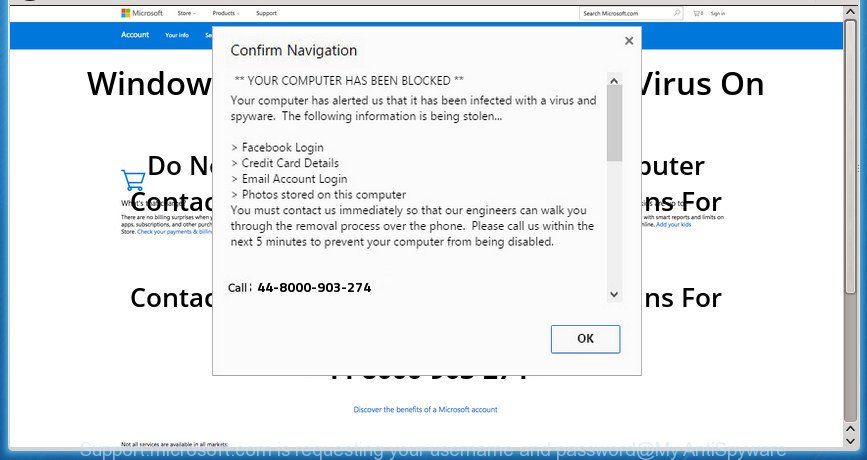
The “Support.microsoft.com is requesting your username and password” is a misleading advertising like shown on the image above
Adware is a type of malicious software that does not delete files or infect them, but can change computer settings, download and install harmful browser add-ons, generate tons of annoying pop-up ads. All the time, while the ad supported software is running, your web browser will be fill with intrusive advertisements. Moreover, this adware can be used to collect lots of personal info, everything related to what are you doing on the Internet.
It’s probably that you might be worried with the ad supported software which created to show misleading “Support.microsoft.com is requesting your username” popup warnings within your browser. You should not disregard this undesired software. The ad supported software might not only show annoying ads, but redirect your internet browser to shady websites. What is more, the adware can analyze your browsing, and gain access to your user info and, subsequently, can share it with third-parties. Thus, there are more than enough reasons to remove “Support.microsoft.com is requesting your username” pop up scam from your system.
We suggest to delete the adware which created to display misleading “Support.microsoft.com is requesting your username” fake alerts within your internet browser, as soon as you found this problem, as it can reroute your web browser to web-resources that may load other harmful software on your PC.
Remove “Support.microsoft.com is requesting your username and password” pop up scam
There exist several free ‘ad supported’ software removal tools. Also it is possible to delete “Support.microsoft.com is requesting your username” pop up manually. But we suggest to combine all these methods below into the one removal algorithm. Follow the steps of the instructions. Read it once, after doing so, please print this page as you may need to exit your internet browser or reboot your PC.
To remove “Support.microsoft.com is requesting your username and password” scam, use the following steps:
- Manual “Support.microsoft.com is requesting your username” fake alerts removal
- Adware automatic removal
- Use AdBlocker to block “Support.microsoft.com is requesting your username” scam/a>
- Prevent adware from installing
- Finish words
Manual “Support.microsoft.com is requesting your username” fake alerts removal
Most common adware may be deleted without any antivirus apps. The manual ad supported software removal is step-by-step guidance that will teach you how to remove the “Support.microsoft.com is requesting your username” popup warnings.
Uninstall PUPs through the Windows Control Panel
First method for manual adware removal is to go into the Microsoft Windows “Control Panel”, then “Uninstall a program” console. Take a look at the list of apps on your computer and see if there are any questionable and unknown programs. If you see any, you need to uninstall them. Of course, before doing so, you can do an Web search to find details on the program. If it is a potentially unwanted program, ‘ad supported’ software or malware, you will likely find information that says so.
Windows 8, 8.1, 10
First, click Windows button

Once the ‘Control Panel’ opens, click the ‘Uninstall a program’ link under Programs category as shown below.

You will see the ‘Uninstall a program’ panel as on the image below.

Very carefully look around the entire list of applications installed on your computer. Most likely, one of them is the adware which shows misleading “Support.microsoft.com is requesting your username” pop up warnings on your PC. If you have many apps installed, you can help simplify the search of malicious applications by sort the list by date of installation. Once you have found a dubious, unwanted or unused application, right click to it, after that press ‘Uninstall’.
Windows XP, Vista, 7
First, click ‘Start’ button and select ‘Control Panel’ at right panel as shown in the figure below.

When the Windows ‘Control Panel’ opens, you need to press ‘Uninstall a program’ under ‘Programs’ as shown below.

You will see a list of programs installed on your PC system. We recommend to sort the list by date of installation to quickly find the applications that were installed last. Most probably, it is the ad-supported software which cause misleading “Support.microsoft.com is requesting your username” fake alerts to appear. If you’re in doubt, you can always check the application by doing a search for her name in Google, Yahoo or Bing. Once the program which you need to delete is found, simply click on its name, and then press ‘Uninstall’ like below.

Delete “Support.microsoft.com is requesting your username” pop-up from Mozilla Firefox
If the Mozilla Firefox settings such as start page, search engine and new tab page have been changed by the ad-supported software, then resetting it to the default state can help. It will save your personal information like saved passwords, bookmarks, auto-fill data and open tabs.
First, open the Firefox and press ![]() button. It will show the drop-down menu on the right-part of the web browser. Further, click the Help button (
button. It will show the drop-down menu on the right-part of the web browser. Further, click the Help button (![]() ) as on the image below.
) as on the image below.

In the Help menu, select the “Troubleshooting Information” option. Another way to open the “Troubleshooting Information” screen – type “about:support” in the browser adress bar and press Enter. It will open the “Troubleshooting Information” page as shown below. In the upper-right corner of this screen, press the “Refresh Firefox” button.

It will open the confirmation prompt. Further, click the “Refresh Firefox” button. The Firefox will begin a task to fix your problems that caused by the ad-supported software that causes web browsers to open misleading “Support.microsoft.com is requesting your username” pop-up. Once, it’s complete, click the “Finish” button.
Remove “Support.microsoft.com is requesting your username” pop up scam from Google Chrome
Like other modern web browsers, the Google Chrome has the ability to reset the settings to their default values and thereby recover the web browser’s settings like newtab page, startpage and search engine that have been modified by the ‘ad supported’ software that causes internet browsers to display misleading “Support.microsoft.com is requesting your username” popup warnings.

- First, start the Google Chrome and click the Menu icon (icon in the form of three dots).
- It will show the Google Chrome main menu. Choose More Tools, then click Extensions.
- You will see the list of installed add-ons. If the list has the extension labeled with “Installed by enterprise policy” or “Installed by your administrator”, then complete the following instructions: Remove Chrome extensions installed by enterprise policy.
- Now open the Google Chrome menu once again, press the “Settings” menu.
- Next, press “Advanced” link, which located at the bottom of the Settings page.
- On the bottom of the “Advanced settings” page, click the “Reset settings to their original defaults” button.
- The Google Chrome will display the reset settings dialog box as shown on the screen above.
- Confirm the internet browser’s reset by clicking on the “Reset” button.
- To learn more, read the blog post How to reset Chrome settings to default.
Delete “Support.microsoft.com is requesting your username” pop-up from IE
The Internet Explorer reset is great if your web browser is hijacked or you have unwanted addo-ons or toolbars on your web browser, that installed by an malware.
First, launch the IE. Next, press the button in the form of gear (![]() ). It will open the Tools drop-down menu, click the “Internet Options” as displayed in the following example.
). It will open the Tools drop-down menu, click the “Internet Options” as displayed in the following example.

In the “Internet Options” window click on the Advanced tab, then click the Reset button. The Microsoft Internet Explorer will show the “Reset Internet Explorer settings” window as on the image below. Select the “Delete personal settings” check box, then press “Reset” button.

You will now need to reboot your machine for the changes to take effect.
Adware automatic removal
The manual tutorial above is tedious to follow and can not always help to completely get rid of the “Support.microsoft.com is requesting your username” popup scam. Here I am telling you an automatic way to delete this adware from your PC completely. Zemana, MalwareBytes Anti Malware and Hitman Pro are anti malware utilities that can scan for and get rid of all kinds of malicious software including adware that causes misleading “Support.microsoft.com is requesting your username” fake alerts on your internet browser.
Run Zemana Anti-malware to get rid of “Support.microsoft.com is requesting your username” scam
We recommend using the Zemana Anti-malware. You may download and install Zemana Anti-malware to find and get rid of adware. When installed and updated, the malware remover will automatically check and detect all threats exist on your machine.
Visit the following page to download the latest version of Zemana AntiMalware (ZAM) for Microsoft Windows. Save it to your Desktop.
164779 downloads
Author: Zemana Ltd
Category: Security tools
Update: July 16, 2019
After the download is finished, close all windows on your system. Further, open the set up file called Zemana.AntiMalware.Setup. If the “User Account Control” prompt pops up as shown below, click the “Yes” button.

It will open the “Setup wizard” that will allow you install Zemana on the PC system. Follow the prompts and do not make any changes to default settings.

Once installation is complete successfully, Zemana will automatically run and you can see its main window as displayed on the image below.

Next, click the “Scan” button to begin scanning your computer for the ‘ad supported’ software that causes multiple misleading “Support.microsoft.com is requesting your username” alerts and pop ups. This process may take quite a while, so please be patient. During the scan Zemana Free will find out threats exist on your computer.

Once the system scan is finished, Zemana Free will show a list of detected threats. Review the results once the utility has complete the system scan. If you think an entry should not be quarantined, then uncheck it. Otherwise, simply click “Next” button.

The Zemana Anti Malware will get rid of adware which cause misleading “Support.microsoft.com is requesting your username” pop up scam to appear. Once the cleaning procedure is done, you can be prompted to restart your PC system.
Get rid of “Support.microsoft.com is requesting your username” fake alerts and malicious extensions with HitmanPro
Hitman Pro is a completely free (30 day trial) tool. You don’t need expensive methods to remove adware that cause misleading “Support.microsoft.com is requesting your username” pop up to appear and other shady apps. HitmanPro will uninstall all the unwanted applications like adware and hijackers at zero cost.
Hitman Pro can be downloaded from the following link. Save it on your Microsoft Windows desktop or in any other place.
When the downloading process is done, open the folder in which you saved it and double-click the Hitman Pro icon. It will launch the Hitman Pro utility. If the User Account Control prompt will ask you want to start the application, press Yes button to continue.

Next, click “Next” . Hitman Pro program will scan through the whole computer for the ad-supported software that cause misleading “Support.microsoft.com is requesting your username” pop-up scam to appear. When a malicious software, adware or potentially unwanted software are found, the count of the security threats will change accordingly.

After finished, a list of all threats detected is produced as displayed on the image below.

All found items will be marked. You can remove them all by simply click “Next” button. It will display a dialog box, press the “Activate free license” button. The Hitman Pro will begin to remove ad-supported software which cause misleading “Support.microsoft.com is requesting your username” pop-up warnings to appear. After the cleaning process is finished, the tool may ask you to reboot your computer.
How to remove “Support.microsoft.com is requesting your username” scam with Malwarebytes
You can delete “Support.microsoft.com is requesting your username” popup scam automatically with a help of Malwarebytes Free. We suggest this free malicious software removal utility because it may easily get rid of browser hijackers, adware, potentially unwanted software and toolbars with all their components such as files, folders and registry entries.

- Download MalwareBytes Anti-Malware (MBAM) from the following link. Save it directly to your Windows Desktop.
Malwarebytes Anti-malware
327040 downloads
Author: Malwarebytes
Category: Security tools
Update: April 15, 2020
- At the download page, click on the Download button. Your web-browser will show the “Save as” dialog box. Please save it onto your Windows desktop.
- When downloading is finished, please close all applications and open windows on your system. Double-click on the icon that’s named mb3-setup.
- This will start the “Setup wizard” of MalwareBytes Free onto your machine. Follow the prompts and do not make any changes to default settings.
- When the Setup wizard has finished installing, the MalwareBytes Anti Malware will run and display the main window.
- Further, click the “Scan Now” button . MalwareBytes Free utility will start scanning the whole personal computer to find out adware which shows misleading “Support.microsoft.com is requesting your username” fake alerts on your machine. A scan can take anywhere from 10 to 30 minutes, depending on the number of files on your computer and the speed of your PC. While the MalwareBytes Anti-Malware tool is checking, you can see number of objects it has identified as being infected by malware.
- After MalwareBytes Anti Malware (MBAM) has completed scanning your computer, you can check all items detected on your computer.
- When you’re ready, press the “Quarantine Selected” button. After the cleaning procedure is complete, you may be prompted to reboot the PC system.
- Close the AntiMalware and continue with the next step.
Video instruction, which reveals in detail the steps above.
Use AdBlocker to block “Support.microsoft.com is requesting your username” scam
In order to increase your security and protect your system against new annoying advertisements and malicious web-sites, you need to run ad blocking program that stops an access to malicious advertisements and web pages. Moreover, the program may block the show of intrusive advertising, that also leads to faster loading of webpages and reduce the consumption of web traffic.
Click the following link to download the latest version of AdGuard for MS Windows. Save it directly to your Windows Desktop.
26839 downloads
Version: 6.4
Author: © Adguard
Category: Security tools
Update: November 15, 2018
When the download is finished, run the downloaded file. You will see the “Setup Wizard” screen as shown below.

Follow the prompts. When the setup is finished, you will see a window as on the image below.

You can press “Skip” to close the installation application and use the default settings, or click “Get Started” button to see an quick tutorial that will help you get to know AdGuard better.
In most cases, the default settings are enough and you don’t need to change anything. Each time, when you start your machine, AdGuard will start automatically and stop pop unwanted up advertisements, “Support.microsoft.com is requesting your username” scam, as well as other harmful or misleading web sites. For an overview of all the features of the application, or to change its settings you can simply double-click on the AdGuard icon, that can be found on your desktop.
Prevent adware from installing
The adware most likely to occur during the installation of free programs due the fact that potentially unwanted apps like this are commonly hidden in the setup package. Thus, if you have installed some free software using Quick(Standard) method, you may have let adware get inside the browser. Keep in mind that the Quick mode is unreliable because it do not warn about additional software. Thus, additional applications will be installed automatically unless you select Advanced/Custom mode and disable its installation.
Finish words
After completing the steps shown above, your system should be free from adware and other malicious software. The Microsoft Edge, Mozilla Firefox, IE and Google Chrome will no longer reroute you to the “Support.microsoft.com is requesting your username” scam. Unfortunately, if the steps does not help you, then you have caught a new ‘ad supported’ software, and then the best way – ask for help here.




















