The Api.mybrowserbar.com is a browser hijacker that affects your system and alters web browser settings. It can take over your web-browser and force you to use Api.mybrowserbar.com as your search engine, newtab or homepage. When the hijacker in your system, it can collect user information like search queries as well as browsing history. So, if you have realized this web-page set as your new home page, you should remove it sooner and select a well-known search provider such as Google or Bing. Try the following tutorial to know how to remove Api.mybrowserbar.com and other unwanted apps.
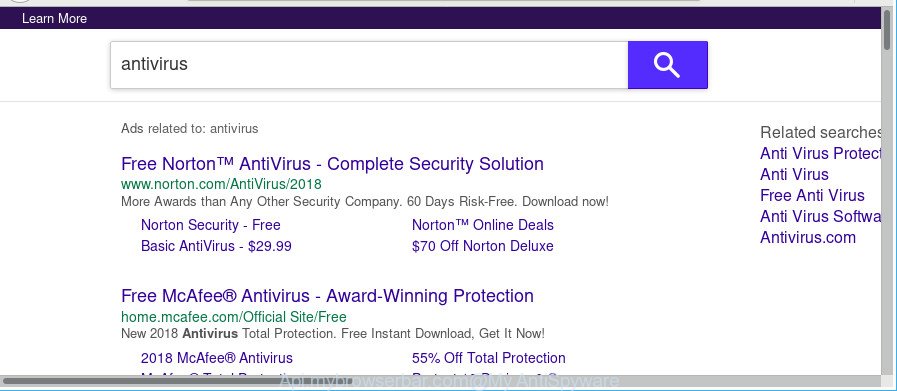
http://api.mybrowserbar.com/cgi/errors.cgi?ct=…&type=dns&cnid=…&q= …
The Api.mybrowserbar.com browser hijacker can also modify the default search provider that will virtually block the possibility of finding information on the Internet. The reason for this is that the Api.mybrowserbar.com search results may display a ton of advertisements, links to undesired and ad web-sites. Only the remaining part is the result of your search request, loaded from the major search engines such as Google, Yahoo or Bing.
While the Api.mybrowserbar.com hijacker infection is active, you won’t be able to return the Internet Explorer, Chrome, Edge and Mozilla Firefox’ settings like home page, newtab page and default search engine. If you try to set your home page to be Google, Bing or Yahoo, those settings will be automatically modified to Api.mybrowserbar.com with the next PC system reboot. But this does not mean that you should just ignore it or get along with this fact. Because this is not the best option, due to the Api.mybrowserbar.com you can have problems with the Firefox, Google Chrome, Microsoft Internet Explorer and Microsoft Edge, intrusive ads and even privacy data theft.
So, if you happen to encounter undesired Api.mybrowserbar.com , then be quick and take effort to remove hijacker that cause a reroute to Api.mybrowserbar.com web-site sooner. Follow the step-by-step guide below to delete Api.mybrowserbar.com start page. Let us know how you managed by sending us your comments please.
How to remove Api.mybrowserbar.com from Google Chrome, Firefox, IE, Edge
When a browser hijacker such as the Api.mybrowserbar.com gets installed on your machine without your knowledge, it’s not easy to uninstall. Most commonly, there is no Uninstall application which simply uninstall the hijacker responsible for Api.mybrowserbar.com home page from your computer. So, we suggest using several well-proven free specialized tools like Zemana Anti-Malware, MalwareBytes Free or HitmanPro. But the best method to delete Api.mybrowserbar.com redirect will be to perform several manual steps, after that additionally run antimalware utilities.
To remove Api.mybrowserbar.com, use the following steps:
- How to manually delete Api.mybrowserbar.com
- Run free malware removal utilities to completely delete Api.mybrowserbar.com redirect
- Use AdBlocker to block Api.mybrowserbar.com and stay safe online
- How does your system get infected with Api.mybrowserbar.com browser hijacker
- To sum up
How to manually delete Api.mybrowserbar.com
The following instructions is a step-by-step guide, which will help you manually delete Api.mybrowserbar.com redirect from the Edge, Google Chrome, Microsoft Internet Explorer and Firefox.
Delete potentially unwanted software using Microsoft Windows Control Panel
It is of primary importance to first identify and get rid of all potentially unwanted apps, adware software and hijackers through ‘Add/Remove Programs’ (Windows XP) or ‘Uninstall a program’ (Windows 10, 8, 7) section of your MS Windows Control Panel.
Windows 8, 8.1, 10
First, click Windows button

Once the ‘Control Panel’ opens, press the ‘Uninstall a program’ link under Programs category as shown on the image below.

You will see the ‘Uninstall a program’ panel like below.

Very carefully look around the entire list of software installed on your system. Most probably, one of them is the browser hijacker infection that cause Api.mybrowserbar.com web page to appear. If you’ve many programs installed, you can help simplify the search of harmful programs by sort the list by date of installation. Once you’ve found a suspicious, unwanted or unused application, right click to it, after that press ‘Uninstall’.
Windows XP, Vista, 7
First, press ‘Start’ button and select ‘Control Panel’ at right panel as displayed in the following example.

Once the Windows ‘Control Panel’ opens, you need to click ‘Uninstall a program’ under ‘Programs’ as displayed below.

You will see a list of software installed on your system. We recommend to sort the list by date of installation to quickly find the programs that were installed last. Most likely, it is the browser hijacker that redirects your internet browser to annoying Api.mybrowserbar.com website. If you are in doubt, you can always check the program by doing a search for her name in Google, Yahoo or Bing. When the program which you need to delete is found, simply click on its name, and then press ‘Uninstall’ as on the image below.

Delete Api.mybrowserbar.com from Microsoft Internet Explorer
In order to recover all browser homepage, new tab page and default search provider you need to reset the Internet Explorer to the state, which was when the Windows was installed on your computer.
First, launch the Internet Explorer, then click ‘gear’ icon ![]() . It will show the Tools drop-down menu on the right part of the web browser, then click the “Internet Options” as displayed in the figure below.
. It will show the Tools drop-down menu on the right part of the web browser, then click the “Internet Options” as displayed in the figure below.

In the “Internet Options” screen, select the “Advanced” tab, then click the “Reset” button. The Internet Explorer will open the “Reset Internet Explorer settings” dialog box. Further, press the “Delete personal settings” check box to select it. Next, click the “Reset” button as displayed below.

After the task is finished, press “Close” button. Close the IE and reboot your personal computer for the changes to take effect. This step will help you to restore your internet browser’s startpage, newtab and search engine by default to default state.
Remove Api.mybrowserbar.com from Mozilla Firefox by resetting browser settings
The Mozilla Firefox reset will remove unwanted search provider and startpage like Api.mybrowserbar.com, modified preferences, extensions and security settings. Essential information like bookmarks, browsing history, passwords, cookies, auto-fill data and personal dictionaries will not be removed.
Start the Firefox and click the menu button (it looks like three stacked lines) at the top right of the internet browser screen. Next, click the question-mark icon at the bottom of the drop-down menu. It will display the slide-out menu.

Select the “Troubleshooting information”. If you are unable to access the Help menu, then type “about:support” in your address bar and press Enter. It bring up the “Troubleshooting Information” page like below.

Click the “Refresh Firefox” button at the top right of the Troubleshooting Information page. Select “Refresh Firefox” in the confirmation prompt. The Firefox will start a process to fix your problems that caused by the hijacker related to Api.mybrowserbar.com . When, it is finished, press the “Finish” button.
Remove Api.mybrowserbar.com homepage from Chrome
If your Chrome browser is rerouted to intrusive Api.mybrowserbar.com page, it may be necessary to completely reset your internet browser program to its default settings.

- First, launch the Google Chrome and click the Menu icon (icon in the form of three dots).
- It will open the Chrome main menu. Choose More Tools, then press Extensions.
- You will see the list of installed plugins. If the list has the extension labeled with “Installed by enterprise policy” or “Installed by your administrator”, then complete the following tutorial: Remove Chrome extensions installed by enterprise policy.
- Now open the Chrome menu once again, click the “Settings” menu.
- Next, click “Advanced” link, that located at the bottom of the Settings page.
- On the bottom of the “Advanced settings” page, click the “Reset settings to their original defaults” button.
- The Chrome will open the reset settings prompt as shown on the image above.
- Confirm the web browser’s reset by clicking on the “Reset” button.
- To learn more, read the article How to reset Google Chrome settings to default.
Run free malware removal utilities to completely delete Api.mybrowserbar.com redirect
If you are an unskilled computer user, then we recommend to use free removal tools listed below to get rid of Api.mybrowserbar.com for good. The automatic solution is highly recommended. It has less steps and easier to implement than the manual solution. Moreover, it lower risk of system damage. So, the automatic Api.mybrowserbar.com removal is a better option.
Scan and free your system of Api.mybrowserbar.com with Zemana Free
We suggest using the Zemana which are completely clean your PC of the browser hijacker. The tool is an advanced malicious software removal program created by (c) Zemana lab. It is able to help you remove potentially unwanted software, browser hijackers, ad supported software, malware, toolbars, ransomware and other security threats from your PC system for free.
Installing the Zemana AntiMalware is simple. First you’ll need to download Zemana Anti-Malware from the link below.
164821 downloads
Author: Zemana Ltd
Category: Security tools
Update: July 16, 2019
Once the download is finished, close all apps and windows on your computer. Double-click the install file called Zemana.AntiMalware.Setup. If the “User Account Control” prompt pops up as displayed below, click the “Yes” button.

It will open the “Setup wizard” which will help you install Zemana Free on your computer. Follow the prompts and do not make any changes to default settings.

Once installation is finished successfully, Zemana Anti Malware will automatically start and you can see its main screen as displayed below.

Now click the “Scan” button . Zemana Free utility will begin scanning the whole PC system to find out hijacker responsible for changing your web-browser settings to Api.mybrowserbar.com. When a malware, adware or PUPs are detected, the count of the security threats will change accordingly. Wait until the the checking is done.

Once the scan is finished, Zemana Anti Malware will show a list of all threats detected by the scan. Once you’ve selected what you want to remove from your machine click “Next” button. The Zemana AntiMalware (ZAM) will get rid of hijacker which modifies internet browser settings to replace your default search provider, homepage and newtab with Api.mybrowserbar.com webpage and move threats to the program’s quarantine. After the task is complete, you may be prompted to reboot the PC system.
Remove Api.mybrowserbar.com redirect from browsers with HitmanPro
HitmanPro is a free removal utility which can scan your personal computer for a wide range of security threats like ‘ad supported’ software, malware, PUPs as well as browser hijacker infection responsible for redirecting user searches to Api.mybrowserbar.com. It will perform a deep scan of your computer including hard drives and Windows registry. After a malware is detected, it will allow you to remove all detected threats from your PC system by a simple click.
Download Hitman Pro on your machine by clicking on the link below.
Download and use Hitman Pro on your computer. Once started, click “Next” button to start checking your PC system for the browser hijacker infection which cause a redirect to Api.mybrowserbar.com website. During the scan HitmanPro will search for threats present on your computer..

When HitmanPro has finished scanning, HitmanPro will show a scan report.

Next, you need to click Next button.
It will open a dialog box, click the “Activate free license” button to begin the free 30 days trial to remove all malware found.
Automatically remove Api.mybrowserbar.com redirect with Malwarebytes
We suggest using the Malwarebytes Free. You can download and install Malwarebytes to find out and remove Api.mybrowserbar.com redirect from your computer. When installed and updated, the free malware remover will automatically scan and detect all threats present on the machine.
Please go to the link below to download MalwareBytes Anti Malware. Save it on your Microsoft Windows desktop.
327084 downloads
Author: Malwarebytes
Category: Security tools
Update: April 15, 2020
When the downloading process is done, close all windows on your personal computer. Further, run the file named mb3-setup. If the “User Account Control” dialog box pops up as displayed on the image below, click the “Yes” button.

It will display the “Setup wizard” which will allow you set up MalwareBytes on the PC system. Follow the prompts and don’t make any changes to default settings.

Once install is done successfully, click Finish button. Then MalwareBytes will automatically start and you can see its main window as displayed in the figure below.

Next, press the “Scan Now” button to perform a system scan for the browser hijacker which redirects your browser to intrusive Api.mybrowserbar.com website. A scan can take anywhere from 10 to 30 minutes, depending on the number of files on your PC system and the speed of your personal computer. While the MalwareBytes AntiMalware program is checking, you can see how many objects it has identified as threat.

Once the scan is finished, MalwareBytes will create a list of undesired applications ‘ad supported’ software. Once you have selected what you want to remove from your personal computer click “Quarantine Selected” button.

The MalwareBytes Free will start to remove hijacker which cause Api.mybrowserbar.com web page to appear. Once finished, you may be prompted to reboot your computer. We suggest you look at the following video, which completely explains the procedure of using the MalwareBytes Anti-Malware to remove browser hijacker infections, adware and other malware.
Use AdBlocker to block Api.mybrowserbar.com and stay safe online
To put it simply, you need to use an ad blocking utility (AdGuard, for example). It’ll block and protect you from all undesired web sites like Api.mybrowserbar.com, ads and {pop-ups}. To be able to do that, the adblocker program uses a list of filters. Each filter is a rule that describes a malicious web-site, an advertising content, a banner and others. The ad-blocking program automatically uses these filters, depending on the web-pages you are visiting.
- Click the link below to download AdGuard. Save it on your Microsoft Windows desktop or in any other place.
Adguard download
26849 downloads
Version: 6.4
Author: © Adguard
Category: Security tools
Update: November 15, 2018
- When the downloading process is complete, start the downloaded file. You will see the “Setup Wizard” program window. Follow the prompts.
- After the setup is done, click “Skip” to close the install program and use the default settings, or click “Get Started” to see an quick tutorial which will allow you get to know AdGuard better.
- In most cases, the default settings are enough and you don’t need to change anything. Each time, when you launch your PC system, AdGuard will run automatically and block pop-up ads, sites like Api.mybrowserbar.com, as well as other harmful or misleading pages. For an overview of all the features of the program, or to change its settings you can simply double-click on the icon called AdGuard, which may be found on your desktop.
How does your system get infected with Api.mybrowserbar.com browser hijacker
Probably Api.mybrowserbar.com hijacker get installed onto your personal computer when you have installed certain free programs such as E-Mail checker, PDF creator, video codec, etc. Because, most commonly, a browser hijacker can be bundled within the setup files from Softonic, Cnet, Soft32, Brothersoft or other similar sites which hosts free programs. So, you should start any files downloaded from the World Wide Web with great caution! Always carefully read the ‘User agreement’, ‘Software license’ and ‘Terms of use’. In the procedure of installing a new program, you need to choose a ‘Manual’, ‘Advanced’ or ‘Custom’ installation type to control what components and third-party applications to be installed. Nevertheless, even removing the program, which installs this Api.mybrowserbar.com browser hijacker, you do not delete the hijacker itself. Your browser settings will not be restored. Therefore, you must follow the steps above to restore your home page, newtab and search provider.
To sum up
After completing the step-by-step tutorial shown above, your PC system should be clean from this hijacker infection and other malware. The Firefox, Google Chrome, Edge and Internet Explorer will no longer show intrusive Api.mybrowserbar.com web page on startup. Unfortunately, if the few simple steps does not help you, then you have caught a new browser hijacker, and then the best way – ask for help.
Please create a new question by using the “Ask Question” button in the Questions and Answers. Try to give us some details about your problems, so we can try to help you more accurately. Wait for one of our trained “Security Team” or Site Administrator to provide you with knowledgeable assistance tailored to your problem with the annoying Api.mybrowserbar.com homepage.




















