If you see Search.searchucp.com show up on your web-browser’s screen, then is a clear indication of PUP’s presence. The PUP (potentially unwanted program) from the browser hijacker family replaces your homepage and search provider. When your computer is affected by hijacker, the annoying Search.searchucp.com page will appear when you open a newtab, or surf the World Wide Web. Further into the post we will give you more information about this hijacker, but know that the best method to handle the Search.searchucp.com hijacker is to fully remove it from your computer as quickly as possible.
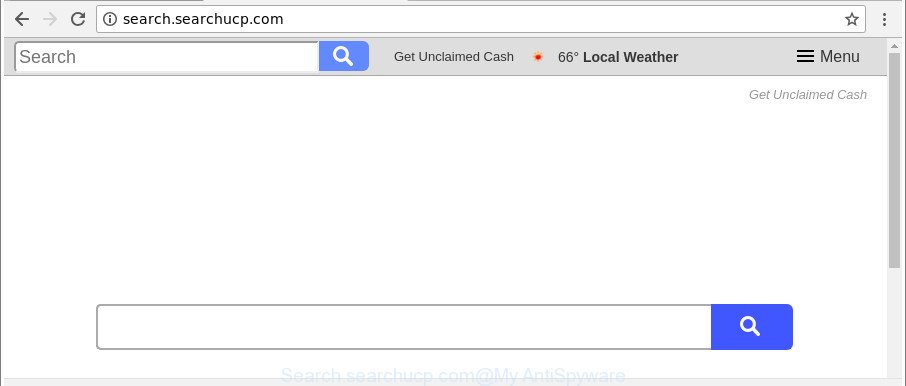
http://search.searchucp.com/
The Search.searchucp.com browser hijacker infection will modify your browser’s search engine so that all searches are sent through Search.searchucp.com, that redirections to Bing, Yahoo or Google Custom Search engine which shows the search results for your query. The makers of this hijacker are using legitimate search provider as they may generate profit from the advertisements which are shown in the search results.
While the Search.searchucp.com hijacker is active, you won’t be able to revert back the Microsoft Edge, Google Chrome, Mozilla Firefox and Internet Explorer’ settings like new tab, startpage and default search provider. If you try to set your startpage to be Google, Bing or Yahoo, those settings will be automatically changed to Search.searchucp.com with the next machine reboot. But this does not mean that you should just ignore it or get along with this fact. Because this is not the best option, due to the Search.searchucp.com you can have problems with the Google Chrome, Firefox, Edge and Microsoft Internet Explorer, intrusive ads and even user data theft.
We strongly recommend you to complete the steps which follow below. We will show you how to delete hijacker and thus get rid of Search.searchucp.com home page from your Internet Explorer, Microsoft Edge, Firefox and Chrome forever.
Remove Search.searchucp.com start page (removal instructions)
When a hijacker such as the Search.searchucp.com gets installed on your machine without your knowledge, it is not easy to delete. Most often, there is no Uninstall application that simply remove the hijacker responsible for redirections to Search.searchucp.com from your computer. So, we advise using several well-proven free specialized utilities like Zemana Anti Malware (ZAM), MalwareBytes or Hitman Pro. But the best solution to get rid of Search.searchucp.com will be to perform several manual steps, after that additionally run antimalware utilities.
To remove Search.searchucp.com, complete the following steps:
- How to remove Search.searchucp.com without any software
- How to remove Search.searchucp.com start page with free software
- Use AdBlocker to stop Search.searchucp.com and stay safe online
- Prevent Search.searchucp.com browser hijacker from installing
- Finish words
How to remove Search.searchucp.com without any software
Most common browser hijacker infections may be uninstalled without any antivirus programs. The manual hijacker removal is step-by-step guide that will teach you how to delete the Search.searchucp.com home page.
Uninstall Search.searchucp.com associated software by using Windows Control Panel
Some potentially unwanted applications, browser hijacking apps and adware may be uninstalled by uninstalling the freeware they came with. If this way does not succeed, then looking them up in the list of installed applications in MS Windows Control Panel. Use the “Uninstall” command in order to delete them.
- If you are using Windows 8, 8.1 or 10 then click Windows button, next click Search. Type “Control panel”and press Enter.
- If you are using Windows XP, Vista, 7, then press “Start” button and click “Control Panel”.
- It will open the Windows Control Panel.
- Further, click “Uninstall a program” under Programs category.
- It will open a list of all programs installed on the machine.
- Scroll through the all list, and delete questionable and unknown apps. To quickly find the latest installed programs, we recommend sort applications by date.
See more details in the video instructions below.
Remove Search.searchucp.com homepage from Microsoft Internet Explorer
By resetting Internet Explorer browser you revert back your browser settings to its default state. This is basic when troubleshooting problems that might have been caused by browser hijacker infection such as Search.searchucp.com.
First, start the Microsoft Internet Explorer, press ![]() ) button. Next, click “Internet Options” as on the image below.
) button. Next, click “Internet Options” as on the image below.

In the “Internet Options” screen select the Advanced tab. Next, click Reset button. The Internet Explorer will open the Reset Internet Explorer settings prompt. Select the “Delete personal settings” check box and click Reset button.

You will now need to restart your PC for the changes to take effect. It will delete browser hijacker responsible for Search.searchucp.com homepage, disable malicious and ad-supported browser’s extensions and restore the Internet Explorer’s settings such as search engine by default, new tab page and start page to default state.
Delete Search.searchucp.com from Mozilla Firefox
If your Firefox internet browser home page has changed to Search.searchucp.com without your permission or an unknown search engine shows results for your search, then it may be time to perform the browser reset. Essential information like bookmarks, browsing history, passwords, cookies, auto-fill data and personal dictionaries will not be removed.
First, open the Mozilla Firefox. Next, click the button in the form of three horizontal stripes (![]() ). It will open the drop-down menu. Next, click the Help button (
). It will open the drop-down menu. Next, click the Help button (![]() ).
).

In the Help menu press the “Troubleshooting Information”. In the upper-right corner of the “Troubleshooting Information” page press on “Refresh Firefox” button as displayed on the screen below.

Confirm your action, click the “Refresh Firefox”.
Remove Search.searchucp.com from Chrome
Reset Google Chrome settings is a simple way to delete the browser hijacker, malicious and adware extensions, as well as to restore the web browser’s new tab page, search provider and startpage that have been modified by hijacker infection.
First launch the Chrome. Next, click the button in the form of three horizontal dots (![]() ).
).
It will show the Google Chrome menu. Select More Tools, then press Extensions. Carefully browse through the list of installed extensions. If the list has the addon signed with “Installed by enterprise policy” or “Installed by your administrator”, then complete the following steps: Remove Chrome extensions installed by enterprise policy.
Open the Google Chrome menu once again. Further, click the option called “Settings”.

The web browser will show the settings screen. Another way to show the Chrome’s settings – type chrome://settings in the web browser adress bar and press Enter
Scroll down to the bottom of the page and click the “Advanced” link. Now scroll down until the “Reset” section is visible, as shown on the screen below and click the “Reset settings to their original defaults” button.

The Chrome will open the confirmation dialog box as on the image below.

You need to confirm your action, press the “Reset” button. The internet browser will start the procedure of cleaning. After it’s finished, the internet browser’s settings including homepage, newtab page and default search provider back to the values which have been when the Chrome was first installed on your machine.
How to remove Search.searchucp.com start page with free software
If you are not expert at computer technology, then we suggest to use free removal tools listed below to remove Search.searchucp.com for good. The automatic method is highly recommended. It has less steps and easier to implement than the manual method. Moreover, it lower risk of system damage. So, the automatic Search.searchucp.com removal is a better option.
Remove Search.searchucp.com start page with Zemana Free
Zemana Anti Malware is a utility which can get rid of adware, potentially unwanted apps, hijacker infections and other malware from your machine easily and for free. Zemana is compatible with most antivirus software. It works under Windows (10 – XP, 32 and 64 bit) and uses minimum of computer resources.

- Installing the Zemana is simple. First you will need to download Zemana Free on your computer by clicking on the link below.
Zemana AntiMalware
164821 downloads
Author: Zemana Ltd
Category: Security tools
Update: July 16, 2019
- At the download page, click on the Download button. Your browser will display the “Save as” prompt. Please save it onto your Windows desktop.
- After downloading is finished, please close all applications and open windows on your computer. Next, launch a file named Zemana.AntiMalware.Setup.
- This will run the “Setup wizard” of Zemana Free onto your computer. Follow the prompts and do not make any changes to default settings.
- When the Setup wizard has finished installing, the Zemana Anti-Malware (ZAM) will open and display the main window.
- Further, click the “Scan” button . Zemana utility will begin scanning the whole computer to find out browser hijacker that responsible for web browser redirect to the undesired Search.searchucp.com web page. Depending on your machine, the scan may take anywhere from a few minutes to close to an hour. While the Zemana Free program is scanning, you can see how many objects it has identified as threat.
- After Zemana has completed scanning your computer, Zemana Free will open you the results.
- Review the scan results and then press the “Next” button. The utility will remove hijacker that redirects your internet browser to intrusive Search.searchucp.com web-page. When that process is finished, you may be prompted to restart the PC.
- Close the Zemana AntiMalware and continue with the next step.
Run HitmanPro to remove Search.searchucp.com from the system
HitmanPro frees your machine from ad supported software, potentially unwanted programs, unwanted toolbars, internet browser extensions and other unwanted software such as browser hijacker infection that redirects your browser to intrusive Search.searchucp.com web site. The free removal tool will help you enjoy your PC to its fullest. HitmanPro uses advanced behavioral detection technologies to scan for if there are unwanted applications in your PC system. You can review the scan results, and choose the items you want to erase.
Please go to the following link to download the latest version of Hitman Pro for MS Windows. Save it on your Desktop.
Download and run Hitman Pro on your PC. Once started, press “Next” button . HitmanPro utility will begin scanning the whole system to find out browser hijacker related to Search.searchucp.com . This task can take some time, so please be patient. While the HitmanPro is scanning, you can see how many objects it has identified either as being malware..

When the scan get completed, you can check all items found on your system.

Review the scan results and then press Next button.
It will open a prompt, click the “Activate free license” button to start the free 30 days trial to remove all malware found.
Automatically delete Search.searchucp.com with Malwarebytes
We advise using the Malwarebytes Free which are completely clean your machine of the browser hijacker infection. The free utility is an advanced malicious software removal program created by (c) Malwarebytes lab. This program uses the world’s most popular antimalware technology. It’s able to help you remove browser hijackers, PUPs, malicious software, adware, toolbars, ransomware and other security threats from your computer for free.

- MalwareBytes Anti Malware (MBAM) can be downloaded from the following link. Save it to your Desktop so that you can access the file easily.
Malwarebytes Anti-malware
327084 downloads
Author: Malwarebytes
Category: Security tools
Update: April 15, 2020
- At the download page, click on the Download button. Your browser will show the “Save as” prompt. Please save it onto your Windows desktop.
- After downloading is done, please close all programs and open windows on your PC. Double-click on the icon that’s named mb3-setup.
- This will launch the “Setup wizard” of MalwareBytes Anti Malware (MBAM) onto your computer. Follow the prompts and do not make any changes to default settings.
- When the Setup wizard has finished installing, the MalwareBytes Anti Malware (MBAM) will launch and display the main window.
- Further, click the “Scan Now” button . MalwareBytes AntiMalware (MBAM) program will scan through the whole computer for the hijacker responsible for redirections to Search.searchucp.com. While the MalwareBytes program is scanning, you may see number of objects it has identified as threat.
- When the scanning is done, MalwareBytes AntiMalware will open a screen which contains a list of malware that has been found.
- Once you have selected what you wish to remove from your system click the “Quarantine Selected” button. Once disinfection is done, you may be prompted to restart the PC.
- Close the Anti-Malware and continue with the next step.
Video instruction, which reveals in detail the steps above.
Use AdBlocker to stop Search.searchucp.com and stay safe online
Enabling an adblocker program like AdGuard is an effective way to alleviate the risks. Additionally, adblocker software will also protect you from malicious ads and web-pages, and, of course, stop redirection chain to Search.searchucp.com and similar webpages.
Installing the AdGuard is simple. First you’ll need to download AdGuard on your Windows Desktop by clicking on the following link.
26849 downloads
Version: 6.4
Author: © Adguard
Category: Security tools
Update: November 15, 2018
After downloading it, double-click the downloaded file to start it. The “Setup Wizard” window will show up on the computer screen as shown in the figure below.

Follow the prompts. AdGuard will then be installed and an icon will be placed on your desktop. A window will show up asking you to confirm that you want to see a quick guide as shown in the figure below.

Click “Skip” button to close the window and use the default settings, or click “Get Started” to see an quick guidance which will assist you get to know AdGuard better.
Each time, when you run your computer, AdGuard will launch automatically and block advertisements, Search.searchucp.com redirect, as well as other malicious or misleading webpages. For an overview of all the features of the program, or to change its settings you can simply double-click on the AdGuard icon, which can be found on your desktop.
Prevent Search.searchucp.com browser hijacker from installing
The hijacker infection come along with some free software. So always read carefully the installation screens, disclaimers, ‘Terms of Use’ and ‘Software license’ appearing during the install process. Additionally pay attention for optional apps that are being installed along with the main program. Ensure that you unchecked all of them! Also, run an ad blocking application that will help to block malicious, misleading, illegitimate or untrustworthy web pages.
Finish words
Once you’ve complete the steps outlined above, your system should be clean from this hijacker and other malware. The Internet Explorer, Mozilla Firefox, Microsoft Edge and Chrome will no longer display undesired Search.searchucp.com webpage on startup. Unfortunately, if the step-by-step instructions does not help you, then you have caught a new browser hijacker, and then the best way – ask for help.
Please create a new question by using the “Ask Question” button in the Questions and Answers. Try to give us some details about your problems, so we can try to help you more accurately. Wait for one of our trained “Security Team” or Site Administrator to provide you with knowledgeable assistance tailored to your problem with the intrusive Search.searchucp.com.




















