What is Apple Security Virus Detected pop-up alert? The “Apple Security Virus Detected” is a misleading advertising that created in order to trick you into calling fake Apple Support Service. Computer security professionals has determined that users are redirected to “Apple Security Virus Detected” scam by various potentially unwanted apps from adware (also known as ‘ad-supported’ software) family. These undesired applications usually gets installed alongside free software, codecs and shareware. Aside from causing redirections, the ad-supported software also can show a lot of advertisements, slow down the Mac system and continually gather lots of your user data.
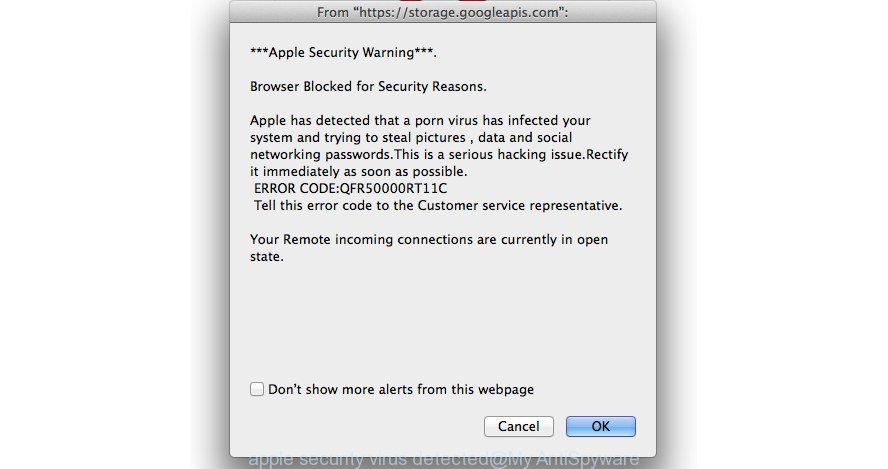
The “Apple Security Virus Detected” is a misleading advertising like shown on the example above
As well as undesired web browser redirects to “Apple Security Virus Detected”, the ad-supported software may collect your Internet surfing activity by recording URLs visited, IP addresses, web browser version and type, cookie information, Internet Service Provider (ISP) and sites visited. Such kind of behavior can lead to serious security problems or personal data theft. This is another reason why the ad-supported software that causes internet browsers to open misleading “Apple Security Virus Detected” popup warnings, is defined as potentially unwanted application (PUA).
So, obviously, you need to remove the adware as quickly as possible. Use the free few simple steps below. This guide will allow you clean your MAC of adware and thereby remove the “Apple Security Virus Detected” misleading advertisements.
Remove “Apple Security Virus Detected” popup warnings (removal guidance)
Not all undesired apps such as ad supported software that created to show misleading “Apple Security Virus Detected” fake alerts within your internet browser are easily uninstallable. You might see pop-ups, deals, text links, in-text ads, banners and other type of advertisements in the Firefox, Chrome and Safari and might not be able to figure out the application responsible for this activity. The reason for this is that many undesired software neither appear in the Finder. Therefore in order to completely get rid of “Apple Security Virus Detected” pop-up warnings, you need to follow the steps below. Read this manual carefully, bookmark or print it, because you may need to shut down your browser or restart your MAC system.
To remove “Apple Security Virus Detected”, perform the following steps:
- Remove “Apple Security Virus Detected” fake alerts without any tools
- Use free malware removal utilities to completely delete “Apple Security Virus Detected” fake alerts
- How to stop “Apple Security Virus Detected” pop-ups
- Prevent “Apple Security Virus Detected” popups from installing
- Finish words
Remove “Apple Security Virus Detected” fake alerts without any tools
These steps to get rid of misleading ads without any software are presented below. Be sure to carry out the step-by-step guide completely to fully remove this ‘ad supported’ software that causes web browsers to display misleading “Apple Security Virus Detected” pop up warnings.
Remove potentially unwanted programs through the Finder
The best way to start the MAC OS cleanup is to remove unknown and suspicious software. Using the Finder you can do this quickly and easily. This step, in spite of its simplicity, should not be ignored, because the removing of unneeded programs can clean up the Chrome, Safari and Mozilla Firefox from pop-ups, hijackers and so on.
Open Finder and click “Applications”.

Very carefully look around the entire list of applications installed on your MAC. Most probably, one of them is the adware that causes internet browsers to open misleading “Apple Security Virus Detected” popup warnings. If you have many applications installed, you can help simplify the search of malicious apps by sort the list by date of installation.
Once you’ve found a questionable, unwanted or unused application, right click to it and select “Move to Trash”. Another way is drag the application from the Applications folder to the Trash.
Don’t forget, choose Finder -> “Empty Trash”.
Remove “Apple Security Virus Detected” fake alerts from Google Chrome
Reset Chrome settings is a easy way to get rid of the hijackers, harmful and ‘ad-supported’ extensions, as well as to recover the web-browser’s settings that have been changed by ad supported software that shows misleading “Apple Security Virus Detected” popup warnings on your machine.
First open the Google Chrome. Next, press the button in the form of three horizontal dots (![]() ).
).
It will open the Chrome menu. Select More Tools, then click Extensions. Carefully browse through the list of installed plugins. If the list has the add-on signed with “Installed by enterprise policy” or “Installed by your administrator”, then complete the following steps: Remove Google Chrome extensions installed by enterprise policy.
Open the Google Chrome menu once again. Further, click the option named “Settings”.

The web browser will display the settings screen. Another method to display the Google Chrome’s settings – type chrome://settings in the internet browser adress bar and press Enter
Scroll down to the bottom of the page and press the “Advanced” link. Now scroll down until the “Reset” section is visible, like below and click the “Reset settings to their original defaults” button.

The Google Chrome will open the confirmation dialog box as displayed on the image below.

You need to confirm your action, press the “Reset” button. The web-browser will start the task of cleaning. After it is finished, the web-browser’s settings including default search provider, newtab and startpage back to the values that have been when the Chrome was first installed on your machine.
Delete “Apple Security Virus Detected” scam from Mozilla Firefox by resetting web-browser settings
The Mozilla Firefox reset will delete redirections to “Apple Security Virus Detected” scam, modified preferences, extensions and security settings. It will keep your personal information such as browsing history, bookmarks, passwords and web form auto-fill data.
First, run the Mozilla Firefox and press ![]() button. It will display the drop-down menu on the right-part of the browser. Further, click the Help button (
button. It will display the drop-down menu on the right-part of the browser. Further, click the Help button (![]() ) as shown below.
) as shown below.

In the Help menu, select the “Troubleshooting Information” option. Another way to open the “Troubleshooting Information” screen – type “about:support” in the web-browser adress bar and press Enter. It will display the “Troubleshooting Information” page as shown in the following example. In the upper-right corner of this screen, press the “Refresh Firefox” button.

It will open the confirmation prompt. Further, press the “Refresh Firefox” button. The Firefox will start a task to fix your problems that caused by the ad supported software that made to display misleading “Apple Security Virus Detected” pop up scam within your browser. When, it is finished, press the “Finish” button.
Get rid of “Apple Security Virus Detected” popup warnings from Safari
If you find that Safari web browser settings having been modified by adware that causes web browsers to display misleading “Apple Security Virus Detected” pop-up warnings, then you may revert back your settings, via the reset browser procedure.
Click Safari menu and choose “Preferences”.

It will open the Safari Preferences window. Next, click the “Extensions” tab. Look for unknown and suspicious plugins on left panel, select it, then click the “Uninstall” button. Most important to remove all unknown plugins from Safari.
Once complete, click “General” tab. Change the “Default Search Engine” to Google.

Find the “Homepage” and type into textfield “https://www.google.com”.
Use free malware removal utilities to completely delete “Apple Security Virus Detected” fake alerts
If you are not expert at machine technology, then we recommend to run free removal utilities listed below to delete “Apple Security Virus Detected” scam for good. The automatic way is highly recommended. It has less steps and easier to implement than the manual solution. Moreover, it lower risk of system damage. So, the automatic “Apple Security Virus Detected” scam removal is a better option.
Use MalwareBytes to delete “Apple Security Virus Detected” popup scam
You can delete “Apple Security Virus Detected” pop-up scam automatically with a help of MalwareBytes Free. We suggest this free malware removal tool because it may easily remove browser hijackers, adware, PUPs and toolbars with all their components such as files, folders and registry entries.

Visit the page linked below to download MalwareBytes AntiMalware.
20938 downloads
Author: Malwarebytes
Category: Security tools
Update: September 10, 2020
After downloading is finished, run it and follow the prompts. Click the “Scan” button to perform a system scan for the ‘ad supported’ software that causes misleading “Apple Security Virus Detected” pop up scam on your web browser. A system scan can take anywhere from 5 to 30 minutes, depending on your machine. When a threat is detected, the count of the security threats will change accordingly. In order to get rid of all items, simply click “Remove Selected Items” button.
The MalwareBytes Anti-Malware (MBAM) is a free program that you can use to get rid of all detected folders, files, malicious services and so on.
How to stop “Apple Security Virus Detected” pop-ups
It is important to use ad blocker programs such as AdGuard to protect your MAC from harmful web-sites. Most security experts says that it’s okay to stop ads. You should do so just to stay safe! And, of course, the AdGuard may to block “Apple Security Virus Detected” scam and other annoying pages.

- Installing the AdGuard is simple. First you’ll need to download AdGuard on your Windows Desktop from the link below.
AdGuard for Mac download
3751 downloads
Author: © Adguard
Category: Security tools
Update: January 17, 2018
- When the downloading process is finished, start the downloaded file. You will see the “Setup Wizard” program window. Follow the prompts.
- Once the setup is finished, press “Skip” to close the setup application and use the default settings, or press “Get Started” to see an quick tutorial that will assist you get to know AdGuard better.
- In most cases, the default settings are enough and you don’t need to change anything. Each time, when you run your machine, AdGuard will run automatically and stop unwanted pop up advertisements, “Apple Security Virus Detected” scam, as well as other malicious or misleading sites.
Prevent “Apple Security Virus Detected” popups from installing
Probably adware get installed onto your computer when you’ve installed some free software like E-Mail checker, PDF creator, video codec, etc. Because, most commonly, the ad-supported software can be bundled within the installers from Softonic, Cnet, Soft32, Brothersoft or other similar webpages that hosts free software. So, you should start any files downloaded from the Net with great caution! Always carefully read the ‘User agreement’, ‘Software license’ and ‘Terms of use’. In the procedure of installing a new program, you need to select a ‘Manual’, ‘Advanced’ or ‘Custom’ installation type to control what components and third-party apps to be installed.
Finish words
Now your MAC system should be free of “Apple Security Virus Detected” scam. We suggest that you keep AdGuard (to help you block unwanted pop-up ads and unwanted harmful websites) and MalwareBytes (to periodically scan your computer for new malicious software, hijacker infections and adware). Make sure that you have all the Critical Updates recommended for Mac operating system. Without regular updates you WILL NOT be protected when new browser hijackers, malicious applications and adware are released.
If you are still having problems while trying to remove “Apple Security Virus Detected” pop up warnings from your internet browser, then ask for help here.


















