If you notice that the browser search provider by default, newtab page and startpage have changed to Easy Sports Access without your knowledge or permission then that’s a clear sign that your machine has become a victim of the undesired software from the browser hijacker category. Browser hijacker is small application that can alter your startpage and search engine, reroute you to web-pages you never intended to visit, collect search queries and user data about you. In the post below you will find instructions about how to restore web browser settings to their original defaults and completely remove Easy Sports Access from MS Edge, Chrome, Internet Explorer and Firefox.
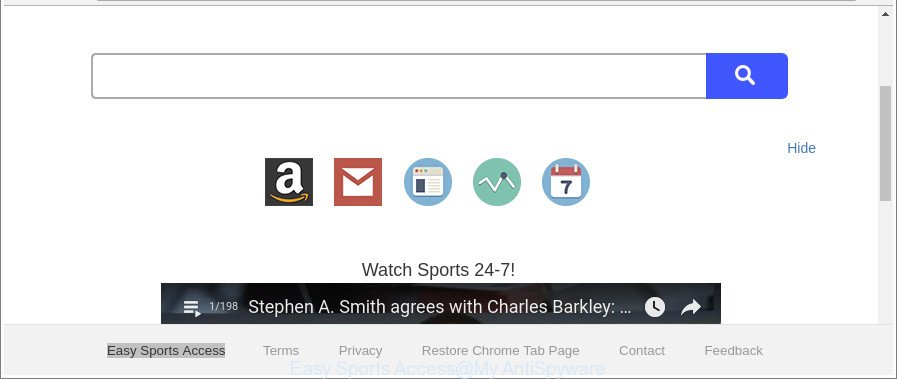
The “Easy Sports Access” makes changes to browser settings
The Easy Sports Access browser hijacker infection can also alter the default search provider that will virtually block the possibility of finding information on the Web. The reason for this is that the Easy Sports Access search results can show lots of advertisements, links to undesired and ad web pages. Only the remaining part is the result of your search request, loaded from the major search providers like Google, Yahoo or Bing.
It’s probably that you might be bothered with the browser hijacker infection related to Easy Sports Access redirect. You should not disregard this unwanted software. The hijacker might not only alter your start page or search provider, but reroute your web browser to shady web sites. What is more, the hijacker infection can analyze your browsing, and gain access to your privacy information and, subsequently, can sell it to third parties. Thus, there are more than enough reasons to remove Easy Sports Access from your browser.
Therefore it is very important to clean your system of browser hijacker sooner. Follow the tutorial below to remove Easy Sports Access , as well as other malicious software and ad supported software, which can be installed onto your machine along with it.
Remove Easy Sports Access (removal steps)
In the tutorial below, we’ll try to cover the Microsoft Edge, Firefox, Internet Explorer and Chrome and provide general advice to delete Easy Sports Access homepage. You may find some minor differences in your Windows install. No matter, you should be okay if you follow the steps outlined below: uninstall all suspicious and unknown apps, reset browsers settings, fix internet browsers shortcuts, use free malicious software removal utilities. Read this manual carefully, bookmark or print it, because you may need to exit your browser or restart your PC.
To remove Easy Sports Access, follow the steps below:
- How to get rid of Easy Sports Access manually
- How to remove Easy Sports Access with free applications
- How to block Easy Sports Access
- Method of Easy Sports Access browser hijacker intrusion into your machine
- Finish words
How to get rid of Easy Sports Access manually
Read this section to know how to manually get rid of the Easy Sports Access hijacker. Even if the steps does not work for you, there are several free malware removers below which can easily handle such browser hijacker infections.
Delete Easy Sports Access related apps through the Control Panel of your computer
Some programs are free only because their install package contains a browser hijacker like the Easy Sports Access. This unwanted software generates revenue for the creators when it is installed. Many hijacker infections can be deleted by simply uninstalling them from the ‘Uninstall a Program’ that is located in Windows control panel.
Windows 8, 8.1, 10
First, press the Windows button
Windows XP, Vista, 7
First, press “Start” and select “Control Panel”.
It will display the Windows Control Panel as displayed on the screen below.

Next, click “Uninstall a program” ![]()
It will display a list of all applications installed on your PC. Scroll through the all list, and remove any suspicious and unknown applications. To quickly find the latest installed apps, we recommend sort applications by date in the Control panel.
Get rid of Easy Sports Access redirect from Chrome
If your Chrome internet browser is re-directed to undesired Easy Sports Access web-page, it may be necessary to completely reset your browser application to its default settings.

- First, launch the Chrome and click the Menu icon (icon in the form of three dots).
- It will show the Chrome main menu. Select More Tools, then click Extensions.
- You will see the list of installed extensions. If the list has the extension labeled with “Installed by enterprise policy” or “Installed by your administrator”, then complete the following guidance: Remove Chrome extensions installed by enterprise policy.
- Now open the Google Chrome menu once again, click the “Settings” menu.
- Next, press “Advanced” link, that located at the bottom of the Settings page.
- On the bottom of the “Advanced settings” page, click the “Reset settings to their original defaults” button.
- The Google Chrome will display the reset settings dialog box as shown on the image above.
- Confirm the internet browser’s reset by clicking on the “Reset” button.
- To learn more, read the article How to reset Google Chrome settings to default.
Remove Easy Sports Access search from Mozilla Firefox
If the Mozilla Firefox internet browser default search provider, newtab page and home page are changed to Easy Sports Access and you want to restore the settings back to their default state, then you should follow the few simple steps below. When using the reset feature, your personal information such as passwords, bookmarks, browsing history and web form auto-fill data will be saved.
First, launch the Firefox and click ![]() button. It will open the drop-down menu on the right-part of the browser. Further, click the Help button (
button. It will open the drop-down menu on the right-part of the browser. Further, click the Help button (![]() ) as shown in the figure below.
) as shown in the figure below.

In the Help menu, select the “Troubleshooting Information” option. Another way to open the “Troubleshooting Information” screen – type “about:support” in the web-browser adress bar and press Enter. It will show the “Troubleshooting Information” page like below. In the upper-right corner of this screen, click the “Refresh Firefox” button.

It will open the confirmation dialog box. Further, press the “Refresh Firefox” button. The Firefox will begin a procedure to fix your problems that caused by the browser hijacker that cause a redirect to Easy Sports Access page. After, it is finished, click the “Finish” button.
Get rid of Easy Sports Access from Microsoft Internet Explorer
First, open the Internet Explorer, click ![]() ) button. Next, click “Internet Options” as displayed on the screen below.
) button. Next, click “Internet Options” as displayed on the screen below.

In the “Internet Options” screen select the Advanced tab. Next, click Reset button. The Microsoft Internet Explorer will display the Reset Internet Explorer settings dialog box. Select the “Delete personal settings” check box and click Reset button.

You will now need to restart your computer for the changes to take effect. It will remove Easy Sports Access hijacker and other web browser’s harmful add-ons, disable malicious and ad-supported web browser’s extensions and restore the Internet Explorer’s settings such as new tab, default search provider and startpage to default state.
How to remove Easy Sports Access with free applications
There are not many good free antimalware programs with high detection ratio. The effectiveness of malicious software removal utilities depends on various factors, mostly on how often their virus/malware signatures DB are updated in order to effectively detect modern malware, adware, browser hijackers and other potentially unwanted apps. We suggest to use several programs, not just one. These programs that listed below will help you remove all components of the browser hijacker from your disk and Windows registry and thereby get rid of Easy Sports Access homepage.
How to automatically remove Easy Sports Access with Zemana
We advise using the Zemana Anti Malware. You can download and install Zemana Anti-Malware to find and remove Easy Sports Access search from your machine. When installed and updated, the malware remover will automatically scan and detect all threats present on the machine.
Zemana Anti-Malware can be downloaded from the following link. Save it on your MS Windows desktop.
164806 downloads
Author: Zemana Ltd
Category: Security tools
Update: July 16, 2019
When the downloading process is finished, close all windows on your PC. Further, open the install file called Zemana.AntiMalware.Setup. If the “User Account Control” dialog box pops up as shown in the figure below, press the “Yes” button.

It will show the “Setup wizard” that will assist you install Zemana on the PC system. Follow the prompts and do not make any changes to default settings.

Once installation is finished successfully, Zemana AntiMalware will automatically start and you can see its main window as shown on the screen below.

Next, press the “Scan” button . Zemana AntiMalware (ZAM) utility will begin scanning the whole system to find out hijacker responsible for redirects to Easy Sports Access. A system scan can take anywhere from 5 to 30 minutes, depending on your personal computer. While the Zemana Anti-Malware (ZAM) utility is scanning, you can see how many objects it has identified as being affected by malware.

Once Zemana AntiMalware completes the scan, you will be opened the list of all found items on your PC system. Make sure all items have ‘checkmark’ and click “Next” button.

The Zemana will delete hijacker that causes internet browsers to display undesired Easy Sports Access web page. After finished, you can be prompted to restart your PC system.
Use Hitman Pro to get rid of Easy Sports Access
Hitman Pro frees your PC from ad supported software, potentially unwanted applications, unwanted toolbars, internet browser extensions and other unwanted apps like hijacker which redirects your browser to intrusive Easy Sports Access webpage. The free removal tool will help you enjoy your PC system to its fullest. Hitman Pro uses advanced behavioral detection technologies to detect if there are undesired applications in your PC. You can review the scan results, and choose the items you want to delete.
Installing the HitmanPro is simple. First you will need to download HitmanPro by clicking on the following link.
Download and use HitmanPro on your computer. Once started, click “Next” button . Hitman Pro program will scan through the whole computer for the browser hijacker responsible for redirecting user searches to Easy Sports Access. This process can take some time, so please be patient. During the scan Hitman Pro will detect threats present on your PC system..

When that process is done, Hitman Pro will produce a list of unwanted programs ad supported software.

Review the results once the utility has done the system scan. If you think an entry should not be quarantined, then uncheck it. Otherwise, simply press Next button.
It will display a prompt, press the “Activate free license” button to start the free 30 days trial to remove all malicious software found.
Use Malwarebytes to get rid of Easy Sports Access search
We suggest using the Malwarebytes Free that are completely clean your machine of the hijacker. The free tool is an advanced malware removal application developed by (c) Malwarebytes lab. This application uses the world’s most popular anti-malware technology. It’s able to help you delete browser hijacker infections, potentially unwanted software, malicious software, ‘ad supported’ software, toolbars, ransomware and other security threats from your personal computer for free.
Download MalwareBytes Anti Malware (MBAM) by clicking on the following link.
327057 downloads
Author: Malwarebytes
Category: Security tools
Update: April 15, 2020
After the download is complete, close all apps and windows on your machine. Open a directory in which you saved it. Double-click on the icon that’s named mb3-setup as shown in the figure below.
![]()
When the setup begins, you’ll see the “Setup wizard” that will help you install Malwarebytes on your computer.

Once installation is complete, you’ll see window as on the image below.

Now click the “Scan Now” button to perform a system scan for the browser hijacker responsible for redirecting user searches to Easy Sports Access. A system scan can take anywhere from 5 to 30 minutes, depending on your machine. When a threat is detected, the number of the security threats will change accordingly. Wait until the the checking is done.

When the system scan is finished, MalwareBytes AntiMalware will produce a list of unwanted programs adware. Make sure all items have ‘checkmark’ and press “Quarantine Selected” button.

The Malwarebytes will now get rid of hijacker related to Easy Sports Access . After disinfection is finished, you may be prompted to reboot your personal computer.

The following video explains step-by-step tutorial on how to remove hijacker infection, adware and other malicious software with MalwareBytes.
How to block Easy Sports Access
It’s also critical to protect your browsers from malicious sites and ads by using an ad-blocker program such as AdGuard. Security experts says that it will greatly reduce the risk of malicious software, and potentially save lots of money. Additionally, the AdGuard can also protect your privacy by blocking almost all trackers.
- Download AdGuard from the following link. Save it directly to your MS Windows Desktop.
Adguard download
26841 downloads
Version: 6.4
Author: © Adguard
Category: Security tools
Update: November 15, 2018
- After downloading it, start the downloaded file. You will see the “Setup Wizard” program window. Follow the prompts.
- When the setup is done, click “Skip” to close the setup application and use the default settings, or press “Get Started” to see an quick tutorial which will help you get to know AdGuard better.
- In most cases, the default settings are enough and you don’t need to change anything. Each time, when you run your PC system, AdGuard will start automatically and block pop-ups, Easy Sports Access redirect, as well as other malicious or misleading pages. For an overview of all the features of the program, or to change its settings you can simply double-click on the icon called AdGuard, which can be found on your desktop.
Method of Easy Sports Access browser hijacker intrusion into your machine
The majority of browser hijacker infections such as Easy Sports Access is bundled with freeware or even paid programs that Internet users can easily download online. The installers of such software, in many cases, clearly show that they will install third-party programs. The option is given to users to stop the installation of any third-party software. So, in order to avoid the installation of any browser hijackers: read all disclaimers and install screens very carefully, select only Custom or Advanced installation option and reject all third-party applications in which you are unsure.
Finish words
Now your machine should be clean of the browser hijacker infection related to Easy Sports Access . We suggest that you keep Zemana (to periodically scan your PC system for new browser hijacker infections and other malware) and AdGuard (to help you block annoying advertisements and malicious pages). Moreover, to prevent any browser hijacker, please stay clear of unknown and third party apps, make sure that your antivirus program, turn on the option to scan for PUPs.
If you need more help with Easy Sports Access search related issues, go to here.




















