If you keep receiving the Cassiopessa.com when you start the internet browser, then most probably you accidentally installed unwanted software from the browser hijacker group on your system. Once installed, it changes current settings of installed internet browsers. So, every time, when you will launch your browser, it’ll start to display Cassiopessa.com instead of your homepage. Moreover, this malicious software may block an option to return your homepage.
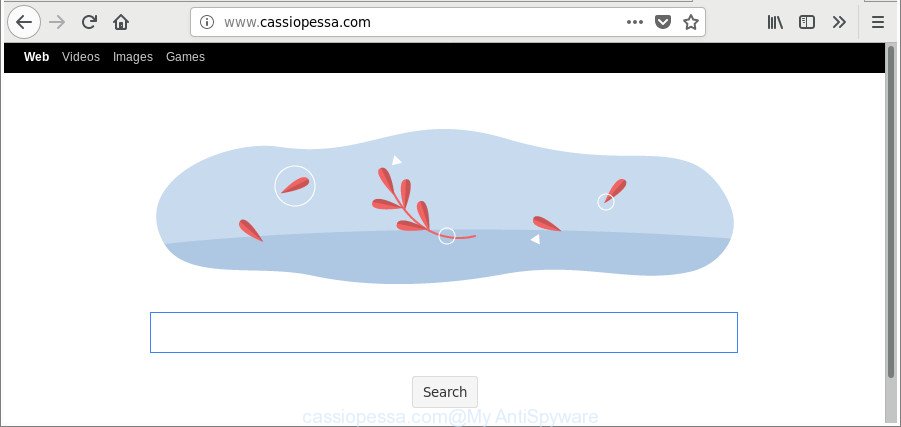
http://www.cassiopessa.com/
Being infected with Cassiopessa.com browser hijacker, every time you open your web-browser you will see this page. Of course you can setup your start page again, but next time you launch a web-browser you’ll see that Cassiopessa.com startpage return. As mentioned above, the hijacker may modify the default search provider on this annoying web site too, so all your search queries will be redirected to Cassiopessa.com. Thus the authors of the hijacker infection may collect the search terms of your queries, and redirect you to annoying sites.
Some browser hijacker infections also contain adware (also known as ‘ad-supported’ software) which can open annoying advertisements or collect lots of privacy information about you that can be sold to third parties. These undesired advertisements can be shown as pop-unders, pop-ups, in-text ads, video ads, text links or banners or even massive full page ads. Most of the ad-supported software is created to display advertisements, but some ad-supported software is form of spyware that often used to track users to collect personal info.
In addition to that, as was mentioned earlier, certain hijackers like Cassiopessa.com to also modify all web-browsers shortcuts that located on your Desktop or Start menu. So, every infected shortcut will try to reroute your web-browser to unwanted web-pages, some of which might be harmful. It can make the whole computer more vulnerable to hacker attacks.
Thus, it is clear that the presence of hijacker infection on your computer is not desirable, and you need to clean up your machine without a wait. Follow the steps below in order to remove Cassiopessa.com from Firefox, Internet Explorer, Chrome and Microsoft Edge.
Remove Cassiopessa.com from Chrome, Firefox, IE, Edge
The answer is right here on this page. We have put together simplicity and efficiency. It will allow you easily to clean your computer of browser hijacker infection. Moreover, you may choose manual or automatic removal way. If you’re familiar with the personal computer then use manual removal, otherwise run the free antimalware utility developed specifically to get rid of browser hijacker like Cassiopessa.com. Of course, you may combine both methods. Read this manual carefully, bookmark or print it, because you may need to close your internet browser or reboot your PC.
To remove Cassiopessa.com, execute the following steps:
- How to get rid of Cassiopessa.com manually
- Deleting the Cassiopessa.com, check the list of installed programs first
- Fix affected internet browsers shortcuts to remove Cassiopessa.com homepage
- Remove Cassiopessa.com from Internet Explorer
- Remove Cassiopessa.com from Firefox by resetting web-browser settings
- Get rid of Cassiopessa.com from Google Chrome
- How to remove Cassiopessa.com start page with free applications
- Use AdBlocker to block Cassiopessa.com and stay safe online
- Method of Cassiopessa.com hijacker intrusion into your machine
- To sum up
How to get rid of Cassiopessa.com manually
The following instructions is a step-by-step guide, which will help you manually remove Cassiopessa.com redirect from the Chrome, Microsoft Edge, Microsoft Internet Explorer and Firefox.
Deleting the Cassiopessa.com, check the list of installed programs first
Some of potentially unwanted applications, adware and hijacker can be uninstalled using the Add/Remove programs tool that is located in the Windows Control Panel. So, if you’re using any version of Windows and you have noticed an unwanted program, then first try to get rid of it through Add/Remove programs.
Windows 10, 8.1, 8
Click the Microsoft Windows logo, and then press Search ![]() . Type ‘Control panel’and press Enter like below.
. Type ‘Control panel’and press Enter like below.

Once the ‘Control Panel’ opens, click the ‘Uninstall a program’ link under Programs category as displayed below.

Windows 7, Vista, XP
Open Start menu and choose the ‘Control Panel’ at right as displayed in the figure below.

Then go to ‘Add/Remove Programs’ or ‘Uninstall a program’ (Windows 7 or Vista) as displayed on the image below.

Carefully browse through the list of installed applications and get rid of all dubious and unknown applications. We suggest to press ‘Installed programs’ and even sorts all installed programs by date. After you’ve found anything questionable that may be the browser hijacker infection which alters web browser settings to replace your search engine, new tab and start page with Cassiopessa.com website or other potentially unwanted application (PUA), then choose this program and press ‘Uninstall’ in the upper part of the window. If the suspicious program blocked from removal, then run Revo Uninstaller Freeware to fully remove it from your personal computer.
Fix affected internet browsers shortcuts to remove Cassiopessa.com homepage
Now you need to clean up the web-browser shortcut files. Check that the shortcut referring to the right exe-file of the internet browser, and not on any unknown file.
To clear the web browser shortcut, right-click to it and select Properties. On the Shortcut tab, locate the Target field. Click inside, you will see a vertical line – arrow pointer, move it (using -> arrow key on your keyboard) to the right as possible. You will see a text similar to “http://site.address” that has been added here. You need to delete it.

When the text is removed, press the OK button. You need to clean all shortcuts of all your browsers, as they may be infected too.
Remove Cassiopessa.com from Internet Explorer
If you find that Internet Explorer web-browser settings like new tab, start page and search provider by default had been hijacked, then you may revert back your settings, via the reset internet browser process.
First, start the Microsoft Internet Explorer, press ![]() ) button. Next, click “Internet Options” as displayed in the following example.
) button. Next, click “Internet Options” as displayed in the following example.

In the “Internet Options” screen select the Advanced tab. Next, click Reset button. The Internet Explorer will show the Reset Internet Explorer settings dialog box. Select the “Delete personal settings” check box and click Reset button.

You will now need to reboot your computer for the changes to take effect. It will remove Cassiopessa.com browser hijacker and other browser’s malicious extensions, disable malicious and ad-supported browser’s extensions and restore the IE’s settings like startpage, new tab page and search engine by default to default state.
Remove Cassiopessa.com from Firefox by resetting web-browser settings
Resetting Firefox browser will reset all the settings to their original settings and will remove Cassiopessa.com, malicious add-ons and extensions. It’ll keep your personal information like browsing history, bookmarks, passwords and web form auto-fill data.
Click the Menu button (looks like three horizontal lines), and click the blue Help icon located at the bottom of the drop down menu like below.

A small menu will appear, click the “Troubleshooting Information”. On this page, press “Refresh Firefox” button as shown on the screen below.

Follow the onscreen procedure to revert back your Firefox web-browser settings to their default values.
Get rid of Cassiopessa.com from Google Chrome
Like other modern web browsers, the Google Chrome has the ability to reset the settings to their default values and thereby restore the web browser new tab, start page and search provider by default that have been modified by the Cassiopessa.com hijacker infection.

- First, run the Google Chrome and click the Menu icon (icon in the form of three dots).
- It will open the Chrome main menu. Select More Tools, then click Extensions.
- You’ll see the list of installed extensions. If the list has the addon labeled with “Installed by enterprise policy” or “Installed by your administrator”, then complete the following tutorial: Remove Chrome extensions installed by enterprise policy.
- Now open the Google Chrome menu once again, press the “Settings” menu.
- Next, click “Advanced” link, which located at the bottom of the Settings page.
- On the bottom of the “Advanced settings” page, click the “Reset settings to their original defaults” button.
- The Google Chrome will open the reset settings dialog box as on the image above.
- Confirm the internet browser’s reset by clicking on the “Reset” button.
- To learn more, read the article How to reset Chrome settings to default.
How to remove Cassiopessa.com start page with free applications
It is not enough to remove Cassiopessa.com from your internet browser by completing the manual steps above to solve all problems. Some Cassiopessa.com browser hijacker infection related files may remain on your machine and they will restore the browser hijacker even after you delete it. For that reason we recommend to use free anti malware tool such as Zemana Free, MalwareBytes Free and HitmanPro. Either of those applications should has the ability to search for and delete hijacker responsible for changing your web browser settings to Cassiopessa.com.
How to automatically delete Cassiopessa.com with Zemana Free
Zemana is a tool which can get rid of adware, potentially unwanted software, hijacker infections and other malicious software from your PC easily and for free. Zemana Anti Malware (ZAM) is compatible with most antivirus software. It works under Windows (10 – XP, 32 and 64 bit) and uses minimum of machine resources.
Installing the Zemana Anti Malware is simple. First you’ll need to download Zemana Free on your personal computer by clicking on the link below.
164486 downloads
Author: Zemana Ltd
Category: Security tools
Update: July 16, 2019
When downloading is done, close all windows on your system. Further, run the install file named Zemana.AntiMalware.Setup. If the “User Account Control” dialog box pops up as displayed in the following example, press the “Yes” button.

It will display the “Setup wizard” that will allow you install Zemana Free on the computer. Follow the prompts and do not make any changes to default settings.

Once install is finished successfully, Zemana Anti-Malware will automatically start and you can see its main window as shown below.

Next, press the “Scan” button to perform a system scan with this utility for the hijacker responsible for redirecting your web-browser to Cassiopessa.com web page. A scan can take anywhere from 10 to 30 minutes, depending on the number of files on your personal computer and the speed of your PC. While the Zemana Anti-Malware (ZAM) program is scanning, you can see number of objects it has identified as threat.

When Zemana Anti Malware (ZAM) completes the scan, you may check all items detected on your PC system. When you’re ready, click “Next” button.

The Zemana Anti Malware (ZAM) will begin to delete Cassiopessa.com browser hijacker and other web browser’s harmful add-ons. When that process is finished, you may be prompted to restart your system.
Run Hitman Pro to get rid of Cassiopessa.com search
HitmanPro is a free removal utility. It removes potentially unwanted software, adware, hijacker infections and undesired internet browser add-ons. It will identify and remove browser hijacker infection that redirects your web-browser to intrusive Cassiopessa.com webpage. Hitman Pro uses very small system resources and is a portable application. Moreover, Hitman Pro does add another layer of malware protection.

- Visit the page linked below to download HitmanPro. Save it on your Desktop.
- When the download is complete, start the HitmanPro, double-click the HitmanPro.exe file.
- If the “User Account Control” prompts, press Yes to continue.
- In the HitmanPro window, click the “Next” for checking your machine for the browser hijacker responsible for redirecting your browser to Cassiopessa.com web-page. A system scan can take anywhere from 5 to 30 minutes, depending on your system. While the Hitman Pro program is scanning, you may see number of objects it has identified as threat.
- When HitmanPro has completed scanning, HitmanPro will display you the results. Next, you need to click “Next”. Now, click the “Activate free license” button to start the free 30 days trial to get rid of all malicious software found.
Scan and free your PC system of hijacker infection with Malwarebytes
We recommend using the Malwarebytes Free. You can download and install Malwarebytes to search for and delete Cassiopessa.com search from your system. When installed and updated, the free malicious software remover will automatically scan and detect all threats present on the PC.

- Download MalwareBytes AntiMalware (MBAM) on your computer from the following link.
Malwarebytes Anti-malware
326822 downloads
Author: Malwarebytes
Category: Security tools
Update: April 15, 2020
- After downloading is done, close all applications and windows on your system. Open a file location. Double-click on the icon that’s named mb3-setup.
- Further, press Next button and follow the prompts.
- Once installation is finished, click the “Scan Now” button to start scanning your computer for the hijacker infection that cause a redirect to Cassiopessa.com site. A scan can take anywhere from 10 to 30 minutes, depending on the number of files on your computer and the speed of your computer.
- When the scan is finished, MalwareBytes will open a scan report. When you’re ready, click “Quarantine Selected”. When that process is finished, you can be prompted to restart your personal computer.
The following video offers a step-by-step instructions on how to get rid of browser hijackers, adware and other malicious software with MalwareBytes AntiMalware (MBAM).
Use AdBlocker to block Cassiopessa.com and stay safe online
If you want to delete annoying advertisements, browser redirects and pop-ups, then install an ad blocker program like AdGuard. It can block Cassiopessa.com redirect, ads, pop-ups and stop websites from tracking your online activities when using the IE, Edge, Google Chrome and Firefox. So, if you like surf the World Wide Web, but you do not like annoying advertisements and want to protect your PC system from harmful sites, then the AdGuard is your best choice.
Visit the following page to download the latest version of AdGuard for MS Windows. Save it on your MS Windows desktop or in any other place.
26774 downloads
Version: 6.4
Author: © Adguard
Category: Security tools
Update: November 15, 2018
After downloading it, run the downloaded file. You will see the “Setup Wizard” screen as displayed on the screen below.

Follow the prompts. Once the installation is complete, you will see a window as on the image below.

You can click “Skip” to close the setup application and use the default settings, or click “Get Started” button to see an quick tutorial that will assist you get to know AdGuard better.
In most cases, the default settings are enough and you don’t need to change anything. Each time, when you start your machine, AdGuard will start automatically and stop unwanted pop up ads, Cassiopessa.com redirect, as well as other harmful or misleading web-pages. For an overview of all the features of the program, or to change its settings you can simply double-click on the AdGuard icon, that is located on your desktop.
Method of Cassiopessa.com hijacker intrusion into your machine
The Cassiopessa.com browser hijacker infection gets on your computer along with various freeware, as a supplement, which is installed automatically. This is certainly not an honest way to get installed onto your computer. To avoid infecting of your computer and side effects in the form of changing your internet browser settings to Cassiopessa.com start page, you should always carefully read the Terms of Use and the Software license. Additionally, always select Manual, Custom or Advanced installation option. This allows you to disable the install of unnecessary and often harmful software. Even if you uninstall the freeware from your PC system, your internet browser’s settings will not be restored. This means that you should manually remove Cassiopessa.com search from the Chrome, Internet Explorer, MS Edge and Mozilla Firefox by follow the steps above.
To sum up
After completing the steps above, your personal computer should be clean from this hijacker and other malicious software. The MS Edge, Chrome, Mozilla Firefox and Microsoft Internet Explorer will no longer open undesired Cassiopessa.com site on startup. Unfortunately, if the tutorial does not help you, then you have caught a new hijacker, and then the best way – ask for help.
Please create a new question by using the “Ask Question” button in the Questions and Answers. Try to give us some details about your problems, so we can try to help you more accurately. Wait for one of our trained “Security Team” or Site Administrator to provide you with knowledgeable assistance tailored to your problem with the unwanted Cassiopessa.com search.




















