What is Safety.apple.com? Safety.apple.com is not a real web page, it is a fake that used to deceive you. If you try to open this site in your web-browser, the browser will report that such a page is not found. That is, this site does not exist! The “Safety.apple.com” name is often used in misleading advertising, which is made to trick you into calling a fake apple support service. In this way, the creators of misleading advertising want to force you to buy services to set up and maintain your Apple Mac.
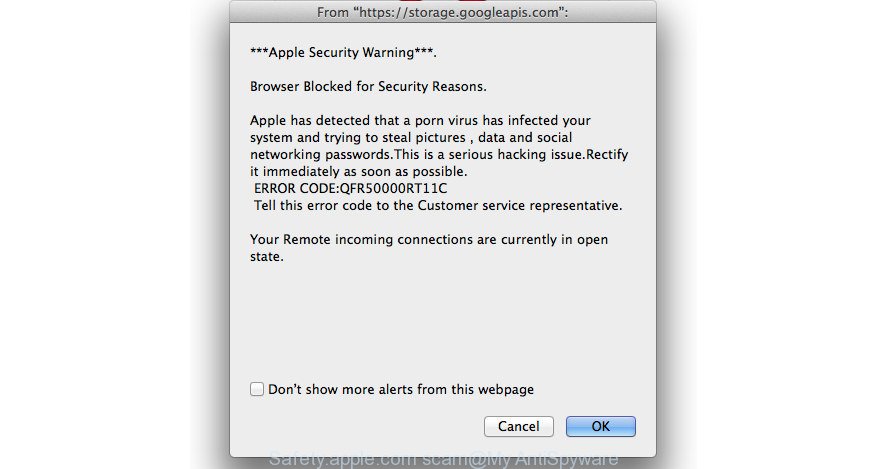
Safety.apple.com pop-up alert is a misleading advertising like shown on the example above
If you find that the Safari, Chrome and Firefox are being rerouted to the Safety.apple.com scam then it’s possible that the ‘ad-supported’ software (also known as adware) get installed on your MAC OS. The ad-supported software is a form of unwanted software that can display a large number of pop-up advertisements without a user’s permission.
Technically, adware is not a virus, but it does bad things, it generates a huge count of pop-up advertisements. It may download and install on to your computer other malicious and unwanted apps without your permission, force you to visit misleading or malicious pages. Moreover, the adware can install internet browser hijacker. Once installed, it’ll rewrite your internet browser setting such as homepage, new tab and default search engine with an undesired web-site.
The worst is, the ‘ad supported’ software can be used to collect user information such as what sites you are opening, what you are looking for the World Wide Web and so on. This confidential info, later, may be transferred third party companies.
Therefore it is very important to follow the guidance below ASAP. The step-by-step guide will help you to remove ad-supported software as well as clean your Apple Mac from the Safety.apple.com pop-up scam. What is more, the step-by-step guidance below will help you delete other harmful applications such as unwanted toolbars and browser hijackers, that can be installed onto MAC OS along with the ad supported software.
Remove Safety.apple.com pop-up scam (removal steps)
In the guidance below we will have a look at the adware and how to delete Safety.apple.com scam from Safari, Firefox and Google Chrome internet browsers for Mac OS, natively or by using a few free removal utilities. Some of the steps below will require you to close this page. So, please read the step-by-step tutorial carefully, after that bookmark or print it for later reference.
To remove Safety.apple.com scam, use the steps below:
- How to manually get rid of Safety.apple.com pop-up scam
- How to remove Safety.apple.com pop up with freeware
- Use AdBlocker to block Safety.apple.com scam
- How to Safety.apple.com fake alerts get installed onto MAC
- Finish words
How to manually get rid of Safety.apple.com pop-up scam
The following instructions is a step-by-step guide, which will help you manually delete Safety.apple.com fake alerts from the Chrome, Mozilla Firefox and Safari.
Remove potentially unwanted apps using th Finder
First, you should try to identify and delete the program that causes the appearance of undesired ads or web-browser redirect, using the ‘Applications’ list that located in the Finder.
Open Finder and click “Applications”.

Very carefully look around the entire list of software installed on your MAC system. Most probably, one of them is the adware that causes browsers to open misleading Safety.apple.com pop-up warnings. If you’ve many applications installed, you can help simplify the search of malicious programs by sort the list by date of installation.
Once you have found a dubious, unwanted or unused program, right click to it and choose “Move to Trash”. Another way is drag the application from the Applications folder to the Trash.
Don’t forget, choose Finder -> “Empty Trash”.
Remove Safety.apple.com popup from Google Chrome
Use the Reset web browser tool of the Google Chrome to reset all its settings like search engine, home page and new tab page to original defaults. This is a very useful tool to use, in the case of web-browser redirects to misleading ads like Safety.apple.com scam.
Open the Google Chrome menu by clicking on the button in the form of three horizontal dotes (![]() ). It will show the drop-down menu. Choose More Tools, then click Extensions.
). It will show the drop-down menu. Choose More Tools, then click Extensions.
Carefully browse through the list of installed extensions. If the list has the extension labeled with “Installed by enterprise policy” or “Installed by your administrator”, then complete the following guidance: Remove Google Chrome extensions installed by enterprise policy otherwise, just go to the step below.
Open the Google Chrome main menu again, press to “Settings” option.

Scroll down to the bottom of the page and click on the “Advanced” link. Now scroll down until the Reset settings section is visible, as displayed on the image below and click the “Reset settings to their original defaults” button.

Confirm your action, click the “Reset” button.
Delete Safety.apple.com pop up from Safari
The Safari reset is great if your web browser is hijacked or you have unwanted addo-ons or toolbars on your internet browser, that installed by an malware.
Click Safari menu and choose “Preferences”.

It will open the Safari Preferences window. Next, click the “Extensions” tab. Look for unknown and suspicious extensions on left panel, choose it, then press the “Uninstall” button. Most important to remove all unknown add-ons from Safari.
Once complete, click “General” tab. Change the “Default Search Engine” to Google.

Find the “Homepage” and type into textfield “https://www.google.com”.
Get rid of Safety.apple.com scam from Firefox by resetting browser settings
If Firefox settings are hijacked by the adware, your browser displays unwanted popup advertisements, then ‘Reset Firefox’ could solve these problems. When using the reset feature, your personal information like passwords, bookmarks, browsing history and web form auto-fill data will be saved.
First, start the Mozilla Firefox and click ![]() button. It will open the drop-down menu on the right-part of the browser. Further, press the Help button (
button. It will open the drop-down menu on the right-part of the browser. Further, press the Help button (![]() ) as shown in the figure below.
) as shown in the figure below.

In the Help menu, select the “Troubleshooting Information” option. Another way to open the “Troubleshooting Information” screen – type “about:support” in the web browser adress bar and press Enter. It will display the “Troubleshooting Information” page as on the image below. In the upper-right corner of this screen, click the “Refresh Firefox” button.

It will open the confirmation dialog box. Further, press the “Refresh Firefox” button. The Mozilla Firefox will start a procedure to fix your problems that caused by the adware that causes misleading Safety.apple.com pop-up scam on your browser. After, it is finished, click the “Finish” button.
How to remove Safety.apple.com pop up with freeware
Manual removal is not always as effective as you might think. Often, even the most experienced users can not completely remove ad supported software that causes web-browsers to show misleading Safety.apple.com fake alerts. So, we suggest to check your computer for any remaining harmful components with free ‘ad supported’ software removal software below.
Use MalwareBytes Anti-Malware (MBAM) to remove Safety.apple.com pop-up warnings
Get rid of Safety.apple.com pop up warnings manually is difficult and often the adware is not completely removed. Therefore, we advise you to use the MalwareBytes AntiMalware which are completely clean your MAC OS. Moreover, the free program will allow you to delete malware, PUPs, toolbars and browser hijacker infections that your machine can be infected too.
Please go to the following link to download MalwareBytes.
20943 downloads
Author: Malwarebytes
Category: Security tools
Update: September 10, 2020
When the download is complete, close all windows on your machine. Further, launch the saved file. Follow the prompts.
The MalwareBytes will automatically start and you can see its main window as displayed in the following example.
Next, click the “Scan Now” button for scanning your MAC for the ‘ad supported’ software that causes web-browsers to display misleading Safety.apple.com pop up warnings. This process may take some time, so please be patient.

Once MalwareBytes has completed scanning, MalwareBytes will prepare a list of undesired programs ‘ad supported’ software. When you’re ready, click “Remove Selected Items” button.

The MalwareBytes Free will remove ‘ad supported’ software which causes misleading Safety.apple.com popup on your browser and add items to the Quarantine.
Use AdBlocker to block Safety.apple.com scame
We recommend to install an ad blocker application that can stop Safety.apple.com scam and other unwanted sites. The ad-blocker tool like AdGuard is a application that basically removes advertising from the Net and blocks access to malicious web-pages. Moreover, security experts says that using ad-blocking programs is necessary to stay safe when surfing the Internet.

Download AdGuard by clicking on the following link.
3752 downloads
Author: © Adguard
Category: Security tools
Update: January 17, 2018
When the downloading process is done, run the downloaded file. The “Setup Wizard” window will show up on the computer screen.
Follow the prompts. AdGuard will then be installed. A window will show up asking you to confirm that you want to see a quick tutorial. Press “Skip” button to close the window and use the default settings, or press “Get Started” to see an quick instructions that will assist you get to know AdGuard better.
Each time, when you start your machine, AdGuard will start automatically and stop unwanted popup ads, Safety.apple.com scam, as well as other harmful or misleading pages.
How to Safety.apple.com fake alerts get installed onto MAC
The adware actively distributed with free programs, together with the installer of these programs. Therefore, it’s very important, when installing an unknown program even downloaded from well-known or big hosting site, read the Terms of use and the Software license, as well as to select the Manual, Advanced or Custom installation type. In this method, you can disable the installation of unneeded modules and programs and protect your MAC from the ad-supported software that developed to display misleading Safety.apple.com pop up warnings within your web-browser.
Finish words
After completing the instructions above, your MAC should be clean from this ‘ad supported’ software and other malicious software. The Mozilla Firefox, Google Chrome and Safari will no longer show Safety.apple.com scam when you browse the Net. Unfortunately, if the few simple steps does not help you, then you have caught a new adware, and then the best way – ask for help.
Please create a new question by using the “Ask Question” button in the Questions and Answers. Try to give us some details about your problems, so we can try to help you more accurately. Wait for one of our trained “Security Team” or Site Administrator to provide you with knowledgeable assistance tailored to your problem with the unwanted Safety.apple.com pop up scam.



















