What is Bankworm Virus? “Bankworm Virus” is a fake alert, which is used as a misleading advertising. Its authors want to trick you into calling fake Apple Support service. This “Apple Support” will force you to buy its services to configure your Apple Mac computer. Do not believe anything that says Bankworm Virus message, just ignore it.
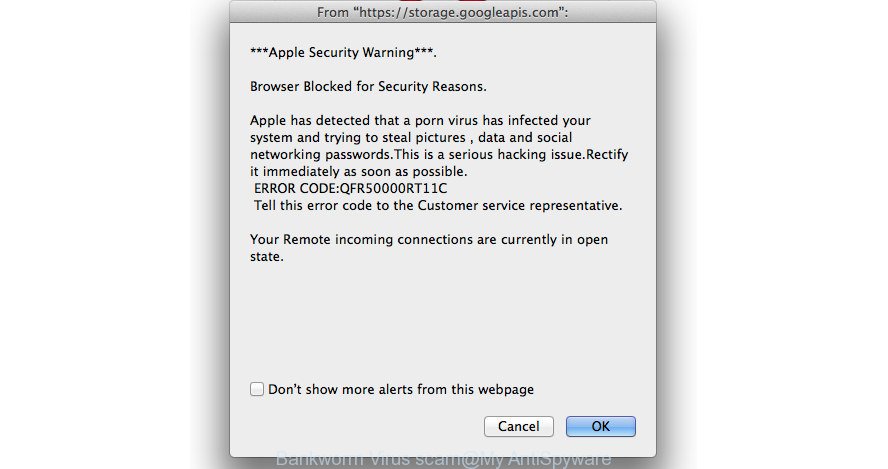
If Bankworm Virus pop up alert appears constantly when you start the Safari, Chrome or Mozilla Firefox or when you surf the Internet, then it is possible that adware (sometimes named ‘ad-supported’ software) was installed on your MAC system. It makes changes to the computer settings and configures itself so as to launch automatically each time the Apple Mac is turned on. Adware can display lots of unwanted ads without your’s permission, and these annoying advertisements is troublesome to close.
As well as undesired browser redirects to Bankworm Virus scam, the ‘ad supported’ software can collect your Internet browsing activity by saving URLs visited, IP addresses, internet browser version and type, cookie information, Internet Service Provider (ISP) and web-sites visited. Such kind of behavior can lead to serious security problems or user data theft.
So, obviously, you need to remove adware as soon as possible. Use the free steps below. This guide will allow you clean your MAC of adware and thereby remove Bankworm Virus pop-up scam.
Remove Bankworm Virus pop up warnings (removal guidance)
There are several steps to removing the adware that causes misleading Bankworm Virus pop-up on your browser, because it installs itself so deeply into Microsoft Windows. You need to uninstall all suspicious and unknown software, then remove malicious plugins from the Google Chrome, Safari and Mozilla Firefox and other internet browsers you’ve installed. Finally, you need to reset your web-browser settings to delete any changes the adware has made, and then scan your Apple Mac with MalwareBytes AntiMalware (MBAM) to ensure the adware is fully removed. It will take a while.
To remove Bankworm Virus, execute the following steps:
- Remove Bankworm Virus pop up warnings without any tools
- Scan your MAC OS and get rid of Bankworm Virus fake alerts with free tools
- How to stop Bankworm Virus pop-up scam
- Tips to prevent Bankworm Virus pop up warnings and other unwanted applications
- To sum up
Remove Bankworm Virus pop up warnings without any tools
These steps to remove Bankworm Virus popup without any applications are presented below. Be sure to carry out the step-by-step steps completely to fully get rid of this adware that cause misleading Bankworm Virus pop-up scam to appear.
Removing the Bankworm Virus, check the list of installed apps first
First, you should try to identify and delete the application that causes the appearance of intrusive advertisements or internet browser redirect, using the ‘Applications’ list that located in the Finder.

- Open the Finder.
- Click “Applications”.
- It will display a list of all apps installed on the machine.
- Scroll through the all list, and remove dubious and unknown applications. Pay maximum attention to the application you installed last.
- Drag the questionable application from the Applications folder to the Trash.
- Empty Trash.
Remove Bankworm Virus popup from Chrome
Reset Google Chrome settings is a simple way to delete the adware, malicious and adware extensions, as well as to restore the web browser’s search engine, homepage and newtab that have been modified by ad-supported software that causes browsers to show misleading Bankworm Virus pop up alerts.

- First, run the Chrome and press the Menu icon (icon in the form of three dots).
- It will open the Chrome main menu. Select More Tools, then press Extensions.
- You’ll see the list of installed plugins. If the list has the extension labeled with “Installed by enterprise policy” or “Installed by your administrator”, then complete the following instructions: Remove Chrome extensions installed by enterprise policy.
- Now open the Google Chrome menu once again, click the “Settings” menu.
- Next, click “Advanced” link, that located at the bottom of the Settings page.
- On the bottom of the “Advanced settings” page, click the “Reset settings to their original defaults” button.
- The Google Chrome will show the reset settings prompt as shown on the image above.
- Confirm the internet browser’s reset by clicking on the “Reset” button.
- To learn more, read the post How to reset Chrome settings to default.
Remove Bankworm Virus pop-up from Mozilla Firefox
If the Firefox browser program is hijacked, then resetting its settings can help. The Reset feature is available on all modern version of Mozilla Firefox. A reset can fix many issues by restoring Mozilla Firefox settings such as start page, search provider by default and new tab page to their default state. Essential information like bookmarks, browsing history, passwords, cookies, auto-fill data and personal dictionaries will not be removed.
Start the Mozilla Firefox and press the menu button (it looks like three stacked lines) at the top right of the internet browser screen. Next, click the question-mark icon at the bottom of the drop-down menu. It will show the slide-out menu.

Select the “Troubleshooting information”. If you are unable to access the Help menu, then type “about:support” in your address bar and press Enter. It bring up the “Troubleshooting Information” page as shown on the image below.

Click the “Refresh Firefox” button at the top right of the Troubleshooting Information page. Select “Refresh Firefox” in the confirmation prompt. The Firefox will start a process to fix your problems that caused by the adware that causes misleading Bankworm Virus fake alerts on your internet browser. When, it is finished, press the “Finish” button.
Remove Bankworm Virus fake alerts from Safari
By resetting Safari browser you revert back your web browser settings to its default state. This is first when troubleshooting problems that might have been caused by adware which causes misleading Bankworm Virus pop up on your web browser.
Click Safari menu and choose “Preferences”.

It will open the Safari Preferences window. Next, click the “Extensions” tab. Look for unknown and suspicious extensions on left panel, select it, then click the “Uninstall” button. Most important to get rid of all unknown extensions from Safari.
Once complete, click “General” tab. Change the “Default Search Engine” to Google.

Find the “Homepage” and type into textfield “https://www.google.com”.
Scan your MAC OS and get rid of Bankworm Virus fake alerts with free tools
The easiest way to get rid of Bankworm Virus fake alerts is to run an antimalware program capable of detecting this adware which causes misleading Bankworm Virus fake alerts on your internet browser. We suggest try MalwareBytes Anti Malware (MBAM) or another free malicious software remover which listed below. It has excellent detection rate when it comes to ad-supported software, browser hijacker infections and other PUPs.
How to delete Bankworm Virus with MalwareBytes Free
Manual Bankworm Virus popup removal requires some computer skills. Some files that created by the ad supported software can be not completely removed. We advise that use the MalwareBytes AntiMalware (MBAM) that are completely free your computer of adware. Moreover, the free program will help you to remove malware, potentially unwanted apps, hijackers and toolbars that your MAC may be infected too.
Installing the MalwareBytes is simple. First you’ll need to download MalwareBytes Anti Malware from the following link. Save it to your Desktop.
20906 downloads
Author: Malwarebytes
Category: Security tools
Update: September 10, 2020
When the downloading process is finished, close all windows on your MAC OS. Further, start the saved file. Follow the prompts.
The MalwareBytes Anti-Malware will automatically start and you can see its main window as on the image below.
Next, click the “Scan Now” button to perform a system scan for the adware which displays misleading Bankworm Virus fake alerts on your machine. A system scan can take anywhere from 5 to 30 minutes, depending on your MAC system. While the MalwareBytes program is scanning, you can see number of objects it has identified as threat.

Once that process is finished, a list of all items found is produced. In order to remove all items, simply press “Remove Selected Items” button.

The MalwareBytes AntiMalware will delete ‘ad supported’ software that causes multiple misleading Bankworm Virus alerts and popups and move threats to the program’s quarantine.
How to stop Bankworm Virus pop-up scam
In order to increase your security and protect your machine against new intrusive advertisements and harmful webpages, you need to use ad blocking program that blocks an access to harmful advertisements and webpages. Moreover, the program can stop the open of intrusive advertising, which also leads to faster loading of sites and reduce the consumption of web traffic.

- Installing the AdGuard is simple. First you’ll need to download AdGuard by clicking on the following link.
AdGuard for Mac download
3728 downloads
Author: © Adguard
Category: Security tools
Update: January 17, 2018
- When downloading is finished, run the downloaded file. You will see the “Setup Wizard” program window. Follow the prompts.
- When the installation is finished, click “Skip” to close the setup program and use the default settings, or click “Get Started” to see an quick tutorial that will help you get to know AdGuard better.
- In most cases, the default settings are enough and you do not need to change anything. Each time, when you launch your machine, AdGuard will start automatically and stop unwanted pop-up advertisements, Bankworm Virus scam, as well as other harmful or misleading web pages.
Tips to prevent Bankworm Virus pop up warnings and other unwanted applications
Most commonly, freeware installer includes optional software such as this adware that displays misleading Bankworm Virus fake alerts on your computer. So, be very careful when you agree to install anything. The best way – is to select a Custom, Advanced or Manual install option. Here reject all bundled software in which you are unsure or that causes even a slightest suspicion. The main thing you should remember, you do not need to install any bundled programs which you do not trust! The only one thing I want to add. Once the free programs is installed, if you uninstall this software, the unwanted Bankworm Virus advertisements will not be uninstalled. This must be done by yourself. Just follow the tutorial above.
To sum up
Now your MAC system should be clean of the adware that opens misleading Bankworm Virus alerts on your machine. We suggest that you keep AdGuard (to help you block unwanted ads and intrusive malicious web pages) and MalwareBytes Anti Malware (to periodically scan your MAC system for new ‘ad supported’ softwares and other malware).
If you are still having problems while trying to remove Bankworm Virus popup from the Google Chrome, Safari and Mozilla Firefox, then ask for help here here.



















