What is RDN/Trojan.worm!055BCCAC9FEC? “RDN/Trojan.worm!055BCCAC9FEC” is a fake threat name that is used in misleading advertising. These RDN/Trojan.worm!055BCCAC9FEC pop-up alerts are created in order to trick you into calling fake Support Service. In this way, creators of misleading advertising try to force you to buy services to remove fake RDN/Trojan.worm!055BCCAC9FEC security threat from your computer. So do not believe these fake warnings, just close it.
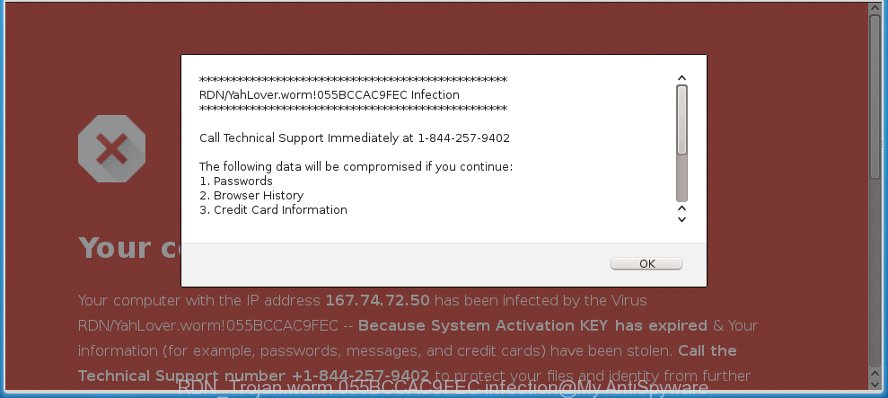
The “RDN_Trojan.worm 055BCCAC9FEC infection” alert is a misleading advertising like shown on the example above
If your browser constantly opens the RDN/Trojan.worm!055BCCAC9FEC infection scam, then it is possible that your computer has become a victim of adware (also known as ‘ad-supported’ software). Adware is a type of PUPs whose motive is to generate profit for its developer. It have different ways of earning by showing the ads forcibly to its victims. Adware can open pop-ups, display unwanted advertisements, modify the victim’s web-browser settings, or redirect the victim’s internet browser to misleading sites such as the RDN/Trojan.worm!055BCCAC9FEC infection scam.
It’s likely that you might be worried with the adware that causes web-browsers to display misleading RDN/Trojan.worm!055BCCAC9FEC pop up warnings. You should not disregard this unwanted software. The ad supported software might not only show annoying advertisements, but reroute your web browser to malicious web sites.
What is more, the ad supported software can analyze your surfing, and gain access to your personal data and, afterwards, can use it for marketing purposes. Thus, there are more than enough reasons to get rid of RDN/Trojan.worm!055BCCAC9FEC pop-up scam from your machine.
We strongly suggest that you perform the steps below that will help you to remove RDN/Trojan.worm!055BCCAC9FEC pop up warnings using the standard features of Windows and some proven free programs.
Remove RDN/Trojan.worm!055BCCAC9FEC pop up scam
In the guide below, we’ll try to cover the Mozilla Firefox, Google Chrome, Microsoft Edge and Internet Explorer and provide general advice to remove RDN/Trojan.worm!055BCCAC9FEC fake alerts. You may find some minor differences in your Windows install. No matter, you should be okay if you follow the steps outlined below: uninstall all suspicious and unknown programs, reset web-browsers settings, fix browsers shortcuts, get rid of harmful scheduled tasks, run free malware removal utilities. Certain of the steps below will require you to close this webpage. So, please read the step-by-step instructions carefully, after that bookmark or print it for later reference.
To remove RDN/Trojan.worm!055BCCAC9FEC infection, complete the steps below:
- Get rid of RDN/Trojan.worm!055BCCAC9FEC fake alerts without any utilities
- Get rid of RDN/Trojan.worm!055BCCAC9FEC fake alerts with free programs
- How to stop RDN/Trojan.worm!055BCCAC9FEC infection pop-up scam
- How was RDN/Trojan.worm!055BCCAC9FEC pop-up scam installed on PC
- Finish words
Get rid of RDN/Trojan.worm!055BCCAC9FEC fake alerts without any utilities
If you perform exactly the steps below you should be able to remove the RDN/Trojan.worm!055BCCAC9FEC infection pop up from the Chrome, Internet Explorer, Edge and Mozilla Firefox internet browsers.
Uninstall dubious apps using Microsoft Windows Control Panel
First of all, check the list of installed programs on your computer and remove all unknown and recently installed programs. If you see an unknown application with incorrect spelling or varying capital letters, it have most likely been installed by malicious software and you should clean it off first with malicious software removal utility such as Zemana Anti-malware.
Windows 10, 8.1, 8
Click the MS Windows logo, and then press Search ![]() . Type ‘Control panel’and press Enter like below.
. Type ‘Control panel’and press Enter like below.

When the ‘Control Panel’ opens, press the ‘Uninstall a program’ link under Programs category as displayed below.

Windows 7, Vista, XP
Open Start menu and select the ‘Control Panel’ at right as shown below.

Then go to ‘Add/Remove Programs’ or ‘Uninstall a program’ (Microsoft Windows 7 or Vista) as shown on the screen below.

Carefully browse through the list of installed programs and get rid of all questionable and unknown software. We suggest to click ‘Installed programs’ and even sorts all installed software by date. After you’ve found anything questionable that may be the adware which designed to display misleading RDN/Trojan.worm!055BCCAC9FEC pop up warnings within your web-browser or other PUP (potentially unwanted program), then select this program and click ‘Uninstall’ in the upper part of the window. If the questionable application blocked from removal, then run Revo Uninstaller Freeware to fully delete it from your system.
Delete RDN/Trojan.worm!055BCCAC9FEC pop up from Microsoft Internet Explorer
In order to restore all browser settings you need to reset the Internet Explorer to the state, that was when the MS Windows was installed on your personal computer.
First, open the Internet Explorer. Next, click the button in the form of gear (![]() ). It will display the Tools drop-down menu, click the “Internet Options” as displayed on the screen below.
). It will display the Tools drop-down menu, click the “Internet Options” as displayed on the screen below.

In the “Internet Options” window click on the Advanced tab, then click the Reset button. The Internet Explorer will open the “Reset Internet Explorer settings” window as displayed in the following example. Select the “Delete personal settings” check box, then press “Reset” button.

You will now need to reboot your personal computer for the changes to take effect.
Remove RDN/Trojan.worm!055BCCAC9FEC from Firefox by resetting web browser settings
If the Firefox web-browser is redirected to RDN/Trojan.worm!055BCCAC9FEC scam and you want to recover the Mozilla Firefox settings back to their original state, then you should follow the instructions below. When using the reset feature, your personal information such as passwords, bookmarks, browsing history and web form auto-fill data will be saved.
Click the Menu button (looks like three horizontal lines), and press the blue Help icon located at the bottom of the drop down menu as displayed below.

A small menu will appear, click the “Troubleshooting Information”. On this page, press “Refresh Firefox” button as on the image below.

Follow the onscreen procedure to revert back your Mozilla Firefox web browser settings to their default values.
Remove RDN/Trojan.worm!055BCCAC9FEC popup from Google Chrome
Reset Chrome settings is a easy way to get rid of the browser hijacker infections, malicious and ‘ad-supported’ extensions, as well as to recover the web-browser’s settings that have been modified by ‘ad supported’ software that shows misleading RDN/Trojan.worm!055BCCAC9FEC pop-up warnings on your PC.
Open the Google Chrome menu by clicking on the button in the form of three horizontal dotes (![]() ). It will open the drop-down menu. Choose More Tools, then press Extensions.
). It will open the drop-down menu. Choose More Tools, then press Extensions.
Carefully browse through the list of installed add-ons. If the list has the extension labeled with “Installed by enterprise policy” or “Installed by your administrator”, then complete the following guide: Remove Chrome extensions installed by enterprise policy otherwise, just go to the step below.
Open the Google Chrome main menu again, click to “Settings” option.

Scroll down to the bottom of the page and click on the “Advanced” link. Now scroll down until the Reset settings section is visible, as displayed below and click the “Reset settings to their original defaults” button.

Confirm your action, click the “Reset” button.
Get rid of RDN/Trojan.worm!055BCCAC9FEC fake alerts with free programs
If your machine is still infected with adware that causes internet browsers to display misleading RDN/Trojan.worm!055BCCAC9FEC popup warnings, then the best solution of detection and removal is to use an antimalware scan on the system. Download free malware removal tools below and start a full system scan. It will allow you get rid of all components of the ad supported software from hardisk and Windows registry.
How to delete RDN/Trojan.worm!055BCCAC9FEC pop up scam with Zemana Anti-malware
We recommend using the Zemana Anti-malware. You can download and install Zemana Anti-malware to scan for and get rid of RDN/Trojan.worm!055BCCAC9FEC pop up warnings from the Google Chrome, Internet Explorer, Mozilla Firefox and Edge web-browsers. When installed and updated, the malware remover will automatically scan and detect all threats exist on your PC.
Please go to the link below to download Zemana Free. Save it to your Desktop.
164476 downloads
Author: Zemana Ltd
Category: Security tools
Update: July 16, 2019
Once downloading is finished, close all apps and windows on your system. Open a directory in which you saved it. Double-click on the icon that’s named Zemana.AntiMalware.Setup as shown in the figure below.
![]()
When the install begins, you will see the “Setup wizard” that will allow you install Zemana Anti-Malware (ZAM) on your PC.

Once setup is done, you will see window like below.

Now click the “Scan” button to perform a system scan with this tool for the ‘ad supported’ software that causes multiple misleading RDN/Trojan.worm!055BCCAC9FEC alerts and pop-ups. When a malicious software, adware or potentially unwanted apps are found, the number of the security threats will change accordingly. Wait until the the scanning is finished.

Once the system scan is complete, Zemana Anti Malware will show a list of all items found by the scan. When you are ready, click “Next” button.

The Zemana AntiMalware (ZAM) will remove ad-supported software and add threats to the Quarantine.
Delete RDN/Trojan.worm!055BCCAC9FEC popup and malicious extensions with Hitman Pro
HitmanPro is a free removal tool that can scan your PC for a wide range of security threats like malware, browser hijackers, PUPs as well as ad supported software that shows misleading RDN/Trojan.worm!055BCCAC9FEC popup scam on your machine. It will perform a deep scan of your computer including hard drives and Microsoft Windows registry. Once a malware is detected, it will allow you to get rid of all found threats from your system by a simple click.
Installing the Hitman Pro is simple. First you will need to download HitmanPro from the link below. Save it directly to your Windows Desktop.
When the download is complete, open the file location and double-click the HitmanPro icon. It will launch the Hitman Pro utility. If the User Account Control dialog box will ask you want to launch the program, click Yes button to continue.

Next, click “Next” . Hitman Pro program will scan through the whole computer for the ‘ad supported’ software that shows misleading RDN/Trojan.worm!055BCCAC9FEC pop up scam on your PC. A scan can take anywhere from 10 to 30 minutes, depending on the number of files on your PC system and the speed of your machine. While the HitmanPro utility is scanning, you can see number of objects it has identified as being infected by malicious software.

Once the system scan is finished, Hitman Pro will show a scan report as shown on the screen below.

You may remove threats (move to Quarantine) by simply click “Next” button. It will display a prompt, click the “Activate free license” button. The Hitman Pro will remove malicious software and move all security threats to the program’s quarantine. Once disinfection is done, the utility may ask you to restart your personal computer.
How to automatically delete RDN/Trojan.worm!055BCCAC9FEC with Malwarebytes
Get rid of RDN/Trojan.worm!055BCCAC9FEC popup scam manually is difficult and often the ‘ad supported’ software is not completely removed. Therefore, we recommend you to run the Malwarebytes Free which are completely clean your personal computer. Moreover, the free program will help you to get rid of malware, potentially unwanted applications, toolbars and hijacker infections that your PC system can be infected too.

- Download MalwareBytes Free on your Windows Desktop by clicking on the link below.
Malwarebytes Anti-malware
326811 downloads
Author: Malwarebytes
Category: Security tools
Update: April 15, 2020
- At the download page, click on the Download button. Your internet browser will show the “Save as” prompt. Please save it onto your Windows desktop.
- When the download is finished, please close all software and open windows on your computer. Double-click on the icon that’s named mb3-setup.
- This will open the “Setup wizard” of MalwareBytes onto your personal computer. Follow the prompts and don’t make any changes to default settings.
- When the Setup wizard has finished installing, the MalwareBytes Anti-Malware (MBAM) will run and open the main window.
- Further, press the “Scan Now” button . MalwareBytes utility will start scanning the whole PC to find out ad supported software that displays misleading RDN/Trojan.worm!055BCCAC9FEC pop-up on your PC. Depending on your computer, the scan may take anywhere from a few minutes to close to an hour. While the MalwareBytes is checking, you can see number of objects it has identified either as being malicious software.
- Once finished, a list of all threats detected is produced.
- All detected threats will be marked. You can remove them all by simply press the “Quarantine Selected” button. Once the cleaning procedure is complete, you may be prompted to reboot the personal computer.
- Close the AntiMalware and continue with the next step.
Video instruction, which reveals in detail the steps above.
How to stop RDN/Trojan.worm!055BCCAC9FEC infection pop-up scam
Enabling an adblocker program such as AdGuard is an effective way to alleviate the risks. Additionally, ad-blocking applications will also protect you from harmful ads and sites, and, of course, stop redirection chain to RDN/Trojan.worm!055BCCAC9FEC infection scam and similar websites.
Download AdGuard by clicking on the following link.
26769 downloads
Version: 6.4
Author: © Adguard
Category: Security tools
Update: November 15, 2018
After downloading it, launch the downloaded file. You will see the “Setup Wizard” screen like below.

Follow the prompts. Once the install is complete, you will see a window as displayed in the following example.

You can press “Skip” to close the install application and use the default settings, or click “Get Started” button to see an quick tutorial that will allow you get to know AdGuard better.
In most cases, the default settings are enough and you do not need to change anything. Each time, when you run your machine, AdGuard will run automatically and stop unwanted pop-up ads, RDN/Trojan.worm!055BCCAC9FEC infection scam, as well as other harmful or misleading web-sites. For an overview of all the features of the program, or to change its settings you can simply double-click on the AdGuard icon, which is located on your desktop.
How was RDN/Trojan.worm!055BCCAC9FEC pop-up scam installed on PC
In many cases, the ‘ad supported’ software is bundled within the installers from a free hosting and file sharing web sites. So, install a free software is a a good chance that you will find a bundled ad supported software. If you don’t know how to avoid it, then use a simple trick. During the setup, select the Custom or Advanced installation type. Next, press ‘Decline’ button and clear all checkboxes on offers that ask you to install bundled programs. Moreover, please carefully read Term of use and User agreement before installing any applications or otherwise you can end up with another unwanted application on your personal computer.
Finish words
Once you have complete the few simple steps outlined above, your personal computer should be clean from this ad-supported software and other malware. The IE, Google Chrome, Edge and Firefox will no longer display the RDN/Trojan.worm!055BCCAC9FEC infection scam when you browse the Internet. Unfortunately, if the few simple steps does not help you, then you have caught a new adware, and then the best way – ask for help.
Please create a new question by using the “Ask Question” button in the Questions and Answers. Try to give us some details about your problems, so we can try to help you more accurately. Wait for one of our trained “Security Team” or Site Administrator to provide you with knowledgeable assistance tailored to your problem with the intrusive RDN/Trojan.worm!055BCCAC9FEC pop-up scam.




















