If you see Search.searchjstf.com show up on your browser’s screen, then is a clear indication of the browser hijacker’s presence. The browser hijacker is a potentially unwanted program (PUP) that replaces your startpage and search provider. When your PC system is infected with browser hijacker, the undesired Search.searchjstf.com webpage will appear when you open a newtab, or surf the World Wide Web. Further into the post we will give you more information about this hijacker, but know that the best way to handle the Search.searchjstf.com hijacker is to fully remove it from your personal computer as soon as possible.
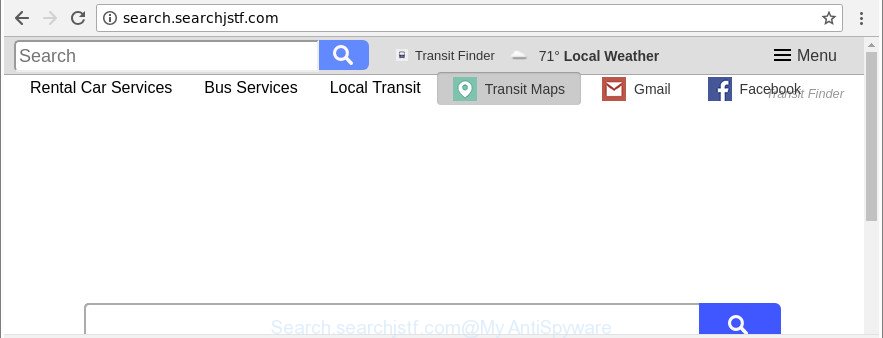
http://search.searchjstf.com/
In order to force you to use Search.searchjstf.com as often as possible this hijacker can modify your web-browsers’ search provider. You may even find that your personal computer’s web-browser shortcuts and Microsoft Windows HOSTS file are hijacked without your knowledge and conscious permission. The creators of this hijacker do so in order to earn money via Google AdSense or another third-party ad network. Thus every your click on ads that placed on the Search.searchjstf.com generates money for them.
Also, adware (sometimes named ‘ad-supported’ software) can be installed on the personal computer together with Search.searchjstf.com browser hijacker. It will insert tons of advertisements directly to the webpages which you view, creating a sense that ads has been added by the creators of the web site. Moreover, legal ads may be replaced on fake advertisements that will offer to download and install various unnecessary and malicious programs. Moreover, the Search.searchjstf.com browser hijacker has the ability to collect a wide variety of your user data which may be later transferred third party companies.
It is important, don’t use Search.searchjstf.com web-page and don’t click on advertisements placed on it, as they may lead you to a more harmful or misleading sites. The best option is to use the tutorial posted below to free your personal computer of browser hijacker, delete the Search.searchjstf.com redirect, and thereby restore your favorite startpage and search engine.
How to remove Search.searchjstf.com from computer
There are a simple manual instructions below that will assist you to remove Search.searchjstf.com from your Microsoft Windows personal computer. The most effective way to remove this browser hijacker is to complete the manual removal guidance and then use Zemana, MalwareBytes Free or Hitman Pro automatic tools (all are free). The manual solution will help to weaken this browser hijacker and these malicious software removal utilities will completely remove Search.searchjstf.com and revert back the Internet Explorer, MS Edge, Google Chrome and Firefox settings to default.
To remove Search.searchjstf.com, complete the following steps:
- How to get rid of Search.searchjstf.com start page without any software
- Search.searchjstf.com startpage automatic removal
- How to stop Search.searchjstf.com redirect
- How did Search.searchjstf.com hijacker get on your machine
- To sum up
How to get rid of Search.searchjstf.com start page without any software
To delete Search.searchjstf.com browser hijacker, ‘ad supported’ software and other unwanted software you can try to do so manually. Unfortunately some of the browser hijackers won’t show up in your program list, but some browser hijacker infections may. In this case, you may be able to remove it via the uninstall function of your MS Windows computer. You can do this by completing the steps below.
Remove suspicious apps using MS Windows Control Panel
Some programs are free only because their setup file contains a browser hijacker infection like the Search.searchjstf.com. This unwanted software generates revenue for the authors when it is installed. Many hijacker infections can be uninstalled by simply uninstalling them from the ‘Uninstall a Program’ that is located in MS Windows control panel.
Press Windows button ![]() , then click Search
, then click Search ![]() . Type “Control panel”and press Enter. If you using Windows XP or Windows 7, then click “Start” and select “Control Panel”. It will show the Windows Control Panel as on the image below.
. Type “Control panel”and press Enter. If you using Windows XP or Windows 7, then click “Start” and select “Control Panel”. It will show the Windows Control Panel as on the image below.

Further, click “Uninstall a program” ![]()
It will show a list of all applications installed on your system. Scroll through the all list, and remove any suspicious and unknown applications.
Delete Search.searchjstf.com from Internet Explorer
By resetting Internet Explorer internet browser you revert back your web browser settings to its default state. This is good initial when troubleshooting problems that might have been caused by browser hijacker infection like Search.searchjstf.com.
First, open the Internet Explorer. Next, press the button in the form of gear (![]() ). It will open the Tools drop-down menu, click the “Internet Options” as shown on the image below.
). It will open the Tools drop-down menu, click the “Internet Options” as shown on the image below.

In the “Internet Options” window click on the Advanced tab, then click the Reset button. The Internet Explorer will display the “Reset Internet Explorer settings” window as shown on the image below. Select the “Delete personal settings” check box, then press “Reset” button.

You will now need to restart your machine for the changes to take effect.
Get rid of Search.searchjstf.com home page from Google Chrome
Reset Chrome settings is a simple way to remove the browser hijacker, harmful and adware extensions, as well as to restore the internet browser’s search engine by default, newtab and start page that have been changed by hijacker.
Open the Google Chrome menu by clicking on the button in the form of three horizontal dotes (![]() ). It will display the drop-down menu. Choose More Tools, then press Extensions.
). It will display the drop-down menu. Choose More Tools, then press Extensions.
Carefully browse through the list of installed plugins. If the list has the add-on labeled with “Installed by enterprise policy” or “Installed by your administrator”, then complete the following guide: Remove Chrome extensions installed by enterprise policy otherwise, just go to the step below.
Open the Chrome main menu again, press to “Settings” option.

Scroll down to the bottom of the page and click on the “Advanced” link. Now scroll down until the Reset settings section is visible, as displayed on the screen below and click the “Reset settings to their original defaults” button.

Confirm your action, click the “Reset” button.
Delete Search.searchjstf.com home page from Firefox
If the Firefox settings like default search engine, start page and newtab have been replaced by the browser hijacker, then resetting it to the default state can help. Essential information such as bookmarks, browsing history, passwords, cookies, auto-fill data and personal dictionaries will not be removed.
First, start the Firefox. Next, click the button in the form of three horizontal stripes (![]() ). It will show the drop-down menu. Next, click the Help button (
). It will show the drop-down menu. Next, click the Help button (![]() ).
).

In the Help menu press the “Troubleshooting Information”. In the upper-right corner of the “Troubleshooting Information” page press on “Refresh Firefox” button like below.

Confirm your action, click the “Refresh Firefox”.
Search.searchjstf.com startpage automatic removal
If you are not expert at computers, then all your attempts to get rid of Search.searchjstf.com browser hijacker by following the manual steps above might result in failure. To find and remove all of the Search.searchjstf.com related files and registry entries that keep this hijacker on your machine, use free anti-malware software such as Zemana, MalwareBytes Free and Hitman Pro from our list below.
Remove Search.searchjstf.com homepage with Zemana
Zemana is a tool that can remove adware, potentially unwanted apps, hijackers and other malware from your PC system easily and for free. Zemana is compatible with most antivirus software. It works under Windows (10 – XP, 32 and 64 bit) and uses minimum of computer resources.
Click the link below to download the latest version of Zemana Free for Windows. Save it to your Desktop.
164486 downloads
Author: Zemana Ltd
Category: Security tools
Update: July 16, 2019
Once downloading is finished, close all programs and windows on your PC system. Open a directory in which you saved it. Double-click on the icon that’s called Zemana.AntiMalware.Setup as on the image below.
![]()
When the install begins, you will see the “Setup wizard” which will allow you install Zemana Anti Malware (ZAM) on your machine.

Once installation is done, you will see window as shown on the screen below.

Now click the “Scan” button to perform a system scan with this utility for the browser hijacker related to Search.searchjstf.com start page. While the Zemana Free program is scanning, you may see number of objects it has identified as threat.

When the scanning is done, you may check all items found on your personal computer. You may remove threats (move to Quarantine) by simply click “Next” button.

The Zemana will remove browser hijacker that responsible for browser reroute to the undesired Search.searchjstf.com web site and move threats to the program’s quarantine.
Scan your system and delete Search.searchjstf.com start page with HitmanPro
HitmanPro is a free removal tool that can be downloaded and use to remove hijackers, adware, malware, potentially unwanted apps, toolbars and other threats from your system. You may use this tool to scan for threats even if you have an antivirus or any other security application.
Visit the following page to download HitmanPro. Save it directly to your Windows Desktop.
After the downloading process is finished, open the folder in which you saved it and double-click the HitmanPro icon. It will launch the Hitman Pro utility. If the User Account Control prompt will ask you want to launch the program, click Yes button to continue.

Next, press “Next” . Hitman Pro tool will start scanning the whole machine to find out Search.searchjstf.com hijacker and other web browser’s harmful extensions. While the HitmanPro is scanning, you can see how many objects it has identified either as being malicious software.

After Hitman Pro completes the scan, HitmanPro will open a list of all threats found by the scan as shown in the following example.

Make sure all items have ‘checkmark’ and click “Next” button. It will show a prompt, click the “Activate free license” button. The Hitman Pro will begin to delete browser hijacker infection that cause a reroute to Search.searchjstf.com web-page. After finished, the tool may ask you to reboot your PC system.
How to get rid of Search.searchjstf.com with Malwarebytes
Delete Search.searchjstf.com browser hijacker manually is difficult and often the browser hijacker infection is not completely removed. Therefore, we suggest you to run the Malwarebytes Free that are completely clean your PC system. Moreover, the free program will help you to remove malware, PUPs, toolbars and adware that your personal computer can be infected too.

- MalwareBytes Free can be downloaded from the following link. Save it to your Desktop so that you can access the file easily.
Malwarebytes Anti-malware
326822 downloads
Author: Malwarebytes
Category: Security tools
Update: April 15, 2020
- At the download page, click on the Download button. Your browser will open the “Save as” prompt. Please save it onto your Windows desktop.
- Once the download is finished, please close all programs and open windows on your PC system. Double-click on the icon that’s named mb3-setup.
- This will open the “Setup wizard” of MalwareBytes Anti-Malware onto your computer. Follow the prompts and don’t make any changes to default settings.
- When the Setup wizard has finished installing, the MalwareBytes Anti Malware will open and display the main window.
- Further, click the “Scan Now” button to start checking your computer for the browser hijacker that redirects your internet browser to unwanted Search.searchjstf.com page. This process can take some time, so please be patient. During the scan MalwareBytes Free will detect threats present on your PC system.
- Once MalwareBytes AntiMalware (MBAM) has finished scanning, MalwareBytes Anti Malware will display a scan report.
- Make sure all threats have ‘checkmark’ and click the “Quarantine Selected” button. After the clean up is finished, you may be prompted to reboot the machine.
- Close the AntiMalware and continue with the next step.
Video instruction, which reveals in detail the steps above.
How to stop Search.searchjstf.com redirect
In order to increase your security and protect your PC against new undesired advertisements and harmful webpages, you need to run adblocker program that blocks an access to harmful ads and web sites. Moreover, the application can stop the open of intrusive advertising, that also leads to faster loading of web-pages and reduce the consumption of web traffic.
Installing the AdGuard is simple. First you will need to download AdGuard on your system by clicking on the link below.
26774 downloads
Version: 6.4
Author: © Adguard
Category: Security tools
Update: November 15, 2018
After the downloading process is done, double-click the downloaded file to run it. The “Setup Wizard” window will show up on the computer screen as displayed on the image below.

Follow the prompts. AdGuard will then be installed and an icon will be placed on your desktop. A window will show up asking you to confirm that you want to see a quick instructions as shown on the image below.

Click “Skip” button to close the window and use the default settings, or click “Get Started” to see an quick guidance that will assist you get to know AdGuard better.
Each time, when you run your machine, AdGuard will start automatically and block pop-up advertisements, webpages like Search.searchjstf.com, as well as other malicious or misleading pages. For an overview of all the features of the program, or to change its settings you can simply double-click on the AdGuard icon, that may be found on your desktop.
How did Search.searchjstf.com hijacker get on your machine
The Search.searchjstf.com hijacker come bundled with various free programs, as a supplement, which is installed automatically. This is certainly not an honest way to get installed onto your personal computer. To avoid infecting of your PC and side effects in the form of changing your internet browser settings to Search.searchjstf.com homepage, you should always carefully read the Terms of Use and the Software license. Additionally, always select Manual, Custom or Advanced installation mode. This allows you to disable the installation of unnecessary and often harmful software. Even if you uninstall the free applications from your personal computer, your internet browser’s settings will not be restored. This means that you should manually delete Search.searchjstf.com startpage from the Chrome, Microsoft Edge, Internet Explorer and Firefox by follow the steps above.
To sum up
Now your PC should be free of the Search.searchjstf.com browser hijacker infection and other web-browser’s harmful addons. We suggest that you keep AdGuard (to help you stop unwanted pop-up advertisements and annoying harmful websites) and Zemana Anti Malware (ZAM) (to periodically scan your machine for new hijackers and other malicious software). Probably you are running an older version of Java or Adobe Flash Player. This can be a security risk, so download and install the latest version right now.
If you are still having problems while trying to get rid of Search.searchjstf.com start page from the Mozilla Firefox, Edge, Chrome and IE, then ask for help here here.




















