According to experienced security specialists, Daily Recipe Guide is a PUP (potentially unwanted program) from the big family of browser hijackers. What is a browser hijacker? The hijacker is a internet browser addon or program that engages in behavior that is unexpected, or that negatively affects the user’s Internet browsing experience. Here’s a guide on how to remove Daily Recipe Guide from any web browsers, including the Microsoft Edge, Internet Explorer, Chrome and Firefox.
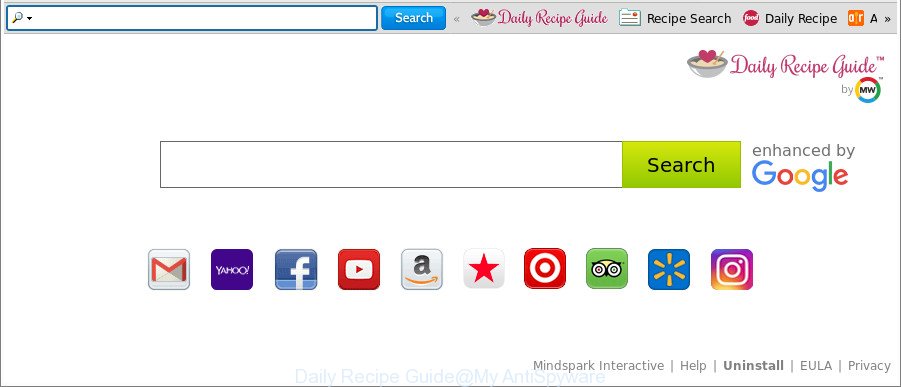
The “Daily Recipe Guide” makes changes to web-browser settings
When you’re performing searches using the web-browser that has been affected by Daily Recipe Guide, the search results will be returned from Bing, Yahoo or Google Custom Search. The devs behind Daily Recipe Guide hijacker are most likely doing this to make advertisement revenue from the ads opened in the search results.
It’s not a good idea to have an undesired application such as Daily Recipe Guide hijacker on your computer. The reason for this is simple, it doing things you do not know about. The hijacker has the ability to collect a wide variety of your personal information which may be later transferred to third parties. You don’t know if your home address, account names and passwords are safe. And of course you completely don’t know what will happen when you click on any advertisements on the Daily Recipe Guide web-site.
We strongly advise you to complete the few simple steps which follow below. We’ll show you how to delete browser hijacker and thus remove Daily Recipe Guide from your Mozilla Firefox, Google Chrome, Internet Explorer and Edge forever.
Remove Daily Recipe Guide from Chrome, Firefox, IE, Edge
As with removing adware, malware or PUPs, there are few steps you can do. We recommend trying them all. If you do only one part of the instructions, then it should be run malicious software removal tool, because it should remove browser hijacker and stop any further infection. But to completely get rid of the Daily Recipe Guide you’ll have to at least reset your web-browser settings such as search engine by default, startpage and new tab page to default state, disinfect browsers shortcuts, remove all unwanted and suspicious apps, and get rid of browser hijacker by malicious software removal utilities. Certain of the steps below will require you to exit this web-site. So, please read the guidance carefully, after that bookmark or print it for later reference.
To remove Daily Recipe Guide, execute the steps below:
- How to remove Daily Recipe Guide search without any software
- Daily Recipe Guide search automatic removal
- Use AdBlocker to block Daily Recipe Guide and stay safe online
- Where the Daily Recipe Guide browser hijacker infection comes from
- To sum up
How to remove Daily Recipe Guide search without any software
The few simple steps will help you get rid of Daily Recipe Guide homepage. These Daily Recipe Guide removal steps work for the Internet Explorer, Edge, Firefox and Chrome, as well as every version of MS Windows operating system.
Uninstalling the Daily Recipe Guide, check the list of installed apps first
In order to delete potentially unwanted software like this browser hijacker, open the Microsoft Windows Control Panel and click on “Uninstall a program”. Check the list of installed apps. For the ones you do not know, run an Internet search to see if they are adware, browser hijacker or potentially unwanted apps. If yes, delete them off. Even if they are just a software which you do not use, then removing them off will increase your machine start up time and speed dramatically.
Windows 8, 8.1, 10
First, press the Windows button
Windows XP, Vista, 7
First, click “Start” and select “Control Panel”.
It will open the Windows Control Panel as shown in the following example.

Next, press “Uninstall a program” ![]()
It will show a list of all applications installed on your computer. Scroll through the all list, and remove any questionable and unknown software. To quickly find the latest installed applications, we recommend sort programs by date in the Control panel.
Get rid of Daily Recipe Guide redirect from Mozilla Firefox
If the Mozilla Firefox settings such as start page, newtab and default search provider have been modified by the browser hijacker infection, then resetting it to the default state can help. It’ll keep your personal information such as browsing history, bookmarks, passwords and web form auto-fill data.
Press the Menu button (looks like three horizontal lines), and click the blue Help icon located at the bottom of the drop down menu as shown in the following example.

A small menu will appear, click the “Troubleshooting Information”. On this page, click “Refresh Firefox” button as shown on the image below.

Follow the onscreen procedure to revert back your Firefox internet browser settings to their original settings.
Get rid of Daily Recipe Guide search from Microsoft Internet Explorer
In order to restore all web browser newtab, search engine and startpage you need to reset the Internet Explorer to the state, which was when the Windows was installed on your machine.
First, open the Internet Explorer, press ![]() ) button. Next, click “Internet Options” as shown in the figure below.
) button. Next, click “Internet Options” as shown in the figure below.

In the “Internet Options” screen select the Advanced tab. Next, click Reset button. The Internet Explorer will show the Reset Internet Explorer settings prompt. Select the “Delete personal settings” check box and click Reset button.

You will now need to reboot your personal computer for the changes to take effect. It will get rid of browser hijacker responsible for modifying your web-browser settings to Daily Recipe Guide, disable malicious and ad-supported web-browser’s extensions and restore the Internet Explorer’s settings like default search provider, homepage and new tab to default state.
Remove Daily Recipe Guide home page from Chrome
Use the Reset web-browser utility of the Chrome to reset all its settings such as homepage, search provider and new tab to original defaults. This is a very useful tool to use, in the case of internet browser hijacks such as Daily Recipe Guide.
Open the Google Chrome menu by clicking on the button in the form of three horizontal dotes (![]() ). It will show the drop-down menu. Select More Tools, then press Extensions.
). It will show the drop-down menu. Select More Tools, then press Extensions.
Carefully browse through the list of installed extensions. If the list has the plugin labeled with “Installed by enterprise policy” or “Installed by your administrator”, then complete the following tutorial: Remove Google Chrome extensions installed by enterprise policy otherwise, just go to the step below.
Open the Chrome main menu again, click to “Settings” option.

Scroll down to the bottom of the page and click on the “Advanced” link. Now scroll down until the Reset settings section is visible, as on the image below and click the “Reset settings to their original defaults” button.

Confirm your action, press the “Reset” button.
Daily Recipe Guide search automatic removal
AntiMalware software differ from each other by many features like performance, scheduled scans, automatic updates, virus signature database, technical support, compatibility with other antivirus applications and so on. We advise you use the following free programs: Zemana Anti-Malware, MalwareBytes and HitmanPro. Each of these programs has all of needed features, but most importantly, they can identify the hijacker and remove Daily Recipe Guide from the Firefox, Internet Explorer, Google Chrome and MS Edge.
How to remove Daily Recipe Guide with Zemana Anti Malware (ZAM)
Zemana Free highly recommended, because it can detect security threats such ad-supported software and browser hijackers which most ‘classic’ antivirus applications fail to pick up on. Moreover, if you have any Daily Recipe Guide hijacker infection removal problems which cannot be fixed by this tool automatically, then Zemana provides 24X7 online assistance from the highly experienced support staff.
Download Zemana Anti-Malware (ZAM) by clicking on the link below. Save it to your Desktop so that you can access the file easily.
164783 downloads
Author: Zemana Ltd
Category: Security tools
Update: July 16, 2019
Once the download is finished, close all windows on your PC system. Further, run the install file called Zemana.AntiMalware.Setup. If the “User Account Control” prompt pops up as shown below, click the “Yes” button.

It will show the “Setup wizard” which will allow you install Zemana Anti Malware (ZAM) on the personal computer. Follow the prompts and do not make any changes to default settings.

Once installation is complete successfully, Zemana will automatically start and you can see its main window as displayed on the screen below.

Next, click the “Scan” button . Zemana Anti-Malware (ZAM) program will scan through the whole computer for the hijacker responsible for redirecting user searches to Daily Recipe Guide. A scan can take anywhere from 10 to 30 minutes, depending on the number of files on your computer and the speed of your PC system.

Once that process is finished, Zemana Free will prepare a list of unwanted applications ad-supported software. Review the scan results and then press “Next” button.

The Zemana Anti Malware (ZAM) will start to delete hijacker responsible for modifying your web-browser settings to Daily Recipe Guide. When finished, you may be prompted to reboot your computer.
Delete Daily Recipe Guide hijacker and malicious extensions with HitmanPro
HitmanPro will help delete hijacker responsible for redirections to Daily Recipe Guide that slow down your system. The hijackers, ad-supported software and other PUPs slow your web browser down and try to force you into clicking on malicious ads and links. HitmanPro removes the browser hijacker and lets you enjoy your computer without Daily Recipe Guide home page.

- Download Hitman Pro on your Windows Desktop from the link below.
- When the download is complete, double click the Hitman Pro icon. Once this utility is started, click “Next” button to begin checking your PC system for the browser hijacker infection which changes web-browser settings to replace your newtab page, home page and search engine by default with Daily Recipe Guide website. This procedure can take quite a while, so please be patient. While the Hitman Pro program is checking, you can see how many objects it has identified as threat.
- As the scanning ends, you can check all items detected on your system. Make sure all items have ‘checkmark’ and press “Next” button. Now click the “Activate free license” button to start the free 30 days trial to remove all malicious software found.
Run Malwarebytes to delete browser hijacker infection
Manual Daily Recipe Guide removal requires some computer skills. Some files and registry entries that created by the browser hijacker infection may be not completely removed. We suggest that use the Malwarebytes Free that are completely clean your computer of hijacker. Moreover, the free program will help you to get rid of malware, potentially unwanted apps, adware and toolbars that your personal computer can be infected too.

- MalwareBytes Anti-Malware (MBAM) can be downloaded from the following link. Save it on your Desktop.
Malwarebytes Anti-malware
327041 downloads
Author: Malwarebytes
Category: Security tools
Update: April 15, 2020
- At the download page, click on the Download button. Your internet browser will open the “Save as” prompt. Please save it onto your Windows desktop.
- Once downloading is complete, please close all software and open windows on your computer. Double-click on the icon that’s called mb3-setup.
- This will start the “Setup wizard” of MalwareBytes Free onto your computer. Follow the prompts and do not make any changes to default settings.
- When the Setup wizard has finished installing, the MalwareBytes Anti Malware will start and display the main window.
- Further, press the “Scan Now” button to perform a system scan for the hijacker infection that redirects your web-browser to undesired Daily Recipe Guide webpage. This task can take quite a while, so please be patient. While the MalwareBytes is scanning, you can see how many objects it has identified either as being malware.
- When finished, MalwareBytes Free will open a list of all items found by the scan.
- Once you have selected what you want to delete from your machine click the “Quarantine Selected” button. Once finished, you may be prompted to restart the computer.
- Close the Anti Malware and continue with the next step.
Video instruction, which reveals in detail the steps above.
Use AdBlocker to block Daily Recipe Guide and stay safe online
If you want to get rid of undesired ads, internet browser redirections and pop-ups, then install an ad-blocker application like AdGuard. It can block Daily Recipe Guide, ads, popups and stop websites from tracking your online activities when using the Microsoft Internet Explorer, Mozilla Firefox, Google Chrome and Microsoft Edge. So, if you like browse the Web, but you do not like intrusive ads and want to protect your PC from malicious sites, then the AdGuard is your best choice.
AdGuard can be downloaded from the following link. Save it to your Desktop so that you can access the file easily.
26839 downloads
Version: 6.4
Author: © Adguard
Category: Security tools
Update: November 15, 2018
When the downloading process is complete, double-click the downloaded file to start it. The “Setup Wizard” window will show up on the computer screen as displayed below.

Follow the prompts. AdGuard will then be installed and an icon will be placed on your desktop. A window will show up asking you to confirm that you want to see a quick guide as displayed in the following example.

Click “Skip” button to close the window and use the default settings, or press “Get Started” to see an quick guide that will help you get to know AdGuard better.
Each time, when you start your system, AdGuard will launch automatically and block pop-up advertisements, Daily Recipe Guide redirect, as well as other harmful or misleading web pages. For an overview of all the features of the program, or to change its settings you can simply double-click on the AdGuard icon, which is located on your desktop.
Where the Daily Recipe Guide browser hijacker infection comes from
The Daily Recipe Guide most likely to occur during the install of free programs due the fact that PUPs like this are commonly hidden in the setup file. Thus, if you’ve installed some free applications using Quick(Standard) method, you may have let a hijacker get inside the computer. Keep in mind that the Quick mode is unreliable because it do not warn about additional applications. Thus, bundled programs will be installed automatically unless you choose Advanced/Custom method and disable its installation.
To sum up
Now your computer should be free of the browser hijacker infection that causes web-browsers to show annoying Daily Recipe Guide web-site. We suggest that you keep Zemana Anti-Malware (to periodically scan your system for new browser hijacker infections and other malicious software) and AdGuard (to help you block intrusive pop-up ads and malicious web-pages). Moreover, to prevent any hijacker, please stay clear of unknown and third party programs, make sure that your antivirus application, turn on the option to detect potentially unwanted apps.
If you need more help with Daily Recipe Guide start page related issues, go to here.




















