If your homepage, new tab and search engine has been changed to Search.hineeddirectionsnow.com then you need to know that your system has become a victim of a potentially unwanted program (PUP) from the browser hijacker category. Browser hijacking is a form of undesired software that alters settings of web-browsers without a user permission, to reroute on malicious, undesired and misleading webpages. Also, if you’re seeing that the existing homepage, error page, or search page has been modified to Search.hineeddirectionsnow.com, then you don’t need to wait, you need to perform the steps below and delete Search.hineeddirectionsnow.com browser hijacker without a wait.
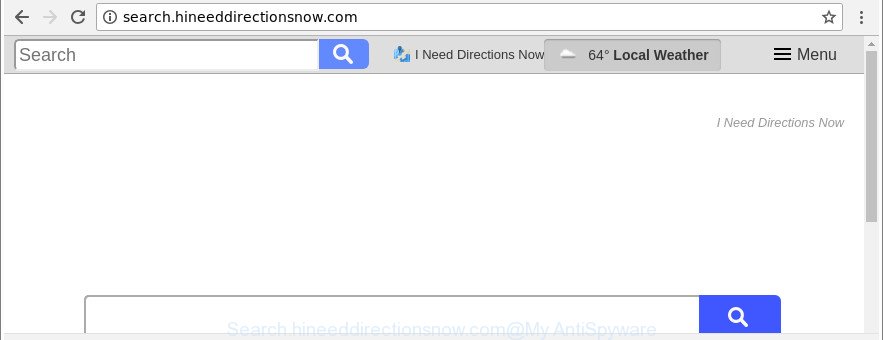
http://search.hineeddirectionsnow.com/
In addition, the Search.hineeddirectionsnow.com hijacker can also change the search provider selected in the internet browser. When you try to search on the affected web browser, you’ll be presented with search results, consisting of advertisements and Google (or Yahoo, or Bing) search results for your query. Among these search results may occur links that lead to unwanted and ad web sites.
It is not a good idea to have an unwanted program like Search.hineeddirectionsnow.com hijacker on your computer. The reason for this is simple, it doing things you do not know about. The browser hijacker can collect lots of user data which can be later transferred to third parties. You don’t know if your home address, account names and passwords are safe. And of course you completely do not know what will happen when you click on any advertisements on the Search.hineeddirectionsnow.com page.
Therefore, the Search.hineeddirectionsnow.com does not really have beneficial features. So, we recommend you delete Search.hineeddirectionsnow.com from the Firefox, Microsoft Edge, Google Chrome and Microsoft Internet Explorer browsers immediately. This will also prevent the browser hijacker from tracking your online activities. A full Search.hineeddirectionsnow.com removal can be easily carried out using manual or automatic way listed below.
Remove Search.hineeddirectionsnow.com from Google Chrome, Firefox, IE, Edge
Not all undesired apps like browser hijacker infection that cause Search.hineeddirectionsnow.com web-page to appear are easily uninstallable. You might see a new start page, newtab page, search provider and other type of unwanted changes to the Google Chrome, Mozilla Firefox, IE and Microsoft Edge settings and might not be able to figure out the application responsible for this activity. The reason for this is that many unwanted software neither appear in Microsoft Windows Control Panel. Therefore in order to fully remove Search.hineeddirectionsnow.com , you need to use the following steps. Certain of the steps will require you to restart your PC or shut down this webpage. So, read this guide carefully, then bookmark or print it for later reference.
To remove Search.hineeddirectionsnow.com, use the steps below:
- How to remove Search.hineeddirectionsnow.com manually
- Delete Search.hineeddirectionsnow.com associated software by using MS Windows Control Panel
- Delete Search.hineeddirectionsnow.com start page from Mozilla Firefox
- Get rid of Search.hineeddirectionsnow.com startpage from Internet Explorer
- Get rid of Search.hineeddirectionsnow.com startpage from Chrome
- How to automatically remove Search.hineeddirectionsnow.com hijacker
- Stop Search.hineeddirectionsnow.com redirect and other annoying sites
- How can you prevent the Search.hineeddirectionsnow.com browser hijacker infection
- To sum up
How to remove Search.hineeddirectionsnow.com manually
If you perform exactly the tutorial below you should be able to get rid of the Search.hineeddirectionsnow.com home page from the Firefox, IE, Google Chrome and MS Edge internet browsers.
Delete Search.hineeddirectionsnow.com associated software by using MS Windows Control Panel
In order to get rid of PUPs such as this browser hijacker, open the Windows Control Panel and click on “Uninstall a program”. Check the list of installed programs. For the ones you do not know, run an Internet search to see if they are adware, hijacker infection or potentially unwanted software. If yes, remove them off. Even if they are just a software that you do not use, then deleting them off will increase your PC system start up time and speed dramatically.
Windows 8, 8.1, 10
First, press the Windows button
Windows XP, Vista, 7
First, click “Start” and select “Control Panel”.
It will show the Windows Control Panel as on the image below.

Next, click “Uninstall a program” ![]()
It will open a list of all programs installed on your machine. Scroll through the all list, and uninstall any dubious and unknown apps. To quickly find the latest installed applications, we recommend sort applications by date in the Control panel.
Delete Search.hineeddirectionsnow.com start page from Mozilla Firefox
If Mozilla Firefox startpage or search engine are hijacked by the Search.hineeddirectionsnow.com, your web-browser displays intrusive pop-up advertisements, then ‘Reset Firefox’ could solve these problems. It’ll save your personal information like saved passwords, bookmarks, auto-fill data and open tabs.
First, open the Mozilla Firefox. Next, click the button in the form of three horizontal stripes (![]() ). It will display the drop-down menu. Next, click the Help button (
). It will display the drop-down menu. Next, click the Help button (![]() ).
).

In the Help menu click the “Troubleshooting Information”. In the upper-right corner of the “Troubleshooting Information” page click on “Refresh Firefox” button like below.

Confirm your action, click the “Refresh Firefox”.
Get rid of Search.hineeddirectionsnow.com startpage from Internet Explorer
If you find that Internet Explorer browser settings like new tab page, search engine and start page had been hijacked, then you may return your settings, via the reset web-browser process.
First, launch the Internet Explorer, then press ‘gear’ icon ![]() . It will open the Tools drop-down menu on the right part of the web-browser, then click the “Internet Options” as on the image below.
. It will open the Tools drop-down menu on the right part of the web-browser, then click the “Internet Options” as on the image below.

In the “Internet Options” screen, select the “Advanced” tab, then click the “Reset” button. The IE will show the “Reset Internet Explorer settings” prompt. Further, click the “Delete personal settings” check box to select it. Next, click the “Reset” button as displayed in the figure below.

Once the process is complete, click “Close” button. Close the IE and restart your personal computer for the changes to take effect. This step will help you to restore your browser’s start page, search engine and new tab page to default state.
Get rid of Search.hineeddirectionsnow.com startpage from Chrome
Reset Chrome settings is a easy way to get rid of the hijacker, malicious and adware extensions, as well as to recover the web browser’s newtab page, search engine and startpage that have been modified by hijacker.

- First start the Chrome and click Menu button (small button in the form of three dots).
- It will display the Google Chrome main menu. Choose More Tools, then click Extensions.
- You will see the list of installed plugins. If the list has the addon labeled with “Installed by enterprise policy” or “Installed by your administrator”, then complete the following steps: Remove Chrome extensions installed by enterprise policy.
- Now open the Google Chrome menu once again, press the “Settings” menu.
- You will see the Google Chrome’s settings page. Scroll down and press “Advanced” link.
- Scroll down again and press the “Reset” button.
- The Chrome will open the reset profile settings page as on the image above.
- Next click the “Reset” button.
- Once this process is finished, your web browser’s default search engine, home page and new tab page will be restored to their original defaults.
- To learn more, read the article How to reset Chrome settings to default.
How to automatically remove Search.hineeddirectionsnow.com hijacker
Manual removal is not always as effective as you might think. Often, even the most experienced users can not completely delete hijacker infection from the infected computer. So, we recommend to scan your system for any remaining malicious components with free browser hijacker infection removal software below.
Use Zemana Anti-Malware to get rid of browser hijacker
You can download and use the Zemana for free. This anti-malware utility will scan all the Microsoft Windows registry keys and files in your computer along with the system settings and web-browser extensions. If it finds any malware, adware or malicious extension that is responsible for changing your web browser settings to Search.hineeddirectionsnow.com then the Zemana Anti-Malware (ZAM) will remove them from your computer completely.

- Download Zemana Anti-Malware (ZAM) from the following link. Save it to your Desktop so that you can access the file easily.
Zemana AntiMalware
164775 downloads
Author: Zemana Ltd
Category: Security tools
Update: July 16, 2019
- Once the downloading process is finished, close all software and windows on your PC system. Open a file location. Double-click on the icon that’s named Zemana.AntiMalware.Setup.
- Further, click Next button and follow the prompts.
- Once setup is finished, click the “Scan” button . Zemana AntiMalware (ZAM) utility will begin scanning the whole machine to find out hijacker infection responsible for redirects to Search.hineeddirectionsnow.com. Depending on your PC, the scan can take anywhere from a few minutes to close to an hour. While the Zemana AntiMalware (ZAM) is checking, you can see how many objects it has identified either as being malicious software.
- When finished, you may check all threats detected on your system. Next, you need to press “Next”. When the cleaning procedure is finished, you can be prompted to restart your PC.
Remove Search.hineeddirectionsnow.com browser hijacker and malicious extensions with HitmanPro
All-in-all, HitmanPro is a fantastic tool to clean your computer from any unwanted applications such as browser hijacker that responsible for internet browser redirect to the unwanted Search.hineeddirectionsnow.com website. The HitmanPro is portable program that meaning, you don’t need to install it to run it. Hitman Pro is compatible with all versions of Windows OS from Microsoft Windows XP to Windows 10. Both 64-bit and 32-bit systems are supported.
Please go to the following link to download the latest version of Hitman Pro for Microsoft Windows. Save it to your Desktop.
Once the downloading process is complete, open the file location. You will see an icon like below.

Double click the HitmanPro desktop icon. After the utility is opened, you will see a screen as displayed in the following example.

Further, press “Next” button to start scanning your computer for the browser hijacker related to Search.hineeddirectionsnow.com . This procedure can take some time, so please be patient. After HitmanPro has completed scanning your system, you will be opened the list of all detected items on your PC as shown in the figure below.

All detected items will be marked. You can remove them all by simply press “Next” button. It will show a dialog box, click the “Activate free license” button.
Run Malwarebytes to remove browser hijacker
We recommend using the Malwarebytes Free. You can download and install Malwarebytes to find and remove Search.hineeddirectionsnow.com home page from your personal computer. When installed and updated, the free malicious software remover will automatically scan and detect all threats exist on the PC.

Click the following link to download MalwareBytes AntiMalware. Save it to your Desktop.
327038 downloads
Author: Malwarebytes
Category: Security tools
Update: April 15, 2020
When the download is finished, run it and follow the prompts. Once installed, the MalwareBytes Free will try to update itself and when this task is complete, click the “Scan Now” button to detect browser hijacker infection which cause a redirect to Search.hineeddirectionsnow.com webpage. A system scan can take anywhere from 5 to 30 minutes, depending on your computer. In order to remove all threats, simply click “Quarantine Selected” button.
The MalwareBytes AntiMalware (MBAM) is a free application that you can use to delete all detected folders, files, services, registry entries and so on. To learn more about this malware removal tool, we recommend you to read and follow the few simple steps or the video guide below.
Stop Search.hineeddirectionsnow.com redirect and other annoying sites
It is important to use ad blocking software such as AdGuard to protect your PC from harmful web sites. Most security experts says that it is okay to block ads. You should do so just to stay safe! And, of course, the AdGuard can to block Search.hineeddirectionsnow.com and other annoying web-pages.
Installing the AdGuard is simple. First you’ll need to download AdGuard from the link below. Save it on your MS Windows desktop.
26839 downloads
Version: 6.4
Author: © Adguard
Category: Security tools
Update: November 15, 2018
After the download is done, start the downloaded file. You will see the “Setup Wizard” screen as displayed in the figure below.

Follow the prompts. Once the setup is complete, you will see a window as on the image below.

You can press “Skip” to close the install program and use the default settings, or press “Get Started” button to see an quick tutorial which will help you get to know AdGuard better.
In most cases, the default settings are enough and you don’t need to change anything. Each time, when you run your personal computer, AdGuard will launch automatically and stop pop-ups, Search.hineeddirectionsnow.com redirect, as well as other harmful or misleading websites. For an overview of all the features of the application, or to change its settings you can simply double-click on the AdGuard icon, that can be found on your desktop.
How can you prevent the Search.hineeddirectionsnow.com browser hijacker infection
The Search.hineeddirectionsnow.com hijacker actively distributed with free programs, together with the installation package of these programs. Therefore, it’s very important, when installing an unknown program even downloaded from well-known or big hosting site, read the Terms of use and the Software license, as well as to choose the Manual, Advanced or Custom setup mode. In this mode, you can disable the install of unneeded modules and programs and protect your personal computer from such hijacker infections as the Search.hineeddirectionsnow.com. Unfortunately, most users when installing unknown software, simply click the Next button, and do not read any information that the freeware display them during its setup. This leads to the fact that the browser settings are changed and web browser’s startpage, newtab page and search provider by default set to Search.hineeddirectionsnow.com.
To sum up
Once you have complete the few simple steps outlined above, your computer should be clean from this hijacker infection and other malware. The Edge, Google Chrome, Mozilla Firefox and Microsoft Internet Explorer will no longer open annoying Search.hineeddirectionsnow.com web-page on startup. Unfortunately, if the step-by-step guide does not help you, then you have caught a new browser hijacker, and then the best way – ask for help.
Please create a new question by using the “Ask Question” button in the Questions and Answers. Try to give us some details about your problems, so we can try to help you more accurately. Wait for one of our trained “Security Team” or Site Administrator to provide you with knowledgeable assistance tailored to your problem with the intrusive Search.hineeddirectionsnow.com .




















