Are you facing a problem with the Chrome, Internet Explorer, Mozilla Firefox and Edge browsers that constantly redirects to a questionable site named Get daily Bible Verses? Then, there are chances that are your computer is affected by PUP (potentially unwanted program) ,specifically a browser hijacker,. It is created for the purpose of modifying certain browser settings (like search provider by default, start page and new tab page) without the user’s consent or knowledge. If you want to change web-browser start page or search engine back to default, you will not succeed, because the Get daily Bible Verses browser hijacker infection is very stubborn. But with the help of the guidance below, you surely can delete Get daily Bible Verses completely from your internet browsers.
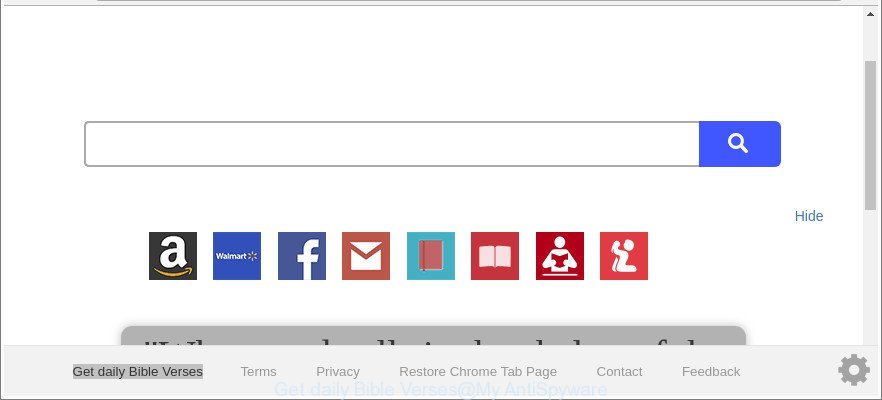
The “Get daily Bible Verses” makes changes to browser settings
The Get daily Bible Verses browser hijacker takes over your web-browser’s default search engine and controls what will be opened to you whenever you do a searching. Other than the search results, it also provides a lot of intrusive ads on the search page. Some of these ads created to force you into buying certain questionable products and apps. Moreover, sometimes, those ads could redirect you to misleading or malicious websites.
Often, the machine that has been infected by Get daily Bible Verses browser hijacker, will be also affected with adware (sometimes named ‘ad-supported’ software) that shows a ton of various ads. It can be pop-ups, text links in the websites, banners where they never had. What is more, the ad-supported software can replace the legitimate advertisements with malicious advertisements which will offer to download and install malware and undesired apps or visit the various dangerous and misleading sites.
So, if you happen to encounter intrusive Get daily Bible Verses startpage, then be quick and take effort to remove browser hijacker responsible for redirecting user searches to Get daily Bible Verses immediately. Follow the instructions below to remove Get daily Bible Verses startpage. Let us know how you managed by sending us your comments please.
Remove Get daily Bible Verses from Google Chrome, Firefox, IE, Edge
There are several steps to uninstalling Get daily Bible Verses redirect, because it installs itself so deeply into MS Windows. You need to delete all suspicious and unknown programs, then remove malicious add-ons from the Firefox, IE, Edge and Google Chrome and other browsers you’ve installed. Finally, you need to reset your web-browser settings to get rid of any changes Get daily Bible Verses browser hijacker has made, and then check your computer with Zemana Anti Malware (ZAM), MalwareBytes or Hitman Pro to ensure the browser hijacker is fully removed. It will take a while.
To remove Get daily Bible Verses, perform the steps below:
- How to manually delete Get daily Bible Verses
- How to remove Get daily Bible Verses with freeware
- How to block Get daily Bible Verses
- Tips to prevent Get daily Bible Verses and other unwanted programs
- To sum up
How to manually delete Get daily Bible Verses
Steps to remove Get daily Bible Verses hijacker without any programs are presented below. Be sure to carry out the step-by-step guidance completely to fully remove this undesired Get daily Bible Verses homepage.
Remove potentially unwanted software using MS Windows Control Panel
In order to remove Get daily Bible Verses, first thing you need to do is to delete unknown and questionable applications from your computer using Windows control panel. When removing this browser hijacker, check the list of installed software and try to find suspicious programs and remove them all. Pay special attention to recently installed applications, as it’s most probably that the Get daily Bible Verses browser hijacker infection сame along with it.
Windows 8, 8.1, 10
First, click Windows button

When the ‘Control Panel’ opens, press the ‘Uninstall a program’ link under Programs category as displayed in the figure below.

You will see the ‘Uninstall a program’ panel as shown in the following example.

Very carefully look around the entire list of apps installed on your computer. Most likely, one of them is the browser hijacker infection that cause a redirect to Get daily Bible Verses webpage. If you’ve many applications installed, you can help simplify the search of harmful applications by sort the list by date of installation. Once you have found a suspicious, unwanted or unused application, right click to it, after that press ‘Uninstall’.
Windows XP, Vista, 7
First, click ‘Start’ button and select ‘Control Panel’ at right panel as displayed on the image below.

After the Windows ‘Control Panel’ opens, you need to click ‘Uninstall a program’ under ‘Programs’ as displayed on the image below.

You will see a list of applications installed on your system. We recommend to sort the list by date of installation to quickly find the software that were installed last. Most probably, it’s the hijacker that redirects your web browser to undesired Get daily Bible Verses web page. If you are in doubt, you can always check the application by doing a search for her name in Google, Yahoo or Bing. When the application which you need to delete is found, simply click on its name, and then click ‘Uninstall’ as displayed on the image below.

Remove Get daily Bible Verses search from Internet Explorer
The Internet Explorer reset is great if your internet browser is hijacked or you’ve unwanted extensions or toolbars on your internet browser, that installed by a malicious software.
First, launch the IE, then press ‘gear’ icon ![]() . It will display the Tools drop-down menu on the right part of the browser, then click the “Internet Options” as displayed below.
. It will display the Tools drop-down menu on the right part of the browser, then click the “Internet Options” as displayed below.

In the “Internet Options” screen, select the “Advanced” tab, then press the “Reset” button. The IE will open the “Reset Internet Explorer settings” dialog box. Further, click the “Delete personal settings” check box to select it. Next, press the “Reset” button as on the image below.

Once the task is complete, click “Close” button. Close the Internet Explorer and restart your system for the changes to take effect. This step will help you to restore your web browser’s newtab, startpage and search provider to default state.
Remove Get daily Bible Verses redirect from Chrome
Use the Reset web-browser utility of the Google Chrome to reset all its settings like search provider, start page and new tab page to original defaults. This is a very useful tool to use, in the case of browser hijacks like Get daily Bible Verses.
Open the Chrome menu by clicking on the button in the form of three horizontal dotes (![]() ). It will display the drop-down menu. Select More Tools, then click Extensions.
). It will display the drop-down menu. Select More Tools, then click Extensions.
Carefully browse through the list of installed extensions. If the list has the plugin labeled with “Installed by enterprise policy” or “Installed by your administrator”, then complete the following instructions: Remove Google Chrome extensions installed by enterprise policy otherwise, just go to the step below.
Open the Chrome main menu again, click to “Settings” option.

Scroll down to the bottom of the page and click on the “Advanced” link. Now scroll down until the Reset settings section is visible, as on the image below and click the “Reset settings to their original defaults” button.

Confirm your action, click the “Reset” button.
Remove Get daily Bible Verses from Firefox by resetting web browser settings
The Mozilla Firefox reset will delete unwanted search provider and startpage like Get daily Bible Verses, modified preferences, extensions and security settings. It will keep your personal information such as browsing history, bookmarks, passwords and web form auto-fill data.
Run the Firefox and click the menu button (it looks like three stacked lines) at the top right of the web browser screen. Next, press the question-mark icon at the bottom of the drop-down menu. It will display the slide-out menu.

Select the “Troubleshooting information”. If you’re unable to access the Help menu, then type “about:support” in your address bar and press Enter. It bring up the “Troubleshooting Information” page as on the image below.

Click the “Refresh Firefox” button at the top right of the Troubleshooting Information page. Select “Refresh Firefox” in the confirmation prompt. The Mozilla Firefox will begin a procedure to fix your problems that caused by the hijacker infection that responsible for web browser reroute to the intrusive Get daily Bible Verses web site. Once, it’s finished, click the “Finish” button.
How to remove Get daily Bible Verses with freeware
There are not many good free anti malware applications with high detection ratio. The effectiveness of malware removal utilities depends on various factors, mostly on how often their virus/malware signatures DB are updated in order to effectively detect modern malicious software, adware, browser hijacker infections and other potentially unwanted applications. We advise to use several applications, not just one. These programs which listed below will help you delete all components of the hijacker from your disk and Windows registry and thereby remove Get daily Bible Verses .
Use Zemana AntiMalware to remove Get daily Bible Verses
You can remove Get daily Bible Verses search automatically with a help of Zemana AntiMalware (ZAM). We recommend this malware removal tool because it can easily remove hijackers, potentially unwanted applications, adware and toolbars with all their components such as folders, files and registry entries.
Zemana AntiMalware can be downloaded from the following link. Save it directly to your MS Windows Desktop.
164782 downloads
Author: Zemana Ltd
Category: Security tools
Update: July 16, 2019
After the downloading process is done, close all apps and windows on your PC system. Double-click the setup file named Zemana.AntiMalware.Setup. If the “User Account Control” prompt pops up as on the image below, click the “Yes” button.

It will open the “Setup wizard” which will help you set up Zemana AntiMalware on your PC. Follow the prompts and don’t make any changes to default settings.

Once installation is finished successfully, Zemana Anti-Malware will automatically start and you can see its main screen as displayed below.

Now press the “Scan” button to start scanning your personal computer for the browser hijacker that responsible for internet browser reroute to the intrusive Get daily Bible Verses site. Depending on your PC system, the scan can take anywhere from a few minutes to close to an hour. While the Zemana Free tool is checking, you may see number of objects it has identified as being affected by malicious software.

Once Zemana has finished scanning your system, Zemana Anti-Malware (ZAM) will create a list of undesired applications adware. Make sure all items have ‘checkmark’ and click “Next” button. The Zemana will remove hijacker infection responsible for redirecting user searches to Get daily Bible Verses and add threats to the Quarantine. Once finished, you may be prompted to reboot the personal computer.
Scan and clean your computer of browser hijacker with Hitman Pro
Hitman Pro is a free removal utility. It removes potentially unwanted software, ‘ad supported’ software, browser hijackers and undesired web-browser addons. It will identify and delete hijacker infection responsible for redirections to Get daily Bible Verses. HitmanPro uses very small PC resources and is a portable program. Moreover, Hitman Pro does add another layer of malware protection.

- Click the following link to download Hitman Pro. Save it on your Microsoft Windows desktop.
- Once downloading is finished, run the HitmanPro, double-click the HitmanPro.exe file.
- If the “User Account Control” prompts, click Yes to continue.
- In the Hitman Pro window, click the “Next” to search for browser hijacker infection that alters internet browser settings to replace your newtab page, default search engine and startpage with Get daily Bible Verses site. A scan can take anywhere from 10 to 30 minutes, depending on the number of files on your PC and the speed of your computer. While the Hitman Pro tool is checking, you may see how many objects it has identified as being infected by malicious software.
- Once Hitman Pro has completed scanning your system, HitmanPro will show a scan report. Once you’ve selected what you wish to remove from your computer click “Next”. Now, click the “Activate free license” button to begin the free 30 days trial to delete all malware found.
Use Malwarebytes to remove hijacker infection
You can delete Get daily Bible Verses search automatically with a help of Malwarebytes Free. We recommend this free malware removal tool because it can easily remove hijacker infections, ‘ad supported’ software, potentially unwanted apps and toolbars with all their components such as files, folders and registry entries.

- Installing the MalwareBytes is simple. First you will need to download MalwareBytes AntiMalware (MBAM) on your MS Windows Desktop from the following link.
Malwarebytes Anti-malware
327040 downloads
Author: Malwarebytes
Category: Security tools
Update: April 15, 2020
- When the download is finished, close all software and windows on your computer. Open a file location. Double-click on the icon that’s named mb3-setup.
- Further, click Next button and follow the prompts.
- Once installation is finished, click the “Scan Now” button . MalwareBytes Anti Malware (MBAM) program will scan through the whole computer for the Get daily Bible Verses browser hijacker and other browser’s harmful extensions. This procedure can take some time, so please be patient. While the utility is checking, you can see count of objects and files has already scanned.
- When the checking is complete, MalwareBytes Anti Malware will show a screen that contains a list of malware that has been found. Once you’ve selected what you want to delete from your machine click “Quarantine Selected”. Once the clean-up is done, you may be prompted to reboot your computer.
The following video offers a steps on how to delete hijackers, adware and other malicious software with MalwareBytes Anti-Malware.
How to block Get daily Bible Verses
The AdGuard is a very good ad-blocker application for the MS Edge, Internet Explorer, Firefox and Google Chrome, with active user support. It does a great job by removing certain types of unwanted advertisements, popunders, pop-ups, intrusive new tab pages, and even full page ads and web page overlay layers. Of course, the AdGuard can stop the Get daily Bible Verses redirect automatically or by using a custom filter rule.
AdGuard can be downloaded from the following link. Save it to your Desktop.
26839 downloads
Version: 6.4
Author: © Adguard
Category: Security tools
Update: November 15, 2018
When the downloading process is finished, run the downloaded file. You will see the “Setup Wizard” screen as displayed below.

Follow the prompts. After the install is finished, you will see a window like below.

You can press “Skip” to close the installation program and use the default settings, or press “Get Started” button to see an quick tutorial that will assist you get to know AdGuard better.
In most cases, the default settings are enough and you do not need to change anything. Each time, when you start your computer, AdGuard will start automatically and block pop ups, Get daily Bible Verses redirect, as well as other harmful or misleading websites. For an overview of all the features of the program, or to change its settings you can simply double-click on the AdGuard icon, that is located on your desktop.
Tips to prevent Get daily Bible Verses and other unwanted programs
Many programs used to hijack a computer’s web-browser. So, when you installing freeware, carefully read the disclaimers, select the Custom or Advanced install method to watch for third-party apps that are being installed, because some of the applications are adware and potentially unwanted programs.
To sum up
Now your personal computer should be free of the browser hijacker responsible for Get daily Bible Verses redirect. We suggest that you keep AdGuard (to help you block unwanted pop up ads and undesired malicious web-pages) and Zemana Anti-Malware (ZAM) (to periodically scan your personal computer for new hijacker infections and other malware). Probably you are running an older version of Java or Adobe Flash Player. This can be a security risk, so download and install the latest version right now.
If you are still having problems while trying to get rid of Get daily Bible Verses home page from the IE, Microsoft Edge, Firefox and Google Chrome, then ask for help here here.




















