If you have realized that the Maps Directions World is set as your startpage or search provider and you can’t recall making those changes, then it is possible that your computer is affected by a potentially unwanted application (PUA) from the browser hijacker family and you should fix it as quickly as possible. In this blog post we’ll inform you about the best possible methods to remove Maps Directions World from the Internet Explorer, Chrome, Mozilla Firefox and Edge for good.
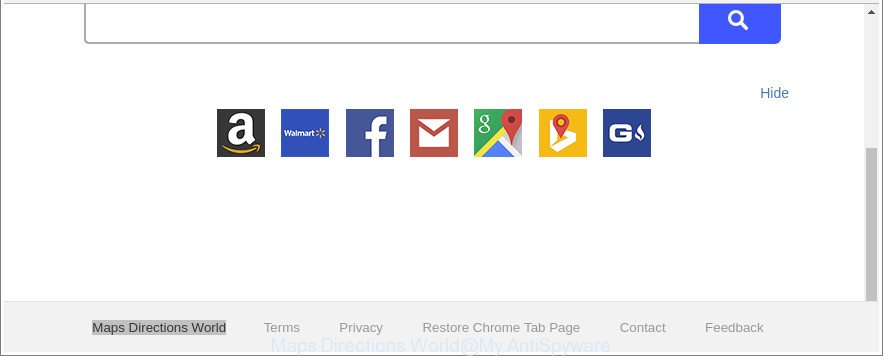
The “Maps Directions World” makes unwanted changes to web-browser settings
After the hijack, common symptoms include:
- Replacing the Firefox, Internet Explorer, Chrome and Microsoft Edge built-in search box and search provider by default to Maps Directions World;
- Modifying internet browser’s startpage to Maps Directions World;
- Changing the ‘new tab page’ URL to launch an annoying web-page.
Some hijackers also contain adware (also known as ‘ad-supported’ software) which can be used to open intrusive ads or gather a wide variety of personal information which can be transferred to third parties. These undesired advertisements can be displayed as pop-unders, pop-ups, in-text advertisements, video advertisements, text links or banners or even massive full page ads. Most of the adware is designed to open ads, but some ad-supported software is form of spyware that often used to track users to collect a wide variety of confidential data.
As evident, the Maps Directions World does not really have beneficial features. So, we suggest you delete Maps Directions World homepage from the Internet Explorer, MS Edge, Google Chrome and Firefox web browsers as quickly as possible. This will also prevent the browser hijacker infection from tracking your online activities. A full Maps Directions World removal can be easily carried out using manual or automatic solution listed below.
How to remove Maps Directions World from Chrome, Firefox, IE, Edge
Not all undesired programs like hijacker that responsible for web browser reroute to the intrusive Maps Directions World web-page are easily uninstallable. You might see a new start page, new tab page, search engine and other type of undesired changes to the Microsoft Internet Explorer, Mozilla Firefox, Google Chrome and Microsoft Edge settings and might not be able to figure out the application responsible for this activity. The reason for this is that many unwanted software neither appear in Windows Control Panel. Therefore in order to fully get rid of Maps Directions World start page, you need to follow the steps below. Read it once, after doing so, please print this page as you may need to close your web-browser or restart your PC.
To remove Maps Directions World, complete the steps below:
- How to get rid of Maps Directions World manually
- Use free malware removal utilities to completely remove Maps Directions World
- Use AdBlocker to block Maps Directions World and stay safe online
- How did Maps Directions World browser hijacker get on your computer
- Finish words
How to get rid of Maps Directions World manually
If you perform exactly the few simple steps below you should be able to delete the Maps Directions World home page from the Chrome, Edge, Microsoft Internet Explorer and Mozilla Firefox internet browsers.
Uninstall questionable programs using Microsoft Windows Control Panel
Some applications are free only because their installation package contains a browser hijacker infection like the Maps Directions World. This unwanted programs generates revenue for the creators when it is installed. Many browser hijackers can be removed by simply uninstalling them from the ‘Uninstall a Program’ that is located in Microsoft Windows control panel.
Windows 8, 8.1, 10
First, click Windows button

After the ‘Control Panel’ opens, click the ‘Uninstall a program’ link under Programs category as displayed in the figure below.

You will see the ‘Uninstall a program’ panel as shown on the image below.

Very carefully look around the entire list of software installed on your computer. Most probably, one of them is the browser hijacker which cause a redirect to Maps Directions World page. If you’ve many programs installed, you can help simplify the search of harmful programs by sort the list by date of installation. Once you have found a questionable, unwanted or unused program, right click to it, after that click ‘Uninstall’.
Windows XP, Vista, 7
First, click ‘Start’ button and select ‘Control Panel’ at right panel as displayed on the image below.

Once the Windows ‘Control Panel’ opens, you need to click ‘Uninstall a program’ under ‘Programs’ as shown on the screen below.

You will see a list of software installed on your machine. We recommend to sort the list by date of installation to quickly find the programs that were installed last. Most likely, it’s the browser hijacker that responsible for web-browser reroute to the annoying Maps Directions World page. If you’re in doubt, you can always check the program by doing a search for her name in Google, Yahoo or Bing. When the program which you need to remove is found, simply click on its name, and then click ‘Uninstall’ as shown on the screen below.

Remove Maps Directions World search from Firefox
Resetting your Firefox is good initial troubleshooting step for any issues with your web-browser program, including the redirect to Maps Directions World web-site. When using the reset feature, your personal information like passwords, bookmarks, browsing history and web form auto-fill data will be saved.
First, run the Firefox and click ![]() button. It will show the drop-down menu on the right-part of the browser. Further, press the Help button (
button. It will show the drop-down menu on the right-part of the browser. Further, press the Help button (![]() ) as displayed in the following example.
) as displayed in the following example.

In the Help menu, select the “Troubleshooting Information” option. Another way to open the “Troubleshooting Information” screen – type “about:support” in the web-browser adress bar and press Enter. It will display the “Troubleshooting Information” page as shown below. In the upper-right corner of this screen, click the “Refresh Firefox” button.

It will show the confirmation prompt. Further, click the “Refresh Firefox” button. The Firefox will begin a process to fix your problems that caused by the hijacker responsible for redirecting your browser to Maps Directions World page. After, it is finished, click the “Finish” button.
Get rid of Maps Directions World from Internet Explorer
First, launch the Microsoft Internet Explorer. Next, press the button in the form of gear (![]() ). It will display the Tools drop-down menu, click the “Internet Options” as shown below.
). It will display the Tools drop-down menu, click the “Internet Options” as shown below.

In the “Internet Options” window click on the Advanced tab, then click the Reset button. The Microsoft Internet Explorer will show the “Reset Internet Explorer settings” window like below. Select the “Delete personal settings” check box, then click “Reset” button.

You will now need to restart your personal computer for the changes to take effect.
Get rid of Maps Directions World search from Chrome
Reset Google Chrome settings is a simple way to get rid of the browser hijacker infection, harmful and adware extensions, as well as to restore the web-browser’s newtab page, default search engine and home page that have been replaced by browser hijacker infection.

- First, run the Chrome and click the Menu icon (icon in the form of three dots).
- It will display the Google Chrome main menu. Select More Tools, then click Extensions.
- You will see the list of installed extensions. If the list has the extension labeled with “Installed by enterprise policy” or “Installed by your administrator”, then complete the following guide: Remove Chrome extensions installed by enterprise policy.
- Now open the Chrome menu once again, press the “Settings” menu.
- Next, click “Advanced” link, which located at the bottom of the Settings page.
- On the bottom of the “Advanced settings” page, click the “Reset settings to their original defaults” button.
- The Chrome will open the reset settings prompt as on the image above.
- Confirm the web-browser’s reset by clicking on the “Reset” button.
- To learn more, read the blog post How to reset Google Chrome settings to default.
Use free malware removal utilities to completely remove Maps Directions World
The browser hijacker can hide its components which are difficult for you to find out and delete completely. This can lead to the fact that after some time, the hijacker infection once again infect your personal computer and alter current settings of installed web browsers to Maps Directions World. Moreover, I want to note that it’s not always safe to delete browser hijacker manually, if you do not have much experience in setting up and configuring the MS Windows operating system. The best method to search for and get rid of hijacker infections is to run free malicious software removal apps.
Get rid of Maps Directions World with Zemana Anti-Malware (ZAM)
Zemana Anti Malware is a utility that can get rid of adware, potentially unwanted apps, hijacker infections and other malicious software from your system easily and for free. Zemana is compatible with most antivirus software. It works under Windows (10 – XP, 32 and 64 bit) and uses minimum of system resources.

- Zemana AntiMalware (ZAM) can be downloaded from the following link. Save it on your Desktop.
Zemana AntiMalware
164780 downloads
Author: Zemana Ltd
Category: Security tools
Update: July 16, 2019
- At the download page, click on the Download button. Your internet browser will display the “Save as” dialog box. Please save it onto your Windows desktop.
- Once the downloading process is done, please close all software and open windows on your computer. Next, start a file called Zemana.AntiMalware.Setup.
- This will open the “Setup wizard” of Zemana onto your system. Follow the prompts and do not make any changes to default settings.
- When the Setup wizard has finished installing, the Zemana Anti Malware (ZAM) will run and open the main window.
- Further, click the “Scan” button to perform a system scan with this tool for the browser hijacker responsible for redirecting your internet browser to Maps Directions World web-page. During the scan Zemana will scan for threats exist on your PC system.
- After finished, Zemana will create a list of unwanted programs ad-supported software.
- Review the report and then click the “Next” button. The tool will remove browser hijacker that reroutes your web browser to annoying Maps Directions World website and move threats to the program’s quarantine. When the cleaning process is finished, you may be prompted to reboot the PC.
- Close the Zemana Free and continue with the next step.
Delete Maps Directions World browser hijacker and malicious extensions with Hitman Pro
Hitman Pro is a free removal utility which can check your PC for a wide range of security threats such as adware, malware, potentially unwanted apps as well as browser hijacker infection related to Maps Directions World redirect. It will perform a deep scan of your machine including hard drives and Windows registry. When a malicious software is detected, it will help you to remove all detected threats from your system by a simple click.
Hitman Pro can be downloaded from the following link. Save it to your Desktop so that you can access the file easily.
Once downloading is done, open the file location. You will see an icon like below.

Double click the Hitman Pro desktop icon. After the utility is started, you will see a screen as displayed on the image below.

Further, press “Next” button to search for browser hijacker responsible for redirects to Maps Directions World. Once the system scan is complete, HitmanPro will show you the results as displayed in the figure below.

Once you’ve selected what you wish to delete from your system click “Next” button. It will show a prompt, press the “Activate free license” button.
Scan and clean your PC system of hijacker with Malwarebytes
We advise using the Malwarebytes Free which are completely clean your personal computer of the browser hijacker. The free utility is an advanced malware removal program designed by (c) Malwarebytes lab. This program uses the world’s most popular anti-malware technology. It is able to help you get rid of browser hijacker infections, PUPs, malware, adware, toolbars, ransomware and other security threats from your computer for free.
MalwareBytes can be downloaded from the following link. Save it directly to your Windows Desktop.
327040 downloads
Author: Malwarebytes
Category: Security tools
Update: April 15, 2020
When the download is complete, close all programs and windows on your machine. Double-click the setup file named mb3-setup. If the “User Account Control” dialog box pops up as displayed on the screen below, click the “Yes” button.

It will open the “Setup wizard” which will help you install MalwareBytes Free on your personal computer. Follow the prompts and do not make any changes to default settings.

Once installation is finished successfully, press Finish button. MalwareBytes Anti Malware will automatically start and you can see its main screen as shown on the image below.

Now click the “Scan Now” button to start checking your personal computer for the Maps Directions World hijacker infection and other internet browser’s harmful plugins. This task can take some time, so please be patient. While the MalwareBytes Anti Malware is checking, you may see number of objects it has identified either as being malicious software.

After the scan is done, MalwareBytes will open you the results. You may remove threats (move to Quarantine) by simply click “Quarantine Selected” button. The MalwareBytes Anti-Malware will get rid of hijacker which made to redirect your browser to the Maps Directions World page and move threats to the program’s quarantine. When the procedure is finished, you may be prompted to restart the PC.

We recommend you look at the following video, which completely explains the procedure of using the MalwareBytes Free to remove ‘ad supported’ software, browser hijacker and other malware.
Use AdBlocker to block Maps Directions World and stay safe online
By installing an ad blocker program such as AdGuard, you are able to stop Maps Directions World, autoplaying video ads and delete a ton of distracting and unwanted ads on web pages.
- Download AdGuard on your PC system by clicking on the link below.
Adguard download
26839 downloads
Version: 6.4
Author: © Adguard
Category: Security tools
Update: November 15, 2018
- After downloading it, run the downloaded file. You will see the “Setup Wizard” program window. Follow the prompts.
- After the install is finished, click “Skip” to close the installation application and use the default settings, or press “Get Started” to see an quick tutorial which will allow you get to know AdGuard better.
- In most cases, the default settings are enough and you don’t need to change anything. Each time, when you launch your machine, AdGuard will start automatically and stop advertisements, web sites like Maps Directions World, as well as other malicious or misleading pages. For an overview of all the features of the application, or to change its settings you can simply double-click on the icon named AdGuard, that is located on your desktop.
How did Maps Directions World browser hijacker get on your computer
Many browser hijackers like Maps Directions World come from internet browser toolbars, internet browser extensions, BHOs (browser helper objects) and third-party apps. In many cases, these items claim itself as programs that improve your experience on the Internet by providing a fast and interactive home page or a search engine that does not track you. Remember, how to avoid the unwanted software. Be cautious, launch only reputable apps which download from reputable sources. NEVER install an unknown and suspicious program.
Finish words
After completing the step-by-step guide above, your PC should be clean from hijacker which reroutes your web-browser to intrusive Maps Directions World site and other malware. The Mozilla Firefox, Internet Explorer, MS Edge and Chrome will no longer display undesired Maps Directions World site on startup. Unfortunately, if the tutorial does not help you, then you have caught a new hijacker infection, and then the best way – ask for help here.




















