The Search.hnotepadpro.co is categorized as browser hijacker. When the Internet Explorer, Google Chrome, Edge and Mozilla Firefox is affected by this browser hijacker, browser’s settings like home page, new tab page and search engine may be altered without permission. Whenever you start the browser, the Search.hnotepadpro.co appears as your home page instead of your favorite startpage. All the time, while the Search.hnotepadpro.co site will be set as your startpage and search engine, its authors will can be used to collect lots of user data, everything related to what are you doing on the Net.
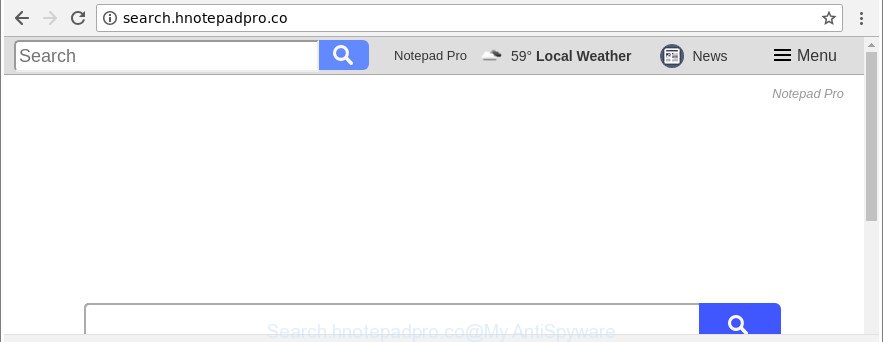
http://search.hnotepadpro.co/
When the Search.hnotepadpro.co browser hijacker is installed on a system, it might:
- set Search.hnotepadpro.co as search engine by default, newtab page, and home page;
- prevent users from replacing search provider or home page address;
- reroute your queries to sponsored web-pages;
- provide altered search results;
- record your search queries;
- periodically redirects to questionable pages;
- display undesired advertisements;
- gather World Wide Web surfing habits and sell it to third party companies.
The Search.hnotepadpro.co browser hijacker is not a virus, but the virus behaves similarly. As a rootkit hides in the system, may impose some unwanted changes to current settings of installed web-browsers, and blocks them from changing. Also this hijacker may install additional browser addons and modules that will display ads and popups. And finally, the Search.hnotepadpro.co browser hijacker infection can be used to collect a wide variety of user info like what webpages you are opening, what you are looking for the Web and so on. This information, in the future, may be sold to third parties.
So, it’s very important to free your machine of hijacker sooner. The few simple steps, which is shown below, will assist you to delete Search.hnotepadpro.co startpage from the Microsoft Internet Explorer, MS Edge, Firefox and Google Chrome and other browsers.
How to remove Search.hnotepadpro.co from Google Chrome, Firefox, IE, Edge
The following few simple steps will allow you to remove Search.hnotepadpro.co from the Microsoft Edge, Mozilla Firefox, Internet Explorer and Google Chrome. Moreover, the few simple steps below will help you to delete malicious software like PUPs, adware and toolbars that your system may be infected. Please do the guide step by step. If you need help or have any questions, then ask for our assistance or type a comment below. Read this manual carefully, bookmark or print it, because you may need to shut down your web-browser or restart your PC system.
To remove Search.hnotepadpro.co, perform the following steps:
- Manual Search.hnotepadpro.co startpage removal
- Scan your computer and get rid of Search.hnotepadpro.co with free tools
- Use AdBlocker to stop Search.hnotepadpro.co and stay safe online
- How can you prevent your personal computer from the attack of Search.hnotepadpro.co browser hijacker
- To sum up
Manual Search.hnotepadpro.co startpage removal
Steps to remove Search.hnotepadpro.co browser hijacker without any applications are presented below. Be sure to carry out the step-by-step instructions completely to fully remove this annoying Search.hnotepadpro.co .
Deleting the Search.hnotepadpro.co, check the list of installed applications first
The process of hijacker removal is generally the same across all versions of Windows OS from 10 to XP. To start with, it is necessary to check the list of installed programs on your PC and remove all unused, unknown and questionable programs.
Windows 10, 8.1, 8
Click the Windows logo, and then click Search ![]() . Type ‘Control panel’and press Enter as displayed in the figure below.
. Type ‘Control panel’and press Enter as displayed in the figure below.

When the ‘Control Panel’ opens, click the ‘Uninstall a program’ link under Programs category as displayed on the screen below.

Windows 7, Vista, XP
Open Start menu and choose the ‘Control Panel’ at right as displayed on the screen below.

Then go to ‘Add/Remove Programs’ or ‘Uninstall a program’ (Microsoft Windows 7 or Vista) as on the image below.

Carefully browse through the list of installed apps and get rid of all questionable and unknown applications. We suggest to click ‘Installed programs’ and even sorts all installed apps by date. Once you’ve found anything questionable that may be the browser hijacker which cause Search.hnotepadpro.co web-site to appear or other PUP (potentially unwanted program), then select this program and press ‘Uninstall’ in the upper part of the window. If the dubious application blocked from removal, then use Revo Uninstaller Freeware to completely remove it from your computer.
Remove Search.hnotepadpro.co start page from Firefox
Resetting your Mozilla Firefox is first troubleshooting step for any issues with your internet browser program, including the redirect to Search.hnotepadpro.co page. Essential information such as bookmarks, browsing history, passwords, cookies, auto-fill data and personal dictionaries will not be removed.
Run the Firefox and click the menu button (it looks like three stacked lines) at the top right of the internet browser screen. Next, click the question-mark icon at the bottom of the drop-down menu. It will show the slide-out menu.

Select the “Troubleshooting information”. If you are unable to access the Help menu, then type “about:support” in your address bar and press Enter. It bring up the “Troubleshooting Information” page like below.

Click the “Refresh Firefox” button at the top right of the Troubleshooting Information page. Select “Refresh Firefox” in the confirmation prompt. The Firefox will begin a procedure to fix your problems that caused by the hijacker that cause Search.hnotepadpro.co page to appear. After, it’s done, press the “Finish” button.
Delete Search.hnotepadpro.co from Microsoft Internet Explorer
By resetting IE internet browser you restore your internet browser settings to its default state. This is first when troubleshooting problems that might have been caused by browser hijacker infection such as Search.hnotepadpro.co.
First, launch the Internet Explorer. Next, click the button in the form of gear (![]() ). It will display the Tools drop-down menu, press the “Internet Options” like below.
). It will display the Tools drop-down menu, press the “Internet Options” like below.

In the “Internet Options” window click on the Advanced tab, then click the Reset button. The Internet Explorer will show the “Reset Internet Explorer settings” window like below. Select the “Delete personal settings” check box, then press “Reset” button.

You will now need to restart your personal computer for the changes to take effect.
Get rid of Search.hnotepadpro.co home page from Google Chrome
If Chrome startpage, new tab page and search engine by default were hijacked by Search.hnotepadpro.co then ‘Reset Chrome’ is a method {which} helps to revert back the web browser to its factory state. To reset Chrome to the original defaults, follow the step-by-step guidance below.
Open the Chrome menu by clicking on the button in the form of three horizontal dotes (![]() ). It will show the drop-down menu. Choose More Tools, then click Extensions.
). It will show the drop-down menu. Choose More Tools, then click Extensions.
Carefully browse through the list of installed extensions. If the list has the plugin labeled with “Installed by enterprise policy” or “Installed by your administrator”, then complete the following guidance: Remove Google Chrome extensions installed by enterprise policy otherwise, just go to the step below.
Open the Google Chrome main menu again, press to “Settings” option.

Scroll down to the bottom of the page and click on the “Advanced” link. Now scroll down until the Reset settings section is visible, as shown in the figure below and click the “Reset settings to their original defaults” button.

Confirm your action, click the “Reset” button.
Scan your computer and get rid of Search.hnotepadpro.co with free tools
There are not many good free anti malware programs with high detection ratio. The effectiveness of malware removal utilities depends on various factors, mostly on how often their virus/malware signatures DB are updated in order to effectively detect modern malicious software, adware, hijackers and other PUPs. We recommend to run several applications, not just one. These programs that listed below will help you remove all components of the browser hijacker from your disk and Windows registry and thereby remove Search.hnotepadpro.co startpage.
How to remove Search.hnotepadpro.co with Zemana Free
We suggest using the Zemana AntiMalware that are completely clean your PC of the hijacker. The utility is an advanced malware removal application created by (c) Zemana lab. It is able to help you remove PUPs, browser hijackers, adware, malicious software, toolbars, ransomware and other security threats from your PC for free.
Download Zemana Anti Malware on your system by clicking on the link below.
164780 downloads
Author: Zemana Ltd
Category: Security tools
Update: July 16, 2019
Once downloading is complete, close all programs and windows on your computer. Open a directory in which you saved it. Double-click on the icon that’s called Zemana.AntiMalware.Setup as displayed below.
![]()
When the installation starts, you will see the “Setup wizard” which will help you install Zemana Free on your PC.

Once installation is done, you will see window as shown on the image below.

Now click the “Scan” button . Zemana AntiMalware tool will start scanning the whole computer to find out hijacker which cause a redirect to Search.hnotepadpro.co site. Depending on your PC, the scan can take anywhere from a few minutes to close to an hour. During the scan Zemana will find out threats exist on your system.

After that process is finished, the results are displayed in the scan report. Once you’ve selected what you want to remove from your PC click “Next” button.

The Zemana Free will delete browser hijacker that cause a redirect to Search.hnotepadpro.co web-site.
Scan your machine and get rid of Search.hnotepadpro.co start page with Hitman Pro
Hitman Pro is a free removal tool. It removes potentially unwanted applications, adware, hijacker infections and undesired web browser addons. It will scan for and remove hijacker responsible for Search.hnotepadpro.co home page. Hitman Pro uses very small PC resources and is a portable program. Moreover, Hitman Pro does add another layer of malware protection.
Visit the following page to download Hitman Pro. Save it to your Desktop so that you can access the file easily.
After downloading is done, open the file location. You will see an icon like below.

Double click the Hitman Pro desktop icon. After the utility is launched, you will see a screen as displayed below.

Further, click “Next” button . HitmanPro program will scan through the whole personal computer for the hijacker that modifies web browser settings to replace your newtab, search provider by default and start page with Search.hnotepadpro.co web site. A system scan can take anywhere from 5 to 30 minutes, depending on your PC. Once Hitman Pro has completed scanning your computer, Hitman Pro will open a scan report as shown below.

Review the report and then click “Next” button. It will show a prompt, click the “Activate free license” button.
Scan and clean your machine of hijacker with Malwarebytes
Get rid of Search.hnotepadpro.co browser hijacker manually is difficult and often the hijacker is not completely removed. Therefore, we recommend you to run the Malwarebytes Free that are completely clean your PC system. Moreover, the free application will allow you to remove malware, potentially unwanted programs, toolbars and adware that your PC can be infected too.
Visit the following page to download the latest version of MalwareBytes Free for Microsoft Windows. Save it on your Microsoft Windows desktop or in any other place.
327040 downloads
Author: Malwarebytes
Category: Security tools
Update: April 15, 2020
When the downloading process is finished, close all windows on your PC. Further, start the file called mb3-setup. If the “User Account Control” dialog box pops up as displayed on the image below, press the “Yes” button.

It will show the “Setup wizard” that will allow you setup MalwareBytes Anti Malware (MBAM) on the computer. Follow the prompts and do not make any changes to default settings.

Once install is complete successfully, click Finish button. Then MalwareBytes will automatically launch and you can see its main window as shown below.

Next, press the “Scan Now” button to begin checking your computer for the browser hijacker infection which developed to redirect your web-browser to the Search.hnotepadpro.co page. A system scan can take anywhere from 5 to 30 minutes, depending on your system. While the utility is checking, you can see how many objects and files has already scanned.

After the system scan is complete, a list of all items found is prepared. Once you have selected what you wish to delete from your personal computer click “Quarantine Selected” button.

The MalwareBytes Anti-Malware (MBAM) will get rid of browser hijacker infection responsible for Search.hnotepadpro.co search and move items to the program’s quarantine. Once the procedure is done, you can be prompted to restart your computer. We suggest you look at the following video, which completely explains the procedure of using the MalwareBytes to get rid of hijackers, ad supported software and other malware.
Use AdBlocker to stop Search.hnotepadpro.co and stay safe online
Enabling an ad-blocking application such as AdGuard is an effective way to alleviate the risks. Additionally, ad blocking programs will also protect you from malicious advertisements and web sites, and, of course, stop redirection chain to Search.hnotepadpro.co and similar web sites.
Installing the AdGuard is simple. First you will need to download AdGuard by clicking on the link below.
26839 downloads
Version: 6.4
Author: © Adguard
Category: Security tools
Update: November 15, 2018
After downloading it, double-click the downloaded file to start it. The “Setup Wizard” window will show up on the computer screen as shown on the screen below.

Follow the prompts. AdGuard will then be installed and an icon will be placed on your desktop. A window will show up asking you to confirm that you want to see a quick guide as shown below.

Click “Skip” button to close the window and use the default settings, or click “Get Started” to see an quick guide which will allow you get to know AdGuard better.
Each time, when you start your computer, AdGuard will start automatically and block advertisements, web sites like Search.hnotepadpro.co, as well as other malicious or misleading web-sites. For an overview of all the features of the program, or to change its settings you can simply double-click on the AdGuard icon, that is located on your desktop.
How can you prevent your personal computer from the attack of Search.hnotepadpro.co browser hijacker
In many cases, the Search.hnotepadpro.co hijacker infection come bundled with the install packages from a free hosting and file sharing web sites. So, install a free applications is a a good chance that you will find a bundled hijacker. If you don’t know how to avoid it, then use a simple trick. During the install, select the Custom or Advanced setup option. Next, click ‘Decline’ button and clear all checkboxes on offers that ask you to install bundled applications. Moreover, please carefully read Term of use and User agreement before installing any software or otherwise you can end up with another unwanted program on your computer like this browser hijacker infection.
To sum up
Once you have done the few simple steps shown above, your computer should be clean from this browser hijacker and other malicious software. The Chrome, Mozilla Firefox, Microsoft Internet Explorer and Edge will no longer display undesired Search.hnotepadpro.co web-page on startup. Unfortunately, if the step-by-step guide does not help you, then you have caught a new hijacker infection, and then the best way – ask for help.
Please create a new question by using the “Ask Question” button in the Questions and Answers. Try to give us some details about your problems, so we can try to help you more accurately. Wait for one of our trained “Security Team” or Site Administrator to provide you with knowledgeable assistance tailored to your problem with the unwanted Search.hnotepadpro.co start page.




















