The Search.searchcurm.com is an unwanted web-site, which can be set as your start page and search provider by a potentially unwanted application (PUA) from the hijacker infection family. Most often, the undesired program installs on the computer in abundle with free applications that you downloaded and installed from the Net. Once it gets inside your web-browser, it will alter certain internet browser’s search engine by default, new tab page and startpage to Search.searchcurm.com. The Search.searchcurm.com is designed in order to redirect user’s browser and show lots of unwanted ads and sponsored links from AdSense or another third-party vendors in your search results.
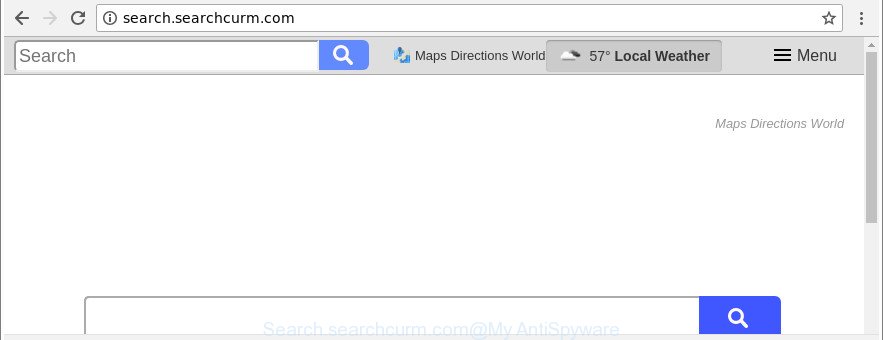
http://search.searchcurm.com/
The hijacker, which set the Search.searchcurm.com startpage as your start page can also set this intrusive web-page as your search provider. You will encounter the fact that the search in the web-browser has become uncomfortable to use, because the search results will consist of a ton of advertisements, links to ad and unwanted websites and a small amount of regular links, which are obtained from a search in the major search engines. Therefore, look for something using Search.searchcurm.com web-page would be a waste of time or worse, it can lead to even more infected machine.
Although, Search.searchcurm.com browser hijacker is not a virus, but it does bad things, and it can make changes to settings of all your typical browsers. Moreover, an adware (also known as ‘ad-supported’ software) can be additionally installed on to your system by this browser hijacker, that will open lots of advertisements, or even massive full page advertisements that blocks surfing the Web. Often such these ads can recommend to install other unknown and undesired apps or visit malicious sites.
It’s important, don’t use Search.searchcurm.com web-page and don’t click on advertisements placed on it, as they can lead you to a more malicious or misleading webpages. The best option is to use the step-by-step tutorial posted below to clean your PC of hijacker, remove the Search.searchcurm.com , and thus return your favorite homepage and search engine.
Remove Search.searchcurm.com from Google Chrome, Firefox, IE, Edge
The Search.searchcurm.com is a hijacker infection that you might have difficulty in deleting it from your computer. Happily, you’ve found the effective removal instructions in this post. Both the manual removal method and the automatic removal solution will be provided below and you can just choose the one that best for you. If you have any questions or need assist then type a comment below. Read this manual carefully, bookmark or print it, because you may need to close your internet browser or restart your PC system.
To remove Search.searchcurm.com, perform the steps below:
- How to get rid of Search.searchcurm.com redirect without any software
- Run free malware removal utilities to completely remove Search.searchcurm.com redirect
- Block Search.searchcurm.com and other unwanted pages
- Method of Search.searchcurm.com browser hijacker intrusion into your personal computer
- Finish words
How to get rid of Search.searchcurm.com redirect without any software
The following instructions is a step-by-step guide, which will help you manually remove Search.searchcurm.com startpage from the IE, Firefox, MS Edge and Google Chrome.
Uninstall PUPs through the Windows Control Panel
First of all, check the list of installed applications on your system and remove all unknown and recently installed programs. If you see an unknown application with incorrect spelling or varying capital letters, it have most likely been installed by malware and you should clean it off first with malicious software removal tool like Zemana Anti-malware.
Windows 8, 8.1, 10
First, press the Windows button
Windows XP, Vista, 7
First, click “Start” and select “Control Panel”.
It will display the Windows Control Panel as shown on the image below.

Next, click “Uninstall a program” ![]()
It will open a list of all applications installed on your computer. Scroll through the all list, and uninstall any dubious and unknown programs. To quickly find the latest installed programs, we recommend sort programs by date in the Control panel.
Remove Search.searchcurm.com from Firefox by resetting browser settings
If Firefox start page or search engine are hijacked by the Search.searchcurm.com, your internet browser shows intrusive pop up ads, then ‘Reset Firefox’ could solve these problems. It will keep your personal information such as browsing history, bookmarks, passwords and web form auto-fill data.
Run the Firefox and click the menu button (it looks like three stacked lines) at the top right of the internet browser screen. Next, click the question-mark icon at the bottom of the drop-down menu. It will open the slide-out menu.

Select the “Troubleshooting information”. If you’re unable to access the Help menu, then type “about:support” in your address bar and press Enter. It bring up the “Troubleshooting Information” page like below.

Click the “Refresh Firefox” button at the top right of the Troubleshooting Information page. Select “Refresh Firefox” in the confirmation dialog box. The Mozilla Firefox will begin a task to fix your problems that caused by the browser hijacker that causes web-browsers to open unwanted Search.searchcurm.com site. Once, it is finished, click the “Finish” button.
Remove Search.searchcurm.com startpage from IE
First, open the IE, click ![]() ) button. Next, press “Internet Options” as shown on the screen below.
) button. Next, press “Internet Options” as shown on the screen below.

In the “Internet Options” screen select the Advanced tab. Next, click Reset button. The Microsoft Internet Explorer will show the Reset Internet Explorer settings dialog box. Select the “Delete personal settings” check box and press Reset button.

You will now need to reboot your personal computer for the changes to take effect. It will remove hijacker infection that responsible for internet browser reroute to the intrusive Search.searchcurm.com website, disable malicious and ad-supported internet browser’s extensions and restore the Internet Explorer’s settings such as new tab, default search engine and start page to default state.
Remove Search.searchcurm.com homepage from Google Chrome
Reset Google Chrome settings is a easy way to remove the hijacker, harmful and adware extensions, as well as to recover the web-browser’s search provider by default, newtab and startpage that have been modified by hijacker.

- First, launch the Google Chrome and click the Menu icon (icon in the form of three dots).
- It will open the Google Chrome main menu. Choose More Tools, then click Extensions.
- You’ll see the list of installed extensions. If the list has the add-on labeled with “Installed by enterprise policy” or “Installed by your administrator”, then complete the following guidance: Remove Chrome extensions installed by enterprise policy.
- Now open the Google Chrome menu once again, click the “Settings” menu.
- Next, click “Advanced” link, which located at the bottom of the Settings page.
- On the bottom of the “Advanced settings” page, press the “Reset settings to their original defaults” button.
- The Chrome will display the reset settings dialog box as on the image above.
- Confirm the web-browser’s reset by clicking on the “Reset” button.
- To learn more, read the article How to reset Chrome settings to default.
Run free malware removal utilities to completely remove Search.searchcurm.com redirect
Use malware removal utilities to get rid of Search.searchcurm.com automatically. The freeware tools specially made for browser hijacker, ad-supported software and other potentially unwanted software removal. These tools can delete most of browser hijacker infection from Firefox, IE, Chrome and MS Edge. Moreover, it can remove all components of Search.searchcurm.com from Windows registry and system drives.
How to remove Search.searchcurm.com with Zemana AntiMalware (ZAM)
We advise using the Zemana Free which are completely clean your PC system of the browser hijacker infection. The utility is an advanced malware removal program created by (c) Zemana lab. It is able to help you get rid of potentially unwanted applications, browser hijackers, adware, malware, toolbars, ransomware and other security threats from your system for free.
Click the following link to download the latest version of Zemana Free for Windows. Save it on your Desktop.
164780 downloads
Author: Zemana Ltd
Category: Security tools
Update: July 16, 2019
When downloading is finished, close all windows on your computer. Further, start the set up file called Zemana.AntiMalware.Setup. If the “User Account Control” prompt pops up like below, press the “Yes” button.

It will display the “Setup wizard” which will assist you install Zemana Anti Malware on the computer. Follow the prompts and do not make any changes to default settings.

Once setup is done successfully, Zemana Free will automatically start and you can see its main window like below.

Next, click the “Scan” button to start scanning your machine for the hijacker related to Search.searchcurm.com start page. This process may take some time, so please be patient. While the tool is checking, you may see number of objects and files has already scanned.

As the scanning ends, you’ll be displayed the list of all detected items on your system. When you’re ready, click “Next” button.

The Zemana AntiMalware (ZAM) will get rid of hijacker that causes web browsers to display annoying Search.searchcurm.com web site and move threats to the program’s quarantine. When disinfection is finished, you can be prompted to restart your system.
Delete Search.searchcurm.com from web browsers with HitmanPro
HitmanPro is a free program which developed to get rid of malicious software, potentially unwanted programs, adware and hijackers from your PC running Microsoft Windows 10, 8, 7, XP (32-bit and 64-bit). It’ll help to scan for and remove hijacker that made to reroute your browser to the Search.searchcurm.com web-page, including its files, folders and registry keys.
Installing the Hitman Pro is simple. First you’ll need to download Hitman Pro on your Microsoft Windows Desktop by clicking on the link below.
After downloading is finished, open the directory in which you saved it. You will see an icon like below.

Double click the Hitman Pro desktop icon. Once the tool is started, you will see a screen as on the image below.

Further, press “Next” button to perform a system scan for the hijacker infection that responsible for internet browser redirect to the unwanted Search.searchcurm.com website. Once that process is done, you’ll be displayed the list of all detected items on your computer like below.

Review the scan results and then click “Next” button. It will open a prompt, click the “Activate free license” button.
Scan and free your machine of browser hijacker with Malwarebytes
We recommend using the Malwarebytes Free that are completely clean your PC system of the hijacker. The free utility is an advanced malware removal program developed by (c) Malwarebytes lab. This program uses the world’s most popular anti malware technology. It is able to help you remove browser hijackers, PUPs, malicious software, adware, toolbars, ransomware and other security threats from your system for free.

- Download MalwareBytes from the link below. Save it to your Desktop.
Malwarebytes Anti-malware
327040 downloads
Author: Malwarebytes
Category: Security tools
Update: April 15, 2020
- At the download page, click on the Download button. Your internet browser will open the “Save as” dialog box. Please save it onto your Windows desktop.
- After the download is finished, please close all programs and open windows on your machine. Double-click on the icon that’s named mb3-setup.
- This will run the “Setup wizard” of MalwareBytes Anti Malware (MBAM) onto your computer. Follow the prompts and do not make any changes to default settings.
- When the Setup wizard has finished installing, the MalwareBytes will launch and display the main window.
- Further, press the “Scan Now” button . MalwareBytes Anti Malware (MBAM) utility will begin scanning the whole personal computer to find out Search.searchcurm.com browser hijacker infection and other web-browser’s malicious add-ons. This process can take some time, so please be patient.
- Once the system scan is finished, the results are displayed in the scan report.
- All detected items will be marked. You can remove them all by simply click the “Quarantine Selected” button. Once finished, you may be prompted to reboot the personal computer.
- Close the Anti Malware and continue with the next step.
Video instruction, which reveals in detail the steps above.
Block Search.searchcurm.com and other unwanted pages
It’s important to run ad-blocker software like AdGuard to protect your personal computer from harmful web sites. Most security experts says that it is okay to block advertisements. You should do so just to stay safe! And, of course, the AdGuard can to block Search.searchcurm.com and other intrusive websites.
AdGuard can be downloaded from the following link. Save it directly to your Microsoft Windows Desktop.
26839 downloads
Version: 6.4
Author: © Adguard
Category: Security tools
Update: November 15, 2018
After downloading it, double-click the downloaded file to run it. The “Setup Wizard” window will show up on the computer screen as shown in the following example.

Follow the prompts. AdGuard will then be installed and an icon will be placed on your desktop. A window will show up asking you to confirm that you want to see a quick instructions like below.

Click “Skip” button to close the window and use the default settings, or click “Get Started” to see an quick instructions which will allow you get to know AdGuard better.
Each time, when you run your machine, AdGuard will launch automatically and block ads, websites such as Search.searchcurm.com, as well as other malicious or misleading pages. For an overview of all the features of the application, or to change its settings you can simply double-click on the AdGuard icon, that is located on your desktop.
Method of Search.searchcurm.com browser hijacker intrusion into your personal computer
Many apps used to hijack a computer’s browser. So, when you installing free software, carefully read the disclaimers, choose the Custom or Advanced installation method to watch for optional applications that are being installed, because some of the programs are ad-supported software and PUPs.
Finish words
Now your personal computer should be clean of the hijacker infection that alters internet browser settings to replace your startpage, newtab and search engine with Search.searchcurm.com web-page. We suggest that you keep AdGuard (to help you stop unwanted pop ups and annoying harmful websites) and Zemana (to periodically scan your PC for new malware, hijacker infections and adware). Make sure that you have all the Critical Updates recommended for MS Windows operating system. Without regular updates you WILL NOT be protected when new hijackers, malicious software and ad-supported software are released.
If you are still having problems while trying to get rid of Search.searchcurm.com start page from your internet browser, then ask for help here.




















