Are you launch your favorite browser and do not see usual homepage, which is set earlier? The Search.searchjsmdf.com is the first thing that pop up once you launch your web-browser? It means that your web-browser has been affected with the PUP (potentially unwanted program) from the group of hijacker infections. If you get it on your computer, this malware can change certain web-browser’s settings such as search provider by default, start page and new tab page. So, the Search.searchjsmdf.com can be opened when you create a new tab in your web browser, or when you try to search for any information within the Internet Explorer, Mozilla Firefox, Chrome and Microsoft Edge, because the hijacker modifies the web-browser’s search engine.
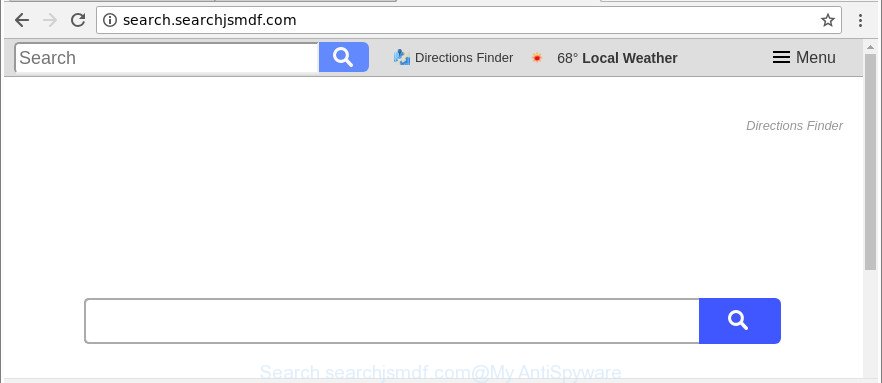
http://search.searchjsmdf.com/
While the Search.searchjsmdf.com browser hijacker is active, you won’t be able to restore the Chrome, Mozilla Firefox, IE and Microsoft Edge’ settings like default search provider, homepage and newtab page. If you try to set your startpage to be Google, Bing or Yahoo, those settings will be automatically altered to Search.searchjsmdf.com with the next personal computer restart. But this does not mean that you should just ignore it or get along with this fact. Because this is not the best option, due to the Search.searchjsmdf.com you can have problems with the Microsoft Edge, Mozilla Firefox, Google Chrome and IE, unwanted ads and even user data theft.
We suggest you to remove Search.searchjsmdf.com and clean your personal computer of browser hijacker infection as soon as possible, until the presence of the hijacker has not led to even worse consequences. Follow the step-by-step guide below that will help you to completely get rid of Search.searchjsmdf.com startpage, using only the built-in Windows features and a few of specialized free utilities.
Remove Search.searchjsmdf.com (removal guidance)
There are several steps to removing Search.searchjsmdf.com , because it installs itself so deeply into MS Windows. You need to delete all suspicious and unknown software, then delete harmful extensions from the Firefox, Edge, Chrome and Internet Explorer and other internet browsers you’ve installed. Finally, you need to reset your internet browser settings to delete any changes Search.searchjsmdf.com hijacker infection has made, and then check your PC with Zemana AntiMalware, MalwareBytes Free or Hitman Pro to ensure the hijacker is fully removed. It will take a while.
To remove Search.searchjsmdf.com, perform the steps below:
- How to manually remove Search.searchjsmdf.com
- Search.searchjsmdf.com automatic removal
- Run AdBlocker to stop Search.searchjsmdf.com and stay safe online
- Why has my startpage and search engine changed to Search.searchjsmdf.com?
- To sum up
How to manually remove Search.searchjsmdf.com
Steps to remove Search.searchjsmdf.com hijacker without any applications are presented below. Be sure to carry out the step-by-step tutorial completely to fully delete this intrusive Search.searchjsmdf.com redirect.
Deleting the Search.searchjsmdf.com, check the list of installed applications first
The process of hijacker infection removal is generally the same across all versions of Windows OS from 10 to XP. To start with, it is necessary to check the list of installed programs on your machine and remove all unused, unknown and suspicious software.
Press Windows button ![]() , then press Search
, then press Search ![]() . Type “Control panel”and press Enter. If you using Windows XP or Windows 7, then press “Start” and select “Control Panel”. It will show the Windows Control Panel as displayed on the screen below.
. Type “Control panel”and press Enter. If you using Windows XP or Windows 7, then press “Start” and select “Control Panel”. It will show the Windows Control Panel as displayed on the screen below.

Further, click “Uninstall a program” ![]()
It will show a list of all apps installed on your personal computer. Scroll through the all list, and delete any questionable and unknown programs.
Delete Search.searchjsmdf.com from Firefox
If the Firefox web browser default search provider, start page and new tab page are changed to Search.searchjsmdf.com and you want to recover the settings back to their default state, then you should follow the step-by-step guide below. When using the reset feature, your personal information such as passwords, bookmarks, browsing history and web form auto-fill data will be saved.
Start the Mozilla Firefox and click the menu button (it looks like three stacked lines) at the top right of the internet browser screen. Next, click the question-mark icon at the bottom of the drop-down menu. It will display the slide-out menu.

Select the “Troubleshooting information”. If you are unable to access the Help menu, then type “about:support” in your address bar and press Enter. It bring up the “Troubleshooting Information” page like below.

Click the “Refresh Firefox” button at the top right of the Troubleshooting Information page. Select “Refresh Firefox” in the confirmation dialog box. The Mozilla Firefox will begin a procedure to fix your problems that caused by the browser hijacker that cause a redirect to Search.searchjsmdf.com web site. After, it is done, click the “Finish” button.
Remove Search.searchjsmdf.com redirect from IE
The IE reset is great if your internet browser is hijacked or you have unwanted extensions or toolbars on your internet browser, that installed by a malicious software.
First, launch the IE, then click ‘gear’ icon ![]() . It will display the Tools drop-down menu on the right part of the web browser, then click the “Internet Options” as displayed in the figure below.
. It will display the Tools drop-down menu on the right part of the web browser, then click the “Internet Options” as displayed in the figure below.

In the “Internet Options” screen, select the “Advanced” tab, then press the “Reset” button. The IE will open the “Reset Internet Explorer settings” dialog box. Further, press the “Delete personal settings” check box to select it. Next, click the “Reset” button like below.

After the procedure is done, click “Close” button. Close the Internet Explorer and restart your PC system for the changes to take effect. This step will help you to restore your browser’s search provider by default, new tab and start page to default state.
Delete Search.searchjsmdf.com from Google Chrome
Like other modern browsers, the Chrome has the ability to reset the settings to their default values and thereby restore the internet browser search engine, new tab and homepage that have been changed by the Search.searchjsmdf.com hijacker.

- First, start the Google Chrome and click the Menu icon (icon in the form of three dots).
- It will open the Chrome main menu. Select More Tools, then press Extensions.
- You’ll see the list of installed extensions. If the list has the extension labeled with “Installed by enterprise policy” or “Installed by your administrator”, then complete the following tutorial: Remove Chrome extensions installed by enterprise policy.
- Now open the Google Chrome menu once again, press the “Settings” menu.
- Next, press “Advanced” link, that located at the bottom of the Settings page.
- On the bottom of the “Advanced settings” page, click the “Reset settings to their original defaults” button.
- The Google Chrome will display the reset settings prompt as shown on the image above.
- Confirm the internet browser’s reset by clicking on the “Reset” button.
- To learn more, read the blog post How to reset Chrome settings to default.
Search.searchjsmdf.com automatic removal
Anti Malware apps differ from each other by many features like performance, scheduled scans, automatic updates, virus signature database, technical support, compatibility with other antivirus apps and so on. We suggest you use the following free applications: Zemana AntiMalware (ZAM), MalwareBytes Anti Malware and Hitman Pro. Each of these applications has all of needed features, but most importantly, they can identify the hijacker and get rid of Search.searchjsmdf.com from the Chrome, IE, Mozilla Firefox and MS Edge.
Scan and free your machine of Search.searchjsmdf.com with Zemana Anti-Malware
You can download and use the Zemana for free. This anti malware tool will scan all the Microsoft Windows registry items and files in your machine along with the system settings and browser add-ons. If it finds any malware, ad supported software or harmful plugin that is causing redirect in your web browsers to the Search.searchjsmdf.com then the Zemana Anti-Malware will remove them from your machine completely.

- Download Zemana Free from the following link. Save it on your Windows desktop.
Zemana AntiMalware
164782 downloads
Author: Zemana Ltd
Category: Security tools
Update: July 16, 2019
- After downloading is complete, close all software and windows on your PC. Open a file location. Double-click on the icon that’s named Zemana.AntiMalware.Setup.
- Further, press Next button and follow the prompts.
- Once installation is finished, press the “Scan” button to perform a system scan for the browser hijacker infection that reroutes your web-browser to unwanted Search.searchjsmdf.com web page. A system scan can take anywhere from 5 to 30 minutes, depending on your PC system. When a malicious software, ‘ad supported’ software or PUPs are found, the number of the security threats will change accordingly.
- When finished, Zemana Free will display you the results. Make sure all threats have ‘checkmark’ and click “Next”. When the clean up is done, you can be prompted to restart your computer.
Scan and free your PC of browser hijacker with Hitman Pro
Hitman Pro is a free program that designed to remove malicious software, PUPs, adware and browser hijacker infections from your PC running Windows 10, 8, 7, XP (32-bit and 64-bit). It will help to identify and remove browser hijacker that cause a redirect to Search.searchjsmdf.com webpage, including its files, folders and registry keys.

- Installing the HitmanPro is simple. First you will need to download HitmanPro on your PC from the following link.
- After the downloading process is finished, double click the HitmanPro icon. Once this utility is started, press “Next” button to begin checking your system for the hijacker responsible for Search.searchjsmdf.com . This procedure can take quite a while, so please be patient. While the Hitman Pro is scanning, you can see count of objects it has identified either as being malware.
- When finished, the results are displayed in the scan report. Once you have selected what you want to remove from your system click “Next” button. Now click the “Activate free license” button to start the free 30 days trial to remove all malware found.
Use Malwarebytes to remove Search.searchjsmdf.com homepage
Get rid of Search.searchjsmdf.com browser hijacker manually is difficult and often the browser hijacker is not completely removed. Therefore, we recommend you to use the Malwarebytes Free which are completely clean your computer. Moreover, the free program will allow you to delete malware, potentially unwanted programs, toolbars and adware that your personal computer can be infected too.
Visit the page linked below to download MalwareBytes. Save it on your MS Windows desktop or in any other place.
327040 downloads
Author: Malwarebytes
Category: Security tools
Update: April 15, 2020
Once the download is done, close all apps and windows on your personal computer. Double-click the set up file named mb3-setup. If the “User Account Control” dialog box pops up as displayed below, click the “Yes” button.

It will open the “Setup wizard” that will help you install MalwareBytes Anti Malware (MBAM) on your computer. Follow the prompts and do not make any changes to default settings.

Once installation is finished successfully, click Finish button. MalwareBytes Anti-Malware (MBAM) will automatically start and you can see its main screen like below.

Now click the “Scan Now” button to perform a system scan for the hijacker that cause a redirect to Search.searchjsmdf.com web-site. A system scan can take anywhere from 5 to 30 minutes, depending on your machine. While the MalwareBytes Anti-Malware is checking, you can see how many objects it has identified either as being malware.

When MalwareBytes has completed scanning, MalwareBytes will open a list of all threats found by the scan. Next, you need to click “Quarantine Selected” button. The MalwareBytes Free will remove Search.searchjsmdf.com browser hijacker and other browser’s harmful extensions and move items to the program’s quarantine. After the clean up is done, you may be prompted to reboot the PC.

We advise you look at the following video, which completely explains the process of using the MalwareBytes AntiMalware (MBAM) to remove adware, browser hijacker infection and other malware.
Run AdBlocker to stop Search.searchjsmdf.com and stay safe online
Use an ad-blocking tool like AdGuard will protect you from malicious advertisements and content. Moreover, you can find that the AdGuard have an option to protect your privacy and block phishing and spam websites. Additionally, ad-blocker apps will help you to avoid unwanted advertisements and unverified links that also a good way to stay safe online.
- Visit the following page to download the latest version of AdGuard for Microsoft Windows. Save it on your Microsoft Windows desktop or in any other place.
Adguard download
26839 downloads
Version: 6.4
Author: © Adguard
Category: Security tools
Update: November 15, 2018
- After downloading it, start the downloaded file. You will see the “Setup Wizard” program window. Follow the prompts.
- When the install is finished, press “Skip” to close the installation program and use the default settings, or click “Get Started” to see an quick tutorial which will assist you get to know AdGuard better.
- In most cases, the default settings are enough and you do not need to change anything. Each time, when you start your computer, AdGuard will start automatically and stop popup ads, sites such as Search.searchjsmdf.com, as well as other malicious or misleading web pages. For an overview of all the features of the program, or to change its settings you can simply double-click on the icon named AdGuard, that can be found on your desktop.
Why has my startpage and search engine changed to Search.searchjsmdf.com?
A hijackers may be spread through the use of trojan horses and other forms of malicious software, but in many cases, the hijacker infection like Search.searchjsmdf.com gets onto PC system by being attached to certain free applications. Many creators of free applications include optional programs in their installer. Sometimes it is possible to avoid the setup of any browser hijackers like Search.searchjsmdf.com: carefully read the Terms of Use and the Software license, select only Manual, Custom or Advanced installation mode, unset all checkboxes before clicking Install or Next button while installing new free applications.
To sum up
Now your PC should be free of the hijacker that redirects your browser to intrusive Search.searchjsmdf.com website. We suggest that you keep AdGuard (to help you stop unwanted pop-up advertisements and annoying malicious websites) and Zemana Free (to periodically scan your PC system for new malware, browser hijackers and ad supported software). Make sure that you have all the Critical Updates recommended for Windows OS. Without regular updates you WILL NOT be protected when new browser hijacker infections, harmful software and adware are released.
If you are still having problems while trying to remove Search.searchjsmdf.com home page from your internet browser, then ask for help here.




















