The Search.hinstantweatherforcast.com is an annoying web-site that can be set as your startpage and search engine by a PUP (potentially unwanted program) from the browser hijacker family. Most often, the unwanted program installs on the PC in abundle with free applications that you downloaded and installed from the World Wide Web. Once it gets inside your browser, it’ll alter certain browser’s homepage, new tab page and search provider to Search.hinstantweatherforcast.com. The Search.hinstantweatherforcast.com is made in order to redirect user’s internet browser and display lots of unwanted ads and sponsored links from AdSense or another third-party vendors in your search results.
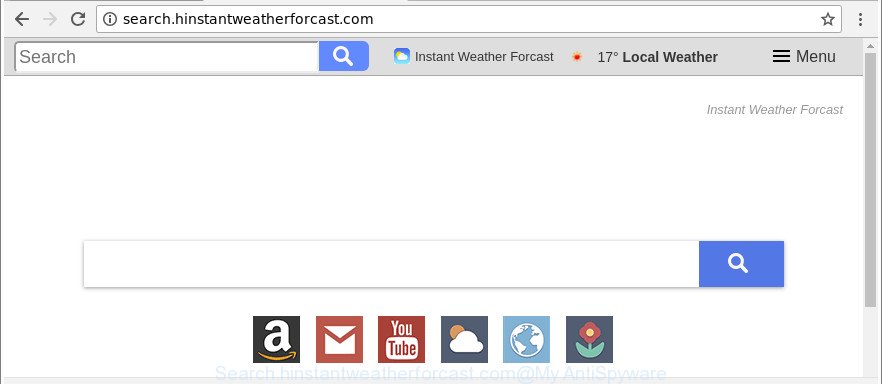
http://search.hinstantweatherforcast.com/
In order to force you to use Search.hinstantweatherforcast.com as often as possible this browser hijacker can alter your browsers’ search engine. You may even find that your PC’s browser shortcuts and Microsoft Windows HOSTS file are hijacked without your knowledge and conscious permission. The authors of this browser hijacker do so in order to generate revenue via Google AdSense or another third-party ad network. Thus every your click on advertisements that placed on the Search.hinstantweatherforcast.com generates revenue for them.
It is probably that you might be bothered with the browser hijacker that reroutes your internet browser to annoying Search.hinstantweatherforcast.com webpage. You should not disregard this undesired software. The browser hijacker might not only modify your start page or search provider, but redirect your internet browser to shady web sites. What is more, the browser hijacker can analyze your browsing, and gain access to your privacy info and, afterwards, can sell it to third party companies. Thus, there are more than enough reasons to get rid of Search.hinstantweatherforcast.com from your web browser.
We strongly recommend you to complete the few simple steps which follow below. We’ll show you how to remove browser hijacker and thereby remove Search.hinstantweatherforcast.com from your Chrome, Microsoft Internet Explorer, MS Edge and Firefox forever.
How to remove Search.hinstantweatherforcast.com from Chrome, Firefox, IE, Edge
There are several steps to removing Search.hinstantweatherforcast.com startpage, because it installs itself so deeply into MS Windows. You need to uninstall all suspicious and unknown applications, then remove malicious add-ons from the Edge, Chrome, Internet Explorer and Firefox and other web browsers you’ve installed. Finally, you need to reset your internet browser settings to remove any changes Search.hinstantweatherforcast.com hijacker infection has made, and then scan your PC system with Zemana, MalwareBytes Anti-Malware or Hitman Pro to ensure the hijacker infection is fully removed. It will take a while.
To remove Search.hinstantweatherforcast.com, use the steps below:
- Manual Search.hinstantweatherforcast.com startpage removal
- How to automatically remove Search.hinstantweatherforcast.com hijacker
- Use AdBlocker to stop Search.hinstantweatherforcast.com and stay safe online
- How was Search.hinstantweatherforcast.com hijacker infection installed on computer
- To sum up
Manual Search.hinstantweatherforcast.com startpage removal
If you perform exactly the step-by-step instructions below you should be able to remove the Search.hinstantweatherforcast.com start page from the Google Chrome, Edge, Microsoft Internet Explorer and Mozilla Firefox browsers.
Uninstall potentially unwanted programs using MS Windows Control Panel
We recommend that you begin the PC cleaning procedure by checking the list of installed applications and uninstall all unknown or questionable apps. This is a very important step, as mentioned above, very often the harmful programs such as ad supported software and hijacker infections may be bundled with free applications. Delete the unwanted programs can remove the unwanted advertisements or internet browser redirect.
Make sure you have closed all web browsers and other applications. Next, remove any unrequested and suspicious applications from your Control panel.
Windows 10, 8.1, 8
Now, click the Windows button, type “Control panel” in search and press Enter. Select “Programs and Features”, then “Uninstall a program”.

Look around the entire list of software installed on your PC. Most probably, one of them is the hijacker responsible for redirecting your browser to Search.hinstantweatherforcast.com web-page. Choose the suspicious program or the application that name is not familiar to you and delete it.
Windows Vista, 7
From the “Start” menu in Windows, choose “Control Panel”. Under the “Programs” icon, select “Uninstall a program”.

Select the questionable or any unknown applications, then click “Uninstall/Change” button to remove this unwanted program from your computer.
Windows XP
Click the “Start” button, select “Control Panel” option. Click on “Add/Remove Programs”.

Select an undesired application, then press “Change/Remove” button. Follow the prompts.
Remove Search.hinstantweatherforcast.com from Mozilla Firefox by resetting browser settings
If the Firefox settings such as home page, default search engine and newtab have been changed by the browser hijacker infection, then resetting it to the default state can help. It’ll keep your personal information like browsing history, bookmarks, passwords and web form auto-fill data.
Run the Mozilla Firefox and click the menu button (it looks like three stacked lines) at the top right of the internet browser screen. Next, press the question-mark icon at the bottom of the drop-down menu. It will open the slide-out menu.

Select the “Troubleshooting information”. If you are unable to access the Help menu, then type “about:support” in your address bar and press Enter. It bring up the “Troubleshooting Information” page as displayed below.

Click the “Refresh Firefox” button at the top right of the Troubleshooting Information page. Select “Refresh Firefox” in the confirmation prompt. The Mozilla Firefox will begin a procedure to fix your problems that caused by the hijacker infection responsible for redirections to Search.hinstantweatherforcast.com. When, it’s finished, click the “Finish” button.
Remove Search.hinstantweatherforcast.com start page from Internet Explorer
By resetting Internet Explorer web browser you return your web-browser settings to its default state. This is first when troubleshooting problems that might have been caused by browser hijacker infection like Search.hinstantweatherforcast.com.
First, start the Internet Explorer, then click ‘gear’ icon ![]() . It will open the Tools drop-down menu on the right part of the internet browser, then press the “Internet Options” as shown on the image below.
. It will open the Tools drop-down menu on the right part of the internet browser, then press the “Internet Options” as shown on the image below.

In the “Internet Options” screen, select the “Advanced” tab, then click the “Reset” button. The Internet Explorer will open the “Reset Internet Explorer settings” dialog box. Further, click the “Delete personal settings” check box to select it. Next, click the “Reset” button as displayed on the screen below.

After the task is complete, press “Close” button. Close the Internet Explorer and reboot your computer for the changes to take effect. This step will help you to restore your browser’s newtab page, default search provider and home page to default state.
Remove Search.hinstantweatherforcast.com from Google Chrome
Reset Chrome settings is a easy way to delete the browser hijacker, harmful and adware extensions, as well as to recover the web browser’s search engine, new tab page and homepage that have been changed by hijacker infection.

- First run the Chrome and press Menu button (small button in the form of three dots).
- It will open the Chrome main menu. Select More Tools, then click Extensions.
- You will see the list of installed extensions. If the list has the extension labeled with “Installed by enterprise policy” or “Installed by your administrator”, then complete the following guidance: Remove Chrome extensions installed by enterprise policy.
- Now open the Google Chrome menu once again, press the “Settings” menu.
- You will see the Google Chrome’s settings page. Scroll down and click “Advanced” link.
- Scroll down again and click the “Reset” button.
- The Chrome will display the reset profile settings page as on the image above.
- Next click the “Reset” button.
- Once this procedure is complete, your internet browser’s default search engine, new tab page and startpage will be restored to their original defaults.
- To learn more, read the blog post How to reset Chrome settings to default.
How to automatically remove Search.hinstantweatherforcast.com hijacker
The easiest method to remove Search.hinstantweatherforcast.com hijacker infection is to use an anti malware program capable of detecting hijackers including Search.hinstantweatherforcast.com. We suggest try Zemana Free or another free malicious software remover that listed below. It has excellent detection rate when it comes to adware, hijackers and other PUPs.
How to remove Search.hinstantweatherforcast.com with Zemana
Zemana Anti Malware (ZAM) highly recommended, because it can scan for security threats such adware and browser hijackers which most ‘classic’ antivirus programs fail to pick up on. Moreover, if you have any Search.hinstantweatherforcast.com hijacker removal problems which cannot be fixed by this utility automatically, then Zemana provides 24X7 online assistance from the highly experienced support staff.

- Zemana can be downloaded from the following link. Save it on your Microsoft Windows desktop.
Zemana AntiMalware
164820 downloads
Author: Zemana Ltd
Category: Security tools
Update: July 16, 2019
- At the download page, click on the Download button. Your internet browser will open the “Save as” dialog box. Please save it onto your Windows desktop.
- Once the download is finished, please close all software and open windows on your PC system. Next, run a file named Zemana.AntiMalware.Setup.
- This will launch the “Setup wizard” of Zemana Anti Malware (ZAM) onto your computer. Follow the prompts and don’t make any changes to default settings.
- When the Setup wizard has finished installing, the Zemana will open and display the main window.
- Further, press the “Scan” button to scan for hijacker responsible for modifying your web-browser settings to Search.hinstantweatherforcast.com. A scan may take anywhere from 10 to 30 minutes, depending on the number of files on your machine and the speed of your machine. While the Zemana utility is scanning, you can see count of objects it has identified as being affected by malware.
- Once that process is finished, a list of all items detected is prepared.
- In order to get rid of all items, simply press the “Next” button. The utility will remove browser hijacker responsible for redirects to Search.hinstantweatherforcast.com and add threats to the Quarantine. After the clean up is finished, you may be prompted to restart the system.
- Close the Zemana Free and continue with the next step.
Get rid of Search.hinstantweatherforcast.com search from web browsers with Hitman Pro
Hitman Pro is a free removal tool that can be downloaded and use to delete browser hijackers, adware, malicious software, PUPs, toolbars and other threats from your personal computer. You can run this tool to scan for threats even if you have an antivirus or any other security program.
Hitman Pro can be downloaded from the following link. Save it on your Microsoft Windows desktop.
After the downloading process is done, open the directory in which you saved it and double-click the Hitman Pro icon. It will start the HitmanPro utility. If the User Account Control dialog box will ask you want to open the application, click Yes button to continue.

Next, click “Next” to detect browser hijacker infection that cause a redirect to Search.hinstantweatherforcast.com site. Depending on your computer, the scan can take anywhere from a few minutes to close to an hour. While the HitmanPro is checking, you can see how many objects it has identified either as being malicious software.

Once Hitman Pro completes the scan, a list of all items found is prepared as displayed in the following example.

Make sure all threats have ‘checkmark’ and click “Next” button. It will display a dialog box, click the “Activate free license” button. The HitmanPro will get rid of browser hijacker infection responsible for redirections to Search.hinstantweatherforcast.com and move threats to the program’s quarantine. After the cleaning process is finished, the tool may ask you to reboot your PC.
Run Malwarebytes to get rid of Search.hinstantweatherforcast.com
Manual Search.hinstantweatherforcast.com start page removal requires some computer skills. Some files and registry entries that created by the hijacker infection may be not completely removed. We recommend that use the Malwarebytes Free that are completely clean your computer of browser hijacker. Moreover, the free program will allow you to remove malicious software, potentially unwanted applications, adware and toolbars that your PC may be infected too.

- Click the following link to download the latest version of MalwareBytes Free for Microsoft Windows. Save it on your Microsoft Windows desktop or in any other place.
Malwarebytes Anti-malware
327077 downloads
Author: Malwarebytes
Category: Security tools
Update: April 15, 2020
- At the download page, click on the Download button. Your web browser will show the “Save as” prompt. Please save it onto your Windows desktop.
- When downloading is finished, please close all applications and open windows on your personal computer. Double-click on the icon that’s called mb3-setup.
- This will start the “Setup wizard” of MalwareBytes Free onto your PC system. Follow the prompts and don’t make any changes to default settings.
- When the Setup wizard has finished installing, the MalwareBytes Anti-Malware (MBAM) will run and open the main window.
- Further, click the “Scan Now” button for scanning your computer for the hijacker which developed to redirect your web-browser to the Search.hinstantweatherforcast.com page. This procedure can take quite a while, so please be patient. While the MalwareBytes Anti Malware program is scanning, you can see how many objects it has identified as threat.
- After the scanning is complete, MalwareBytes will display a list of all threats found by the scan.
- Next, you need to click the “Quarantine Selected” button. After the process is finished, you may be prompted to reboot the computer.
- Close the AntiMalware and continue with the next step.
Video instruction, which reveals in detail the steps above.
Use AdBlocker to stop Search.hinstantweatherforcast.com and stay safe online
If you browse the Net, you can’t avoid malicious advertising. But you can protect your browser against it. Download and use an ad-blocking program. AdGuard is an adblocker that can filter out a large amount of of the malvertising, stoping dynamic scripts from loading harmful content.
- Visit the page linked below to download the latest version of AdGuard for Windows. Save it to your Desktop so that you can access the file easily.
Adguard download
26849 downloads
Version: 6.4
Author: © Adguard
Category: Security tools
Update: November 15, 2018
- Once the download is finished, run the downloaded file. You will see the “Setup Wizard” program window. Follow the prompts.
- After the installation is complete, click “Skip” to close the setup program and use the default settings, or click “Get Started” to see an quick tutorial that will allow you get to know AdGuard better.
- In most cases, the default settings are enough and you don’t need to change anything. Each time, when you launch your machine, AdGuard will launch automatically and stop pop ups, web-sites such as Search.hinstantweatherforcast.com, as well as other malicious or misleading pages. For an overview of all the features of the program, or to change its settings you can simply double-click on the icon named AdGuard, which can be found on your desktop.
How was Search.hinstantweatherforcast.com hijacker infection installed on computer
The majority of browser hijacker infections such as Search.hinstantweatherforcast.com come in the composition, together with freeware or even paid apps which World Wide Web users can easily download online. The installers of such apps, most commonly, clearly display that they will install third-party apps. The option is given to users to block the installation of any additional software. So, in order to avoid the setup of any hijackers: read all disclaimers and install screens very carefully, choose only Custom or Advanced install type and uncheck all bundled software in which you are unsure.
To sum up
After completing the guidance above, your system should be free from hijacker responsible for redirects to Search.hinstantweatherforcast.com and other malware. The Mozilla Firefox, Edge, Internet Explorer and Google Chrome will no longer show unwanted Search.hinstantweatherforcast.com web-site on startup. Unfortunately, if the step-by-step instructions does not help you, then you have caught a new browser hijacker, and then the best way – ask for help here.


















