If you have ever seen the Search.hmytemplates.co appear in your browser, then that’s a clear sign that your personal computer has been affected by the PUP (potentially unwanted program), specifically a browser hijacker. The browser hijacker problem is, no doubt, a quite annoying issue for you and other active Internet users last days. This browser hijacker is developed to alter your web browser newtab, home page and search provider by default, set up the Search.hmytemplates.co as the start page and default search engine and cause redirections via this webpage.
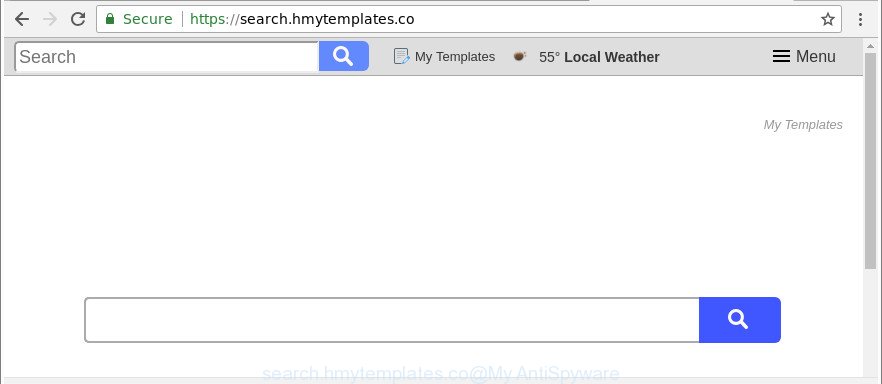
https://search.hmytemplates.co/
The hijacker can also set up the Search.hmytemplates.co as the Google Chrome, MS Edge, Microsoft Internet Explorer and Mozilla Firefox default search provider that cause search redirects via the web-page. In this way, makers of the hijacker infection have an opportunity to display various advertisements together with the search results for your query. These intrusive advertisements will be combined in the redirected web-site. This can bring a lot of revenue for developers of the hijacker.
Often, the PC system that has been affected by Search.hmytemplates.co hijacker, will be also affected with adware (sometimes named ‘ad-supported’ software) that displays a large amount of various advertisements. It can be pop-ups, text links in the web pages, banners where they never had. What is more, the adware can replace the legitimate advertisements with malicious advertisements that will offer to download and install malware and undesired software or visit the various dangerous and misleading websites.
Therefore, the Search.hmytemplates.co does not really have beneficial features. So, we recommend you remove Search.hmytemplates.co from the Firefox, IE, Edge and Chrome internet browsers as quickly as possible. This will also prevent the browser hijacker infection from tracking your online activities. A full Search.hmytemplates.co removal can be easily carried out using manual or automatic method listed below.
Remove Search.hmytemplates.co redirect (removal steps)
The following guidance will allow you to delete Search.hmytemplates.co redirect from the Chrome, Mozilla Firefox, IE and Microsoft Edge. Moreover, the step-by-step instructions below will help you to remove malicious software such as potentially unwanted applications, adware and toolbars that your system may be infected. Please do the tutorial step by step. If you need help or have any questions, then ask for our assistance or type a comment below. Read it once, after doing so, please print this page as you may need to exit your web-browser or reboot your system.
To remove Search.hmytemplates.co, use the following steps:
- Remove Search.hmytemplates.co without any tools
- How to automatically delete Search.hmytemplates.co browser hijacker infection
- Run AdBlocker to stop Search.hmytemplates.co and stay safe online
- How to prevent Search.hmytemplates.co hijacker from getting inside your computer
- Finish words
Remove Search.hmytemplates.co without any tools
Most common browser hijackers may be uninstalled without any antivirus software. The manual browser hijacker infection removal is steps that will teach you how to get rid of the Search.hmytemplates.co homepage.
Uninstall potentially unwanted software using Microsoft Windows Control Panel
First method for manual browser hijacker infection removal is to go into the Microsoft Windows “Control Panel”, then “Uninstall a program” console. Take a look at the list of programs on your computer and see if there are any dubious and unknown programs. If you see any, you need to remove them. Of course, before doing so, you can do an Net search to find details on the program. If it is a potentially unwanted program, adware or malicious software, you will likely find information that says so.
Make sure you have closed all browsers and other apps. Next, remove any unrequested and suspicious applications from your Control panel.
Windows 10, 8.1, 8
Now, press the Windows button, type “Control panel” in search and press Enter. Choose “Programs and Features”, then “Uninstall a program”.

Look around the entire list of applications installed on your personal computer. Most likely, one of them is the browser hijacker that made to redirect your web browser to the Search.hmytemplates.co website. Select the suspicious program or the application that name is not familiar to you and delete it.
Windows Vista, 7
From the “Start” menu in Microsoft Windows, choose “Control Panel”. Under the “Programs” icon, choose “Uninstall a program”.

Select the suspicious or any unknown apps, then click “Uninstall/Change” button to delete this unwanted program from your PC system.
Windows XP
Click the “Start” button, select “Control Panel” option. Click on “Add/Remove Programs”.

Select an undesired program, then press “Change/Remove” button. Follow the prompts.
Remove Search.hmytemplates.co from Internet Explorer
The Internet Explorer reset is great if your web browser is hijacked or you’ve unwanted add-ons or toolbars on your browser, that installed by a malicious software.
First, run the IE, click ![]() ) button. Next, press “Internet Options” as displayed below.
) button. Next, press “Internet Options” as displayed below.

In the “Internet Options” screen select the Advanced tab. Next, press Reset button. The Microsoft Internet Explorer will display the Reset Internet Explorer settings dialog box. Select the “Delete personal settings” check box and press Reset button.

You will now need to restart your system for the changes to take effect. It will remove browser hijacker which modifies web-browser settings to replace your home page, newtab and default search provider with Search.hmytemplates.co web site, disable malicious and ad-supported internet browser’s extensions and restore the Internet Explorer’s settings such as default search provider, start page and newtab page to default state.
Remove Search.hmytemplates.co from Firefox by resetting web browser settings
If your Firefox internet browser startpage has replaced to Search.hmytemplates.co without your permission or an unknown search provider shows results for your search, then it may be time to perform the web-browser reset. It will keep your personal information like browsing history, bookmarks, passwords and web form auto-fill data.
Click the Menu button (looks like three horizontal lines), and press the blue Help icon located at the bottom of the drop down menu as displayed below.

A small menu will appear, click the “Troubleshooting Information”. On this page, press “Refresh Firefox” button as displayed in the figure below.

Follow the onscreen procedure to restore your Mozilla Firefox web browser settings to their original state.
Get rid of Search.hmytemplates.co from Google Chrome
Like other modern browsers, the Chrome has the ability to reset the settings to their default values and thereby restore the internet browser home page, new tab and search provider that have been changed by the Search.hmytemplates.co hijacker infection.

- First start the Google Chrome and click Menu button (small button in the form of three dots).
- It will display the Google Chrome main menu. Select More Tools, then click Extensions.
- You’ll see the list of installed addons. If the list has the extension labeled with “Installed by enterprise policy” or “Installed by your administrator”, then complete the following tutorial: Remove Chrome extensions installed by enterprise policy.
- Now open the Chrome menu once again, press the “Settings” menu.
- You will see the Google Chrome’s settings page. Scroll down and click “Advanced” link.
- Scroll down again and press the “Reset” button.
- The Chrome will show the reset profile settings page as on the image above.
- Next click the “Reset” button.
- Once this task is finished, your web-browser’s newtab, home page and search engine will be restored to their original defaults.
- To learn more, read the article How to reset Google Chrome settings to default.
How to automatically delete Search.hmytemplates.co browser hijacker infection
In order to completely get rid of Search.hmytemplates.co, you not only need to remove it from the internet browsers, but also remove all its components in your personal computer including Windows registry entries. We recommend to download and run free removal tools to automatically free your PC of Search.hmytemplates.co browser hijacker.
Use Zemana to get rid of Search.hmytemplates.co
We recommend using the Zemana Free which are completely clean your personal computer of the hijacker. The utility is an advanced malicious software removal program made by (c) Zemana lab. It is able to help you remove potentially unwanted applications, browser hijackers, ‘ad supported’ software, malware, toolbars, ransomware and other security threats from your PC for free.

- Download Zemana AntiMalware (ZAM) by clicking on the link below.
Zemana AntiMalware
164748 downloads
Author: Zemana Ltd
Category: Security tools
Update: July 16, 2019
- At the download page, click on the Download button. Your browser will display the “Save as” prompt. Please save it onto your Windows desktop.
- Once the downloading process is finished, please close all programs and open windows on your system. Next, launch a file named Zemana.AntiMalware.Setup.
- This will launch the “Setup wizard” of Zemana Anti-Malware onto your PC. Follow the prompts and do not make any changes to default settings.
- When the Setup wizard has finished installing, the Zemana Anti-Malware will run and show the main window.
- Further, click the “Scan” button to perform a system scan with this utility for the Search.hmytemplates.co hijacker and other browser’s malicious add-ons. When a malware, ‘ad supported’ software or PUPs are detected, the count of the security threats will change accordingly.
- Once finished, you can check all items found on your PC.
- Next, you need to click the “Next” button. The tool will get rid of browser hijacker responsible for redirects to Search.hmytemplates.co. Once disinfection is finished, you may be prompted to restart the computer.
- Close the Zemana Free and continue with the next step.
Use Hitman Pro to remove Search.hmytemplates.co start page
Hitman Pro is a portable tool which scans for and deletes unwanted applications such as browser hijacker infections, ad-supported software, toolbars, other web browser extensions and other malware. It scans your personal computer for hijacker that responsible for browser redirect to the annoying Search.hmytemplates.co web page and prepares a list of threats marked for removal. Hitman Pro will only uninstall those unwanted software that you wish to be removed.

- HitmanPro can be downloaded from the following link. Save it on your Desktop.
- When the download is complete, double click the HitmanPro icon. Once this utility is opened, click “Next” button to perform a system scan with this utility for the browser hijacker that modifies browser settings to replace your newtab page, default search provider and startpage with Search.hmytemplates.co webpage. When a threat is found, the number of the security threats will change accordingly. Wait until the the scanning is finished.
- After Hitman Pro completes the scan, Hitman Pro will show a screen which contains a list of malware that has been detected. Review the results once the tool has done the system scan. If you think an entry should not be quarantined, then uncheck it. Otherwise, simply click “Next” button. Now click the “Activate free license” button to begin the free 30 days trial to remove all malware found.
Automatically remove Search.hmytemplates.co with Malwarebytes
We advise using the Malwarebytes Free. You can download and install Malwarebytes to find and get rid of Search.hmytemplates.co from your machine. When installed and updated, the free malware remover will automatically scan and detect all threats exist on the computer.
Click the link below to download the latest version of MalwareBytes Free for Windows. Save it to your Desktop.
327016 downloads
Author: Malwarebytes
Category: Security tools
Update: April 15, 2020
When the download is complete, close all software and windows on your personal computer. Open a directory in which you saved it. Double-click on the icon that’s named mb3-setup as shown on the image below.
![]()
When the setup starts, you will see the “Setup wizard” that will help you set up Malwarebytes on your computer.

Once installation is finished, you will see window as shown on the image below.

Now press the “Scan Now” button to perform a system scan for the hijacker that alters internet browser settings to replace your start page, newtab page and search provider with Search.hmytemplates.co web page. A system scan may take anywhere from 5 to 30 minutes, depending on your machine. During the scan MalwareBytes Anti-Malware (MBAM) will detect threats exist on your PC.

After the scan is finished, MalwareBytes will produce a list of unwanted programs ‘ad supported’ software. Make sure all items have ‘checkmark’ and press “Quarantine Selected” button.

The Malwarebytes will now get rid of browser hijacker responsible for redirects to Search.hmytemplates.co and move items to the program’s quarantine. Once finished, you may be prompted to reboot your computer.

The following video explains instructions on how to remove hijacker infection, ad supported software and other malware with MalwareBytes.
Run AdBlocker to stop Search.hmytemplates.co and stay safe online
One of the worst things is the fact that you cannot block all those undesired sites such as Search.hmytemplates.co using only built-in MS Windows capabilities. However, there is a application out that you can use to stop annoying web browser redirects, advertisements and pop-ups in any modern internet browsers including MS Edge, Google Chrome, Mozilla Firefox and Internet Explorer. It is called Adguard and it works very well.
Installing the AdGuard is simple. First you’ll need to download AdGuard on your Windows Desktop from the following link.
26828 downloads
Version: 6.4
Author: © Adguard
Category: Security tools
Update: November 15, 2018
After downloading it, start the downloaded file. You will see the “Setup Wizard” screen as shown below.

Follow the prompts. After the installation is finished, you will see a window as displayed in the following example.

You can click “Skip” to close the installation program and use the default settings, or click “Get Started” button to see an quick tutorial which will help you get to know AdGuard better.
In most cases, the default settings are enough and you do not need to change anything. Each time, when you run your PC system, AdGuard will run automatically and stop pop up advertisements, web-pages like Search.hmytemplates.co, as well as other malicious or misleading web sites. For an overview of all the features of the program, or to change its settings you can simply double-click on the AdGuard icon, which can be found on your desktop.
How to prevent Search.hmytemplates.co hijacker from getting inside your computer
Many browser hijacker infections such as Search.hmytemplates.co come from browser toolbars, browser extensions, BHOs (browser helper objects) and optional apps. In most cases, these items claim itself as programs which improve your experience on the World Wide Web by providing a fast and interactive home page or a search engine that does not track you. Remember, how to avoid the unwanted applications. Be cautious, launch only reputable programs which download from reputable sources. NEVER install an unknown and suspicious program.
Finish words
Now your PC system should be free of the browser hijacker that causes web browsers to open annoying Search.hmytemplates.co web page. We suggest that you keep Zemana Anti Malware (ZAM) (to periodically scan your computer for new hijacker infections and other malware) and AdGuard (to help you stop undesired popup ads and harmful web-sites). Moreover, to prevent any hijacker, please stay clear of unknown and third party software, make sure that your antivirus program, turn on the option to search for PUPs.
If you need more help with Search.hmytemplates.co startpage related issues, go to here.




















