Quick Speed Check is defined as hijacker (also known as hijackware). It changes the start page, search provider by default and newtab of your installed browsers such as Internet Explorer, MS Edge, Firefox and Google Chrome. When this browser hijacker is installed, it will alter the browser’s settings so that they automatically being redirected to the Quick Speed Check as your home page and use it for Internet searches. So, every time, when your browser opens, it will open Quick Speed Check web site. Furthermore, when you try to search through affected web browser, it will reroute your queries first to Quick Speed Check, and then on to Bing or Yahoo or Google Custom Search.
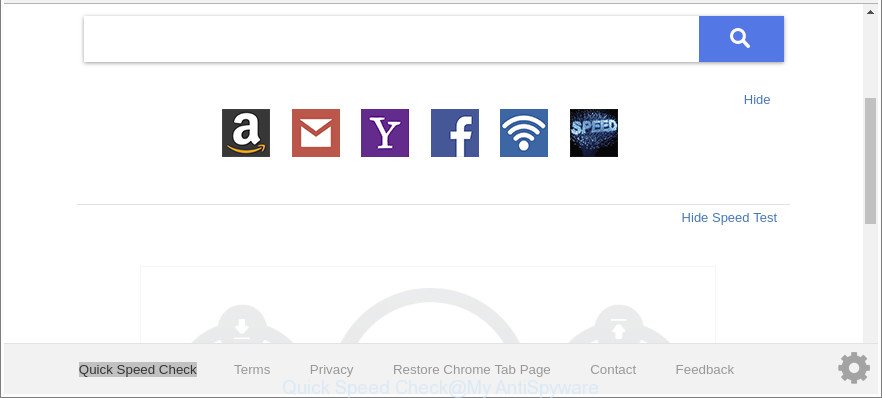
The “Quick Speed Check” makes changes to web-browser settings
After the hijack, common symptoms include:
- Modifying the Chrome, Mozilla Firefox, Internet Explorer and Microsoft Edge built-in search box and search engine to Quick Speed Check;
- Changing web-browser’s start page to Quick Speed Check;
- Modifying the ‘new tab page’ URL to launch an annoying web page.
It is not a good idea to have an undesired application like Quick Speed Check hijacker on your computer. The reason for this is simple, it doing things you don’t know about. The browser hijacker can be used to gather personal data about you which can be later sold to third party companies. You don’t know if your home address, account names and passwords are safe. And of course you completely don’t know what will happen when you click on any advertisements on the Quick Speed Check website.
In order to delete hijacker infection that cause Quick Speed Check web page to appear from your PC, clean the infected internet browsers and restore the Mozilla Firefox, Edge, Google Chrome and Internet Explorer settings to its default state, please use the Quick Speed Check removal instructions below.
Remove Quick Speed Check from Google Chrome, Firefox, IE, Edge (removal tutorial)
In the guidance below, we will try to cover the IE, Firefox, Chrome and Microsoft Edge and provide general help to delete Quick Speed Check redirect. You may find some minor differences in your Windows install. No matter, you should be okay if you follow the steps outlined below: uninstall all suspicious and unknown applications, reset web browsers settings, fix browsers shortcuts, use free malicious software removal tools. Read this manual carefully, bookmark or print it, because you may need to shut down your internet browser or restart your PC.
To remove Quick Speed Check, execute the steps below:
- Remove Quick Speed Check redirect without any tools
- Quick Speed Check home page automatic removal
- How to stop Quick Speed Check redirect
- How did Quick Speed Check hijacker get on your computer
- To sum up
Remove Quick Speed Check redirect without any tools
The few simple steps will help you remove Quick Speed Check . These Quick Speed Check removal steps work for the MS Edge, Mozilla Firefox, Chrome and Internet Explorer, as well as every version of MS Windows operating system.
Uninstalling the Quick Speed Check, check the list of installed apps first
First method for manual hijacker removal is to go into the MS Windows “Control Panel”, then “Uninstall a program” console. Take a look at the list of programs on your PC and see if there are any suspicious and unknown programs. If you see any, you need to delete them. Of course, before doing so, you can do an Net search to find details on the program. If it is a potentially unwanted program, adware or malware, you will likely find information that says so.
- If you are using Windows 8, 8.1 or 10 then press Windows button, next press Search. Type “Control panel”and press Enter.
- If you are using Windows XP, Vista, 7, then click “Start” button and click “Control Panel”.
- It will open the Windows Control Panel.
- Further, click “Uninstall a program” under Programs category.
- It will display a list of all applications installed on the personal computer.
- Scroll through the all list, and delete dubious and unknown software. To quickly find the latest installed programs, we recommend sort software by date.
See more details in the video guidance below.
Remove Quick Speed Check home page from IE
In order to restore all internet browser newtab, search provider by default and home page you need to reset the Internet Explorer to the state, which was when the Windows was installed on your system.
First, start the Microsoft Internet Explorer, press ![]() ) button. Next, click “Internet Options” as displayed in the figure below.
) button. Next, click “Internet Options” as displayed in the figure below.

In the “Internet Options” screen select the Advanced tab. Next, click Reset button. The Internet Explorer will display the Reset Internet Explorer settings dialog box. Select the “Delete personal settings” check box and click Reset button.

You will now need to reboot your computer for the changes to take effect. It will remove hijacker responsible for redirects to Quick Speed Check, disable malicious and ad-supported web-browser’s extensions and restore the Internet Explorer’s settings like default search provider, newtab page and startpage to default state.
Remove Quick Speed Check search from Mozilla Firefox
If the Firefox browser start page, new tab page and search engine by default are changed to Quick Speed Check and you want to restore the settings back to their default values, then you should follow the step-by-step tutorial below. It’ll save your personal information such as saved passwords, bookmarks, auto-fill data and open tabs.
Run the Mozilla Firefox and press the menu button (it looks like three stacked lines) at the top right of the internet browser screen. Next, click the question-mark icon at the bottom of the drop-down menu. It will open the slide-out menu.

Select the “Troubleshooting information”. If you’re unable to access the Help menu, then type “about:support” in your address bar and press Enter. It bring up the “Troubleshooting Information” page as displayed in the figure below.

Click the “Refresh Firefox” button at the top right of the Troubleshooting Information page. Select “Refresh Firefox” in the confirmation dialog box. The Mozilla Firefox will begin a task to fix your problems that caused by the browser hijacker responsible for redirecting your internet browser to Quick Speed Check web-page. After, it’s done, click the “Finish” button.
Get rid of Quick Speed Check from Google Chrome
Reset Chrome settings is a easy way to delete the browser hijacker, harmful and ‘ad-supported’ extensions, as well as to restore the web-browser’s search provider, new tab page and startpage that have been modified by Quick Speed Check browser hijacker.
Open the Chrome menu by clicking on the button in the form of three horizontal dotes (![]() ). It will display the drop-down menu. Choose More Tools, then click Extensions.
). It will display the drop-down menu. Choose More Tools, then click Extensions.
Carefully browse through the list of installed plugins. If the list has the extension labeled with “Installed by enterprise policy” or “Installed by your administrator”, then complete the following instructions: Remove Chrome extensions installed by enterprise policy otherwise, just go to the step below.
Open the Google Chrome main menu again, click to “Settings” option.

Scroll down to the bottom of the page and click on the “Advanced” link. Now scroll down until the Reset settings section is visible, as shown below and click the “Reset settings to their original defaults” button.

Confirm your action, click the “Reset” button.
Quick Speed Check home page automatic removal
There are not many good free anti malware programs with high detection ratio. The effectiveness of malicious software removal tools depends on various factors, mostly on how often their virus/malware signatures DB are updated in order to effectively detect modern malicious software, adware, hijackers and other potentially unwanted software. We recommend to use several programs, not just one. These applications which listed below will help you remove all components of the browser hijacker from your disk and Windows registry and thereby get rid of Quick Speed Check startpage.
How to remove Quick Speed Check with Zemana
You can remove Quick Speed Check automatically with a help of Zemana. We recommend this malware removal utility because it can easily remove browser hijackers, potentially unwanted programs, adware and toolbars with all their components such as folders, files and registry entries.
Click the following link to download the latest version of Zemana for Microsoft Windows. Save it on your Desktop.
164818 downloads
Author: Zemana Ltd
Category: Security tools
Update: July 16, 2019
Once the download is done, close all applications and windows on your machine. Open a directory in which you saved it. Double-click on the icon that’s named Zemana.AntiMalware.Setup as displayed on the screen below.
![]()
When the installation starts, you will see the “Setup wizard” that will help you install Zemana on your personal computer.

Once setup is finished, you will see window as displayed in the following example.

Now click the “Scan” button to perform a system scan with this utility for the hijacker infection that causes internet browsers to display intrusive Quick Speed Check page. Depending on your PC system, the scan can take anywhere from a few minutes to close to an hour. While the utility is checking, you can see how many objects and files has already scanned.

After the scan get completed, Zemana Free will display a screen which contains a list of malicious software that has been detected. In order to delete all items, simply click “Next” button.

The Zemana AntiMalware (ZAM) will delete browser hijacker infection that reroutes your web browser to intrusive Quick Speed Check web-site and move items to the program’s quarantine.
Scan and clean your PC of browser hijacker infection with HitmanPro
HitmanPro is a free removal tool which can check your machine for a wide range of security threats such as ad supported software, malware, potentially unwanted programs as well as Quick Speed Check browser hijacker infection and other browser’s harmful extensions. It will perform a deep scan of your personal computer including hard drives and Microsoft Windows registry. Once a malicious software is found, it will help you to remove all detected threats from your PC system by a simple click.
Visit the following page to download the latest version of HitmanPro for Windows. Save it directly to your Windows Desktop.
Download and use HitmanPro on your computer. Once started, click “Next” button to search for hijacker responsible for redirecting user searches to Quick Speed Check. A scan can take anywhere from 10 to 30 minutes, depending on the number of files on your system and the speed of your computer. While the Hitman Pro utility is scanning, you can see number of objects it has identified as being infected by malware..

Once HitmanPro has finished scanning, HitmanPro will open a list of detected threats.

In order to get rid of all items, simply press Next button.
It will show a dialog box, click the “Activate free license” button to begin the free 30 days trial to remove all malicious software found.
Remove Quick Speed Check startpage with Malwarebytes
Manual Quick Speed Check home page removal requires some computer skills. Some files and registry entries that created by the browser hijacker may be not completely removed. We recommend that use the Malwarebytes Free that are completely clean your machine of browser hijacker infection. Moreover, the free program will help you to get rid of malicious software, PUPs, ‘ad supported’ software and toolbars that your PC system may be infected too.

Download MalwareBytes Anti Malware (MBAM) on your MS Windows Desktop by clicking on the following link.
327075 downloads
Author: Malwarebytes
Category: Security tools
Update: April 15, 2020
When downloading is finished, run it and follow the prompts. Once installed, the MalwareBytes Anti Malware (MBAM) will try to update itself and when this procedure is finished, press the “Scan Now” button to search for hijacker that causes browsers to open intrusive Quick Speed Check webpage. This procedure can take some time, so please be patient. When a threat is found, the count of the security threats will change accordingly. Review the results once the utility has complete the system scan. If you think an entry should not be quarantined, then uncheck it. Otherwise, simply click “Quarantine Selected” button.
The MalwareBytes is a free program that you can use to remove all detected folders, files, services, registry entries and so on. To learn more about this malware removal tool, we suggest you to read and follow the few simple steps or the video guide below.
How to stop Quick Speed Check redirect
It is also critical to protect your browsers from malicious sites and advertisements by using an ad-blocker program such as AdGuard. Security experts says that it will greatly reduce the risk of malware, and potentially save lots of money. Additionally, the AdGuard can also protect your privacy by blocking almost all trackers.
- AdGuard can be downloaded from the following link. Save it on your MS Windows desktop.
Adguard download
26848 downloads
Version: 6.4
Author: © Adguard
Category: Security tools
Update: November 15, 2018
- After the downloading process is complete, start the downloaded file. You will see the “Setup Wizard” program window. Follow the prompts.
- After the installation is done, press “Skip” to close the install program and use the default settings, or click “Get Started” to see an quick tutorial that will help you get to know AdGuard better.
- In most cases, the default settings are enough and you don’t need to change anything. Each time, when you start your machine, AdGuard will start automatically and stop popup ads, Quick Speed Check redirect, as well as other malicious or misleading web pages. For an overview of all the features of the application, or to change its settings you can simply double-click on the icon called AdGuard, that is located on your desktop.
How did Quick Speed Check hijacker get on your computer
A hijackers may be spread with the help of trojan horses and other forms of malware, but most often, the browser hijacker such as Quick Speed Check spreads along with some free software. Many developers of free programs include bundled software in their setup file. Sometimes it is possible to avoid the setup of any hijackers like Quick Speed Check: carefully read the Terms of Use and the Software license, select only Manual, Custom or Advanced setup method, unset all checkboxes before clicking Install or Next button while installing new free programs.
To sum up
Now your PC system should be clean of the hijacker infection responsible for redirecting your browser to Quick Speed Check website. We suggest that you keep AdGuard (to help you block unwanted advertisements and undesired malicious web-sites) and Zemana Anti Malware (to periodically scan your PC system for new malicious software, hijackers and adware). Make sure that you have all the Critical Updates recommended for MS Windows operating system. Without regular updates you WILL NOT be protected when new browser hijacker infections, harmful software and ‘ad supported’ software are released.
If you are still having problems while trying to delete Quick Speed Check home page from your internet browser, then ask for help here.


















