Is your web-browser redirected to a web-site named Search.hontheradio.co ? This problem may be caused by hijacker. The hijacker is a type of potentially unwanted software that is developed to alter settings of your internet browsers. If you get it on your system, then you can experience any of the following problems: lots of ads, multiple toolbars on your web-browser that you did not install, websites load slowly, homepage, default search provider and newtab page is modified without your permission. The step-by-step instructions which follow, we will tell you about how to solve these problems, remove browser hijacker and thereby delete Search.hontheradio.co from the Mozilla Firefox, Internet Explorer, Google Chrome and Edge forever.
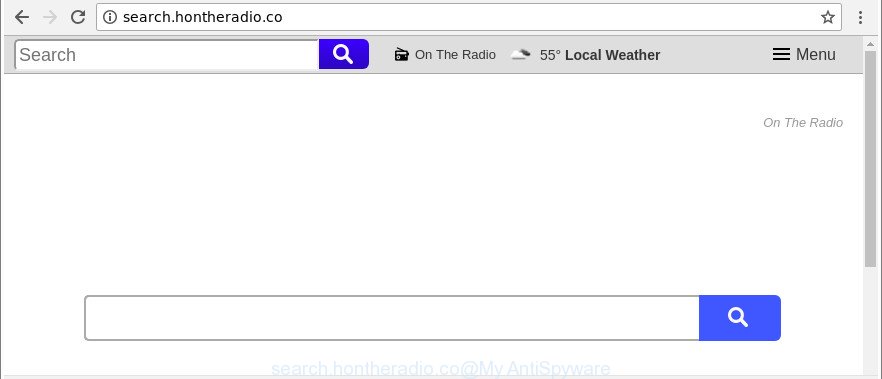
http://search.hontheradio.co/
The Search.hontheradio.co browser hijacker can also modify the default search engine that will virtually block the possibility of finding information on the Web. The reason for this is that the Search.hontheradio.co search results may display a large count of advertisements, links to unwanted and ad webpages. Only the remaining part is the result of your search request, loaded from the major search providers like Google, Yahoo or Bing.
Although, Search.hontheradio.co hijacker is not a virus, but it does bad things, and it makes some changes to settings of all your typical web-browsers. Moreover, an adware (also known as ‘ad-supported’ software) can be additionally installed on to your computer by this browser hijacker, which will show a lot of advertisements, or even massive full page advertisements that blocks surfing the Web. Often such these advertisements can recommend to install other unknown and unwanted applications or visit harmful pages.
Thus, the browser hijacker infection is a potentially unwanted program and should not be used. If you realized any of the symptoms mentioned above, we suggest you to follow few simple steps below to remove the hijacker and remove Search.hontheradio.co from your web-browser settings.
Remove Search.hontheradio.co from Google Chrome, Firefox, IE, Edge
The following steps will help you to remove Search.hontheradio.co startpage from the Chrome, MS Edge, IE and Mozilla Firefox. Moreover, the guidance below will help you to remove malicious software like potentially unwanted software, adware and toolbars that your personal computer may be infected. Please do the instructions step by step. If you need help or have any questions, then ask for our assistance or type a comment below. Read it once, after doing so, please print this page as you may need to close your web-browser or restart your computer.
To remove Search.hontheradio.co, use the steps below:
- Manual Search.hontheradio.co start page removal
- How to remove Search.hontheradio.co search with freeware
- Stop Search.hontheradio.co redirect and other undesired pages
- How did Search.hontheradio.co hijacker get on your computer
- To sum up
Manual Search.hontheradio.co start page removal
To remove Search.hontheradio.co browser hijacker, ad-supported software and other unwanted apps you can try to do so manually. Unfortunately some of the hijackers won’t show up in your program list, but some hijackers may. In this case, you may be able to remove it through the uninstall function of your MS Windows computer. You can do this by following the steps below.
Uninstalling the Search.hontheradio.co, check the list of installed programs first
First of all, check the list of installed programs on your machine and delete all unknown and recently installed programs. If you see an unknown application with incorrect spelling or varying capital letters, it have most likely been installed by malicious software and you should clean it off first with malicious software removal utility such as Zemana Anti-malware.
Make sure you have closed all web-browsers and other applications. Next, remove any undesired and suspicious programs from your Control panel.
Windows 10, 8.1, 8
Now, click the Windows button, type “Control panel” in search and press Enter. Select “Programs and Features”, then “Uninstall a program”.

Look around the entire list of programs installed on your computer. Most probably, one of them is the Search.hontheradio.co browser hijacker and other browser’s malicious extensions. Choose the suspicious application or the program that name is not familiar to you and uninstall it.
Windows Vista, 7
From the “Start” menu in Windows, select “Control Panel”. Under the “Programs” icon, select “Uninstall a program”.

Choose the questionable or any unknown software, then click “Uninstall/Change” button to delete this unwanted program from your machine.
Windows XP
Click the “Start” button, select “Control Panel” option. Click on “Add/Remove Programs”.

Choose an unwanted application, then press “Change/Remove” button. Follow the prompts.
Remove Search.hontheradio.co home page from Internet Explorer
By resetting Microsoft Internet Explorer internet browser you return your browser settings to its default state. This is first when troubleshooting problems that might have been caused by hijacker such as Search.hontheradio.co.
First, start the IE. Next, press the button in the form of gear (![]() ). It will open the Tools drop-down menu, click the “Internet Options” as shown in the following example.
). It will open the Tools drop-down menu, click the “Internet Options” as shown in the following example.

In the “Internet Options” window click on the Advanced tab, then click the Reset button. The IE will display the “Reset Internet Explorer settings” window as shown below. Select the “Delete personal settings” check box, then press “Reset” button.

You will now need to reboot your personal computer for the changes to take effect.
Delete Search.hontheradio.co startpage from Google Chrome
Reset Google Chrome settings is a simple way to remove the hijacker, harmful and ‘ad-supported’ extensions, as well as to restore the web browser’s default search provider, startpage and new tab that have been replaced by Search.hontheradio.co browser hijacker.
Open the Chrome menu by clicking on the button in the form of three horizontal dotes (![]() ). It will display the drop-down menu. Choose More Tools, then click Extensions.
). It will display the drop-down menu. Choose More Tools, then click Extensions.
Carefully browse through the list of installed extensions. If the list has the addon labeled with “Installed by enterprise policy” or “Installed by your administrator”, then complete the following instructions: Remove Google Chrome extensions installed by enterprise policy otherwise, just go to the step below.
Open the Google Chrome main menu again, click to “Settings” option.

Scroll down to the bottom of the page and click on the “Advanced” link. Now scroll down until the Reset settings section is visible, as displayed in the figure below and click the “Reset settings to their original defaults” button.

Confirm your action, press the “Reset” button.
How to remove Search.hontheradio.co search with freeware
Manual removal guidance may not be for everyone. Each Search.hontheradio.co removal step above, such as removing questionable programs, restoring hijacked shortcut files, removing the hijacker from system settings, must be performed very carefully. If you are in doubt during any of the steps listed in the manual removal above, then we advise that you follow the automatic Search.hontheradio.co removal guide listed below.
Automatically get rid of Search.hontheradio.co redirect with Zemana Anti-Malware (ZAM)
Zemana highly recommended, because it can scan for security threats such ad-supported software and hijackers that most ‘classic’ antivirus applications fail to pick up on. Moreover, if you have any Search.hontheradio.co browser hijacker infection removal problems which cannot be fixed by this utility automatically, then Zemana provides 24X7 online assistance from the highly experienced support staff.
Now you can install and use Zemana Free to remove Search.hontheradio.co search from your browser by following the steps below:
Visit the following page to download Zemana setup package named Zemana.AntiMalware.Setup on your computer. Save it to your Desktop so that you can access the file easily.
164818 downloads
Author: Zemana Ltd
Category: Security tools
Update: July 16, 2019
Run the setup file after it has been downloaded successfully and then follow the prompts to set up this utility on your machine.

During installation you can change certain settings, but we recommend you don’t make any changes to default settings.
When installation is complete, this malicious software removal tool will automatically run and update itself. You will see its main window as shown below.

Now click the “Scan” button . Zemana Free tool will start scanning the whole personal computer to find out browser hijacker which reroutes your browser to intrusive Search.hontheradio.co web-site. While the utility is checking, you can see how many objects and files has already scanned.

Once finished, Zemana will show a list of detected items. When you are ready, click “Next” button.

The Zemana Free will start to remove browser hijacker responsible for Search.hontheradio.co homepage. When the cleaning procedure is finished, you may be prompted to restart your PC to make the change take effect.
Use Hitman Pro to remove Search.hontheradio.co from the computer
Hitman Pro frees your computer from ad supported software, PUPs, unwanted toolbars, web-browser plugins and other undesired programs such as hijacker responsible for redirects to Search.hontheradio.co. The free removal utility will help you enjoy your system to its fullest. HitmanPro uses advanced behavioral detection technologies to find out if there are unwanted apps in your PC. You can review the scan results, and choose the threats you want to delete.

- HitmanPro can be downloaded from the following link. Save it on your Windows desktop.
- After the download is finished, double click the HitmanPro icon. Once this tool is started, click “Next” button . Hitman Pro tool will begin scanning the whole system to find out browser hijacker which cause Search.hontheradio.co web-site to appear. Depending on your machine, the scan can take anywhere from a few minutes to close to an hour. While the HitmanPro is checking, you can see number of objects it has identified either as being malware.
- When finished, HitmanPro will open you the results. When you are ready, press “Next” button. Now click the “Activate free license” button to begin the free 30 days trial to remove all malicious software found.
Scan and clean your computer of browser hijacker infection with Malwarebytes
You can get rid of Search.hontheradio.co automatically with a help of Malwarebytes Free. We suggest this free malicious software removal tool because it can easily remove hijackers, adware, potentially unwanted applications and toolbars with all their components such as files, folders and registry entries.
Visit the page linked below to download the latest version of MalwareBytes Free for Windows. Save it to your Desktop.
327074 downloads
Author: Malwarebytes
Category: Security tools
Update: April 15, 2020
When the download is finished, close all applications and windows on your personal computer. Double-click the install file called mb3-setup. If the “User Account Control” prompt pops up as shown in the figure below, click the “Yes” button.

It will open the “Setup wizard” which will help you setup MalwareBytes on your computer. Follow the prompts and don’t make any changes to default settings.

Once installation is finished successfully, press Finish button. MalwareBytes Free will automatically start and you can see its main screen as displayed below.

Now click the “Scan Now” button to perform a system scan with this tool for the hijacker which cause Search.hontheradio.co web-page to appear. This process may take some time, so please be patient.

Once the scanning is finished, MalwareBytes Anti Malware will display a list of all threats detected by the scan. Next, you need to click “Quarantine Selected” button. The MalwareBytes Anti-Malware will remove browser hijacker responsible for redirecting user searches to Search.hontheradio.co and move items to the program’s quarantine. When that process is finished, you may be prompted to restart the PC system.

We suggest you look at the following video, which completely explains the process of using the MalwareBytes to remove ad supported software, hijacker and other malicious software.
Stop Search.hontheradio.co redirect and other undesired pages
In order to increase your security and protect your system against new undesired ads and malicious web pages, you need to use ad blocking program that stops an access to malicious advertisements and webpages. Moreover, the program can block the display of intrusive advertising, which also leads to faster loading of webpages and reduce the consumption of web traffic.
AdGuard can be downloaded from the following link. Save it on your Microsoft Windows desktop.
26847 downloads
Version: 6.4
Author: © Adguard
Category: Security tools
Update: November 15, 2018
After downloading it, double-click the downloaded file to start it. The “Setup Wizard” window will show up on the computer screen as displayed on the image below.

Follow the prompts. AdGuard will then be installed and an icon will be placed on your desktop. A window will show up asking you to confirm that you want to see a quick instructions as on the image below.

Click “Skip” button to close the window and use the default settings, or press “Get Started” to see an quick instructions that will allow you get to know AdGuard better.
Each time, when you start your machine, AdGuard will start automatically and block popup ads, web sites such as Search.hontheradio.co, as well as other harmful or misleading websites. For an overview of all the features of the program, or to change its settings you can simply double-click on the AdGuard icon, that can be found on your desktop.
How did Search.hontheradio.co hijacker get on your computer
The hijacker infection usually is bundled within free applications which downloaded from the Web. Which means that you need to be proactive and carefully read the Terms of use and the License agreement properly. For the most part, the Search.hontheradio.co browser hijacker infection will be clearly described, so take the time to carefully read all the information about the software that you downloaded and want to install on your personal computer. In the Setup wizard, you should choose the Advanced, Custom or Manual setup mode to control what components and additional programs to be installed, otherwise you run the risk of infecting your machine with an infection like the Search.hontheradio.co hijacker.
To sum up
Once you’ve done the step-by-step guidance above, your PC should be clean from this hijacker and other malicious software. The Chrome, Mozilla Firefox, Microsoft Edge and IE will no longer show undesired Search.hontheradio.co web-site on startup. Unfortunately, if the steps does not help you, then you have caught a new hijacker, and then the best way – ask for help.
Please create a new question by using the “Ask Question” button in the Questions and Answers. Try to give us some details about your problems, so we can try to help you more accurately. Wait for one of our trained “Security Team” or Site Administrator to provide you with knowledgeable assistance tailored to your problem with the annoying Search.hontheradio.co .


















