The Search.searchjsmtmp.com is a new PUP (potentially unwanted program) from the big family of browser hijackers. It replaces your Microsoft Internet Explorer, Google Chrome, Microsoft Edge and Mozilla Firefox’s startpage, new tab and search provider and can redirect your web-browser to certain intrusive webpages. So, you’d better to remove Search.searchjsmtmp.com hijacker using the step-by-step guidance below and thereby revert back your favorite home page and search provider.
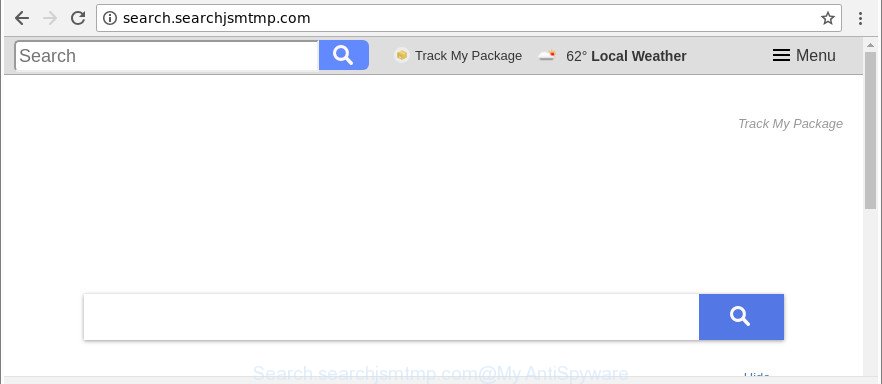
http://search.searchjsmtmp.com/
Except that the Search.searchjsmtmp.com can impose changes to web-browser’s homepage and new tab page, it also modifies your search provider, which leads to the fact that use of the web browser’s search becomes uncomfortable. The reason for this is that the search results will consist of a ton of ads, links to undesired and ad sites and only the remaining part is search results for your query from well-known search providers like Google or Bing.
Although, Search.searchjsmtmp.com hijacker infection is not a virus, but it does bad things, and it makes certain changes to settings of web browsers. Moreover, an ‘ad-supported’ software (also known as adware) can be additionally installed on to your system with this hijacker, that will display a large number of advertisements, or even massive full page ads that blocks surfing the World Wide Web. Often such these advertisements can recommend to install other unknown and undesired apps or visit harmful web-sites.
To find out how to get rid of Search.searchjsmtmp.com redirect, we recommend to read the steps added to this article below. The guide was prepared by computer security specialists who discovered a solution to remove the annoying Search.searchjsmtmp.com browser hijacker out of the PC system.
How to remove Search.searchjsmtmp.com from machine
Without a doubt, the browser hijacker is harmful to your PC. So you need to quickly and completely remove this malware. To get rid of this hijacker, you can use the manual removal steps which are given below or free malicious software removal tool such as Zemana, MalwareBytes Anti Malware (MBAM) or Hitman Pro (all are free). We suggest you use automatic removal method which will help you to remove Search.searchjsmtmp.com homepage easily and safely. Manual removal is best used only if you are well versed in personal computer or in the case where hijacker infection is not deleted automatically. Read it once, after doing so, please print this page as you may need to exit your web-browser or restart your system.
To remove Search.searchjsmtmp.com, use the following steps:
- How to manually remove Search.searchjsmtmp.com
- Use free malware removal utilities to completely get rid of Search.searchjsmtmp.com homepage
- Stop Search.searchjsmtmp.com redirect and other intrusive sites
- How to prevent Search.searchjsmtmp.com hijacker from getting inside your PC system
- To sum up
How to manually remove Search.searchjsmtmp.com
If you perform exactly the few simple steps below you should be able to remove the Search.searchjsmtmp.com start page from the MS Edge, Google Chrome, IE and Mozilla Firefox web-browsers.
Remove PUPs through the MS Windows Control Panel
First of all, check the list of installed applications on your system and uninstall all unknown and recently installed apps. If you see an unknown program with incorrect spelling or varying capital letters, it have most likely been installed by malicious software and you should clean it off first with malware removal tool like Zemana Anti-malware.
Windows 8, 8.1, 10
First, click the Windows button
Windows XP, Vista, 7
First, press “Start” and select “Control Panel”.
It will show the Windows Control Panel as shown in the figure below.

Next, click “Uninstall a program” ![]()
It will display a list of all software installed on your computer. Scroll through the all list, and remove any questionable and unknown software. To quickly find the latest installed applications, we recommend sort programs by date in the Control panel.
Remove Search.searchjsmtmp.com from Firefox by resetting web-browser settings
Resetting Firefox web browser will reset all the settings to their default state and will remove Search.searchjsmtmp.com, malicious add-ons and extensions. It’ll keep your personal information like browsing history, bookmarks, passwords and web form auto-fill data.
Click the Menu button (looks like three horizontal lines), and click the blue Help icon located at the bottom of the drop down menu as displayed below.

A small menu will appear, press the “Troubleshooting Information”. On this page, click “Refresh Firefox” button like below.

Follow the onscreen procedure to restore your Firefox internet browser settings to their default values.
Remove Search.searchjsmtmp.com search from Google Chrome
In order to be sure that there is nothing left behind, we advise you to reset Google Chrome browser. It will return Chrome settings including default search provider, new tab and start page to defaults.
Open the Chrome menu by clicking on the button in the form of three horizontal dotes (![]() ). It will show the drop-down menu. Choose More Tools, then click Extensions.
). It will show the drop-down menu. Choose More Tools, then click Extensions.
Carefully browse through the list of installed extensions. If the list has the extension labeled with “Installed by enterprise policy” or “Installed by your administrator”, then complete the following guide: Remove Google Chrome extensions installed by enterprise policy otherwise, just go to the step below.
Open the Google Chrome main menu again, click to “Settings” option.

Scroll down to the bottom of the page and click on the “Advanced” link. Now scroll down until the Reset settings section is visible, as displayed below and press the “Reset settings to their original defaults” button.

Confirm your action, press the “Reset” button.
Remove Search.searchjsmtmp.com homepage from Internet Explorer
By resetting Internet Explorer web-browser you revert back your web-browser settings to its default state. This is first when troubleshooting problems that might have been caused by hijacker infection such as Search.searchjsmtmp.com.
First, open the IE. Next, click the button in the form of gear (![]() ). It will open the Tools drop-down menu, click the “Internet Options” as shown on the image below.
). It will open the Tools drop-down menu, click the “Internet Options” as shown on the image below.

In the “Internet Options” window click on the Advanced tab, then press the Reset button. The Internet Explorer will open the “Reset Internet Explorer settings” window as shown in the following example. Select the “Delete personal settings” check box, then click “Reset” button.

You will now need to restart your machine for the changes to take effect.
Use free malware removal utilities to completely get rid of Search.searchjsmtmp.com homepage
If you are unsure how to remove Search.searchjsmtmp.com hijacker easily, consider using automatic hijacker removal apps which listed below. It will identify the browser hijacker infection which cause a redirect to Search.searchjsmtmp.com webpage and remove it from your PC system for free.
Scan and clean your PC of Search.searchjsmtmp.com with Zemana
We suggest you to run the Zemana AntiMalware which are completely clean your computer. Moreover, the tool will help you to remove PUPs, malware, toolbars and ad-supported software that your personal computer can be infected too.
Installing the Zemana Anti Malware (ZAM) is simple. First you’ll need to download Zemana Free by clicking on the following link. Save it on your Desktop.
164815 downloads
Author: Zemana Ltd
Category: Security tools
Update: July 16, 2019
After the downloading process is finished, close all software and windows on your PC. Open a directory in which you saved it. Double-click on the icon that’s named Zemana.AntiMalware.Setup as shown in the following example.
![]()
When the installation begins, you will see the “Setup wizard” that will help you install Zemana on your personal computer.

Once installation is finished, you will see window as shown below.

Now click the “Scan” button to perform a system scan for the browser hijacker infection that cause a reroute to Search.searchjsmtmp.com site.

As the scanning ends, Zemana AntiMalware (ZAM) will open you the results. Review the scan results and then click “Next” button.

The Zemana Anti-Malware (ZAM) will remove browser hijacker that responsible for web browser redirect to the annoying Search.searchjsmtmp.com page and add items to the Quarantine.
Remove Search.searchjsmtmp.com startpage from web-browsers with HitmanPro
Hitman Pro frees your computer from ‘ad supported’ software, PUPs, unwanted toolbars, internet browser extensions and other unwanted apps like hijacker infection that reroutes your web-browser to annoying Search.searchjsmtmp.com web-page. The free removal tool will help you enjoy your personal computer to its fullest. HitmanPro uses advanced behavioral detection technologies to search for if there are unwanted applications in your computer. You can review the scan results, and select the threats you want to erase.
Click the following link to download the latest version of Hitman Pro for Microsoft Windows. Save it on your Desktop.
When the downloading process is complete, open the directory in which you saved it. You will see an icon like below.

Double click the Hitman Pro desktop icon. When the utility is launched, you will see a screen as displayed on the image below.

Further, click “Next” button for checking your PC for the browser hijacker infection responsible for redirections to Search.searchjsmtmp.com. A system scan may take anywhere from 5 to 30 minutes, depending on your system. As the scanning ends, Hitman Pro will produce a list of undesired programs adware as shown on the image below.

In order to get rid of all items, simply press “Next” button. It will open a dialog box, click the “Activate free license” button.
Delete Search.searchjsmtmp.com redirect with Malwarebytes
We suggest using the Malwarebytes Free which are completely clean your personal computer of the browser hijacker. The free utility is an advanced malicious software removal program designed by (c) Malwarebytes lab. This application uses the world’s most popular antimalware technology. It is able to help you remove browser hijacker infections, potentially unwanted programs, malicious software, ad-supported software, toolbars, ransomware and other security threats from your machine for free.
MalwareBytes Anti Malware (MBAM) can be downloaded from the following link. Save it directly to your Microsoft Windows Desktop.
327072 downloads
Author: Malwarebytes
Category: Security tools
Update: April 15, 2020
After the download is finished, close all windows on your personal computer. Further, launch the file named mb3-setup. If the “User Account Control” dialog box pops up as displayed in the figure below, click the “Yes” button.

It will display the “Setup wizard” which will help you install MalwareBytes Free on the computer. Follow the prompts and don’t make any changes to default settings.

Once install is finished successfully, press Finish button. Then MalwareBytes will automatically run and you can see its main window as shown below.

Next, click the “Scan Now” button to perform a system scan with this utility for the browser hijacker related to Search.searchjsmtmp.com home page. Depending on your PC, the scan can take anywhere from a few minutes to close to an hour. While the MalwareBytes Anti Malware tool is scanning, you can see number of objects it has identified as being infected by malware.

After the scan get finished, MalwareBytes Anti Malware will show a screen which contains a list of malware that has been detected. Once you have selected what you wish to get rid of from your personal computer press “Quarantine Selected” button.

The MalwareBytes Anti Malware will delete hijacker infection that designed to reroute your web browser to the Search.searchjsmtmp.com website and move threats to the program’s quarantine. When disinfection is finished, you can be prompted to restart your machine. We recommend you look at the following video, which completely explains the process of using the MalwareBytes Anti Malware to remove hijacker infections, ‘ad supported’ software and other malicious software.
Stop Search.searchjsmtmp.com redirect and other intrusive sites
In order to increase your security and protect your machine against new undesired ads and malicious web-sites, you need to run adblocker program that stops an access to harmful advertisements and websites. Moreover, the program can stop the show of intrusive advertising, that also leads to faster loading of web sites and reduce the consumption of web traffic.
AdGuard can be downloaded from the following link. Save it on your Desktop.
26843 downloads
Version: 6.4
Author: © Adguard
Category: Security tools
Update: November 15, 2018
After the download is finished, launch the downloaded file. You will see the “Setup Wizard” screen as displayed in the following example.

Follow the prompts. After the install is finished, you will see a window as shown in the following example.

You can click “Skip” to close the setup program and use the default settings, or click “Get Started” button to see an quick tutorial which will allow you get to know AdGuard better.
In most cases, the default settings are enough and you don’t need to change anything. Each time, when you start your personal computer, AdGuard will start automatically and block popup advertisements, Search.searchjsmtmp.com redirect, as well as other harmful or misleading web pages. For an overview of all the features of the program, or to change its settings you can simply double-click on the AdGuard icon, that is located on your desktop.
How to prevent Search.searchjsmtmp.com hijacker from getting inside your PC system
The majority of hijacker infections such as Search.searchjsmtmp.com gets onto PC system by being attached to free software or even paid programs that World Wide Web users can easily download online. The setup files of such applications, in many cases, clearly display that they will install optional applications. The option is given to users to stop the installation of any third-party applications. So, in order to avoid the setup of any browser hijacker infections: read all disclaimers and install screens very carefully, select only Custom or Advanced install type and uncheck all bundled applications in which you are unsure.
To sum up
Now your personal computer should be clean of the hijacker infection which cause a reroute to Search.searchjsmtmp.com site. We suggest that you keep Zemana (to periodically scan your system for new hijacker infections and other malicious software) and AdGuard (to help you stop undesired pop up advertisements and malicious web-pages). Moreover, to prevent any browser hijacker, please stay clear of unknown and third party programs, make sure that your antivirus program, turn on the option to look for potentially unwanted apps.
If you need more help with Search.searchjsmtmp.com related issues, go to here.


















