If the browser keep redirecting to the Saferbrowser Yahoo Search, every time when you launch your internet browser, then you need to know that hijackware (also known as browser hijacker) was installed on your machine. Once started, it’ll modify certain Microsoft Edge, Google Chrome, Mozilla Firefox and Microsoft Internet Explorer’s settings like startpage, newtab page and default search engine. So, while your machine is affected, you will see the Saferbrowser Yahoo Search instead of your search engine or home page. We strongly recommend you to free your system of hijacker and get rid of Saferbrowser Yahoo Search without a wait. Perform the steps below.
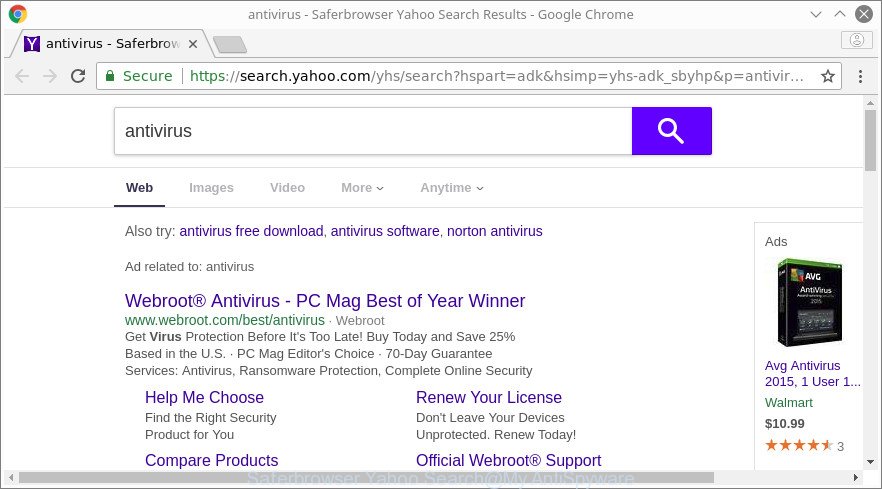
When you’re performing searches using the internet browser that has been affected with Saferbrowser Yahoo Search, the search results will be returned from Bing, Yahoo or Google Custom Search. The devs behind Saferbrowser Yahoo Search hijacker are most likely doing this to generate advertisement profit from the advertisements opened in the search results.
As well as undesired internet browser redirections to Saferbrowser Yahoo Search, the hijacker may gather your Net browsing activity by recording URLs visited, IP addresses, browser version and type, cookie information, Internet Service Provider (ISP) and web-pages visited. Such kind of behavior can lead to serious security problems or personal information theft. This is another reason why the browser hijacker infection that reroutes the web-browser to Saferbrowser Yahoo Search, is categorized as PUP (potentially unwanted program).
We recommend you to clean your machine of hijacker as quickly as possible. Use the few simple steps below that will allow to remove Saferbrowser Yahoo Search and ‘ad-supported’ applications, that can be installed onto your PC along with it.
Remove Saferbrowser Yahoo Search (removal guidance)
When a hijacker like the Saferbrowser Yahoo Search gets installed on your system without your knowledge, it’s not easy to uninstall. Most often, there is no Uninstall application that simply delete the hijacker which redirects your web-browser to annoying Saferbrowser Yahoo Search from your computer. So, we recommend using several well-proven free specialized utilities such as Zemana AntiMalware, MalwareBytes Anti Malware (MBAM) or HitmanPro. But the best solution to remove Saferbrowser Yahoo Search will be to perform several manual steps, after that additionally run antimalware utilities.
To remove Saferbrowser Yahoo Search, perform the following steps:
- How to delete Saferbrowser Yahoo Search without any software
- Saferbrowser Yahoo Search automatic removal
- How to block Saferbrowser Yahoo Search redirect
- How to Saferbrowser Yahoo Search browser hijacker get installed onto system
- To sum up
How to delete Saferbrowser Yahoo Search without any software
The few simple steps will help you remove Saferbrowser Yahoo Search redirect. These removal steps work for the Microsoft Edge, Microsoft Internet Explorer, Mozilla Firefox and Google Chrome, as well as every version of MS Windows operating system.
Delete potentially unwanted programs through the MS Windows Control Panel
We suggest that you start the PC system cleaning procedure by checking the list of installed applications and uninstall all unknown or suspicious programs. This is a very important step, as mentioned above, very often the malicious software such as ad-supported software and hijackers may be bundled with freeware. Uninstall the unwanted software can remove the intrusive advertisements or web browser redirect.
- If you are using Windows 8, 8.1 or 10 then press Windows button, next click Search. Type “Control panel”and press Enter.
- If you are using Windows XP, Vista, 7, then click “Start” button and press “Control Panel”.
- It will open the Windows Control Panel.
- Further, click “Uninstall a program” under Programs category.
- It will display a list of all apps installed on the machine.
- Scroll through the all list, and uninstall questionable and unknown programs. To quickly find the latest installed applications, we recommend sort applications by date.
See more details in the video guide below.
Get rid of Saferbrowser Yahoo Search from Internet Explorer
In order to recover all internet browser new tab page, homepage and search provider by default you need to reset the Microsoft Internet Explorer to the state, that was when the Windows was installed on your PC system.
First, run the Internet Explorer, click ![]() ) button. Next, press “Internet Options” as on the image below.
) button. Next, press “Internet Options” as on the image below.

In the “Internet Options” screen select the Advanced tab. Next, click Reset button. The Microsoft Internet Explorer will display the Reset Internet Explorer settings prompt. Select the “Delete personal settings” check box and click Reset button.

You will now need to restart your system for the changes to take effect. It will delete hijacker related to Saferbrowser Yahoo Search , disable malicious and ad-supported browser’s extensions and restore the Microsoft Internet Explorer’s settings like new tab, startpage and search engine to default state.
Get rid of Saferbrowser Yahoo Search from Mozilla Firefox by resetting browser settings
Resetting Firefox internet browser will reset all the settings to their default state and will remove Saferbrowser Yahoo Search, malicious add-ons and extensions. It will keep your personal information such as browsing history, bookmarks, passwords and web form auto-fill data.
First, start the Firefox and click ![]() button. It will display the drop-down menu on the right-part of the web-browser. Further, press the Help button (
button. It will display the drop-down menu on the right-part of the web-browser. Further, press the Help button (![]() ) as displayed on the screen below.
) as displayed on the screen below.

In the Help menu, select the “Troubleshooting Information” option. Another way to open the “Troubleshooting Information” screen – type “about:support” in the browser adress bar and press Enter. It will display the “Troubleshooting Information” page as on the image below. In the upper-right corner of this screen, press the “Refresh Firefox” button.

It will show the confirmation prompt. Further, click the “Refresh Firefox” button. The Mozilla Firefox will begin a process to fix your problems that caused by the hijacker responsible for Saferbrowser Yahoo Search redirect. When, it’s finished, click the “Finish” button.
Remove Saferbrowser Yahoo Search from Google Chrome
Like other modern browsers, the Google Chrome has the ability to reset the settings to their default values and thereby recover the web-browser startpage, new tab page and search engine that have been modified by the Saferbrowser Yahoo Search browser hijacker.

- First, run the Google Chrome and click the Menu icon (icon in the form of three dots).
- It will show the Chrome main menu. Select More Tools, then press Extensions.
- You’ll see the list of installed plugins. If the list has the add-on labeled with “Installed by enterprise policy” or “Installed by your administrator”, then complete the following tutorial: Remove Chrome extensions installed by enterprise policy.
- Now open the Google Chrome menu once again, press the “Settings” menu.
- Next, click “Advanced” link, that located at the bottom of the Settings page.
- On the bottom of the “Advanced settings” page, press the “Reset settings to their original defaults” button.
- The Chrome will show the reset settings prompt as on the image above.
- Confirm the browser’s reset by clicking on the “Reset” button.
- To learn more, read the post How to reset Chrome settings to default.
Saferbrowser Yahoo Search automatic removal
Many antivirus companies have developed apps that help detect and remove browser hijacker, and thereby restore web browsers settings. Below is a a few of the free programs you may want to use. Your computer may have lots of potentially unwanted software, ‘ad supported’ software and hijackers installed at the same time, so we recommend, if any unwanted or malicious program returns after rebooting the PC system, then boot your system into Safe Mode and run the anti-malware tool again.
Use Zemana AntiMalware (ZAM) to get rid of Saferbrowser Yahoo Search
We recommend you to use the Zemana Anti Malware (ZAM) that are completely clean your system. Moreover, the utility will help you to get rid of potentially unwanted apps, malware, toolbars and adware that your computer may be infected too.

- Zemana Free can be downloaded from the following link. Save it on your Windows desktop.
Zemana AntiMalware
164814 downloads
Author: Zemana Ltd
Category: Security tools
Update: July 16, 2019
- When downloading is finished, close all applications and windows on your personal computer. Open a file location. Double-click on the icon that’s named Zemana.AntiMalware.Setup.
- Further, press Next button and follow the prompts.
- Once installation is finished, click the “Scan” button . Zemana Free program will scan through the whole computer for the hijacker infection responsible for redirects to Saferbrowser Yahoo Search. A scan can take anywhere from 10 to 30 minutes, depending on the count of files on your system and the speed of your PC system. During the scan Zemana Anti Malware will scan for threats exist on your computer.
- When the system scan is finished, the results are displayed in the scan report. When you are ready, click “Next”. After finished, you can be prompted to reboot your computer.
Run Hitman Pro to delete Saferbrowser Yahoo Search
Hitman Pro is a free portable program that scans your personal computer for adware, potentially unwanted applications and hijackers such as Saferbrowser Yahoo Search and allows get rid of them easily. Moreover, it will also help you delete any harmful internet browser extensions and add-ons.
Please go to the link below to download the latest version of HitmanPro for Windows. Save it to your Desktop.
After the download is complete, open the directory in which you saved it. You will see an icon like below.

Double click the HitmanPro desktop icon. After the utility is started, you will see a screen as on the image below.

Further, press “Next” button . HitmanPro program will scan through the whole PC system for the browser hijacker responsible for changing your web browser settings to Saferbrowser Yahoo Search. When Hitman Pro has finished scanning, Hitman Pro will display you the results as shown below.

Once you have selected what you want to get rid of from your computer click “Next” button. It will show a prompt, click the “Activate free license” button.
Use Malwarebytes to get rid of hijacker infection
Remove Saferbrowser Yahoo Search browser hijacker manually is difficult and often the hijacker is not completely removed. Therefore, we suggest you to run the Malwarebytes Free that are completely clean your computer. Moreover, the free application will allow you to remove malware, potentially unwanted software, toolbars and ad-supported software that your system can be infected too.
Click the following link to download the latest version of MalwareBytes Free for Microsoft Windows. Save it on your Microsoft Windows desktop or in any other place.
327071 downloads
Author: Malwarebytes
Category: Security tools
Update: April 15, 2020
After the download is complete, close all software and windows on your computer. Double-click the setup file named mb3-setup. If the “User Account Control” dialog box pops up as shown below, click the “Yes” button.

It will open the “Setup wizard” which will help you install MalwareBytes Anti-Malware on your computer. Follow the prompts and don’t make any changes to default settings.

Once install is finished successfully, press Finish button. MalwareBytes Free will automatically start and you can see its main screen as on the image below.

Now press the “Scan Now” button to begin scanning your computer for the hijacker infection responsible for redirecting user searches to Saferbrowser Yahoo Search. Depending on your PC, the scan can take anywhere from a few minutes to close to an hour. While the tool is checking, you can see how many objects and files has already scanned.

When the scan is finished, you can check all items detected on your personal computer. Review the results once the utility has finished the system scan. If you think an entry should not be quarantined, then uncheck it. Otherwise, simply click “Quarantine Selected” button. The MalwareBytes will get rid of browser hijacker that causes browsers to show unwanted Saferbrowser Yahoo Search results. After disinfection is complete, you may be prompted to reboot the system.

We suggest you look at the following video, which completely explains the procedure of using the MalwareBytes Anti Malware to get rid of adware, browser hijacker and other malicious software.
How to block Saferbrowser Yahoo Search redirect
To put it simply, you need to use an ad-blocker utility (AdGuard, for example). It’ll block and protect you from all undesired web sites, unwanted ads and pop-ups. To be able to do that, the ad blocker application uses a list of filters. Each filter is a rule that describes a malicious web-site, an advertising content, a banner and others. The ad-blocker application automatically uses these filters, depending on the webpages you are visiting.
AdGuard can be downloaded from the following link. Save it on your Microsoft Windows desktop or in any other place.
26843 downloads
Version: 6.4
Author: © Adguard
Category: Security tools
Update: November 15, 2018
After downloading it, double-click the downloaded file to run it. The “Setup Wizard” window will show up on the computer screen as shown below.

Follow the prompts. AdGuard will then be installed and an icon will be placed on your desktop. A window will show up asking you to confirm that you want to see a quick instructions as displayed in the following example.

Click “Skip” button to close the window and use the default settings, or press “Get Started” to see an quick guide that will assist you get to know AdGuard better.
Each time, when you run your machine, AdGuard will start automatically and stop unwanted pop ups, Saferbrowser Yahoo Search redirect, as well as other malicious or misleading web-pages. For an overview of all the features of the program, or to change its settings you can simply double-click on the AdGuard icon, that can be found on your desktop.
How to Saferbrowser Yahoo Search browser hijacker get installed onto system
The Saferbrowser Yahoo Search most likely to occur during the installation of freeware due the fact that potentially unwanted programs like this are mostly hidden in the installer. Thus, if you’ve installed some free applications using Quick(Standard) mode, you may have let a browser hijacker get inside the PC system. Keep in mind that the Quick mode is unreliable because it do not warn about optional programs. Thus, bundled software will be installed automatically unless you choose Advanced/Custom method and disable its installation.
To sum up
Now your PC should be free of the browser hijacker responsible for redirecting your web-browser to Saferbrowser Yahoo Search . We suggest that you keep AdGuard (to help you block unwanted pop-up advertisements and unwanted harmful web-pages) and Zemana Free (to periodically scan your personal computer for new malicious software, hijacker infections and ‘ad supported’ software). Make sure that you have all the Critical Updates recommended for Windows OS. Without regular updates you WILL NOT be protected when new hijacker infections, harmful software and adware are released.
If you are still having problems while trying to get rid of Saferbrowser Yahoo Search from your web browser, then ask for help here.


















