The Newsprofin.com site appeared on your computer without any notice? After that, you’re faced with the fact that your internet browser is now re-directed to other undesired web-sites and filled with a variety of pop-ups, ads and banners. The cause of all your problems with your system is adware (also known as ‘ad-supported’ software) that has been installed on many PCs around the world, so you are one of many. Most likely, you do not even know how and where this adware has got into your computer. In the step-by-step guidance below, we will explain all the general features of ad-supported software and its typical behavior on the PC, as well as effective solutions to remove Newsprofin.com popup ads from your web-browser.
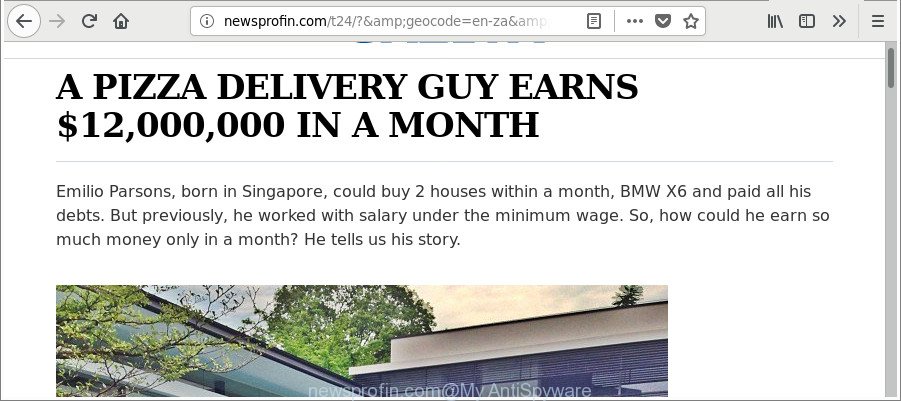
http://newsprofin.com/ …
While your system is infected by the adware, the Mozilla Firefox, Microsoft Edge, Microsoft Internet Explorer and Google Chrome may be redirected to Newsprofin.com undesired web site. Of course, the adware may not cause damages to your files or Windows system, but it may show a ton of annoying advertisements. These ads will be injected within the content of webpages that are you opening in your web browser and can be varied: pop-up ads, in-text ads, different sized banners, offers to install an questionable software. The advertisements will appear on all web-pages, including web-sites where previously you have never seen any sponsored links.
Even worse, the ad-supported software can collect personal information (your ip address, what is a website you are viewing now, what you are looking for on the Internet, which links you are clicking), which can later transfer to third parties.
So, obviously, you need to remove the ‘ad supported’ software as soon as possible. Use the free tutorial below. This guide will help you clean your computer of ad-supported software and thereby remove Newsprofin.com pop-up ads.
Remove Newsprofin.com pop-ups (removal instructions)
There are several steps to removing the adware that causes lots of undesired Newsprofin.com ads, because it installs itself so deeply into Windows. You need to uninstall all suspicious and unknown apps, then delete malicious extensions from the Firefox, Edge, IE and Chrome and other browsers you have installed. Finally, you need to reset your web browser settings to get rid of any changes the ‘ad supported’ software has made, and then check your system with Zemana Anti Malware, MalwareBytes Free or Hitman Pro to ensure the ad-supported software is fully removed. It will take a while.
To remove Newsprofin.com, follow the steps below:
- Manual Newsprofin.com popup advertisements removal
- How to delete Newsprofin.com popup advertisements with free software
- How to stop Newsprofin.com pop-ups
- How to prevent Newsprofin.com pop up ads from getting inside your system
- To sum up
Manual Newsprofin.com popup advertisements removal
To remove Newsprofin.com redirect, adware and other unwanted apps you can try to do so manually. Unfortunately some of the ‘ad supported’ software won’t show up in your application list, but some adware may. In this case, you may be able to get rid of it through the uninstall function of your Microsoft Windows computer. You can do this by following the steps below.
Uninstall Newsprofin.com associated software by using Microsoft Windows Control Panel
Check out the Microsoft Windows Control Panel (Programs and Features section) to see all installed applications. We recommend to click on the “Date Installed” in order to sort the list of programs by the date you installed them. If you see any unknown and suspicious programs, they are the ones you need to remove.
Press Windows button ![]() , then click Search
, then click Search ![]() . Type “Control panel”and press Enter. If you using Windows XP or Windows 7, then click “Start” and select “Control Panel”. It will display the Windows Control Panel as displayed in the figure below.
. Type “Control panel”and press Enter. If you using Windows XP or Windows 7, then click “Start” and select “Control Panel”. It will display the Windows Control Panel as displayed in the figure below.

Further, click “Uninstall a program” ![]()
It will open a list of all apps installed on your personal computer. Scroll through the all list, and uninstall any dubious and unknown apps.
Remove Newsprofin.com pop up advertisements from Mozilla Firefox
The Firefox reset will delete redirections to intrusive Newsprofin.com web page, modified preferences, extensions and security settings. It’ll save your personal information such as saved passwords, bookmarks, auto-fill data and open tabs.
Start the Mozilla Firefox and click the menu button (it looks like three stacked lines) at the top right of the web browser screen. Next, click the question-mark icon at the bottom of the drop-down menu. It will show the slide-out menu.

Select the “Troubleshooting information”. If you are unable to access the Help menu, then type “about:support” in your address bar and press Enter. It bring up the “Troubleshooting Information” page as shown in the figure below.

Click the “Refresh Firefox” button at the top right of the Troubleshooting Information page. Select “Refresh Firefox” in the confirmation prompt. The Mozilla Firefox will start a procedure to fix your problems that caused by the adware that responsible for the appearance of Newsprofin.com ads. When, it is done, click the “Finish” button.
Remove Newsprofin.com pop-up advertisements from Internet Explorer
If you find that Internet Explorer web browser settings like search engine by default, newtab page and start page had been replaced by ad-supported software which cause unwanted Newsprofin.com pop-ups to appear, then you may restore your settings, via the reset internet browser procedure.
First, open the IE. Next, click the button in the form of gear (![]() ). It will open the Tools drop-down menu, press the “Internet Options” like below.
). It will open the Tools drop-down menu, press the “Internet Options” like below.

In the “Internet Options” window click on the Advanced tab, then press the Reset button. The Internet Explorer will open the “Reset Internet Explorer settings” window as shown in the following example. Select the “Delete personal settings” check box, then click “Reset” button.

You will now need to reboot your PC for the changes to take effect.
Remove Newsprofin.com ads from Chrome
Reset Google Chrome settings is a easy way to remove the hijackers, malicious and ‘ad-supported’ extensions, as well as to restore the internet browser’s new tab page, start page and default search provider that have been modified by adware responsible for redirecting your web-browser to Newsprofin.com web-page.

- First, launch the Chrome and click the Menu icon (icon in the form of three dots).
- It will open the Google Chrome main menu. Choose More Tools, then click Extensions.
- You will see the list of installed plugins. If the list has the extension labeled with “Installed by enterprise policy” or “Installed by your administrator”, then complete the following tutorial: Remove Chrome extensions installed by enterprise policy.
- Now open the Google Chrome menu once again, press the “Settings” menu.
- Next, press “Advanced” link, that located at the bottom of the Settings page.
- On the bottom of the “Advanced settings” page, press the “Reset settings to their original defaults” button.
- The Google Chrome will show the reset settings prompt as shown on the image above.
- Confirm the web browser’s reset by clicking on the “Reset” button.
- To learn more, read the post How to reset Chrome settings to default.
How to delete Newsprofin.com popup advertisements with free software
If you are unsure how to remove Newsprofin.com pop-up ads easily, consider using automatic adware removal applications that listed below. It will identify the adware that causes browsers to open annoying Newsprofin.com advertisements and delete it from your personal computer for free.
Use Zemana Anti-malware to remove Newsprofin.com
We suggest you to use the Zemana Anti-malware which are completely clean your personal computer of ‘ad supported’ software that responsible for the appearance of Newsprofin.com pop-up advertisements. Moreover, the utility will help you to remove potentially unwanted apps, malicious software, toolbars and browser hijacker infections that your personal computer can be infected too.
Click the link below to download Zemana AntiMalware. Save it to your Desktop so that you can access the file easily.
164813 downloads
Author: Zemana Ltd
Category: Security tools
Update: July 16, 2019
After the downloading process is finished, launch it and follow the prompts. Once installed, the Zemana AntiMalware (ZAM) will try to update itself and when this process is complete, click the “Scan” button . Zemana utility will begin scanning the whole PC to find out adware which causes intrusive Newsprofin.com popup advertisements.

This process can take quite a while, so please be patient. During the scan Zemana Anti-Malware will detect threats present on your computer. Review the report and then click “Next” button.

The Zemana will remove ad-supported software that responsible for the appearance of Newsprofin.com redirect and move items to the program’s quarantine.
Run Hitman Pro to remove Newsprofin.com pop up ads
Hitman Pro is a free application that developed to delete malware, potentially unwanted programs, browser hijacker infections and adware from your PC running Windows 10, 8, 7, XP (32-bit and 64-bit). It will help to scan for and remove ‘ad supported’ software which causes unwanted Newsprofin.com advertisements, including its files, folders and registry keys.

- Download HitmanPro by clicking on the link below.
- After downloading is done, double click the Hitman Pro icon. Once this tool is started, press “Next” button to perform a system scan with this utility for the adware responsible for redirecting your web browser to Newsprofin.com page. This process can take quite a while, so please be patient. When a threat is detected, the number of the security threats will change accordingly. Wait until the the scanning is finished.
- Once Hitman Pro has completed scanning your PC system, HitmanPro will open you the results. Once you have selected what you want to remove from your system click “Next” button. Now click the “Activate free license” button to start the free 30 days trial to get rid of all malware found.
Automatically get rid of Newsprofin.com pop up advertisements with Malwarebytes
Manual Newsprofin.com ads removal requires some computer skills. Some files and registry entries that created by the ad supported software may be not completely removed. We suggest that run the Malwarebytes Free that are completely clean your personal computer of ad supported software. Moreover, the free program will help you to remove malware, potentially unwanted apps, browser hijackers and toolbars that your machine may be infected too.
MalwareBytes Anti Malware (MBAM) can be downloaded from the following link. Save it to your Desktop so that you can access the file easily.
327070 downloads
Author: Malwarebytes
Category: Security tools
Update: April 15, 2020
When the download is done, close all programs and windows on your machine. Double-click the install file named mb3-setup. If the “User Account Control” dialog box pops up as shown in the following example, click the “Yes” button.

It will open the “Setup wizard” which will help you set up MalwareBytes Anti Malware on your computer. Follow the prompts and do not make any changes to default settings.

Once installation is done successfully, press Finish button. MalwareBytes will automatically start and you can see its main screen like below.

Now click the “Scan Now” button to perform a system scan for the ‘ad supported’ software that causes lots of intrusive Newsprofin.com pop up ads. While the MalwareBytes utility is scanning, you can see number of objects it has identified as being affected by malicious software.

After the scan get finished, MalwareBytes will show a list of all threats found by the scan. In order to remove all threats, simply press “Quarantine Selected” button. The MalwareBytes AntiMalware will remove adware responsible for redirecting your internet browser to Newsprofin.com website and move threats to the program’s quarantine. Once finished, you may be prompted to reboot the computer.

We suggest you look at the following video, which completely explains the process of using the MalwareBytes AntiMalware (MBAM) to remove ad-supported software, hijacker and other malicious software.
How to stop Newsprofin.com pop-ups
If you browse the Web, you can’t avoid malicious advertising. But you can protect your internet browser against it. Download and use an ad-blocker program. AdGuard is an ad blocking that can filter out lots of of the malvertising, stoping dynamic scripts from loading harmful content.
Visit the following page to download AdGuard. Save it on your Desktop.
26842 downloads
Version: 6.4
Author: © Adguard
Category: Security tools
Update: November 15, 2018
After downloading it, double-click the downloaded file to start it. The “Setup Wizard” window will show up on the computer screen like below.

Follow the prompts. AdGuard will then be installed and an icon will be placed on your desktop. A window will show up asking you to confirm that you want to see a quick instructions as displayed on the screen below.

Click “Skip” button to close the window and use the default settings, or click “Get Started” to see an quick guidance which will help you get to know AdGuard better.
Each time, when you start your machine, AdGuard will launch automatically and block advertisements, web-sites like Newsprofin.com, as well as other malicious or misleading websites. For an overview of all the features of the program, or to change its settings you can simply double-click on the AdGuard icon, that is located on your desktop.
How to prevent Newsprofin.com pop up ads from getting inside your system
Most commonly the ‘ad supported’ software gets on your personal computer in the composition, together with free software. So, think back, have you ever download and run any free applications? Because most users, in the Setup Wizard, simply click the Next button and do not read any information such as ‘Terms of use’ and ‘Software license’. This leads to the fact that the system is infected and all your web browsers configured to open a huge count of undesired Newsprofin.com popups. Even removing the free applications that contains this adware, the intrusive popups does not disappear. Therefore, you must follow the guidance above to free your PC system from the ad supported software and thereby get rid of Newsprofin.com pop-up advertisements.
To sum up
Once you have finished the steps above, your system should be free from adware that cause unwanted Newsprofin.com popup advertisements to appear and other malware. The Internet Explorer, MS Edge, Google Chrome and Firefox will no longer redirect you to various annoying pages such as Newsprofin.com. Unfortunately, if the steps does not help you, then you have caught a new ‘ad supported’ software, and then the best way – ask for help here.


















