If you keep receiving the Search.searchutorr.com when you open the web browser, then that’s a clear sign you’ve an undesired program that belongs to the browser hijacker category installed on your personal computer. Once installed, it modifies settings of web-browsers. So, every time, when you will start the internet browser, it will begin to display Search.searchutorr.com annoying instead of your home page. Moreover, this unwanted software may block an option to restore your homepage.
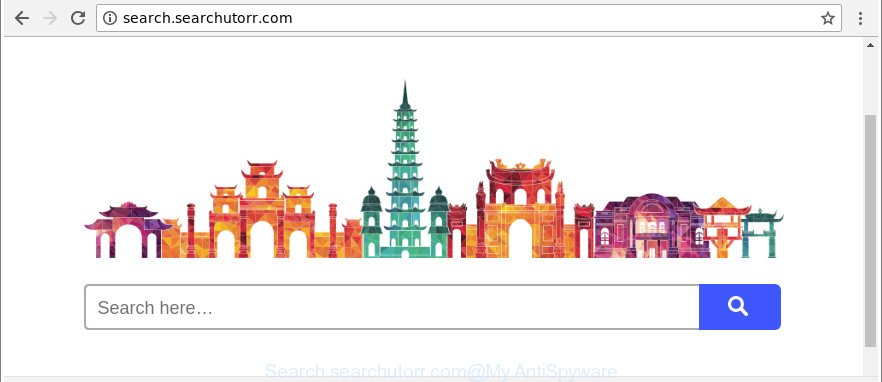
http://search.searchutorr.com/
In addition, the Search.searchutorr.com browser hijacker can also alter the search provider selected in the internet browser. When you try to search on the affected internet browser, you’ll be presented with search results, consisting of ads and Google (or Yahoo, or Bing) search results for your query. Among these search results may occur links that lead to unwanted and ad webpages.
Also, adware (sometimes named ‘ad-supported’ software) may be installed on the PC together with Search.searchutorr.com hijacker infection. It will insert tons of ads directly to the pages which you view, creating a sense that advertisements has been added by the authors of the web-page. Moreover, legal ads can be replaced on fake ads which will offer to download and install various unnecessary and malicious software. Moreover, the Search.searchutorr.com browser hijacker can be used to collect lots of your user information that may be later transferred third party companies.
We advise you to clean your computer of hijacker infection without a wait. Use the instructions below which will allow to remove Search.searchutorr.com start page and unwanted software, which can be installed onto your personal computer along with it.
Remove Search.searchutorr.com (removal guidance)
We recommend opting for automatic Search.searchutorr.com removal in order to delete all hijacker related entries easily. This way requires scanning the personal computer with reputable antimalware, e.g. Zemana AntiMalware (ZAM), MalwareBytes or Hitman Pro. However, if you prefer manual removal steps, you can use the tutorial below in this article. Certain of the steps below will require you to close this web-page. So, please read the steps carefully, after that bookmark or print it for later reference.
To remove Search.searchutorr.com, complete the following steps:
- Remove Search.searchutorr.com home page without any tools
- How to automatically delete Search.searchutorr.com browser hijacker
- How to stop Search.searchutorr.com redirect
- How did you get infected with Search.searchutorr.com hijacker
- Finish words
Remove Search.searchutorr.com home page without any tools
Read this section to know how to manually remove the Search.searchutorr.com browser hijacker. Even if the few simple steps does not work for you, there are several free malware removers below that can easily handle such hijackers.
Delete PUPs through the MS Windows Control Panel
The best way to begin the computer cleanup is to delete unknown and suspicious apps. Using the Microsoft Windows Control Panel you can do this quickly and easily. This step, in spite of its simplicity, should not be ignored, because the removing of unneeded software can clean up the Edge, Microsoft Internet Explorer, Chrome and Firefox from pop-ups hijackers and so on.
- If you are using Windows 8, 8.1 or 10 then click Windows button, next click Search. Type “Control panel”and press Enter.
- If you are using Windows XP, Vista, 7, then click “Start” button and click “Control Panel”.
- It will show the Windows Control Panel.
- Further, click “Uninstall a program” under Programs category.
- It will show a list of all apps installed on the PC.
- Scroll through the all list, and remove suspicious and unknown software. To quickly find the latest installed software, we recommend sort software by date.
See more details in the video instructions below.
Delete Search.searchutorr.com from Firefox by resetting web-browser settings
If the Mozilla Firefox web browser search engine by default, start page and newtab are changed to Search.searchutorr.com and you want to recover the settings back to their default values, then you should follow the step-by-step guide below. It will keep your personal information like browsing history, bookmarks, passwords and web form auto-fill data.
First, run the Mozilla Firefox and press ![]() button. It will show the drop-down menu on the right-part of the browser. Further, press the Help button (
button. It will show the drop-down menu on the right-part of the browser. Further, press the Help button (![]() ) as displayed below.
) as displayed below.

In the Help menu, select the “Troubleshooting Information” option. Another way to open the “Troubleshooting Information” screen – type “about:support” in the web-browser adress bar and press Enter. It will open the “Troubleshooting Information” page as on the image below. In the upper-right corner of this screen, press the “Refresh Firefox” button.

It will display the confirmation dialog box. Further, click the “Refresh Firefox” button. The Mozilla Firefox will begin a procedure to fix your problems that caused by the hijacker responsible for redirecting user searches to Search.searchutorr.com. When, it is finished, click the “Finish” button.
Remove Search.searchutorr.com from Google Chrome
Reset Chrome settings is a easy way to delete the browser hijacker, harmful and adware extensions, as well as to restore the internet browser’s search provider by default, newtab and home page that have been replaced by browser hijacker infection.
Open the Google Chrome menu by clicking on the button in the form of three horizontal dotes (![]() ). It will show the drop-down menu. Select More Tools, then click Extensions.
). It will show the drop-down menu. Select More Tools, then click Extensions.
Carefully browse through the list of installed extensions. If the list has the plugin labeled with “Installed by enterprise policy” or “Installed by your administrator”, then complete the following tutorial: Remove Google Chrome extensions installed by enterprise policy otherwise, just go to the step below.
Open the Chrome main menu again, press to “Settings” option.

Scroll down to the bottom of the page and click on the “Advanced” link. Now scroll down until the Reset settings section is visible, as shown below and click the “Reset settings to their original defaults” button.

Confirm your action, click the “Reset” button.
Remove Search.searchutorr.com redirect from Microsoft Internet Explorer
By resetting Internet Explorer browser you restore your internet browser settings to its default state. This is first when troubleshooting problems that might have been caused by browser hijacker infection like Search.searchutorr.com.
First, run the Internet Explorer. Next, click the button in the form of gear (![]() ). It will display the Tools drop-down menu, click the “Internet Options” as shown on the screen below.
). It will display the Tools drop-down menu, click the “Internet Options” as shown on the screen below.

In the “Internet Options” window click on the Advanced tab, then click the Reset button. The Microsoft Internet Explorer will display the “Reset Internet Explorer settings” window as shown below. Select the “Delete personal settings” check box, then click “Reset” button.

You will now need to restart your PC for the changes to take effect.
How to automatically delete Search.searchutorr.com browser hijacker
Manual removal guidance may not be for an unskilled computer user. Each Search.searchutorr.com removal step above, such as removing questionable programs, restoring affected shortcut files, removing the browser hijacker infection from system settings, must be performed very carefully. If you are in doubt during any of the steps listed in the manual removal above, then we recommend that you use the automatic Search.searchutorr.com removal instructions listed below.
Automatically remove Search.searchutorr.com homepage with Zemana Free
Zemana Free is a utility which can get rid of adware, PUPs, browser hijackers and other malware from your computer easily and for free. Zemana Free is compatible with most antivirus software. It works under Windows (10 – XP, 32 and 64 bit) and uses minimum of PC system resources.
Zemana Anti Malware can be downloaded from the following link. Save it to your Desktop so that you can access the file easily.
164813 downloads
Author: Zemana Ltd
Category: Security tools
Update: July 16, 2019
After the download is done, start it and follow the prompts. Once installed, the Zemana will try to update itself and when this task is finished, click the “Scan” button to perform a system scan for the hijacker responsible for changing your web browser settings to Search.searchutorr.com.

Depending on your PC, the scan can take anywhere from a few minutes to close to an hour. When a malware, ad-supported software or PUPs are detected, the count of the security threats will change accordingly. Once you’ve selected what you want to delete from your PC system click “Next” button.

The Zemana Free will start to get rid of browser hijacker which made to redirect your internet browser to the Search.searchutorr.com web site.
Get rid of Search.searchutorr.com hijacker infection and malicious extensions with Hitman Pro
If Zemana Anti-Malware (ZAM) cannot remove this browser hijacker infection, then we recommends to run the HitmanPro. The HitmanPro is a free powerful, professional removal tool for malware, ‘ad supported’ software, PUPs, toolbars as well as hijacker infection responsible for redirecting user searches to Search.searchutorr.com. It completely removes all traces and remnants of the infection.
HitmanPro can be downloaded from the following link. Save it on your MS Windows desktop.
After the download is complete, open the file location. You will see an icon like below.

Double click the Hitman Pro desktop icon. When the tool is started, you will see a screen as shown on the screen below.

Further, press “Next” button to perform a system scan for the hijacker that cause Search.searchutorr.com web-page to appear. A system scan can take anywhere from 5 to 30 minutes, depending on your computer. As the scanning ends, HitmanPro will show a scan report as on the image below.

Review the scan results and then press “Next” button. It will open a prompt, click the “Activate free license” button.
Automatically delete Search.searchutorr.com startpage with Malwarebytes
You can delete Search.searchutorr.com homepage automatically with a help of Malwarebytes Free. We advise this free malware removal utility because it can easily get rid of hijackers, adware, potentially unwanted applications and toolbars with all their components such as files, folders and registry entries.

- Installing the MalwareBytes AntiMalware (MBAM) is simple. First you will need to download MalwareBytes from the link below.
Malwarebytes Anti-malware
327070 downloads
Author: Malwarebytes
Category: Security tools
Update: April 15, 2020
- At the download page, click on the Download button. Your web browser will open the “Save as” prompt. Please save it onto your Windows desktop.
- When the downloading process is finished, please close all applications and open windows on your machine. Double-click on the icon that’s called mb3-setup.
- This will run the “Setup wizard” of MalwareBytes Anti-Malware onto your computer. Follow the prompts and do not make any changes to default settings.
- When the Setup wizard has finished installing, the MalwareBytes will launch and show the main window.
- Further, click the “Scan Now” button to scan for Search.searchutorr.com browser hijacker and other internet browser’s harmful extensions. A scan can take anywhere from 10 to 30 minutes, depending on the number of files on your computer and the speed of your computer. When a malware, ad supported software or potentially unwanted applications are detected, the number of the security threats will change accordingly. Wait until the the scanning is finished.
- When the scan is finished, MalwareBytes Anti Malware will show a scan report.
- Next, you need to click the “Quarantine Selected” button. After finished, you may be prompted to restart the personal computer.
- Close the AntiMalware and continue with the next step.
Video instruction, which reveals in detail the steps above.
How to stop Search.searchutorr.com redirect
The AdGuard is a very good adblocker program for the Mozilla Firefox, MS Edge, Internet Explorer and Google Chrome, with active user support. It does a great job by removing certain types of undesired ads, popunders, pop-ups, annoying new tab pages, and even full page ads and web-page overlay layers. Of course, the AdGuard can block the Search.searchutorr.com automatically or by using a custom filter rule.
- AdGuard can be downloaded from the following link. Save it on your Windows desktop or in any other place.
Adguard download
26842 downloads
Version: 6.4
Author: © Adguard
Category: Security tools
Update: November 15, 2018
- After downloading it, launch the downloaded file. You will see the “Setup Wizard” program window. Follow the prompts.
- Once the setup is complete, press “Skip” to close the installation program and use the default settings, or click “Get Started” to see an quick tutorial which will assist you get to know AdGuard better.
- In most cases, the default settings are enough and you don’t need to change anything. Each time, when you run your system, AdGuard will launch automatically and stop popups, Search.searchutorr.com redirect, as well as other malicious or misleading sites. For an overview of all the features of the application, or to change its settings you can simply double-click on the icon named AdGuard, that is located on your desktop.
How did you get infected with Search.searchutorr.com hijacker
Probably Search.searchutorr.com hijacker infection get installed onto your PC when you have installed some freeware such as E-Mail checker, PDF creator, video codec, etc. Because, in many cases, a hijacker infection can be bundled within the installers from Softonic, Cnet, Soft32, Brothersoft or other similar pages which hosts freeware. So, you should start any files downloaded from the Net with great caution! Always carefully read the ‘User agreement’, ‘Software license’ and ‘Terms of use’. In the procedure of installing a new application, you need to choose a ‘Manual’, ‘Advanced’ or ‘Custom’ installation type to control what components and third-party programs to be installed. Nevertheless, even removing the application, which installs this Search.searchutorr.com hijacker infection, you do not delete the browser hijacker infection itself. Your internet browser settings will not be restored. Therefore, you must follow the step-by-step guide above to return your startpage, search engine by default and newtab.
Finish words
Once you’ve finished the guide shown above, your system should be clean from this browser hijacker and other malware. The Google Chrome, Internet Explorer, Firefox and Microsoft Edge will no longer show unwanted Search.searchutorr.com web-site on startup. Unfortunately, if the guidance does not help you, then you have caught a new hijacker, and then the best way – ask for help.
Please create a new question by using the “Ask Question” button in the Questions and Answers. Try to give us some details about your problems, so we can try to help you more accurately. Wait for one of our trained “Security Team” or Site Administrator to provide you with knowledgeable assistance tailored to your problem with the undesired Search.searchutorr.com search.

















