If you are getting Clearload.bid pop-ups when you try to open a long-known web page then it is possible that your internet browser has become the victim of a malware from the adware family. Adware is a type of potentially unwanted programs whose motive is to make money for its author. It have various methods of earning by showing the ads forcibly to its victims. ‘ad supported’ software can generate pop-ups, display unwanted advertisements, modify the victim’s internet browser settings, or reroute the victim’s browser to unknown pages. Below we are discussing the methods which are very effective in removing adware. The steps will also help you to remove Clearload.bid pop-ups from your web browser.
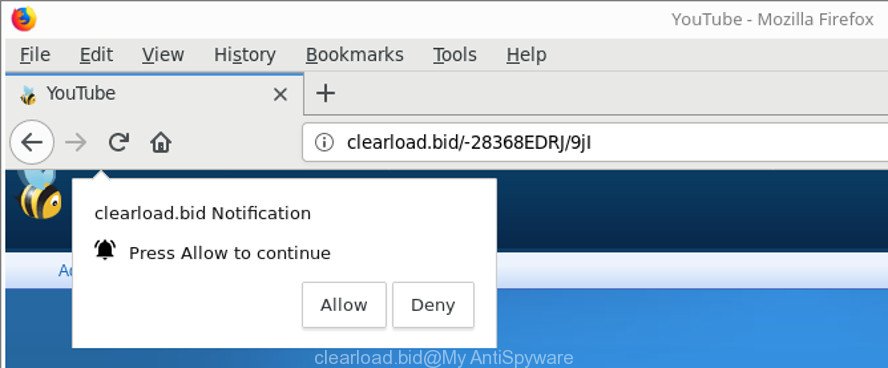
http://clearload.bid/- …
While the personal computer is infected by the ‘ad supported’ software related to Clearload.bid advertisements, when you start the Microsoft Internet Explorer, Google Chrome, Edge and Mozilla Firefox or open any webpage, you may see in your web browser’s status bar the following messages: ‘Waiting for Clearload.bid’, ‘Transferring data from Clearload.bid’, ‘Looking up Clearload.bid’, ‘Read Clearload.bid’, ‘Connected to Clearload.bid’.
The adware that causes web browsers to display unwanted Clearload.bid popup ads, is the part of the software that is used as an online promotional tool. It’s created with the sole purpose to open dozens of pop-up ads, and thus to promote the goods and services in an open web browser window. Moreover, the adware can substitute the legitimate advertising links on misleading or even banners that can offer to visit harmful pages. The reason is simple, many advertisers agree on any ways to attract users to their websites, so the creators of adware, often forcing users to click on an advertising link. For each click on a link, the makers of the ad supported software receive income.
Thus, it’s clear that the presence of adware on your system is not desirable, and you need to clean up your computer as soon as possible. Follow the step-by-step guide below in order to remove Clearload.bid ads.
Remove Clearload.bid pop-up ads (removal steps)
The adware is a form of malicious software that you might have difficulty in removing it from your computer. Luckily, you’ve found the effective Clearload.bid popups removal steps in this article. Both the manual removal way and the automatic removal solution will be provided below and you can just choose the one that best for you. If you’ve any questions or need assist then type a comment below. Certain of the steps below will require you to close this webpage. So, please read the few simple steps carefully, after that bookmark or print it for later reference.
To remove Clearload.bid, use the steps below:
- How to remove Clearload.bid ads without any software
- How to remove Clearload.bid redirect with free software
- Block Clearload.bid pop up advertisements and other undesired web-sites
- How does your computer get infected with Clearload.bid advertisements
- Finish words
How to remove Clearload.bid ads without any software
Most common adware may be removed without any antivirus programs. The manual adware removal is step-by-step guidance that will teach you how to delete the Clearload.bid ads.
Uninstall potentially unwanted software using MS Windows Control Panel
We suggest that you start the personal computer cleaning procedure by checking the list of installed applications and delete all unknown or dubious apps. This is a very important step, as mentioned above, very often the malicious apps such as ad supported software and browser hijackers may be bundled with free software. Uninstall the unwanted programs can get rid of the intrusive ads or web browser redirect.
Windows 8, 8.1, 10
First, press Windows button

Once the ‘Control Panel’ opens, click the ‘Uninstall a program’ link under Programs category as displayed on the image below.

You will see the ‘Uninstall a program’ panel as shown below.

Very carefully look around the entire list of software installed on your system. Most likely, one of them is the ad supported software responsible for redirecting your web-browser to Clearload.bid web-page. If you have many programs installed, you can help simplify the search of harmful software by sort the list by date of installation. Once you’ve found a suspicious, unwanted or unused program, right click to it, after that click ‘Uninstall’.
Windows XP, Vista, 7
First, press ‘Start’ button and select ‘Control Panel’ at right panel as shown below.

After the Windows ‘Control Panel’ opens, you need to click ‘Uninstall a program’ under ‘Programs’ like below.

You will see a list of applications installed on your system. We recommend to sort the list by date of installation to quickly find the programs that were installed last. Most likely, it is the adware that cause intrusive Clearload.bid pop-ups to appear. If you are in doubt, you can always check the program by doing a search for her name in Google, Yahoo or Bing. Once the program which you need to uninstall is found, simply press on its name, and then click ‘Uninstall’ like below.

Delete Clearload.bid popup ads from Internet Explorer
By resetting Internet Explorer web-browser you revert back your web-browser settings to its default state. This is good initial when troubleshooting problems that might have been caused by adware that redirects your web browser to annoying Clearload.bid web page.
First, open the Internet Explorer. Next, click the button in the form of gear (![]() ). It will display the Tools drop-down menu, click the “Internet Options” as shown on the screen below.
). It will display the Tools drop-down menu, click the “Internet Options” as shown on the screen below.

In the “Internet Options” window click on the Advanced tab, then press the Reset button. The Internet Explorer will display the “Reset Internet Explorer settings” window as on the image below. Select the “Delete personal settings” check box, then click “Reset” button.

You will now need to reboot your system for the changes to take effect.
Delete Clearload.bid pop up advertisements from Firefox
The Mozilla Firefox reset will remove redirections to intrusive Clearload.bid web-site, modified preferences, extensions and security settings. Essential information like bookmarks, browsing history, passwords, cookies, auto-fill data and personal dictionaries will not be removed.
First, start the Mozilla Firefox. Next, click the button in the form of three horizontal stripes (![]() ). It will show the drop-down menu. Next, press the Help button (
). It will show the drop-down menu. Next, press the Help button (![]() ).
).

In the Help menu press the “Troubleshooting Information”. In the upper-right corner of the “Troubleshooting Information” page click on “Refresh Firefox” button as on the image below.

Confirm your action, click the “Refresh Firefox”.
Remove Clearload.bid pop-up advertisements from Google Chrome
Use the Reset web-browser utility of the Chrome to reset all its settings like start page, newtab and search engine by default to original defaults. This is a very useful tool to use, in the case of internet browser redirects to undesired ad web-sites like Clearload.bid.

- First run the Google Chrome and click Menu button (small button in the form of three dots).
- It will open the Google Chrome main menu. Select More Tools, then click Extensions.
- You will see the list of installed addons. If the list has the extension labeled with “Installed by enterprise policy” or “Installed by your administrator”, then complete the following tutorial: Remove Chrome extensions installed by enterprise policy.
- Now open the Google Chrome menu once again, press the “Settings” menu.
- You will see the Chrome’s settings page. Scroll down and click “Advanced” link.
- Scroll down again and click the “Reset” button.
- The Google Chrome will show the reset profile settings page as shown on the screen above.
- Next click the “Reset” button.
- Once this task is finished, your internet browser’s newtab, search engine and start page will be restored to their original defaults.
- To learn more, read the post How to reset Google Chrome settings to default.
How to remove Clearload.bid redirect with free software
Many antivirus companies have designed programs that allow detect adware and thereby remove Clearload.bid from the Internet Explorer, Mozilla Firefox, Google Chrome and MS Edge internet browsers. Below is a a few of the free programs you may want to run. Your machine can have a large amount of potentially unwanted apps, ad supported software and browser hijackers installed at the same time, so we suggest, if any unwanted or harmful program returns after restarting the system, then run your system into Safe Mode and use the antimalware utility once again.
How to delete Clearload.bid pop up advertisements with Zemana Anti-malware
Zemana Anti-malware highly recommended, because it can detect security threats such ‘ad supported’ software and adwares which most ‘classic’ antivirus applications fail to pick up on. Moreover, if you have any Clearload.bid ads removal problems which cannot be fixed by this tool automatically, then Zemana Anti-malware provides 24X7 online assistance from the highly experienced support staff.
Now you can setup and use Zemana Free to get rid of Clearload.bid pop up advertisements from your internet browser by following the steps below:
Click the following link to download Zemana Anti-Malware (ZAM) installer called Zemana.AntiMalware.Setup on your PC. Save it to your Desktop so that you can access the file easily.
164815 downloads
Author: Zemana Ltd
Category: Security tools
Update: July 16, 2019
Start the setup file after it has been downloaded successfully and then follow the prompts to install this utility on your PC.

During installation you can change some settings, but we suggest you do not make any changes to default settings.
When setup is finished, this malware removal tool will automatically run and update itself. You will see its main window as shown below.

Now click the “Scan” button to begin scanning your machine for the ad-supported software that responsible for web browser reroute to the unwanted Clearload.bid site. This procedure can take quite a while, so please be patient. While the tool is scanning, you can see how many objects and files has already scanned.

Once the scanning is finished, a list of all items found is produced. In order to get rid of all threats, simply press “Next” button.

The Zemana Anti Malware will get rid of adware responsible for redirecting your web browser to Clearload.bid web site. After finished, you can be prompted to reboot your computer to make the change take effect.
Use Hitman Pro to delete Clearload.bid ads
HitmanPro is a free portable application that scans your PC system for adware which causes unwanted Clearload.bid pop-up advertisements, PUPs and browser hijackers and helps delete them easily. Moreover, it will also allow you remove any malicious internet browser extensions and add-ons.
Hitman Pro can be downloaded from the following link. Save it on your MS Windows desktop.
Download and run Hitman Pro on your PC system. Once started, press “Next” button to start checking your system for the ‘ad supported’ software that responsible for the appearance of Clearload.bid redirect. A system scan can take anywhere from 5 to 30 minutes, depending on your PC. While the Hitman Pro is checking, you can see number of objects it has identified either as being malicious software..

When HitmanPro has completed scanning your computer, HitmanPro will open a scan report.

Next, you need to click Next button.
It will open a dialog box, press the “Activate free license” button to begin the free 30 days trial to delete all malicious software found.
Use Malwarebytes to get rid of Clearload.bid popups
We advise using the Malwarebytes Free that are completely clean your computer of the ‘ad supported’ software. The free tool is an advanced malicious software removal program made by (c) Malwarebytes lab. This program uses the world’s most popular antimalware technology. It’s able to help you remove undesired Clearload.bid pop up ads from your web browsers, PUPs, malware, browser hijackers, toolbars, ransomware and other security threats from your machine for free.
MalwareBytes Anti Malware can be downloaded from the following link. Save it directly to your MS Windows Desktop.
327072 downloads
Author: Malwarebytes
Category: Security tools
Update: April 15, 2020
After the download is done, close all windows on your PC. Further, run the file named mb3-setup. If the “User Account Control” prompt pops up as displayed on the screen below, click the “Yes” button.

It will show the “Setup wizard” which will assist you setup MalwareBytes AntiMalware on the personal computer. Follow the prompts and do not make any changes to default settings.

Once installation is done successfully, click Finish button. Then MalwareBytes AntiMalware (MBAM) will automatically start and you may see its main window as on the image below.

Next, click the “Scan Now” button to perform a system scan with this tool for the adware that responsible for web-browser reroute to the unwanted Clearload.bid website. A system scan can take anywhere from 5 to 30 minutes, depending on your PC. While the MalwareBytes AntiMalware (MBAM) is scanning, you can see number of objects it has identified either as being malicious software.

After MalwareBytes completes the scan, MalwareBytes Anti-Malware will open a scan report. All found threats will be marked. You can remove them all by simply press “Quarantine Selected” button.

The MalwareBytes Free will start to remove ad-supported software related to Clearload.bid redirect. Once the procedure is done, you can be prompted to restart your PC. We suggest you look at the following video, which completely explains the process of using the MalwareBytes to delete browser hijackers, adware and other malicious software.
Block Clearload.bid pop up advertisements and other undesired web-sites
We recommend to install an ad blocking program which can block Clearload.bid and other intrusive sites. The ad-blocker tool like AdGuard is a program that basically removes advertising from the Web and blocks access to malicious web-pages. Moreover, security experts says that using ad-blocker apps is necessary to stay safe when surfing the Internet.
Installing the AdGuard is simple. First you will need to download AdGuard on your MS Windows Desktop from the link below.
26843 downloads
Version: 6.4
Author: © Adguard
Category: Security tools
Update: November 15, 2018
After downloading it, double-click the downloaded file to start it. The “Setup Wizard” window will show up on the computer screen as shown in the following example.

Follow the prompts. AdGuard will then be installed and an icon will be placed on your desktop. A window will show up asking you to confirm that you want to see a quick guide as shown in the following example.

Click “Skip” button to close the window and use the default settings, or click “Get Started” to see an quick guide which will allow you get to know AdGuard better.
Each time, when you launch your machine, AdGuard will run automatically and block pop-up ads, pages like Clearload.bid, as well as other malicious or misleading web-pages. For an overview of all the features of the program, or to change its settings you can simply double-click on the AdGuard icon, that can be found on your desktop.
How does your computer get infected with Clearload.bid advertisements
Many of the free applications out there install undesired web-browser toolbars, browser hijacker infections and potentially unwanted apps such as the adware that causes multiple undesired pop-up advertisements along with them without your knowledge. One has to be attentive while installing free programs in order to avoid accidentally installing bundled applications. It is important that you pay attention to the EULA (End User License Agreements) and select the Custom, Manual or Advanced installation type as it will typically disclose what optional applications will also be installed.
Finish words
Now your machine should be free of the adware responsible for redirecting your web-browser to Clearload.bid page. We suggest that you keep Zemana (to periodically scan your computer for new adwares and other malware) and AdGuard (to help you block intrusive popup advertisements and harmful web-sites). Moreover, to prevent any adware, please stay clear of unknown and third party applications, make sure that your antivirus program, turn on the option to search for PUPs.
If you need more help with Clearload.bid pop ups related issues, go to here.


















