Are you facing a problem with the Microsoft Internet Explorer, Firefox, Chrome and Edge internet browsers that constantly redirects to a dubious web-site named Install.streaming-time.com? Then, there are chances that are your PC is affected by undesired software from the adware (sometimes named ‘ad-supported’ software) family. It is created for the purpose of showing lots of ads without the user’s consent or permission. If you want to remove intrusive ads, you will not succeed, because the Install.streaming-time.com ad supported software is very stubborn. But with the help of the following tutorial, you surely can remove Install.streaming-time.com ads completely from your browsers.
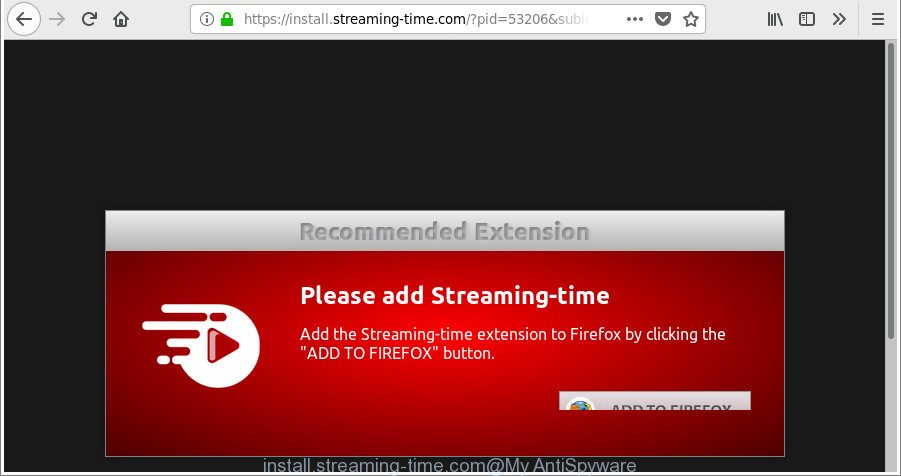
https://install.streaming-time.com/?pid= …
As well as undesired browser redirects to Install.streaming-time.com, the adware can collect your Internet browsing activity by recording URLs visited, IP addresses, internet browser version and type, cookie information, Internet Service Provider (ISP) and webpages visited. Such kind of behavior can lead to serious security problems or user information theft. This is another reason why the ad supported software that causes multiple undesired popups, is defined as potentially unwanted application (PUA).
It’s important, don’t use Install.streaming-time.com website and do not click on advertisements placed on it, as they can lead you to a more malicious or misleading pages. The best option is to use the steps posted below to free your computer of adware and thereby remove Install.streaming-time.com pop up advertisements.
Remove Install.streaming-time.com redirect (removal guide)
Fortunately, we have an effective method which will assist you manually or/and automatically delete Install.streaming-time.com from your web-browser and bring your web-browser settings, including newtab page, startpage and search engine, back to normal. Below you will find a removal instructions with all the steps you may need to successfully remove adware and its traces. Certain of the steps below will require you to exit this site. So, please read the few simple steps carefully, after that bookmark or print it for later reference.
To remove Install.streaming-time.com, execute the following steps:
- How to remove Install.streaming-time.com pop-up advertisements without any software
- Get rid of Install.streaming-time.com redirect with free software
- Run AdBlocker to block Install.streaming-time.com and stay safe online
- How did Install.streaming-time.com ads get on your PC
- To sum up
How to remove Install.streaming-time.com pop-up advertisements without any software
These steps to remove Install.streaming-time.com pop up advertisements without any programs are presented below. Be sure to carry out the step-by-step steps completely to fully remove this ‘ad supported’ software responsible for Install.streaming-time.com pop-up advertisements.
Remove potentially unwanted software using Windows Control Panel
The process of ad supported software removal is generally the same across all versions of Windows OS from 10 to XP. To start with, it is necessary to check the list of installed applications on your PC system and delete all unused, unknown and questionable apps.
Windows 10, 8.1, 8
Click the Microsoft Windows logo, and then press Search ![]() . Type ‘Control panel’and press Enter as displayed below.
. Type ‘Control panel’and press Enter as displayed below.

After the ‘Control Panel’ opens, click the ‘Uninstall a program’ link under Programs category as shown below.

Windows 7, Vista, XP
Open Start menu and select the ‘Control Panel’ at right as shown below.

Then go to ‘Add/Remove Programs’ or ‘Uninstall a program’ (MS Windows 7 or Vista) as shown on the screen below.

Carefully browse through the list of installed apps and get rid of all questionable and unknown applications. We advise to press ‘Installed programs’ and even sorts all installed software by date. Once you have found anything dubious that may be the ‘ad supported’ software responsible for redirecting your internet browser to Install.streaming-time.com web site or other potentially unwanted application (PUA), then choose this program and press ‘Uninstall’ in the upper part of the window. If the dubious program blocked from removal, then run Revo Uninstaller Freeware to fully remove it from your PC.
Remove Install.streaming-time.com redirect from Chrome
Reset Chrome settings is a simple way to remove the ‘ad supported’ software, malicious and adware extensions, as well as to recover the internet browser’s search engine, newtab page and home page that have been replaced by ‘ad supported’ software that cause undesired Install.streaming-time.com pop-up ads to appear.
Open the Google Chrome menu by clicking on the button in the form of three horizontal dotes (![]() ). It will display the drop-down menu. Select More Tools, then click Extensions.
). It will display the drop-down menu. Select More Tools, then click Extensions.
Carefully browse through the list of installed add-ons. If the list has the extension labeled with “Installed by enterprise policy” or “Installed by your administrator”, then complete the following steps: Remove Google Chrome extensions installed by enterprise policy otherwise, just go to the step below.
Open the Google Chrome main menu again, press to “Settings” option.

Scroll down to the bottom of the page and click on the “Advanced” link. Now scroll down until the Reset settings section is visible, as displayed on the screen below and click the “Reset settings to their original defaults” button.

Confirm your action, click the “Reset” button.
Remove Install.streaming-time.com from Mozilla Firefox by resetting internet browser settings
Resetting your Mozilla Firefox is basic troubleshooting step for any issues with your web-browser program, including the redirect to Install.streaming-time.com web page. Essential information like bookmarks, browsing history, passwords, cookies, auto-fill data and personal dictionaries will not be removed.
Click the Menu button (looks like three horizontal lines), and click the blue Help icon located at the bottom of the drop down menu as shown on the image below.

A small menu will appear, click the “Troubleshooting Information”. On this page, press “Refresh Firefox” button as on the image below.

Follow the onscreen procedure to restore your Firefox web-browser settings to their original settings.
Delete Install.streaming-time.com pop up advertisements from Internet Explorer
In order to restore all web browser default search engine, start page and newtab page you need to reset the IE to the state, which was when the MS Windows was installed on your PC.
First, launch the Internet Explorer. Next, press the button in the form of gear (![]() ). It will display the Tools drop-down menu, click the “Internet Options” as displayed in the following example.
). It will display the Tools drop-down menu, click the “Internet Options” as displayed in the following example.

In the “Internet Options” window click on the Advanced tab, then click the Reset button. The Internet Explorer will display the “Reset Internet Explorer settings” window as shown on the screen below. Select the “Delete personal settings” check box, then click “Reset” button.

You will now need to reboot your personal computer for the changes to take effect.
Get rid of Install.streaming-time.com redirect with free software
In order to completely remove Install.streaming-time.com, you not only need to uninstall ad-supported software from your PC system, but also remove all its components in your system including Windows registry entries. We suggest to download and use free removal utilities to automatically clean your computer of adware that causes web-browsers to display undesired Install.streaming-time.com popup advertisements.
Automatically get rid of Install.streaming-time.com pop ups with Zemana Anti-malware
You can remove Install.streaming-time.com pop-ups automatically with a help of Zemana Anti-malware. We suggest this malicious software removal tool because it may easily delete browser hijacker infections, potentially unwanted software, adware which reroutes your web browser to Install.streaming-time.com web site with all their components such as folders, files and registry entries.
Click the following link to download the latest version of Zemana AntiMalware (ZAM) for Microsoft Windows. Save it on your Microsoft Windows desktop or in any other place.
165499 downloads
Author: Zemana Ltd
Category: Security tools
Update: July 16, 2019
After the download is finished, close all windows on your computer. Further, launch the set up file named Zemana.AntiMalware.Setup. If the “User Account Control” dialog box pops up as shown in the figure below, click the “Yes” button.

It will open the “Setup wizard” which will help you install Zemana Anti Malware on the PC. Follow the prompts and do not make any changes to default settings.

Once setup is finished successfully, Zemana AntiMalware (ZAM) will automatically start and you can see its main window as shown on the screen below.

Next, click the “Scan” button . Zemana AntiMalware program will scan through the whole computer for the adware that causes a ton of annoying Install.streaming-time.com pop up advertisements. A system scan can take anywhere from 5 to 30 minutes, depending on your computer. During the scan Zemana will search for threats present on your PC system.

When the scan is complete, Zemana will produce a list of undesired applications adware. Review the scan results and then press “Next” button.

The Zemana Anti Malware will get rid of adware which made to redirect your web browser to various ad sites like Install.streaming-time.com. Once finished, you can be prompted to restart your system.
Run Hitman Pro to remove Install.streaming-time.com ads
HitmanPro will help delete ‘ad supported’ software which causes annoying Install.streaming-time.com pop-ups that slow down your PC. The browser hijackers, ‘ad supported’ software and other PUPs slow your browser down and try to force you into clicking on shady ads and links. HitmanPro removes the ad-supported software and lets you enjoy your PC system without Install.streaming-time.com pop ups.
Hitman Pro can be downloaded from the following link. Save it on your Microsoft Windows desktop or in any other place.
Download and run HitmanPro on your machine. Once started, click “Next” button for scanning your machine for the ‘ad supported’ software that responsible for internet browser redirect to the undesired Install.streaming-time.com site. This task can take quite a while, so please be patient. While the Hitman Pro program is checking, you may see how many objects it has identified as threat..

Once the scan get finished, HitmanPro will show you the results.

Review the scan results and then click Next button.
It will display a dialog box, click the “Activate free license” button to start the free 30 days trial to remove all malware found.
Scan and clean your computer of ad-supported software with Malwarebytes
You can get rid of Install.streaming-time.com pop up advertisements automatically with a help of Malwarebytes Free. We suggest this free malicious software removal utility because it can easily delete browser hijackers, ad supported software, potentially unwanted software and toolbars with all their components such as files, folders and registry entries.

- Download MalwareBytes Anti Malware by clicking on the link below.
Malwarebytes Anti-malware
327717 downloads
Author: Malwarebytes
Category: Security tools
Update: April 15, 2020
- After the download is finished, close all programs and windows on your PC system. Open a folder in which you saved it. Double-click on the icon that’s named mb3-setup.
- Further, press Next button and follow the prompts.
- Once installation is finished, press the “Scan Now” button to begin checking your PC system for the adware responsible for Install.streaming-time.com ads. A scan may take anywhere from 10 to 30 minutes, depending on the number of files on your PC and the speed of your PC system. While the MalwareBytes is scanning, you may see how many objects it has identified either as being malware.
- When MalwareBytes Free has completed scanning, the results are displayed in the scan report. Review the results once the tool has finished the system scan. If you think an entry should not be quarantined, then uncheck it. Otherwise, simply click “Quarantine Selected”. After disinfection is done, you can be prompted to reboot your personal computer.
The following video offers a few simple steps on how to get rid of hijackers, adware and other malicious software with MalwareBytes Free.
Run AdBlocker to block Install.streaming-time.com and stay safe online
One of the worst things is the fact that you cannot stop all those annoying web pages like Install.streaming-time.com using only built-in MS Windows capabilities. However, there is a program out that you can use to block annoying browser redirects, ads and pop-ups in any modern web-browsers including Google Chrome, Firefox, IE and Edge. It is named Adguard and it works very well.
Installing the AdGuard is simple. First you’ll need to download AdGuard by clicking on the following link.
27035 downloads
Version: 6.4
Author: © Adguard
Category: Security tools
Update: November 15, 2018
After downloading it, double-click the downloaded file to start it. The “Setup Wizard” window will show up on the computer screen as displayed in the figure below.

Follow the prompts. AdGuard will then be installed and an icon will be placed on your desktop. A window will show up asking you to confirm that you want to see a quick instructions as displayed below.

Press “Skip” button to close the window and use the default settings, or click “Get Started” to see an quick instructions which will allow you get to know AdGuard better.
Each time, when you start your system, AdGuard will start automatically and block advertisements, web sites such as Install.streaming-time.com, as well as other malicious or misleading pages. For an overview of all the features of the application, or to change its settings you can simply double-click on the AdGuard icon, which may be found on your desktop.
How did Install.streaming-time.com ads get on your PC
Probably ad-supported software get installed onto your machine when you’ve installed certain freeware like E-Mail checker, PDF creator, video codec, etc. Because, in many cases, the adware can be bundled within the install packages from Softonic, Cnet, Soft32, Brothersoft or other similar web pages that hosts freeware. So, you should start any files downloaded from the Net with great caution! Always carefully read the ‘User agreement’, ‘Software license’ and ‘Terms of use’. In the procedure of installing a new application, you need to choose a ‘Manual’, ‘Advanced’ or ‘Custom’ installation type to control what components and additional apps to be installed. Nevertheless, even removing the program which contains adware, does not help you delete unwanted Install.streaming-time.com ads from your browser. Therefore, you must follow the instructions above to remove ad-supported software and thereby remove all unwanted advertisements and redirects to unwanted websites.
To sum up
Now your system should be clean of the ad-supported software responsible for Install.streaming-time.com pop-up advertisements. We suggest that you keep AdGuard (to help you block unwanted pop ups and intrusive malicious webpages) and Zemana Free (to periodically scan your computer for new adwares and other malware). Probably you are running an older version of Java or Adobe Flash Player. This can be a security risk, so download and install the latest version right now.
If you are still having problems while trying to remove Install.streaming-time.com pop up advertisements from the Google Chrome, Internet Explorer, Firefox and Edge, then ask for help here here.


















