Are you facing a problem with the Chrome, Firefox, Internet Explorer and Edge internet browsers that constantly redirects to a website named Jf71qh5v14.com? Then, there are chances that are your computer is hijacked by PUP (potentially unwanted program) from the adware (sometimes named ‘ad-supported’ software) category.
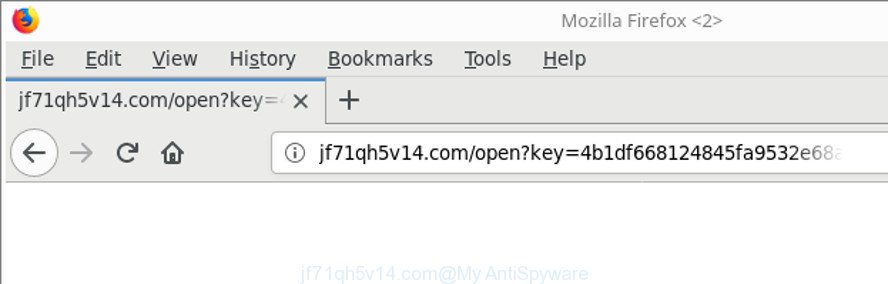
http://jf71qh5v14.com/open?key= …
Adware is created for the purpose of showing a large number of ads without the user’s consent or permission. If you want to remove annoying advertisements, you will not succeed, because adware is very stubborn. But with the help of the following instructions, you surely can get rid of Jf71qh5v14.com popup ads completely from your internet browsers.
Technically, the ad supported software is not a virus, but it does bad things, it generates tons of advertisements. It may download and install on to your system other malicious and undesired programs without your permission, force you to visit misleading or malicious webpages. Moreover, the adware can install web-browser hijacker. Once installed, it will replace your browser setting like search provider by default, new tab page and home page with an unwanted webpage.
Therefore it’s very important to follow the steps below as quickly as possible. The guidance will allow you to delete adware as well as clean your PC system from the Jf71qh5v14.com advertisements. What is more, the steps below will help you remove other harmful programs such as unwanted toolbars and browser hijackers, which can be installed onto computer along with the ad-supported software.
Remove Jf71qh5v14.com redirect
Even if you’ve the up-to-date classic antivirus installed, and you’ve checked your PC for malware and removed anything found, you need to do the guide below. The Jf71qh5v14.com pop up advertisements removal is not simple as installing another antivirus. Classic antivirus apps are not developed to run together and will conflict with each other, or possibly crash Windows. Instead we recommend complete the manual steps below after that run Zemana AntiMalware (ZAM), MalwareBytes Anti Malware or Hitman Pro, which are free apps dedicated to find out and remove ad supported software that responsible for the appearance of Jf71qh5v14.com redirect. Use these tools to ensure the ‘ad supported’ software is removed.
To remove Jf71qh5v14.com, perform the following steps:
- How to remove Jf71qh5v14.com redirect without any software
- How to get rid of Jf71qh5v14.com popups with free applications
- Run AdBlocker to block Jf71qh5v14.com and stay safe online
- Prevent Jf71qh5v14.com ads from installing
- Finish words
How to remove Jf71qh5v14.com redirect without any software
To remove Jf71qh5v14.com redirect, adware and other unwanted software you can try to do so manually. Unfortunately some of the ‘ad supported’ software won’t show up in your program list, but some adware may. In this case, you may be able to remove it via the uninstall function of your Windows computer. You can do this by following the steps below.
Remove potentially unwanted applications through the MS Windows Control Panel
First, go to Microsoft Windows Control Panel and remove suspicious apps, all applications you do not remember installing. It is important to pay the most attention to programs you installed just before Jf71qh5v14.com redirect appeared on your web-browser. If you don’t know what a program does, look for the answer on the Web.
Press Windows button ![]() , then click Search
, then click Search ![]() . Type “Control panel”and press Enter. If you using Windows XP or Windows 7, then click “Start” and select “Control Panel”. It will open the Windows Control Panel as on the image below.
. Type “Control panel”and press Enter. If you using Windows XP or Windows 7, then click “Start” and select “Control Panel”. It will open the Windows Control Panel as on the image below.

Further, click “Uninstall a program” ![]()
It will show a list of all apps installed on your PC. Scroll through the all list, and remove any suspicious and unknown applications.
Delete unwanted Scheduled Tasks
Once installed, the adware can add a task in to the Windows Task Scheduler Library. Due to this, every time when you start your computer, it will show Jf71qh5v14.com unwanted page. So, you need to check the Task Scheduler Library and get rid of all malicious tasks which have been created by unwanted programs.
Press Windows and R keys on your keyboard simultaneously. It will show a dialog box that titled with Run. In the text field, type “taskschd.msc” (without the quotes) and press OK. Task Scheduler window opens. In the left-hand side, click “Task Scheduler Library”, as shown on the image below.

Task scheduler, list of tasks
In the middle part you will see a list of installed tasks. Select the first task, its properties will be show just below automatically. Next, click the Actions tab. Necessary to look at the text which is written under Details. Found something like “explorer.exe http://site.address” or “chrome.exe http://site.address” or “firefox.exe http://site.address”, then you need remove this task. If you are not sure that executes the task, then google it. If it’s a component of the ‘ad-supported’ program, then this task also should be removed.
Further click on it with the right mouse button and select Delete as shown in the following example.

Task scheduler, delete a task
Repeat this step, if you have found a few tasks that have been created by adware. Once is complete, close the Task Scheduler window.
Remove Jf71qh5v14.com ads from IE
If you find that Internet Explorer internet browser settings such as search engine, newtab and startpage had been modified by adware that causes browsers to display undesired Jf71qh5v14.com ads, then you may restore your settings, via the reset internet browser procedure.
First, launch the Microsoft Internet Explorer, then click ‘gear’ icon ![]() . It will open the Tools drop-down menu on the right part of the browser, then click the “Internet Options” as shown in the figure below.
. It will open the Tools drop-down menu on the right part of the browser, then click the “Internet Options” as shown in the figure below.

In the “Internet Options” screen, select the “Advanced” tab, then click the “Reset” button. The Microsoft Internet Explorer will display the “Reset Internet Explorer settings” prompt. Further, press the “Delete personal settings” check box to select it. Next, press the “Reset” button like below.

When the process is complete, click “Close” button. Close the Internet Explorer and reboot your PC system for the changes to take effect. This step will help you to restore your browser’s startpage, default search engine and newtab to default state.
Remove Jf71qh5v14.com from Firefox by resetting browser settings
If the Firefox settings like default search provider, homepage and new tab have been changed by the ‘ad supported’ software, then resetting it to the default state can help. It’ll save your personal information such as saved passwords, bookmarks, auto-fill data and open tabs.
First, run the Firefox. Next, press the button in the form of three horizontal stripes (![]() ). It will open the drop-down menu. Next, click the Help button (
). It will open the drop-down menu. Next, click the Help button (![]() ).
).

In the Help menu click the “Troubleshooting Information”. In the upper-right corner of the “Troubleshooting Information” page click on “Refresh Firefox” button as displayed in the following example.

Confirm your action, press the “Refresh Firefox”.
Remove Jf71qh5v14.com redirect from Chrome
If your Google Chrome web-browser is re-directed to undesired Jf71qh5v14.com page, it may be necessary to completely reset your browser application to its default settings.

- First, start the Chrome and click the Menu icon (icon in the form of three dots).
- It will display the Google Chrome main menu. Select More Tools, then press Extensions.
- You’ll see the list of installed addons. If the list has the extension labeled with “Installed by enterprise policy” or “Installed by your administrator”, then complete the following tutorial: Remove Chrome extensions installed by enterprise policy.
- Now open the Google Chrome menu once again, press the “Settings” menu.
- Next, click “Advanced” link, that located at the bottom of the Settings page.
- On the bottom of the “Advanced settings” page, press the “Reset settings to their original defaults” button.
- The Chrome will display the reset settings prompt as on the image above.
- Confirm the web browser’s reset by clicking on the “Reset” button.
- To learn more, read the article How to reset Google Chrome settings to default.
How to get rid of Jf71qh5v14.com popups with free applications
It is not enough to remove Jf71qh5v14.com popups from your browser by completing the manual steps above to solve all problems. Some the adware related files may remain on your PC system and they will restore the adware even after you remove it. For that reason we suggest to use free anti-malware utility such as Zemana Free, MalwareBytes AntiMalware and HitmanPro. Either of those programs should can search for and delete adware that causes multiple intrusive popups.
Run Zemana Anti-malware to remove Jf71qh5v14.com redirect
We suggest using the Zemana Anti-malware which are completely clean your computer of the adware. The tool is an advanced malicious software removal program created by (c) Zemana lab. It is able to help you remove PUPs, browser hijackers, malicious software, toolbars, ransomware and adware that causes multiple annoying ads.
Now you can install and use Zemana Anti-Malware (ZAM) to delete Jf71qh5v14.com pop-up advertisements from your web-browser by following the steps below:
Click the following link to download Zemana AntiMalware installer named Zemana.AntiMalware.Setup on your PC. Save it to your Desktop so that you can access the file easily.
164813 downloads
Author: Zemana Ltd
Category: Security tools
Update: July 16, 2019
Launch the setup file after it has been downloaded successfully and then follow the prompts to install this utility on your computer.

During install you can change certain settings, but we recommend you don’t make any changes to default settings.
When setup is finished, this malware removal tool will automatically run and update itself. You will see its main window as shown below.

Now click the “Scan” button to perform a system scan for the adware responsible for redirecting your browser to Jf71qh5v14.com web-page. This process can take quite a while, so please be patient. While the tool is checking, you may see count of objects and files has already scanned.

After the system scan is finished, Zemana will display you the results. When you are ready, click “Next” button.

The Zemana AntiMalware (ZAM) will start to remove adware that cause annoying Jf71qh5v14.com ads to appear. Once disinfection is complete, you may be prompted to restart your personal computer to make the change take effect.
Use Hitman Pro to delete Jf71qh5v14.com pop up ads
Hitman Pro is a portable program that requires no hard setup to scan for and remove adware that cause unwanted Jf71qh5v14.com popup ads to appear. The program itself is small in size (only a few Mb). HitmanPro does not need any drivers and special dlls. It’s probably easier to use than any alternative malicious software removal tools you’ve ever tried. Hitman Pro works on 64 and 32-bit versions of Windows 10, 8, 7 and XP. It proves that removal tool can be just as effective as the widely known antivirus applications.
Please go to the following link to download the latest version of HitmanPro for Windows. Save it on your Microsoft Windows desktop.
After the download is done, open the file location. You will see an icon like below.

Double click the HitmanPro desktop icon. When the tool is launched, you will see a screen as shown on the image below.

Further, click “Next” button to perform a system scan with this tool for the ‘ad supported’ software that causes multiple intrusive ads. A scan may take anywhere from 10 to 30 minutes, depending on the number of files on your computer and the speed of your computer. After the scan is done, the results are displayed in the scan report as displayed in the figure below.

Review the results once the utility has done the system scan. If you think an entry should not be quarantined, then uncheck it. Otherwise, simply click “Next” button. It will show a prompt, click the “Activate free license” button.
How to automatically get rid of Jf71qh5v14.com with Malwarebytes
We suggest using the Malwarebytes Free. You can download and install Malwarebytes to detect adware and thereby delete Jf71qh5v14.com pop-up ads from your browsers. When installed and updated, the free malicious software remover will automatically scan and detect all threats present on the computer.

Visit the following page to download MalwareBytes AntiMalware (MBAM). Save it on your MS Windows desktop.
327070 downloads
Author: Malwarebytes
Category: Security tools
Update: April 15, 2020
When the downloading process is complete, run it and follow the prompts. Once installed, the MalwareBytes AntiMalware (MBAM) will try to update itself and when this process is done, click the “Scan Now” button . MalwareBytes Anti Malware (MBAM) application will scan through the whole machine for the ‘ad supported’ software responsible for redirecting your internet browser to Jf71qh5v14.com webpage. A scan may take anywhere from 10 to 30 minutes, depending on the count of files on your PC and the speed of your system. When a threat is detected, the count of the security threats will change accordingly. When you are ready, press “Quarantine Selected” button.
The MalwareBytes Free is a free program that you can use to get rid of all detected folders, files, services, registry entries and so on. To learn more about this malicious software removal utility, we recommend you to read and follow the guidance or the video guide below.
Run AdBlocker to block Jf71qh5v14.com and stay safe online
To put it simply, you need to use an ad blocking tool (AdGuard, for example). It’ll stop and protect you from all undesired web-pages such as Jf71qh5v14.com, advertisements and pop-ups. To be able to do that, the ad blocking program uses a list of filters. Each filter is a rule that describes a malicious webpage, an advertising content, a banner and others. The adblocker application automatically uses these filters, depending on the web pages you’re visiting.
Download AdGuard from the following link. Save it to your Desktop.
26842 downloads
Version: 6.4
Author: © Adguard
Category: Security tools
Update: November 15, 2018
After downloading it, double-click the downloaded file to start it. The “Setup Wizard” window will show up on the computer screen as shown in the figure below.

Follow the prompts. AdGuard will then be installed and an icon will be placed on your desktop. A window will show up asking you to confirm that you want to see a quick guidance as displayed below.

Click “Skip” button to close the window and use the default settings, or click “Get Started” to see an quick instructions that will assist you get to know AdGuard better.
Each time, when you launch your computer, AdGuard will launch automatically and stop popup ads, pages like Jf71qh5v14.com, as well as other harmful or misleading web pages. For an overview of all the features of the application, or to change its settings you can simply double-click on the AdGuard icon, which can be found on your desktop.
Prevent Jf71qh5v14.com ads from installing
The ad-supported software come bundled with some freeware. So always read carefully the setup screens, disclaimers, ‘Terms of Use’ and ‘Software license’ appearing during the install process. Additionally pay attention for bundled applications which are being installed along with the main application. Ensure that you unchecked all of them! Also, use an ad-blocker program that will help to stop malicious, misleading, illegitimate or untrustworthy web sites.
Finish words
After completing the few simple steps above, your computer should be free from adware which developed to reroute your web browser to various ad webpages like Jf71qh5v14.com and other malicious software. The Edge, Google Chrome, Mozilla Firefox and Internet Explorer will no longer redirect you to various undesired web-sites such as Jf71qh5v14.com. Unfortunately, if the step-by-step guidance does not help you, then you have caught a new ad supported software, and then the best way – ask for help here.


















