The Critariatele.pro pop-up ads should not be underestimated, because the reason for their appearance within your browser is an adware (also known as ‘ad-supported’ software) which gets installed onto your personal computer. It can bring a security risk to your PC. So, don’t ignore it! Of course, the Critariatele.pro is just a web-page, but the adware uses it to open intrusive and undesired advertisements, even without your permission and desire to see it. The annoying advertisements can be just the beginning, because your system is affected with malicious software, so the amount of pop up advertisements in the future may increase.
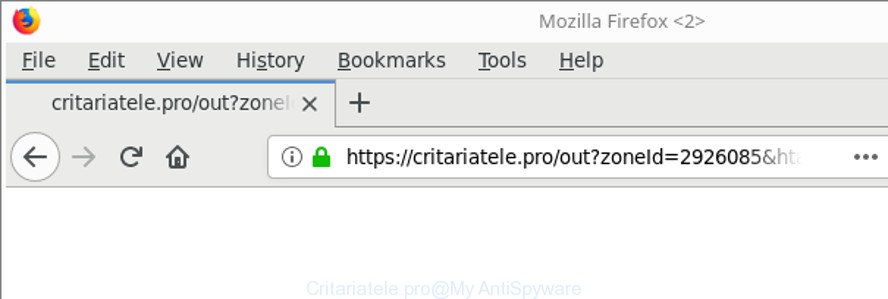
https://critariatele.pro/out?zoneId= …
The ‘ad supported’ software responsible for redirections to Critariatele.pro, is the part of the software that is used as an online promotional utility. It is made with the sole purpose to display dozens of pop ups, and thus to promote the goods and services in an open web-browser window. Moreover, the adware can substitute the legitimate advertising banners on misleading or even banners that can offer to visit harmful pages. The reason is simple, many advertisers agree on any ways to attract users to their web-sites, so the developers of ad supported software, often forcing users to click on an advertising link. For each click on a link, the makers of the adware receive income.
The malicious software from the ad-supported software family that changes the settings of internet browsers usually infects only the Internet Explorer, Mozilla Firefox, MS Edge and Chrome. However, possible situations, when any other browsers will be affected too. The adware may modify the Target property of a internet browser’s shortcut file, so every time you open the web-browser, instead of your homepage, you will see the annoying Critariatele.pro web site.
It’s important, don’t use Critariatele.pro web site and do not click on advertisements placed on it, as they can lead you to a more malicious or misleading web sites. The best option is to use the step-by-step guide posted below to free your computer of ‘ad supported’ software and thus delete Critariatele.pro pop ups.
How to remove Critariatele.pro pop-up ads
We can assist you remove Critariatele.pro from your web-browsers, without the need to take your computer to a professional. Simply follow the removal guidance below if you currently have the intrusive ‘ad supported’ software on your system and want to get rid of it. If you have any difficulty while trying to delete the ad supported software that causes multiple undesired ads, feel free to ask for our assist in the comment section below. Certain of the steps will require you to restart your system or shut down this web page. So, read this tutorial carefully, then bookmark or print it for later reference.
To remove Critariatele.pro, perform the steps below:
- How to delete Critariatele.pro pop up ads without any software
- Scan your computer and remove Critariatele.pro popup ads with free tools
- Run AdBlocker to stop Critariatele.pro and stay safe online
- How to Critariatele.pro redirect get installed onto computer
- Finish words
How to delete Critariatele.pro pop up ads without any software
Read this “How to remove” section to know how to manually get rid of adware which causes annoying Critariatele.pro popups. Even if the tutorial does not work for you, there are several free malware removers below that can easily handle such adware responsible for redirections to Critariatele.pro.
Remove Critariatele.pro related apps through the Control Panel of your system
The process of adware removal is generally the same across all versions of Windows OS from 10 to XP. To start with, it is necessary to check the list of installed applications on your machine and uninstall all unused, unknown and suspicious apps.
Make sure you have closed all browsers and other software. Next, remove any unrequested and suspicious programs from your Control panel.
Windows 10, 8.1, 8
Now, press the Windows button, type “Control panel” in search and press Enter. Select “Programs and Features”, then “Uninstall a program”.

Look around the entire list of programs installed on your machine. Most probably, one of them is the adware that causes tons of intrusive Critariatele.pro ads. Choose the questionable program or the program that name is not familiar to you and remove it.
Windows Vista, 7
From the “Start” menu in Microsoft Windows, choose “Control Panel”. Under the “Programs” icon, choose “Uninstall a program”.

Select the questionable or any unknown programs, then press “Uninstall/Change” button to uninstall this unwanted application from your system.
Windows XP
Click the “Start” button, select “Control Panel” option. Click on “Add/Remove Programs”.

Select an unwanted application, then click “Change/Remove” button. Follow the prompts.
Remove Critariatele.pro from Firefox by resetting web-browser settings
The Firefox reset will remove redirects to unwanted Critariatele.pro website, modified preferences, extensions and security settings. It will keep your personal information like browsing history, bookmarks, passwords and web form auto-fill data.
First, start the Mozilla Firefox and click ![]() button. It will display the drop-down menu on the right-part of the web browser. Further, press the Help button (
button. It will display the drop-down menu on the right-part of the web browser. Further, press the Help button (![]() ) as on the image below.
) as on the image below.

In the Help menu, select the “Troubleshooting Information” option. Another way to open the “Troubleshooting Information” screen – type “about:support” in the web browser adress bar and press Enter. It will open the “Troubleshooting Information” page as displayed in the figure below. In the upper-right corner of this screen, click the “Refresh Firefox” button.

It will display the confirmation dialog box. Further, click the “Refresh Firefox” button. The Firefox will begin a task to fix your problems that caused by the ‘ad supported’ software related to Critariatele.pro ads. Once, it’s done, press the “Finish” button.
Remove Critariatele.pro advertisements from IE
By resetting Internet Explorer internet browser you revert back your internet browser settings to its default state. This is good initial when troubleshooting problems that might have been caused by ‘ad supported’ software related to Critariatele.pro popup ads.
First, launch the Microsoft Internet Explorer, then press ‘gear’ icon ![]() . It will display the Tools drop-down menu on the right part of the web browser, then click the “Internet Options” as displayed in the following example.
. It will display the Tools drop-down menu on the right part of the web browser, then click the “Internet Options” as displayed in the following example.

In the “Internet Options” screen, select the “Advanced” tab, then press the “Reset” button. The Internet Explorer will open the “Reset Internet Explorer settings” prompt. Further, press the “Delete personal settings” check box to select it. Next, click the “Reset” button like below.

When the task is finished, click “Close” button. Close the Internet Explorer and reboot your PC for the changes to take effect. This step will help you to restore your web browser’s search provider, home page and new tab page to default state.
Remove Critariatele.pro pop up ads from Google Chrome
If your Google Chrome browser is redirected to undesired Critariatele.pro page, it may be necessary to completely reset your web-browser program to its default settings.

- First, start the Google Chrome and press the Menu icon (icon in the form of three dots).
- It will open the Chrome main menu. Select More Tools, then click Extensions.
- You will see the list of installed extensions. If the list has the add-on labeled with “Installed by enterprise policy” or “Installed by your administrator”, then complete the following instructions: Remove Chrome extensions installed by enterprise policy.
- Now open the Chrome menu once again, press the “Settings” menu.
- Next, press “Advanced” link, that located at the bottom of the Settings page.
- On the bottom of the “Advanced settings” page, click the “Reset settings to their original defaults” button.
- The Google Chrome will show the reset settings dialog box as shown on the image above.
- Confirm the browser’s reset by clicking on the “Reset” button.
- To learn more, read the article How to reset Chrome settings to default.
Scan your computer and remove Critariatele.pro popup ads with free tools
In order to completely remove Critariatele.pro, you not only need to remove ad supported software from your system, but also delete all its components in your personal computer including Windows registry entries. We recommend to download and use free removal utilities to automatically clean your personal computer of adware responsible for redirecting your web-browser to Critariatele.pro web page.
Scan and free your web-browser of Critariatele.pro redirect with Zemana Anti-malware
We advise using the Zemana Anti-malware that are completely clean your PC system of the ad supported software. The tool is an advanced malware removal program made by (c) Zemana lab. It is able to help you get rid of potentially unwanted applications, browser hijackers, malicious software, toolbars, ransomware and adware that cause annoying Critariatele.pro pop-ups to appear.
Now you can setup and use Zemana AntiMalware (ZAM) to remove Critariatele.pro redirect from your web browser by following the steps below:
Visit the page linked below to download Zemana Anti Malware (ZAM) setup file named Zemana.AntiMalware.Setup on your machine. Save it to your Desktop so that you can access the file easily.
164814 downloads
Author: Zemana Ltd
Category: Security tools
Update: July 16, 2019
Start the setup file after it has been downloaded successfully and then follow the prompts to install this utility on your computer.

During install you can change certain settings, but we suggest you do not make any changes to default settings.
When install is finished, this malicious software removal utility will automatically start and update itself. You will see its main window as displayed below.

Now press the “Scan” button for checking your computer for the ‘ad supported’ software responsible for redirects to Critariatele.pro. Depending on your personal computer, the scan can take anywhere from a few minutes to close to an hour. While the Zemana application is scanning, you can see how many objects it has identified as threat.

As the scanning ends, Zemana Free will show you the results. Once you have selected what you wish to remove from your PC system click “Next” button.

The Zemana will delete adware related to Critariatele.pro advertisements and move items to the program’s quarantine. After the process is finished, you can be prompted to reboot your PC system to make the change take effect.
Use Hitman Pro to remove Critariatele.pro redirect
Hitman Pro is a portable application which requires no hard setup to identify and remove adware that causes browsers to show annoying Critariatele.pro pop-up ads. The program itself is small in size (only a few Mb). HitmanPro does not need any drivers and special dlls. It is probably easier to use than any alternative malware removal tools you have ever tried. HitmanPro works on 64 and 32-bit versions of Windows 10, 8, 7 and XP. It proves that removal utility can be just as effective as the widely known antivirus programs.
Download HitmanPro on your Microsoft Windows Desktop from the following link.
When downloading is done, open the file location and double-click the Hitman Pro icon. It will start the HitmanPro utility. If the User Account Control prompt will ask you want to run the application, press Yes button to continue.

Next, press “Next” to perform a system scan for the adware that causes browsers to show unwanted Critariatele.pro advertisements. While the tool is scanning, you may see how many objects and files has already scanned.

After finished, Hitman Pro will show a scan report like below.

Next, you need to click “Next” button. It will show a dialog box, click the “Activate free license” button. The HitmanPro will delete ad-supported software that causes multiple undesired pop up advertisements and move items to the program’s quarantine. After that process is finished, the utility may ask you to reboot your computer.
Automatically delete Critariatele.pro advertisements with Malwarebytes
Manual Critariatele.pro redirect removal requires some computer skills. Some files and registry entries that created by the adware can be not completely removed. We recommend that use the Malwarebytes Free that are completely clean your PC of adware. Moreover, the free program will help you to get rid of malicious software, PUPs, browser hijackers and toolbars that your machine can be infected too.

- Installing the MalwareBytes Anti Malware is simple. First you’ll need to download MalwareBytes on your system by clicking on the link below.
Malwarebytes Anti-malware
327071 downloads
Author: Malwarebytes
Category: Security tools
Update: April 15, 2020
- Once the downloading process is complete, close all applications and windows on your personal computer. Open a file location. Double-click on the icon that’s named mb3-setup.
- Further, click Next button and follow the prompts.
- Once installation is finished, click the “Scan Now” button . MalwareBytes Free program will scan through the whole PC for the adware responsible for redirecting your browser to Critariatele.pro site. This procedure can take some time, so please be patient. While the MalwareBytes AntiMalware is scanning, you can see number of objects it has identified either as being malicious software.
- Once finished, MalwareBytes Anti-Malware will display a list of all threats detected by the scan. All found threats will be marked. You can delete them all by simply click “Quarantine Selected”. Once that process is finished, you can be prompted to reboot your system.
The following video offers a instructions on how to remove hijackers, adware and other malware with MalwareBytes Free.
Run AdBlocker to stop Critariatele.pro and stay safe online
In order to increase your security and protect your machine against new unwanted advertisements and malicious pages, you need to run ad blocking program that stops an access to harmful advertisements and webpages. Moreover, the program can block the display of intrusive advertising, which also leads to faster loading of web-pages and reduce the consumption of web traffic.
Click the following link to download AdGuard. Save it on your Desktop.
26843 downloads
Version: 6.4
Author: © Adguard
Category: Security tools
Update: November 15, 2018
Once downloading is finished, start the downloaded file. You will see the “Setup Wizard” screen as displayed below.

Follow the prompts. After the installation is finished, you will see a window like below.

You can click “Skip” to close the install application and use the default settings, or click “Get Started” button to see an quick tutorial which will help you get to know AdGuard better.
In most cases, the default settings are enough and you do not need to change anything. Each time, when you start your personal computer, AdGuard will start automatically and block pop-up advertisements, Critariatele.pro redirect, as well as other malicious or misleading websites. For an overview of all the features of the program, or to change its settings you can simply double-click on the AdGuard icon, which is located on your desktop.
How to Critariatele.pro redirect get installed onto computer
The adware usually spreads bundled with free applications which downloaded from the Web. Which means that you need to be proactive and carefully read the Terms of use and the License agreement properly. For the most part, the ad-supported software will be clearly described, so take the time to carefully read all the information about the software that you downloaded and want to install on your system. In the Setup wizard, you should choose the Advanced, Custom or Manual install type to control what components and optional programs to be installed, otherwise you run the risk of infecting your computer with an adware like the ad-supported software that responsible for web browser redirect to the intrusive Critariatele.pro web-page.
Finish words
Now your personal computer should be clean of the ‘ad supported’ software responsible for Critariatele.pro pop-ups. We suggest that you keep Zemana (to periodically scan your PC for new adwares and other malware) and AdGuard (to help you stop annoying popups and harmful webpages). Moreover, to prevent any ‘ad supported’ software, please stay clear of unknown and third party software, make sure that your antivirus program, turn on the option to search for potentially unwanted software.
If you need more help with Critariatele.pro ads related issues, go to here.

















