If you keep receiving the Elepocial.pro pop-up ads, when you surf the Internet with the Chrome, Edge, Microsoft Internet Explorer and Firefox, then most likely that your personal computer has become a victim of a PUP from the adware family. Once started, it may generate a large count of pop-ups, ads and deals or modify the browser’s settings to show advertisements on all webpages that you’re opening in the web browser, even on those sites where before you did not see any ads. We suggest you to clean you computer from adware and thus get rid of Elepocial.pro pop-up advertisements. You need to perform the steps below without a wait.
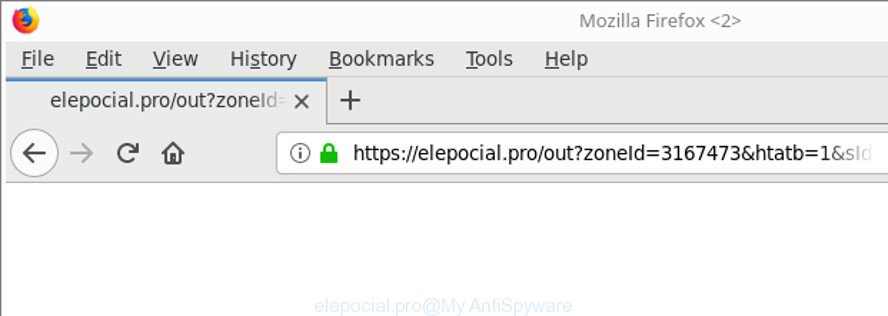
https://elepocial.pro/out?zoneId= …
It is not a good idea to have an unwanted application such as the ad supported software that cause annoying Elepocial.pro pop-up ads to appear. The reason for this is simple, it doing things you do not know about. The worst is, the adware can gather a wide variety of your confidential data that can be later sold to third party companies. You do not know if your home address, account names and passwords are safe. And of course you completely do not know what will happen when you click on any Elepocial.pro popups.
In addition to that, as was mentioned earlier, some ‘ad supported’ software to also modify all web-browsers shortcuts which located on your Desktop or Start menu. So, every affected shortcut will try to reroute your internet browser to intrusive ad pages like Elepocial.pro, some of which might be malicious. It can make the whole PC more vulnerable to hacker attacks.
We strongly recommend that you perform the few simple steps below which will assist you to remove Elepocial.pro pop-up ads using the standard features of Windows and some proven free applications.
Remove Elepocial.pro pop-up ads (removal steps)
Not all unwanted programs like adware that responsible for browser redirect to the undesired Elepocial.pro web-site are easily uninstallable. You might see popups, deals, text links, in-text advertisements, banners and other type of ads in the Internet Explorer, Microsoft Edge, Google Chrome and Mozilla Firefox and might not be able to figure out the program responsible for this activity. The reason for this is that many undesired programs neither appear in Microsoft Windows Control Panel. Therefore in order to completely remove Elepocial.pro redirect, you need to perform the steps below. Certain of the steps will require you to reboot your personal computer or shut down this page. So, read this guide carefully, then bookmark or print it for later reference.
To remove Elepocial.pro, follow the steps below:
- How to get rid of Elepocial.pro popup ads without any software
- How to automatically delete Elepocial.pro redirect
- How to stop Elepocial.pro popups
- How to prevent Elepocial.pro ads from getting inside your computer
- To sum up
How to get rid of Elepocial.pro popup ads without any software
To remove Elepocial.pro pop up ads, adware and other unwanted applications you can try to do so manually. Unfortunately some of the adware won’t show up in your program list, but some ad supported software may. In this case, you may be able to remove it via the uninstall function of your MS Windows computer. You can do this by completing the steps below.
Uninstall Elepocial.pro related applications through the Control Panel of your machine
First of all, check the list of installed applications on your personal computer and remove all unknown and recently installed apps. If you see an unknown program with incorrect spelling or varying capital letters, it have most likely been installed by malware and you should clean it off first with malware removal utility such as Zemana Anti-malware.
Windows 10, 8.1, 8
Click the Windows logo, and then click Search ![]() . Type ‘Control panel’and press Enter as displayed below.
. Type ‘Control panel’and press Enter as displayed below.

After the ‘Control Panel’ opens, press the ‘Uninstall a program’ link under Programs category like below.

Windows 7, Vista, XP
Open Start menu and select the ‘Control Panel’ at right like below.

Then go to ‘Add/Remove Programs’ or ‘Uninstall a program’ (Windows 7 or Vista) as on the image below.

Carefully browse through the list of installed software and remove all dubious and unknown applications. We recommend to click ‘Installed programs’ and even sorts all installed software by date. When you’ve found anything questionable that may be the adware responsible for Elepocial.pro advertisements or other PUP (potentially unwanted program), then choose this application and click ‘Uninstall’ in the upper part of the window. If the suspicious program blocked from removal, then use Revo Uninstaller Freeware to fully remove it from your computer.
Remove Elepocial.pro pop-up ads from Microsoft Internet Explorer
In order to recover all browser search engine, new tab page and homepage you need to reset the Microsoft Internet Explorer to the state, that was when the Microsoft Windows was installed on your system.
First, run the Internet Explorer, then click ‘gear’ icon ![]() . It will show the Tools drop-down menu on the right part of the web browser, then click the “Internet Options” as displayed in the figure below.
. It will show the Tools drop-down menu on the right part of the web browser, then click the “Internet Options” as displayed in the figure below.

In the “Internet Options” screen, select the “Advanced” tab, then click the “Reset” button. The Microsoft Internet Explorer will display the “Reset Internet Explorer settings” prompt. Further, click the “Delete personal settings” check box to select it. Next, click the “Reset” button as shown in the following example.

Once the task is complete, press “Close” button. Close the IE and restart your computer for the changes to take effect. This step will help you to restore your browser’s newtab, home page and search engine by default to default state.
Remove Elepocial.pro from Firefox by resetting internet browser settings
Resetting Mozilla Firefox internet browser will reset all the settings to their default state and will remove Elepocial.pro pop up advertisements, malicious add-ons and extensions. It will save your personal information such as saved passwords, bookmarks, auto-fill data and open tabs.
Click the Menu button (looks like three horizontal lines), and click the blue Help icon located at the bottom of the drop down menu as on the image below.

A small menu will appear, click the “Troubleshooting Information”. On this page, press “Refresh Firefox” button as displayed on the screen below.

Follow the onscreen procedure to return your Firefox web-browser settings to their default state.
Remove Elepocial.pro pop up advertisements from Google Chrome
Like other modern web browsers, the Chrome has the ability to reset the settings to their default values and thereby recover the browser’s settings like search engine, startpage and new tab that have been modified by the adware that cause unwanted Elepocial.pro ads to appear.
First run the Chrome. Next, click the button in the form of three horizontal dots (![]() ).
).
It will display the Google Chrome menu. Select More Tools, then press Extensions. Carefully browse through the list of installed extensions. If the list has the extension signed with “Installed by enterprise policy” or “Installed by your administrator”, then complete the following guidance: Remove Google Chrome extensions installed by enterprise policy.
Open the Google Chrome menu once again. Further, click the option called “Settings”.

The web-browser will open the settings screen. Another solution to show the Google Chrome’s settings – type chrome://settings in the internet browser adress bar and press Enter
Scroll down to the bottom of the page and click the “Advanced” link. Now scroll down until the “Reset” section is visible, as on the image below and click the “Reset settings to their original defaults” button.

The Google Chrome will show the confirmation prompt as shown in the figure below.

You need to confirm your action, press the “Reset” button. The internet browser will launch the task of cleaning. After it’s done, the web-browser’s settings including default search engine, newtab page and homepage back to the values which have been when the Google Chrome was first installed on your computer.
How to automatically delete Elepocial.pro redirect
If you’re unsure how to delete Elepocial.pro redirect easily, consider using automatic adware removal applications that listed below. It will identify the ad-supported software which developed to redirect your browser to various ad web sites such as Elepocial.pro and remove it from your computer for free.
How to remove Elepocial.pro redirect with Zemana Anti-malware
You can download and use the Zemana Anti-Malware (ZAM) for free. This anti-malware tool will scan all the MS Windows registry keys and files in your PC along with the system settings and internet browser addons. If it finds any malicious software, ‘ad supported’ software or harmful extension that is responsible for the appearance of Elepocial.pro ads then the Zemana Anti-Malware will get rid of them from your computer completely.

- Download Zemana by clicking on the following link. Save it directly to your MS Windows Desktop.
Zemana AntiMalware
164814 downloads
Author: Zemana Ltd
Category: Security tools
Update: July 16, 2019
- After the download is done, close all software and windows on your machine. Open a directory in which you saved it. Double-click on the icon that’s named Zemana.AntiMalware.Setup.
- Further, click Next button and follow the prompts.
- Once setup is done, click the “Scan” button for scanning your computer for the adware which causes intrusive Elepocial.pro pop up ads. A system scan can take anywhere from 5 to 30 minutes, depending on your computer. When a threat is found, the count of the security threats will change accordingly. Wait until the the scanning is complete.
- Once the checking is finished, a list of all threats detected is created. Make sure all threats have ‘checkmark’ and click “Next”. Once the process is complete, you may be prompted to reboot your machine.
Scan your PC system and delete Elepocial.pro redirect with HitmanPro
If Zemana AntiMalware (ZAM) cannot delete this adware, then we suggests to run the Hitman Pro. Hitman Pro is a free removal utility for hijacker infections, PUPs, toolbars and adware that causes a huge count of unwanted Elepocial.pro popup ads. It is specially developed to work as a second scanner for your PC.

- Hitman Pro can be downloaded from the following link. Save it to your Desktop so that you can access the file easily.
- When the downloading process is finished, double click the HitmanPro icon. Once this tool is launched, click “Next” button . Hitman Pro tool will start scanning the whole PC system to find out adware related to Elepocial.pro advertisements. A scan can take anywhere from 10 to 30 minutes, depending on the number of files on your computer and the speed of your personal computer. While the utility is scanning, you can see count of objects and files has already scanned.
- As the scanning ends, a list of all items found is created. In order to get rid of all threats, simply click “Next” button. Now click the “Activate free license” button to begin the free 30 days trial to remove all malicious software found.
Automatically get rid of Elepocial.pro ads with Malwarebytes
We suggest using the Malwarebytes Free. You can download and install Malwarebytes to find out ad supported software and thereby delete Elepocial.pro redirect from your internet browsers. When installed and updated, the free malicious software remover will automatically check and detect all threats present on the personal computer.

MalwareBytes Anti-Malware (MBAM) can be downloaded from the following link. Save it directly to your Windows Desktop.
327071 downloads
Author: Malwarebytes
Category: Security tools
Update: April 15, 2020
When the downloading process is done, run it and follow the prompts. Once installed, the MalwareBytes AntiMalware will try to update itself and when this process is finished, click the “Scan Now” button for scanning your machine for the ad-supported software responsible for redirects to Elepocial.pro. A scan can take anywhere from 10 to 30 minutes, depending on the number of files on your system and the speed of your system. When a threat is detected, the count of the security threats will change accordingly. Wait until the the scanning is finished. Review the report and then click “Quarantine Selected” button.
The MalwareBytes AntiMalware (MBAM) is a free program that you can use to delete all detected folders, files, services, registry entries and so on. To learn more about this malware removal utility, we recommend you to read and follow the steps or the video guide below.
How to stop Elepocial.pro popups
The AdGuard is a very good ad blocker program for the Chrome, Microsoft Edge, Microsoft Internet Explorer and Firefox, with active user support. It does a great job by removing certain types of annoying advertisements, popunders, popups, annoying new tabs, and even full page advertisements and web page overlay layers. Of course, the AdGuard can block the Elepocial.pro pop-ups automatically or by using a custom filter rule.
- Please go to the following link to download AdGuard. Save it to your Desktop so that you can access the file easily.
Adguard download
26843 downloads
Version: 6.4
Author: © Adguard
Category: Security tools
Update: November 15, 2018
- After downloading it, start the downloaded file. You will see the “Setup Wizard” program window. Follow the prompts.
- When the install is finished, press “Skip” to close the installation application and use the default settings, or click “Get Started” to see an quick tutorial that will allow you get to know AdGuard better.
- In most cases, the default settings are enough and you don’t need to change anything. Each time, when you start your computer, AdGuard will run automatically and block pop ups, websites such as Elepocial.pro, as well as other harmful or misleading pages. For an overview of all the features of the application, or to change its settings you can simply double-click on the icon named AdGuard, which is located on your desktop.
How to prevent Elepocial.pro ads from getting inside your computer
The ad-supported software usually spreads bundled with freeware which downloaded from the Web. Which means that you need to be proactive and carefully read the Terms of use and the License agreement properly. For the most part, the adware will be clearly described, so take the time to carefully read all the information about the software that you downloaded and want to install on your computer. In the Setup wizard, you should choose the Advanced, Custom or Manual installation mode to control what components and additional applications to be installed, otherwise you run the risk of infecting your computer with an adware like the ‘ad supported’ software responsible for redirecting your browser to Elepocial.pro web-site.
To sum up
Now your machine should be free of the adware that responsible for the appearance of Elepocial.pro ads. We suggest that you keep AdGuard (to help you block unwanted popups and unwanted malicious web sites) and Zemana Anti-Malware (to periodically scan your system for new ad-supported softwares and other malware). Probably you are running an older version of Java or Adobe Flash Player. This can be a security risk, so download and install the latest version right now.
If you are still having problems while trying to remove Elepocial.pro ads from the MS Edge, Firefox, Microsoft Internet Explorer and Chrome, then ask for help here here.

















