According to cyber threat analysts, Ask Toolbar is an application that falls under the category of browser hijackers. Once hijacker get installed on your personal computer, it takes over your web browser like Google Chrome, Internet Explorer, Firefox and MS Edge. Ask Toolbar hijacker modifies your web-browser’s settings, including newtab page, home page and search engine by default, and installs undesired extensions deep inside your personal computer. This is the main reason why you need to remove Ask Toolbar from from Windows OS and return your browser search engine and startpage back to the default.
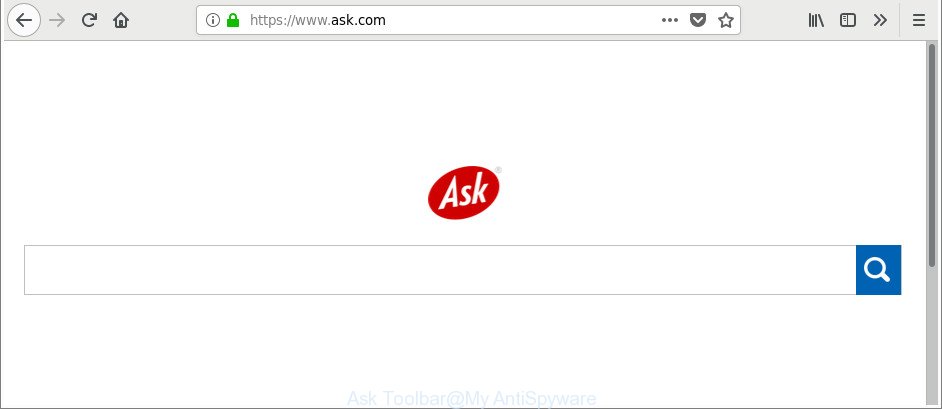
Despite the fact that Ask Toolbar is not a malicious software and can not harm your computer and your files, many users mistakenly call it a “Ask Toolbar virus” or “Ask Toolbar malware”. There are several reasons for this, some people are faced with the difficulties of removing Ask Toolbar, and the other part of users faced with the fact that Ask Toolbar was installed secretly, together with the installation of free programs.
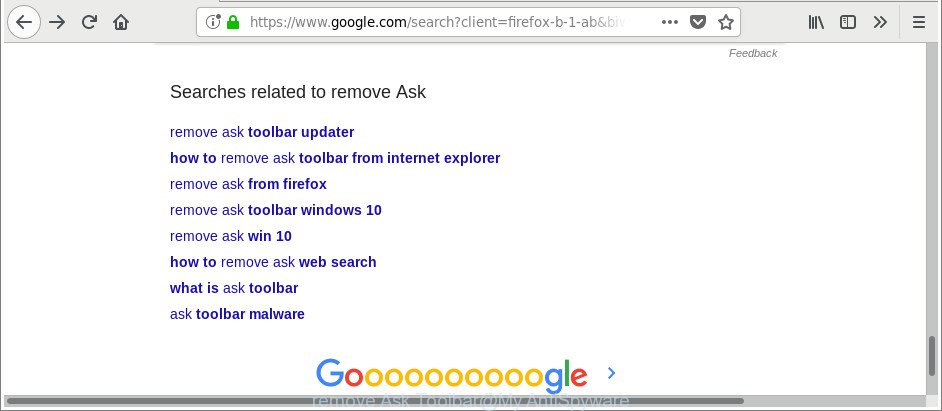
Searches related to remove Ask
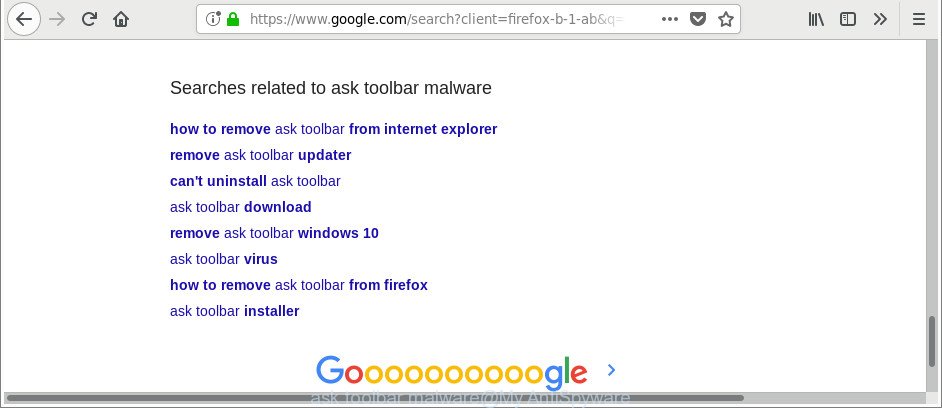
Searches related to ask toolbar malware
As can be seen from the examples above, the most popular are the following queries: remove ask toolbar updater, how to remove ask toolbar from internet explorer, remove ask from firefox, remove ask toolbar windows 10, remove ask win 10. That is, it is obvious that users of different browsers and even the Windows 10 face the problem of Ask Toolbar removal.
Thus, it’s clear that the presence of this hijacker on your PC system is not desirable, and you need to clean up your system immediately. Follow the few simple steps below in order to remove Ask Toolbar from from Windows 10 (8, 7, XP).
How to remove Ask Toolbar from Windows 10 (8, 7, XP)
When a hijacker such as the Ask Toolbar gets installed on your system without your knowledge, it’s not easy to uninstall. Most often, there is no Uninstall program which simply uninstall the Ask Toolbar from your computer. So, we suggest using several well-proven free specialized utilities like Zemana, MalwareBytes Anti-Malware (MBAM) or HitmanPro. But the best solution to uninstall Ask Toolbar will be to perform several manual steps, after that additionally use antimalware utilities.
To remove Ask Toolbar, complete the steps below:
- How to manually remove Ask Toolbar from Windows 10 (8, 7, XP)
- How to automatically remove Ask Toolbar from Windows 10 (8, 7, XP)
- How to stay safe online
- How did you get infected with Ask Toolbar browser hijacker
- Finish words
How to manually remove Ask Toolbar from Windows 10 (8, 7, XP)
To remove Ask Toolbar browser hijacker, adware and other unwanted applications you can try to do so manually. Unfortunately some of the browser hijacker infections won’t show up in your application list, but some hijacker infections may. In this case, you may be able to get rid of it via the uninstall function of your Windows computer. You can do this by following the steps below.
Remove Ask Toolbar associated software by using Microsoft Windows Control Panel
First of all, check the list of installed software on your PC and uninstall all unknown and recently installed applications. If you see an unknown application with incorrect spelling or varying capital letters, it have most likely been installed by malicious software and you should clean it off first with malicious software removal utility such as Zemana Anti-malware.
Windows 10, 8.1, 8
Click the MS Windows logo, and then press Search ![]() . Type ‘Control panel’and press Enter as shown on the screen below.
. Type ‘Control panel’and press Enter as shown on the screen below.

After the ‘Control Panel’ opens, click the ‘Uninstall a program’ link under Programs category as displayed in the following example.

Windows 7, Vista, XP
Open Start menu and choose the ‘Control Panel’ at right as displayed on the image below.

Then go to ‘Add/Remove Programs’ or ‘Uninstall a program’ (Windows 7 or Vista) as on the image below.

Carefully browse through the list of installed applications and uninstall “Ask”, “Ask Toolbar”, “Search App by Ask”, all dubious and unknown apps. We recommend to press ‘Installed programs’ and even sorts all installed software by date. When you have found anything questionable that may be the browser hijacker responsible for redirecting user searches to Ask.com or other PUP (potentially unwanted program), then select this program and click ‘Uninstall’ in the upper part of the window. If the suspicious application blocked from removal, then run Revo Uninstaller Freeware to completely remove it from your personal computer.
Remove Ask Toolbar from Google Chrome
Run the Reset internet browser tool of the Google Chrome to reset all its settings such as new tab, search engine and homepage to original defaults. This is a very useful utility to use, in the case of web browser hijacks such as Ask Toolbar.
Open the Chrome menu by clicking on the button in the form of three horizontal dotes (![]() ). It will open the drop-down menu. Choose More Tools, then press Extensions.
). It will open the drop-down menu. Choose More Tools, then press Extensions.
Carefully browse through the list of installed addons. If the list has the extension labeled with “Installed by enterprise policy” or “Installed by your administrator”, then complete the following tutorial: Remove Chrome extensions installed by enterprise policy otherwise, just go to the step below.
Open the Chrome main menu again, click to “Settings” option.

Scroll down to the bottom of the page and click on the “Advanced” link. Now scroll down until the Reset settings section is visible, as shown on the image below and press the “Reset settings to their original defaults” button.

Confirm your action, click the “Reset” button.
Get rid of Ask Toolbar search from Internet Explorer
First, run the Internet Explorer. Next, click the button in the form of gear (![]() ). It will open the Tools drop-down menu, press the “Internet Options” as displayed in the following example.
). It will open the Tools drop-down menu, press the “Internet Options” as displayed in the following example.

In the “Internet Options” window click on the Advanced tab, then press the Reset button. The Internet Explorer will display the “Reset Internet Explorer settings” window as shown below. Select the “Delete personal settings” check box, then click “Reset” button.

You will now need to reboot your personal computer for the changes to take effect.
Delete Ask Toolbar search from Firefox
If your Mozilla Firefox browser startpage has modified to Ask Toolbar without your permission or an unknown search engine shows results for your search, then it may be time to perform the browser reset. When using the reset feature, your personal information like passwords, bookmarks, browsing history and web form auto-fill data will be saved.
First, start the Mozilla Firefox and press ![]() button. It will open the drop-down menu on the right-part of the internet browser. Further, press the Help button (
button. It will open the drop-down menu on the right-part of the internet browser. Further, press the Help button (![]() ) as displayed below.
) as displayed below.

In the Help menu, select the “Troubleshooting Information” option. Another way to open the “Troubleshooting Information” screen – type “about:support” in the web-browser adress bar and press Enter. It will display the “Troubleshooting Information” page as displayed below. In the upper-right corner of this screen, click the “Refresh Firefox” button.

It will show the confirmation prompt. Further, press the “Refresh Firefox” button. The Firefox will start a procedure to fix your problems that caused by the browser hijacker which cause Ask page to appear. When, it’s done, click the “Finish” button.
How to automatically remove Ask Toolbar from Windows 10 (8, 7, XP)
There are not many good free anti malware applications with high detection ratio. The effectiveness of malicious software removal tools depends on various factors, mostly on how often their virus/malware signatures DB are updated in order to effectively detect modern malicious software, adware, hijackers and other PUPs. We suggest to run several applications, not just one. These applications that listed below will allow you remove all components of the hijacker from your disk and Windows registry and thereby remove Ask Toolbar.
Automatically delete Ask Toolbar with Zemana Free
We recommend using the Zemana AntiMalware. You can download and install Zemana Free to find out and get rid of Ask Toolbar from your computer. When installed and updated, the malware remover will automatically scan and detect all threats exist on the computer.
Download Zemana Anti Malware on your PC from the following link.
164810 downloads
Author: Zemana Ltd
Category: Security tools
Update: July 16, 2019
After downloading is finished, launch it and follow the prompts. Once installed, the Zemana Free will try to update itself and when this process is done, click the “Scan” button to find out browser hijacker which modifies browser settings to replace your new tab, homepage and default search engine with Ask web-page.

This process can take some time, so please be patient. While the Zemana application is checking, you can see how many objects it has identified as threat. Review the scan results and then click “Next” button.

The Zemana Free will start to remove this browser hijacker and other PUPs.
Use Hitman Pro to remove Ask Toolbar from the personal computer
Hitman Pro frees your PC from ad-supported software, PUPs, unwanted toolbars, web browser extensions and other undesired applications such as the Ask Toolbar. The free removal tool will help you enjoy your computer to its fullest. HitmanPro uses advanced behavioral detection technologies to detect if there are undesired apps in your PC. You can review the scan results, and choose the items you want to delete.
Please go to the following link to download Hitman Pro. Save it on your MS Windows desktop.
Once the downloading process is complete, open the file location and double-click the HitmanPro icon. It will start the Hitman Pro tool. If the User Account Control dialog box will ask you want to open the application, click Yes button to continue.

Next, click “Next” . HitmanPro program will scan through the whole machine for the Ask Toolbar and other unwanted software. A scan can take anywhere from 10 to 30 minutes, depending on the number of files on your computer and the speed of your machine. While the HitmanPro utility is checking, you may see count of objects it has identified as being affected by malware.

Once the scan get completed, Hitman Pro will create a list of undesired applications adware as on the image below.

Review the report and then click “Next” button. It will display a dialog box, click the “Activate free license” button. The Hitman Pro will delete Ask Toolbar and move items to the program’s quarantine. After that process is done, the tool may ask you to restart your PC system.
Run Malwarebytes to remove browser hijacker
We suggest using the Malwarebytes Free. You can download and install Malwarebytes to detect and delete Ask Toolbar from your system. When installed and updated, the free malicious software remover will automatically scan and detect all threats present on the PC.
MalwareBytes AntiMalware can be downloaded from the following link. Save it to your Desktop.
327067 downloads
Author: Malwarebytes
Category: Security tools
Update: April 15, 2020
After the downloading process is done, close all software and windows on your personal computer. Open a directory in which you saved it. Double-click on the icon that’s called mb3-setup as displayed on the image below.
![]()
When the setup starts, you will see the “Setup wizard” which will help you install Malwarebytes on your computer.

Once install is done, you will see window as displayed in the following example.

Now click the “Scan Now” button to perform a system scan with this tool for the Ask Toolbar “malware”. Depending on your system, the scan can take anywhere from a few minutes to close to an hour. While the MalwareBytes program is checking, you can see count of objects it has identified as threat.

Once the checking is complete, MalwareBytes Anti Malware (MBAM) will produce a list of undesired programs adware. Next, you need to click “Quarantine Selected” button.

The Malwarebytes will now delete Ask Toolbar and add items to the Quarantine. When finished, you may be prompted to restart your PC system.

The following video explains steps on how to remove hijacker infection, ad supported software and other malicious software with MalwareBytes AntiMalware (MBAM).
How to stay safe online
One of the worst things is the fact that you cannot block all those malicious and misleading web pages using only built-in MS Windows capabilities. However, there is a application out that you can use to stop unwanted web browser redirections, ads and pop-ups in any modern browsers including Chrome, Microsoft Internet Explorer, Firefox and MS Edge. It’s called Adguard and it works very well.
Download AdGuard on your Windows Desktop by clicking on the following link.
26841 downloads
Version: 6.4
Author: © Adguard
Category: Security tools
Update: November 15, 2018
After downloading is complete, double-click the downloaded file to run it. The “Setup Wizard” window will show up on the computer screen as displayed on the image below.

Follow the prompts. AdGuard will then be installed and an icon will be placed on your desktop. A window will show up asking you to confirm that you want to see a quick guidance as shown in the figure below.

Click “Skip” button to close the window and use the default settings, or click “Get Started” to see an quick guide which will assist you get to know AdGuard better.
Each time, when you launch your PC system, AdGuard will start automatically and block unwanted pop-up ads, as well as other harmful or misleading web-pages. For an overview of all the features of the program, or to change its settings you can simply double-click on the AdGuard icon, that may be found on your desktop.
How did you get infected with Ask Toolbar browser hijacker
The majority of hijackers like Ask Toolbar is bundled within free software or even paid software that World Wide Web users can easily download online. The installers of such applications, most often, clearly indicate that they will install additional apps. The option is given to users to stop the installation of any bundled software. So, in order to avoid the install of any browser hijacker infections: read all disclaimers and install screens very carefully, select only Custom or Advanced setup option and reject all optional apps in which you are unsure.
Finish words
Once you’ve done the step-by-step guidance above, your system should be clean from Ask Toolbar and other unwanted software. The Edge, Internet Explorer, Mozilla Firefox and Google Chrome will no longer show Ask web-site on startup. Unfortunately, if the few simple steps does not help you, then you have caught a new hijacker infection, and then the best way – ask for help.
Please create a new question by using the “Ask Question” button in the Questions and Answers. Try to give us some details about your problems, so we can try to help you more accurately. Wait for one of our trained “Security Team” or Site Administrator to provide you with knowledgeable assistance tailored to your problem with the unwanted Ask Toolbar.


















