If unwanted page named Private.securesearches.net keeps showing up as your start page or search engine then that’s a clear sign that your PC system has become a victim of a PUP from the browser hijacker group. It is able to hijack your browser such as Edge, Mozilla Firefox, Internet Explorer and Chrome to its site. You will notice that the web-browser search provider, home page and newtab have modified without your permission to Private.securesearches.net. Whenever you search for anything in Google (Bing or Yahoo) you will get redirected to other search engines that are 100% commercial. Please read this post below for more troubleshooting info. Here’s the complete guide that would help remove Private.securesearches.net from your internet browser.
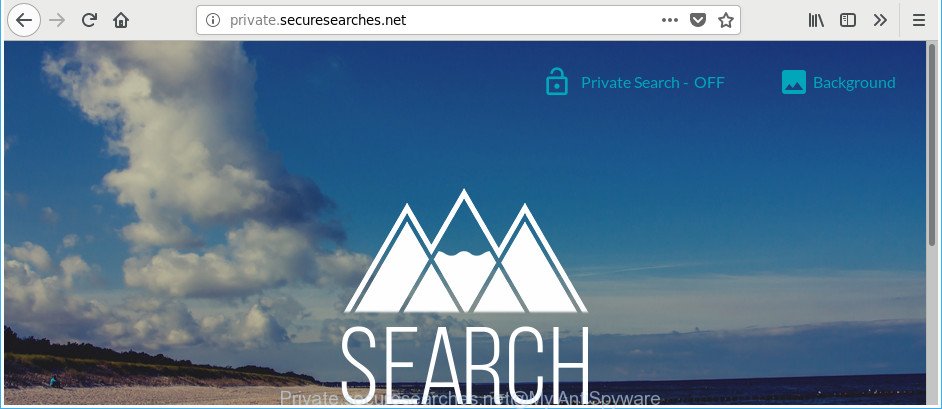
http://private.securesearches.net/
The hijacker, which set the Private.securesearches.net search as your startpage can also set this annoying website as your search engine. You will encounter the fact that the search in the internet browser has become uncomfortable to use, because the search results will consist of a large amount of advertisements, links to ad and unwanted websites and a small amount of regular links, which are obtained from a search in the major search engines. Therefore, look for something using Private.securesearches.net webpage would be a waste of time or worse, it can lead to even more infected computer.
The Private.securesearches.net hijacker is not a virus, but the virus behaves similarly. As a rootkit hides in the system, may make certain unwanted changes to certain settings of all your typical web-browsers, and blocks them from changing. Also this browser hijacker can install additional internet browser extensions and modules that will show ads and popups. And finally, the Private.securesearches.net hijacker infection can collect lots of your privacy information like what pages you’re opening, what you’re looking for the Internet and so on. This information, in the future, can be transferred to third parties.
The guide below explaining steps to remove Private.securesearches.net start page problem. Feel free to use it for removal of the browser hijacker that may attack IE, Microsoft Edge, Google Chrome and Firefox and other popular internet browsers. The steps will help you revert back your certain settings of all your typical browsers that previously replaced by browser hijacker.
Remove Private.securesearches.net
When a hijacker such as the Private.securesearches.net gets installed on your computer without your knowledge, it’s not easy to delete. In most cases, there is no Uninstall program that simply delete the browser hijacker responsible for redirecting user searches to Private.securesearches.net from your computer. So, we suggest using several well-proven free specialized utilities like Zemana Anti-Malware (ZAM), MalwareBytes or Hitman Pro. But the best method to get rid of Private.securesearches.net search will be to perform several manual steps, after that additionally run antimalware tools.
To remove Private.securesearches.net, complete the steps below:
- How to manually remove Private.securesearches.net
- How to remove Private.securesearches.net home page with freeware
- Use AdBlocker to stop Private.securesearches.net and stay safe online
- Method of Private.securesearches.net hijacker intrusion into your system
- Finish words
How to manually remove Private.securesearches.net
Most common browser hijackers may be removed without any antivirus software. The manual hijacker infection removal is steps that will teach you how to remove the Private.securesearches.net startpage.
Uninstall Private.securesearches.net associated software by using Microsoft Windows Control Panel
First method for manual hijacker removal is to go into the Microsoft Windows “Control Panel”, then “Uninstall a program” console. Take a look at the list of software on your personal computer and see if there are any dubious and unknown applications. If you see any, you need to remove them. Of course, before doing so, you can do an Internet search to find details on the program. If it is a potentially unwanted program, ‘ad supported’ software or malicious software, you will likely find information that says so.
- If you are using Windows 8, 8.1 or 10 then click Windows button, next press Search. Type “Control panel”and press Enter.
- If you are using Windows XP, Vista, 7, then click “Start” button and click “Control Panel”.
- It will open the Windows Control Panel.
- Further, click “Uninstall a program” under Programs category.
- It will show a list of all apps installed on the PC system.
- Scroll through the all list, and remove questionable and unknown apps. To quickly find the latest installed applications, we recommend sort apps by date.
See more details in the video guide below.
Delete Private.securesearches.net search from Internet Explorer
In order to restore all internet browser search provider, start page and new tab page you need to reset the Internet Explorer to the state, that was when the Windows was installed on your personal computer.
First, start the Microsoft Internet Explorer, click ![]() ) button. Next, press “Internet Options” as shown in the figure below.
) button. Next, press “Internet Options” as shown in the figure below.

In the “Internet Options” screen select the Advanced tab. Next, press Reset button. The Internet Explorer will display the Reset Internet Explorer settings dialog box. Select the “Delete personal settings” check box and press Reset button.

You will now need to reboot your PC system for the changes to take effect. It will remove hijacker infection responsible for redirecting your web browser to Private.securesearches.net site, disable malicious and ad-supported web browser’s extensions and restore the IE’s settings such as default search engine, homepage and new tab page to default state.
Remove Private.securesearches.net start page from Chrome
If your Chrome internet browser is rerouted to annoying Private.securesearches.net page, it may be necessary to completely reset your web-browser program to its default settings.

- First, run the Google Chrome and click the Menu icon (icon in the form of three dots).
- It will show the Google Chrome main menu. Select More Tools, then press Extensions.
- You will see the list of installed extensions. If the list has the plugin labeled with “Installed by enterprise policy” or “Installed by your administrator”, then complete the following guide: Remove Chrome extensions installed by enterprise policy.
- Now open the Google Chrome menu once again, press the “Settings” menu.
- Next, click “Advanced” link, which located at the bottom of the Settings page.
- On the bottom of the “Advanced settings” page, click the “Reset settings to their original defaults” button.
- The Google Chrome will display the reset settings prompt as shown on the screen above.
- Confirm the web browser’s reset by clicking on the “Reset” button.
- To learn more, read the article How to reset Chrome settings to default.
Get rid of Private.securesearches.net from Mozilla Firefox
If the Mozilla Firefox settings such as new tab page, homepage and default search engine have been changed by the browser hijacker infection, then resetting it to the default state can help. When using the reset feature, your personal information like passwords, bookmarks, browsing history and web form auto-fill data will be saved.
First, launch the Firefox. Next, click the button in the form of three horizontal stripes (![]() ). It will open the drop-down menu. Next, click the Help button (
). It will open the drop-down menu. Next, click the Help button (![]() ).
).

In the Help menu click the “Troubleshooting Information”. In the upper-right corner of the “Troubleshooting Information” page click on “Refresh Firefox” button like below.

Confirm your action, press the “Refresh Firefox”.
How to remove Private.securesearches.net home page with freeware
It’s not enough to delete Private.securesearches.net from your internet browser by completing the manual steps above to solve all problems. Some Private.securesearches.net hijacker related files may remain on your system and they will recover the browser hijacker even after you remove it. For that reason we advise to run free anti malware utility such as Zemana, MalwareBytes Anti-Malware and Hitman Pro. Either of those applications should be able to scan for and remove hijacker infection responsible for redirects to Private.securesearches.net.
How to automatically remove Private.securesearches.net with Zemana Anti-Malware
Zemana Free is a free application for Microsoft Windows OS to scan for and get rid of PUPs, ‘ad supported’ software, malicious browser extensions, browser toolbars, and other undesired apps such as hijacker infection that responsible for internet browser reroute to the intrusive Private.securesearches.net webpage, installed on your system.

- Please go to the following link to download Zemana Free. Save it on your Desktop.
Zemana AntiMalware
164818 downloads
Author: Zemana Ltd
Category: Security tools
Update: July 16, 2019
- At the download page, click on the Download button. Your internet browser will open the “Save as” prompt. Please save it onto your Windows desktop.
- When the downloading process is done, please close all apps and open windows on your personal computer. Next, launch a file named Zemana.AntiMalware.Setup.
- This will open the “Setup wizard” of Zemana Anti-Malware onto your PC system. Follow the prompts and don’t make any changes to default settings.
- When the Setup wizard has finished installing, the Zemana Free will launch and show the main window.
- Further, press the “Scan” button for checking your system for the browser hijacker responsible for redirections to Private.securesearches.net. While the Zemana Anti-Malware (ZAM) application is checking, you can see how many objects it has identified as threat.
- After Zemana completes the scan, Zemana Anti-Malware (ZAM) will show a list of found items.
- You may delete threats (move to Quarantine) by simply press the “Next” button. The tool will delete hijacker related to Private.securesearches.net and move items to the program’s quarantine. After finished, you may be prompted to reboot the computer.
- Close the Zemana Free and continue with the next step.
Run HitmanPro to get rid of Private.securesearches.net from the computer
Hitman Pro will help remove browser hijacker which cause Private.securesearches.net website to appear that slow down your PC system. The browser hijackers, ad supported software and other PUPs slow your web-browser down and try to mislead you into clicking on dubious ads and links. Hitman Pro removes the hijacker and lets you enjoy your machine without Private.securesearches.net .

- Please go to the link below to download HitmanPro. Save it on your Desktop.
- When downloading is finished, start the Hitman Pro, double-click the HitmanPro.exe file.
- If the “User Account Control” prompts, press Yes to continue.
- In the Hitman Pro window, click the “Next” to perform a system scan for the Private.securesearches.net hijacker infection and other browser’s harmful extensions.
- After the scan is finished, HitmanPro will show a screen that contains a list of malware that has been found. All found threats will be marked. You can remove them all by simply click “Next”. Now, press the “Activate free license” button to start the free 30 days trial to get rid of all malware found.
Use Malwarebytes to remove Private.securesearches.net
We recommend using the Malwarebytes Free. You can download and install Malwarebytes to detect and remove Private.securesearches.net from your PC system. When installed and updated, the free malware remover will automatically scan and detect all threats present on the computer.
Download MalwareBytes Free by clicking on the following link. Save it on your Desktop.
327073 downloads
Author: Malwarebytes
Category: Security tools
Update: April 15, 2020
After downloading is complete, close all windows on your machine. Further, launch the file called mb3-setup. If the “User Account Control” dialog box pops up like below, click the “Yes” button.

It will show the “Setup wizard” that will allow you set up MalwareBytes Free on the system. Follow the prompts and don’t make any changes to default settings.

Once installation is done successfully, press Finish button. Then MalwareBytes will automatically run and you may see its main window as displayed in the following example.

Next, press the “Scan Now” button for scanning your computer for the hijacker infection that modifies browser settings to replace your search provider by default, new tab page and homepage with Private.securesearches.net website. A system scan can take anywhere from 5 to 30 minutes, depending on your machine. While the utility is checking, you may see how many objects and files has already scanned.

After that process is finished, a list of all threats detected is produced. In order to remove all threats, simply click “Quarantine Selected” button.

The MalwareBytes Anti Malware will remove browser hijacker responsible for redirecting user searches to Private.securesearches.net and move threats to the program’s quarantine. Once that process is done, you can be prompted to reboot your system. We recommend you look at the following video, which completely explains the process of using the MalwareBytes Anti Malware (MBAM) to get rid of hijacker infections, adware and other malware.
Use AdBlocker to stop Private.securesearches.net and stay safe online
It’s important to run ad-blocking applications such as AdGuard to protect your system from malicious web sites. Most security experts says that it’s okay to stop advertisements. You should do so just to stay safe! And, of course, the AdGuard can to block Private.securesearches.net and other annoying webpages.
- Click the following link to download AdGuard. Save it on your Desktop.
Adguard download
26846 downloads
Version: 6.4
Author: © Adguard
Category: Security tools
Update: November 15, 2018
- After downloading it, start the downloaded file. You will see the “Setup Wizard” program window. Follow the prompts.
- After the install is finished, press “Skip” to close the setup application and use the default settings, or press “Get Started” to see an quick tutorial which will allow you get to know AdGuard better.
- In most cases, the default settings are enough and you do not need to change anything. Each time, when you start your system, AdGuard will start automatically and stop pop-up advertisements, webpages such as Private.securesearches.net, as well as other malicious or misleading web-sites. For an overview of all the features of the application, or to change its settings you can simply double-click on the icon called AdGuard, that may be found on your desktop.
Method of Private.securesearches.net hijacker intrusion into your system
Most commonly, the free software installer includes the optional adware or potentially unwanted programs such as this browser hijacker infection. So, be very careful when you agree to install anything. The best way – is to select a Custom, Advanced or Manual installation type. Here reject all bundled applications in which you are unsure or that causes even a slightest suspicion. The main thing you should remember, you do not need to install the additional apps which you don’t trust! The only thing I want to add. Once the free software is installed, if you uninstall this software, the search provider by default, homepage and newtab page of your favorite browser will not be restored. This must be done by yourself. Just follow the few simple steps above.
Finish words
Once you have finished the tutorial above, your machine should be clean from this browser hijacker and other malware. The Firefox, Microsoft Internet Explorer, Edge and Google Chrome will no longer display undesired Private.securesearches.net web-page on startup. Unfortunately, if the steps does not help you, then you have caught a new hijacker, and then the best way – ask for help.
Please create a new question by using the “Ask Question” button in the Questions and Answers. Try to give us some details about your problems, so we can try to help you more accurately. Wait for one of our trained “Security Team” or Site Administrator to provide you with knowledgeable assistance tailored to your problem with the unwanted Private.securesearches.net homepage.


















