If you find that your browser is redirected to a previously unseen site named the Ipbsgpm4.top then it’s possible that your personal computer has become a victim of the PUP (potentially unwanted program) from the ‘ad-supported’ software (also known as adware) category. The adware is a form of unwanted software which can display a large amount of popups without a user’s permission. Moreover, it can redirect the internet browser on harmful and misleading web sites. Perform the guide below and clean your system from ‘ad supported’ software ASAP. It will assist you to delete redirect to Ipbsgpm4.top webpage and other intrusive ad web-sites.
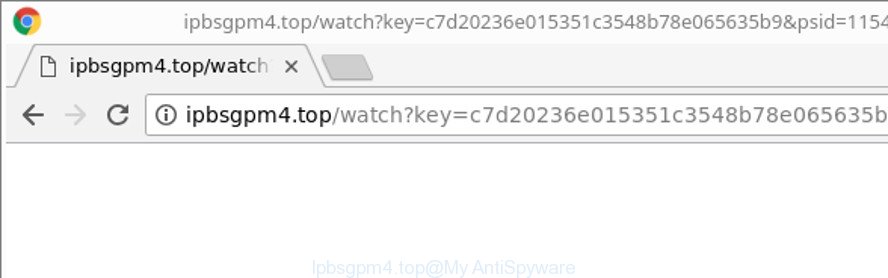
http://ipbsgpm4.top/watch?key= …
As well as unwanted browser redirects to Ipbsgpm4.top, the adware can collect your Internet browsing activity by recording URLs visited, IP addresses, internet browser version and type, cookie information, Internet Service Provider (ISP) and web-sites visited. Such kind of behavior can lead to serious security problems or privacy info theft. This is another reason why the ad-supported software responsible for Ipbsgpm4.top popup ads, is classified as PUP (potentially unwanted program).
We strongly recommend that you perform the guidance below which will assist you to delete Ipbsgpm4.top pop-up ads using the standard features of Windows and some proven free software.
Remove Ipbsgpm4.top redirect (removal guidance)
In order to delete Ipbsgpm4.top redirect from the Edge, Google Chrome, IE and Firefox, you need to reset the web-browser settings. Additionally, you should look up for other questionable entries, such as files, programs, web browser extensions and shortcuts. However, if you want to delete Ipbsgpm4.top redirect easily, you should run reputable antimalware utility and let it do the job for you.
To remove Ipbsgpm4.top, use the steps below:
- Manual Ipbsgpm4.top redirect removal
- Ipbsgpm4.top redirect automatic removal
- Block Ipbsgpm4.top advertisements and other intrusive web-pages
- Method of Ipbsgpm4.top pop-up advertisements intrusion into your personal computer
- To sum up
Manual Ipbsgpm4.top redirect removal
To remove Ipbsgpm4.top advertisements, adware and other unwanted applications you can try to do so manually. Unfortunately some of the adware won’t show up in your program list, but some adware may. In this case, you may be able to get rid of it through the uninstall function of your Windows computer. You can do this by following the steps below.
Uninstall questionable applications using Windows Control Panel
Some of potentially unwanted software, ‘ad supported’ software and browser hijackers can be removed using the Add/Remove programs utility which can be found in the MS Windows Control Panel. So, if you are using any version of Microsoft Windows and you have noticed an unwanted application, then first try to remove it through Add/Remove programs.
Windows 10, 8.1, 8
Click the Windows logo, and then click Search ![]() . Type ‘Control panel’and press Enter as shown in the figure below.
. Type ‘Control panel’and press Enter as shown in the figure below.

Once the ‘Control Panel’ opens, click the ‘Uninstall a program’ link under Programs category as displayed in the following example.

Windows 7, Vista, XP
Open Start menu and select the ‘Control Panel’ at right as shown on the screen below.

Then go to ‘Add/Remove Programs’ or ‘Uninstall a program’ (MS Windows 7 or Vista) as shown in the following example.

Carefully browse through the list of installed apps and delete all dubious and unknown apps. We suggest to click ‘Installed programs’ and even sorts all installed programs by date. Once you’ve found anything suspicious that may be the ‘ad supported’ software that causes tons of intrusive Ipbsgpm4.top pop-up advertisements or other potentially unwanted application (PUA), then choose this application and click ‘Uninstall’ in the upper part of the window. If the suspicious program blocked from removal, then run Revo Uninstaller Freeware to fully delete it from your computer.
Delete Ipbsgpm4.top pop up advertisements from Microsoft Internet Explorer
If you find that IE browser settings such as new tab, home page and search provider by default had been modified by ‘ad supported’ software that causes multiple annoying pop-up ads, then you may revert back your settings, via the reset browser procedure.
First, launch the Internet Explorer, then press ‘gear’ icon ![]() . It will open the Tools drop-down menu on the right part of the browser, then press the “Internet Options” as displayed in the following example.
. It will open the Tools drop-down menu on the right part of the browser, then press the “Internet Options” as displayed in the following example.

In the “Internet Options” screen, select the “Advanced” tab, then click the “Reset” button. The Internet Explorer will show the “Reset Internet Explorer settings” prompt. Further, click the “Delete personal settings” check box to select it. Next, click the “Reset” button as displayed in the figure below.

After the task is finished, click “Close” button. Close the Internet Explorer and reboot your PC system for the changes to take effect. This step will help you to restore your web-browser’s new tab, default search provider and home page to default state.
Remove Ipbsgpm4.top pop ups from Firefox
If the Mozilla Firefox internet browser is redirected to Ipbsgpm4.top and you want to restore the Mozilla Firefox settings back to their original settings, then you should follow the steps below. When using the reset feature, your personal information like passwords, bookmarks, browsing history and web form auto-fill data will be saved.
Click the Menu button (looks like three horizontal lines), and click the blue Help icon located at the bottom of the drop down menu as displayed on the screen below.

A small menu will appear, press the “Troubleshooting Information”. On this page, press “Refresh Firefox” button as displayed below.

Follow the onscreen procedure to restore your Firefox browser settings to their original state.
Remove Ipbsgpm4.top pop up ads from Chrome
Run the Reset internet browser utility of the Google Chrome to reset all its settings such as search engine by default, home page and newtab page to original defaults. This is a very useful tool to use, in the case of web browser redirects to unwanted ad web sites such as Ipbsgpm4.top.
Open the Google Chrome menu by clicking on the button in the form of three horizontal dotes (![]() ). It will open the drop-down menu. Choose More Tools, then press Extensions.
). It will open the drop-down menu. Choose More Tools, then press Extensions.
Carefully browse through the list of installed extensions. If the list has the addon labeled with “Installed by enterprise policy” or “Installed by your administrator”, then complete the following guidance: Remove Chrome extensions installed by enterprise policy otherwise, just go to the step below.
Open the Chrome main menu again, click to “Settings” option.

Scroll down to the bottom of the page and click on the “Advanced” link. Now scroll down until the Reset settings section is visible, as displayed on the image below and click the “Reset settings to their original defaults” button.

Confirm your action, press the “Reset” button.
Remove unwanted Scheduled Tasks
If the annoying Ipbsgpm4.top web site opens automatically on Windows startup or at equal time intervals, then you need to check the Task Scheduler Library and delete all tasks which have been created by malicious program.
Press Windows and R keys on your keyboard simultaneously. It will show a dialog box that called Run. In the text field, type “taskschd.msc” (without the quotes) and click OK. Task Scheduler window opens. In the left-hand side, click “Task Scheduler Library”, as shown below.

Task scheduler, list of tasks
In the middle part you will see a list of installed tasks. Select the first task, its properties will be open just below automatically. Next, click the Actions tab. Necessary to look at the text which is written under Details. Found something such as “explorer.exe http://site.address” or “chrome.exe http://site.address” or “firefox.exe http://site.address”, then you need get rid of this task. If you are not sure that executes the task, then google it. If it’s a component of the unwanted software, then this task also should be removed.
Further click on it with the right mouse button and select Delete as on the image below.

Task scheduler, delete a task
Repeat this step, if you have found a few tasks that have been created by ‘ad-supported’ software. Once is finished, close the Task Scheduler window.
Ipbsgpm4.top redirect automatic removal
The manual tutorial above is tedious to follow and can not always help to completely delete the Ipbsgpm4.top pop up ads. Here I am telling you an automatic method to delete this adware from your personal computer completely. Zemana Anti-Malware (ZAM), MalwareBytes Anti Malware (MBAM) and HitmanPro are antimalware utilities that can find out and remove all kinds of malware including adware responsible for redirections to Ipbsgpm4.top.
Automatically remove Ipbsgpm4.top pop-up ads with Zemana Anti-malware
We suggest using the Zemana Anti-malware. You may download and install Zemana Anti-malware to look for and delete Ipbsgpm4.top pop-up advertisements from the Internet Explorer, Microsoft Edge, Google Chrome and Firefox web browsers. When installed and updated, the malicious software remover will automatically scan and detect all threats exist on your computer.
Visit the page linked below to download the latest version of Zemana Anti Malware for Windows. Save it to your Desktop so that you can access the file easily.
164813 downloads
Author: Zemana Ltd
Category: Security tools
Update: July 16, 2019
Once the download is done, start it and follow the prompts. Once installed, the Zemana Anti-Malware will try to update itself and when this procedure is complete, click the “Scan” button to perform a system scan for the ad-supported software responsible for redirecting your browser to Ipbsgpm4.top web site.

While the Zemana Anti Malware (ZAM) program is checking, you can see number of objects it has identified as threat. Once you have selected what you want to delete from your system click “Next” button.

The Zemana AntiMalware (ZAM) will delete adware responsible for redirecting your web browser to Ipbsgpm4.top website.
Scan your PC and get rid of Ipbsgpm4.top popup advertisements with Hitman Pro
Hitman Pro is a free removal utility that can be downloaded and use to remove ad-supported software that created to reroute your browser to various ad sites like Ipbsgpm4.top, hijackers, malicious software, potentially unwanted programs, toolbars and other threats from your system. You can use this tool to search for threats even if you have an antivirus or any other security program.
Installing the HitmanPro is simple. First you’ll need to download Hitman Pro by clicking on the link below. Save it on your Microsoft Windows desktop or in any other place.
When the downloading process is done, open the file location. You will see an icon like below.

Double click the Hitman Pro desktop icon. After the utility is started, you will see a screen as on the image below.

Further, press “Next” button . HitmanPro tool will start scanning the whole machine to find out ‘ad supported’ software that redirects your web-browser to intrusive Ipbsgpm4.top page. A scan may take anywhere from 10 to 30 minutes, depending on the number of files on your system and the speed of your computer. Once HitmanPro has finished scanning your system, Hitman Pro will display a list of found threats as on the image below.

Make sure all threats have ‘checkmark’ and press “Next” button. It will display a dialog box, click the “Activate free license” button.
Use Malwarebytes to remove Ipbsgpm4.top pop ups
Manual Ipbsgpm4.top pop-up advertisements removal requires some computer skills. Some files and registry entries that created by the adware may be not completely removed. We recommend that run the Malwarebytes Free that are completely clean your computer of ‘ad supported’ software. Moreover, the free program will help you to delete malicious software, PUPs, browser hijackers and toolbars that your PC can be infected too.

MalwareBytes Anti Malware can be downloaded from the following link. Save it to your Desktop.
327070 downloads
Author: Malwarebytes
Category: Security tools
Update: April 15, 2020
When the downloading process is complete, run it and follow the prompts. Once installed, the MalwareBytes Anti-Malware (MBAM) will try to update itself and when this process is complete, click the “Scan Now” button . MalwareBytes Anti-Malware program will scan through the whole PC for the adware that responsible for web browser redirect to the undesired Ipbsgpm4.top web-page. Depending on your computer, the scan may take anywhere from a few minutes to close to an hour. While the MalwareBytes AntiMalware (MBAM) program is scanning, you can see how many objects it has identified as threat. Review the results once the utility has finished the system scan. If you think an entry should not be quarantined, then uncheck it. Otherwise, simply press “Quarantine Selected” button.
The MalwareBytes Anti Malware (MBAM) is a free program that you can use to remove all detected folders, files, services, registry entries and so on. To learn more about this malware removal tool, we suggest you to read and follow the step-by-step tutorial or the video guide below.
Block Ipbsgpm4.top advertisements and other intrusive web-pages
One of the worst things is the fact that you cannot stop all those annoying websites like Ipbsgpm4.top using only built-in Windows capabilities. However, there is a program out that you can use to block unwanted web-browser redirections, advertisements and popups in any modern web-browsers including Edge, Mozilla Firefox, Google Chrome and Microsoft Internet Explorer. It’s named Adguard and it works very well.
Visit the page linked below to download AdGuard. Save it on your Microsoft Windows desktop.
26842 downloads
Version: 6.4
Author: © Adguard
Category: Security tools
Update: November 15, 2018
After downloading it, double-click the downloaded file to start it. The “Setup Wizard” window will show up on the computer screen like below.

Follow the prompts. AdGuard will then be installed and an icon will be placed on your desktop. A window will show up asking you to confirm that you want to see a quick guidance as displayed in the figure below.

Click “Skip” button to close the window and use the default settings, or click “Get Started” to see an quick tutorial that will assist you get to know AdGuard better.
Each time, when you run your PC system, AdGuard will run automatically and block popup advertisements, Ipbsgpm4.top redirect, as well as other harmful or misleading sites. For an overview of all the features of the program, or to change its settings you can simply double-click on the AdGuard icon, which is located on your desktop.
Method of Ipbsgpm4.top pop-up advertisements intrusion into your personal computer
The adware may be spread through the use of trojan horses and other forms of malicious software, but most often, the adware is bundled with some freeware. Many creators of freeware include additional apps in their install package. Sometimes it’s possible to avoid the installation of any adware: carefully read the Terms of Use and the Software license, choose only Manual, Custom or Advanced installation method, disable all checkboxes before clicking Install or Next button while installing new free software.
To sum up
Now your PC system should be clean of the ‘ad supported’ software responsible for Ipbsgpm4.top redirect. We suggest that you keep Zemana AntiMalware (ZAM) (to periodically scan your machine for new adwares and other malware) and AdGuard (to help you stop unwanted pop-up advertisements and malicious sites). Moreover, to prevent any adware, please stay clear of unknown and third party software, make sure that your antivirus program, turn on the option to search for PUPs.
If you need more help with Ipbsgpm4.top ads related issues, go to here.

















