Are you seeing Incredisearch.com in the Microsoft Internet Explorer, Mozilla Firefox, MS Edge and Chrome every time you start the web-browser? This means that your internet browser has been hijacked with a PUP (potentially unwanted program) from the category of browser hijackers, which imposes changes to settings of all typical web-browsers. Currently, browser hijackers are widely spread, due to the fact that most people are trying to find free applications, download and install them on the personal computer without proper attention to the fact that a browser hijacker can penetrate into the PC along with them.
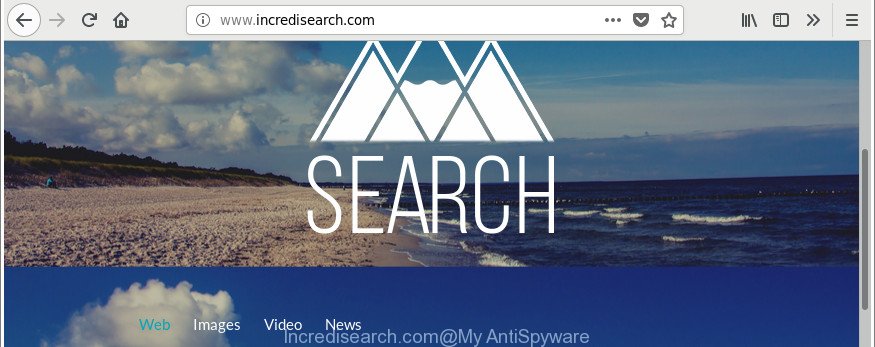
http://www.incredisearch.com/
When you perform a search via Incredisearch.com, in addition to search results from Yahoo, Bing or Google Custom Search that provide links to web pages, news articles, images or videos you will also be shown lots of unwanted ads. The authors of Incredisearch.com doing this to generate advertising money from these advertisements.
While the Incredisearch.com hijacker is active, you won’t be able to restore the Chrome, Firefox, Edge and Internet Explorer’ settings such as newtab page, search provider and startpage. If you try to set your startpage to be Google, Bing or Yahoo, those settings will be automatically altered to Incredisearch.com with the next system reboot. But this does not mean that you should just ignore it or get along with this fact. Because this is not the best option, due to the Incredisearch.com you can have problems with the IE, Edge, Google Chrome and Firefox, annoying ads and even confidential info theft.
Therefore it is very important to free your PC of hijacker as quickly as possible. Follow the step-by-step guide below to remove Incredisearch.com redirect, as well as other malicious software and adware, which can be installed onto your PC along with it.
Remove Incredisearch.com (removal guidance)
Even if you have the up-to-date classic antivirus installed, and you’ve checked your machine for malicious software and removed anything found, you need to do the tutorial below. The Incredisearch.com browser hijacker infection removal is not simple as installing another antivirus. Classic antivirus applications are not developed to run together and will conflict with each other, or possibly crash MS Windows. Instead we recommend complete the manual steps below after that use Zemana Anti Malware, MalwareBytes Anti-Malware or Hitman Pro, which are free applications dedicated to scan for and remove malware like Incredisearch.com browser hijacker. Use these tools to ensure the hijacker infection is removed.
To remove Incredisearch.com, perform the steps below:
- Manual Incredisearch.com removal
- Scan your PC system and get rid of Incredisearch.com with free tools
- How to block Incredisearch.com redirect
- How did you get infected with Incredisearch.com browser hijacker
- To sum up
Manual Incredisearch.com removal
If you perform exactly the instructions below you should be able to remove the Incredisearch.com homepage from the Chrome, Mozilla Firefox, MS Edge and IE browsers.
Uninstall questionable software using Windows Control Panel
Check out the Windows Control Panel (Programs and Features section) to see all installed applications. We suggest to click on the “Date Installed” in order to sort the list of apps by the date you installed them. If you see any unknown and dubious applications, they are the ones you need to uninstall.
Press Windows button ![]() , then press Search
, then press Search ![]() . Type “Control panel”and press Enter. If you using Windows XP or Windows 7, then press “Start” and select “Control Panel”. It will show the Windows Control Panel like below.
. Type “Control panel”and press Enter. If you using Windows XP or Windows 7, then press “Start” and select “Control Panel”. It will show the Windows Control Panel like below.

Further, click “Uninstall a program” ![]()
It will open a list of all software installed on your computer. Scroll through the all list, and uninstall any questionable and unknown apps.
Get rid of Incredisearch.com from Google Chrome
Reset Google Chrome settings is a easy way to remove the browser hijacker infection, harmful and ‘ad-supported’ extensions, as well as to recover the web browser’s new tab, startpage and default search provider that have been modified by Incredisearch.com browser hijacker infection.
First launch the Chrome. Next, click the button in the form of three horizontal dots (![]() ).
).
It will show the Chrome menu. Select More Tools, then click Extensions. Carefully browse through the list of installed extensions. If the list has the extension signed with “Installed by enterprise policy” or “Installed by your administrator”, then complete the following instructions: Remove Chrome extensions installed by enterprise policy.
Open the Chrome menu once again. Further, click the option named “Settings”.

The web-browser will display the settings screen. Another way to open the Chrome’s settings – type chrome://settings in the web-browser adress bar and press Enter
Scroll down to the bottom of the page and click the “Advanced” link. Now scroll down until the “Reset” section is visible, as shown below and press the “Reset settings to their original defaults” button.

The Google Chrome will display the confirmation prompt as shown in the following example.

You need to confirm your action, click the “Reset” button. The web browser will start the task of cleaning. After it is finished, the web-browser’s settings including homepage, default search engine and new tab page back to the values which have been when the Chrome was first installed on your PC.
Remove Incredisearch.com home page from Firefox
If the Mozilla Firefox web browser startpage, search provider and newtab page are changed to Incredisearch.com and you want to restore the settings back to their original state, then you should follow the step-by-step guidance below. It’ll keep your personal information like browsing history, bookmarks, passwords and web form auto-fill data.
Start the Mozilla Firefox and click the menu button (it looks like three stacked lines) at the top right of the browser screen. Next, click the question-mark icon at the bottom of the drop-down menu. It will show the slide-out menu.

Select the “Troubleshooting information”. If you are unable to access the Help menu, then type “about:support” in your address bar and press Enter. It bring up the “Troubleshooting Information” page like below.

Click the “Refresh Firefox” button at the top right of the Troubleshooting Information page. Select “Refresh Firefox” in the confirmation dialog box. The Mozilla Firefox will begin a task to fix your problems that caused by the browser hijacker that created to redirect your internet browser to the Incredisearch.com webpage. Once, it’s done, press the “Finish” button.
Remove Incredisearch.com from Internet Explorer
If you find that Internet Explorer web browser settings like home page, search engine by default and new tab had been hijacked, then you may revert back your settings, via the reset web browser procedure.
First, open the IE, click ![]() ) button. Next, press “Internet Options” like below.
) button. Next, press “Internet Options” like below.

In the “Internet Options” screen select the Advanced tab. Next, press Reset button. The Microsoft Internet Explorer will show the Reset Internet Explorer settings prompt. Select the “Delete personal settings” check box and click Reset button.

You will now need to restart your system for the changes to take effect. It will get rid of browser hijacker responsible for redirects to Incredisearch.com, disable malicious and ad-supported web browser’s extensions and restore the Microsoft Internet Explorer’s settings such as newtab, search engine by default and homepage to default state.
Scan your PC system and get rid of Incredisearch.com with free tools
If you are unsure how to remove Incredisearch.com browser hijacker infection easily, consider using automatic browser hijacker removal software that listed below. It will identify the browser hijacker infection which alters internet browser settings to replace your new tab page, search engine and startpage with Incredisearch.com page and remove it from your PC system for free.
Remove Incredisearch.com homepage with Zemana Free
We recommend using the Zemana AntiMalware. You may download and install Zemana Anti Malware to scan for and remove Incredisearch.com redirect from your PC. When installed and updated, the malware remover will automatically scan and detect all threats present on the machine.
Zemana Anti-Malware (ZAM) can be downloaded from the following link. Save it directly to your Windows Desktop.
164814 downloads
Author: Zemana Ltd
Category: Security tools
Update: July 16, 2019
After the download is complete, close all programs and windows on your computer. Double-click the set up file named Zemana.AntiMalware.Setup. If the “User Account Control” dialog box pops up as shown in the following example, click the “Yes” button.

It will open the “Setup wizard” which will help you install Zemana Anti Malware on your system. Follow the prompts and don’t make any changes to default settings.

Once installation is done successfully, Zemana Anti-Malware (ZAM) will automatically start and you can see its main screen as shown below.

Now press the “Scan” button to perform a system scan for the hijacker responsible for Incredisearch.com . This task can take quite a while, so please be patient. When a malicious software, adware or potentially unwanted software are found, the number of the security threats will change accordingly.

When that process is complete, Zemana Anti-Malware (ZAM) will open you the results. When you are ready, click “Next” button. The Zemana Anti-Malware (ZAM) will begin to delete browser hijacker that cause a redirect to Incredisearch.com page. When finished, you may be prompted to restart the PC system.
Scan and free your system of hijacker infection with HitmanPro
HitmanPro is a free portable program that scans your PC for ad supported software, potentially unwanted applications and browser hijacker infections such as Incredisearch.com and helps remove them easily. Moreover, it will also help you get rid of any harmful browser extensions and add-ons.
Download HitmanPro by clicking on the link below. Save it on your MS Windows desktop or in any other place.
Once downloading is finished, open the file location and double-click the Hitman Pro icon. It will launch the Hitman Pro utility. If the User Account Control prompt will ask you want to launch the program, click Yes button to continue.

Next, click “Next” . HitmanPro utility will begin scanning the whole system to find out hijacker which cause a redirect to Incredisearch.com site. A system scan can take anywhere from 5 to 30 minutes, depending on your machine.

When the scan get completed, you can check all items found on your computer as shown on the image below.

All detected items will be marked. You can remove them all by simply click “Next” button. It will show a dialog box, press the “Activate free license” button. The Hitman Pro will remove browser hijacker related to Incredisearch.com redirect and add items to the Quarantine. Once the cleaning procedure is complete, the tool may ask you to reboot your computer.
Remove Incredisearch.com with Malwarebytes
Manual Incredisearch.com removal requires some computer skills. Some files and registry entries that created by the browser hijacker can be not completely removed. We advise that run the Malwarebytes Free that are completely free your personal computer of browser hijacker. Moreover, the free program will allow you to delete malware, potentially unwanted programs, adware and toolbars that your computer can be infected too.
MalwareBytes Anti Malware can be downloaded from the following link. Save it on your Windows desktop.
327071 downloads
Author: Malwarebytes
Category: Security tools
Update: April 15, 2020
After downloading is done, close all programs and windows on your computer. Open a directory in which you saved it. Double-click on the icon that’s called mb3-setup as shown on the image below.
![]()
When the installation begins, you will see the “Setup wizard” that will help you set up Malwarebytes on your personal computer.

Once install is finished, you will see window as shown below.

Now press the “Scan Now” button to perform a system scan with this utility for the hijacker responsible for redirections to Incredisearch.com. Depending on your computer, the scan can take anywhere from a few minutes to close to an hour. When a malicious software, ad supported software or PUPs are detected, the number of the security threats will change accordingly.

When the checking is done, you will be shown the list of all found threats on your PC system. Review the scan results and then press “Quarantine Selected” button.

The Malwarebytes will now delete browser hijacker responsible for changing your browser settings to Incredisearch.com. After the procedure is finished, you may be prompted to reboot your PC system.

The following video explains steps on how to remove hijacker infection, adware and other malicious software with MalwareBytes AntiMalware (MBAM).
How to block Incredisearch.com redirect
Run an ad blocker tool such as AdGuard will protect you from harmful advertisements and content. Moreover, you can find that the AdGuard have an option to protect your privacy and stop phishing and spam websites. Additionally, ad-blocker software will help you to avoid unwanted pop up ads and unverified links that also a good way to stay safe online.
Visit the following page to download the latest version of AdGuard for MS Windows. Save it directly to your MS Windows Desktop.
26843 downloads
Version: 6.4
Author: © Adguard
Category: Security tools
Update: November 15, 2018
When downloading is finished, double-click the downloaded file to launch it. The “Setup Wizard” window will show up on the computer screen as displayed on the image below.

Follow the prompts. AdGuard will then be installed and an icon will be placed on your desktop. A window will show up asking you to confirm that you want to see a quick guidance as shown on the screen below.

Press “Skip” button to close the window and use the default settings, or press “Get Started” to see an quick guide that will allow you get to know AdGuard better.
Each time, when you start your PC, AdGuard will run automatically and block pop-ups, web sites such as Incredisearch.com, as well as other harmful or misleading web-pages. For an overview of all the features of the application, or to change its settings you can simply double-click on the AdGuard icon, which may be found on your desktop.
How did you get infected with Incredisearch.com browser hijacker
The Incredisearch.com browser hijacker infection usually gets on your PC system along with various free programs. Most commonly, it may be bundled within the installers from Softonic, Cnet, Soft32, Brothersoft or other similar webpages. So, you should run any files downloaded from the Web with great caution, read the User agreement, Software license and Terms of use. In the process of installing a new program, you should select a Manual, Advanced or Custom setup method to control what components and optional programs to be installed, otherwise you run the risk of infecting your personal computer with an hijacker such as Incredisearch.com.
To sum up
Now your computer should be clean of the hijacker responsible for Incredisearch.com redirect. We suggest that you keep Zemana AntiMalware (to periodically scan your computer for new hijackers and other malware) and AdGuard (to help you block intrusive popups and malicious websites). Moreover, to prevent any browser hijacker infection, please stay clear of unknown and third party programs, make sure that your antivirus program, turn on the option to scan for PUPs.
If you need more help with Incredisearch.com start page related issues, go to here.


















