Have you become that the Internet Explorer, MS Edge, Mozilla Firefox and Chrome automatically redirects to the Private.search-protection.com instead of your startpage? Then it could mean that your settings of installed web-browsers changed and you’re a victim of PUP (potentially unwanted program) from the browser hijacker group. Perform the few simple steps below sooner to remove Private.search-protection.com and protect you from browser hijackers and potentially unwanted programs.
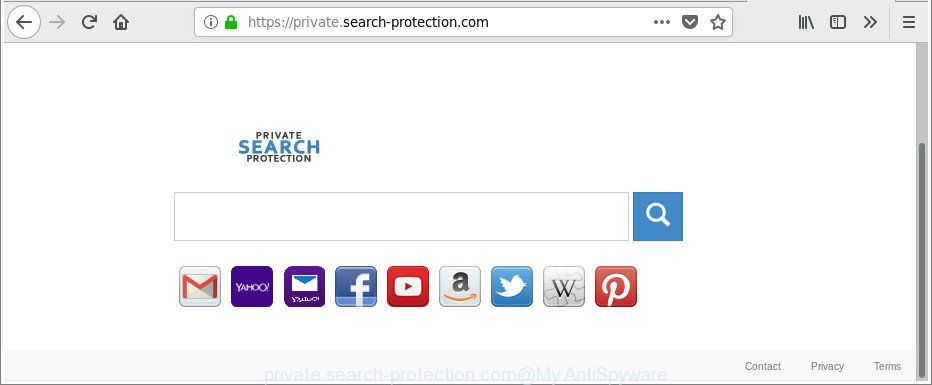
https://private.search-protection.com/
While redirecting, your internet browser’s status bar may show the following messages: ‘Waiting for Private.search-protection.com’, ‘Transferring data from Private.search-protection.com’, ‘Looking up Private.search-protection.com’, ‘Read Private.search-protection.com’, ‘Connected to Private.search-protection.com’.
The hijacker, which set the Private.search-protection.com as your startpage can also set this undesired site as your search engine. You will encounter the fact that the search in the web browser has become uncomfortable to use, because the search results will consist of a ton of advertisements, links to ad and undesired web-pages and a small amount of regular links, which are obtained from a search in the major search providers. Therefore, look for something using Private.search-protection.com would be a waste of time or worse, it can lead to even more infected PC.
Therefore, the browser hijacker is quite dangerous. So, we recommend you remove it from your computer ASAP. Follow the guidance presented below to get rid of Private.search-protection.com redirect from the IE, Firefox, MS Edge and Chrome.
Remove Private.search-protection.com from Chrome, Firefox, IE, Edge
Fortunately, it’s not hard to get rid of the Private.search-protection.com browser hijacker. In the following guide, we will provide two ways to free your computer of this hijacker infection. One is the manual removal solution and the other is automatic removal solution. You can choose the method that best fits you. Please follow the removal guide below to get rid of Private.search-protection.com right now!
To remove Private.search-protection.com, use the steps below:
- Manual Private.search-protection.com search removal
- Delete Private.search-protection.com associated software by using Microsoft Windows Control Panel
- Delete Private.search-protection.com from Mozilla Firefox by resetting internet browser settings
- Remove Private.search-protection.com from Chrome
- Delete Private.search-protection.com from Internet Explorer
- Scan your computer and remove Private.search-protection.com with free utilities
- How to stop Private.search-protection.com redirect
- Prevent Private.search-protection.com browser hijacker from installing
- Finish words
Manual Private.search-protection.com search removal
Most common browser hijackers may be removed without any antivirus software. The manual hijacker removal is few simple steps that will teach you how to remove the Private.search-protection.com .
Delete Private.search-protection.com associated software by using Microsoft Windows Control Panel
First, go to Windows Control Panel and delete suspicious applications, all applications you don’t remember installing. It’s important to pay the most attention to apps you installed just before Private.search-protection.com browser hijacker infection appeared on your web browser. If you do not know what a program does, look for the answer on the Internet.
Windows 10, 8.1, 8
Click the Windows logo, and then click Search ![]() . Type ‘Control panel’and press Enter as displayed in the figure below.
. Type ‘Control panel’and press Enter as displayed in the figure below.

After the ‘Control Panel’ opens, press the ‘Uninstall a program’ link under Programs category as displayed in the following example.

Windows 7, Vista, XP
Open Start menu and select the ‘Control Panel’ at right as shown below.

Then go to ‘Add/Remove Programs’ or ‘Uninstall a program’ (Microsoft Windows 7 or Vista) as shown on the image below.

Carefully browse through the list of installed software and remove all dubious and unknown software. We suggest to press ‘Installed programs’ and even sorts all installed software by date. After you’ve found anything suspicious that may be the browser hijacker responsible for modifying your browser settings to Private.search-protection.com or other PUP (potentially unwanted program), then choose this program and press ‘Uninstall’ in the upper part of the window. If the suspicious program blocked from removal, then run Revo Uninstaller Freeware to completely get rid of it from your PC system.
Delete Private.search-protection.com from Mozilla Firefox by resetting internet browser settings
Resetting your Mozilla Firefox is first troubleshooting step for any issues with your browser application, including the reroute to Private.search-protection.com website. When using the reset feature, your personal information such as passwords, bookmarks, browsing history and web form auto-fill data will be saved.
Press the Menu button (looks like three horizontal lines), and click the blue Help icon located at the bottom of the drop down menu as displayed below.

A small menu will appear, press the “Troubleshooting Information”. On this page, click “Refresh Firefox” button as on the image below.

Follow the onscreen procedure to return your Mozilla Firefox internet browser settings to their original settings.
Remove Private.search-protection.com from Chrome
Reset Chrome settings is a simple way to remove the browser hijacker, malicious and adware extensions, as well as to recover the web-browser’s home page, search provider by default and new tab page that have been changed by hijacker.
First start the Chrome. Next, click the button in the form of three horizontal dots (![]() ).
).
It will display the Chrome menu. Select More Tools, then click Extensions. Carefully browse through the list of installed plugins. If the list has the extension signed with “Installed by enterprise policy” or “Installed by your administrator”, then complete the following steps: Remove Google Chrome extensions installed by enterprise policy.
Open the Google Chrome menu once again. Further, click the option called “Settings”.

The internet browser will show the settings screen. Another method to open the Chrome’s settings – type chrome://settings in the browser adress bar and press Enter
Scroll down to the bottom of the page and click the “Advanced” link. Now scroll down until the “Reset” section is visible, as on the image below and click the “Reset settings to their original defaults” button.

The Google Chrome will show the confirmation dialog box as displayed below.

You need to confirm your action, press the “Reset” button. The internet browser will start the procedure of cleaning. When it’s done, the web-browser’s settings including newtab, search provider by default and home page back to the values that have been when the Chrome was first installed on your system.
Delete Private.search-protection.com from Internet Explorer
The Internet Explorer reset is great if your web-browser is hijacked or you’ve unwanted addons or toolbars on your web-browser, which installed by a malicious software.
First, open the Microsoft Internet Explorer. Next, click the button in the form of gear (![]() ). It will show the Tools drop-down menu, press the “Internet Options” as shown below.
). It will show the Tools drop-down menu, press the “Internet Options” as shown below.

In the “Internet Options” window click on the Advanced tab, then press the Reset button. The Microsoft Internet Explorer will show the “Reset Internet Explorer settings” window as shown in the figure below. Select the “Delete personal settings” check box, then click “Reset” button.

You will now need to restart your PC system for the changes to take effect.
Scan your computer and remove Private.search-protection.com with free utilities
Manual removal guide does not always allow to completely get rid of the hijacker, as it is not easy to identify and get rid of components of browser hijacker and all malicious files from hard disk. Therefore, it’s recommended that you use malicious software removal utility to completely delete Private.search-protection.com off your PC system. Several free malicious software removal tools are currently available that may be used against the hijacker infection. The optimum method would be to use Zemana Free, MalwareBytes and Hitman Pro.
Scan and clean your PC of Private.search-protection.com with Zemana
We suggest you to run the Zemana which are completely clean your PC system. Moreover, the tool will allow you to remove potentially unwanted software, malware, toolbars and ad supported software that your PC system can be infected too.
Zemana Anti Malware (ZAM) can be downloaded from the following link. Save it on your Desktop.
164750 downloads
Author: Zemana Ltd
Category: Security tools
Update: July 16, 2019
After the downloading process is finished, close all apps and windows on your machine. Double-click the set up file named Zemana.AntiMalware.Setup. If the “User Account Control” prompt pops up as shown in the figure below, click the “Yes” button.

It will open the “Setup wizard” which will help you setup Zemana Free on your system. Follow the prompts and don’t make any changes to default settings.

Once installation is done successfully, Zemana Free will automatically start and you can see its main screen as displayed on the image below.

Now click the “Scan” button to perform a system scan for the browser hijacker related to Private.search-protection.com home page. This task can take some time, so please be patient. During the scan Zemana AntiMalware (ZAM) will scan for threats exist on your personal computer.

As the scanning ends, you’ll be opened the list of all found threats on your personal computer. Make sure all items have ‘checkmark’ and click “Next” button. The Zemana AntiMalware (ZAM) will remove Private.search-protection.com browser hijacker infection and other browser’s harmful extensions. When finished, you may be prompted to restart the machine.
Use Hitman Pro to remove Private.search-protection.com from the personal computer
HitmanPro is a free program that designed to remove malicious software, potentially unwanted programs, adware and browser hijackers from your machine running Microsoft Windows 10, 8, 7, XP (32-bit and 64-bit). It’ll allow to identify and delete hijacker responsible for modifying your internet browser settings to Private.search-protection.com, including its files, folders and registry keys.
HitmanPro can be downloaded from the following link. Save it directly to your Microsoft Windows Desktop.
Download and use HitmanPro on your computer. Once started, press “Next” button to begin checking your PC for the browser hijacker infection that cause Private.search-protection.com page to appear. A scan may take anywhere from 10 to 30 minutes, depending on the number of files on your personal computer and the speed of your PC. When a threat is found, the count of the security threats will change accordingly. .

When finished, Hitman Pro will display a screen which contains a list of malware that has been found.

Review the scan results and then click Next button.
It will display a prompt, click the “Activate free license” button to begin the free 30 days trial to remove all malware found.
Scan and free your personal computer of browser hijacker with Malwarebytes
Get rid of Private.search-protection.com hijacker infection manually is difficult and often the hijacker is not completely removed. Therefore, we suggest you to use the Malwarebytes Free that are completely clean your computer. Moreover, the free application will help you to remove malware, PUPs, toolbars and ad-supported software that your computer can be infected too.

- Visit the page linked below to download MalwareBytes. Save it to your Desktop.
Malwarebytes Anti-malware
327016 downloads
Author: Malwarebytes
Category: Security tools
Update: April 15, 2020
- At the download page, click on the Download button. Your web-browser will open the “Save as” prompt. Please save it onto your Windows desktop.
- Once the download is finished, please close all software and open windows on your machine. Double-click on the icon that’s called mb3-setup.
- This will open the “Setup wizard” of MalwareBytes Anti-Malware onto your PC system. Follow the prompts and don’t make any changes to default settings.
- When the Setup wizard has finished installing, the MalwareBytes will start and display the main window.
- Further, press the “Scan Now” button to perform a system scan with this tool for the browser hijacker that causes browsers to display annoying Private.search-protection.com web site. A system scan can take anywhere from 5 to 30 minutes, depending on your computer. While the MalwareBytes Free is checking, you may see how many objects it has identified either as being malware.
- When the system scan is done, you can check all items detected on your PC.
- When you are ready, click the “Quarantine Selected” button. When finished, you may be prompted to restart the personal computer.
- Close the Anti-Malware and continue with the next step.
Video instruction, which reveals in detail the steps above.
How to stop Private.search-protection.com redirect
By installing an adblocker program like AdGuard, you’re able to stop Private.search-protection.com, autoplaying video ads and remove tons of distracting and unwanted ads on web sites.
AdGuard can be downloaded from the following link. Save it on your Windows desktop.
26828 downloads
Version: 6.4
Author: © Adguard
Category: Security tools
Update: November 15, 2018
Once the downloading process is finished, start the downloaded file. You will see the “Setup Wizard” screen as shown on the image below.

Follow the prompts. Once the setup is finished, you will see a window as displayed below.

You can press “Skip” to close the setup program and use the default settings, or press “Get Started” button to see an quick tutorial which will assist you get to know AdGuard better.
In most cases, the default settings are enough and you don’t need to change anything. Each time, when you start your machine, AdGuard will launch automatically and stop popups, web-sites such as Private.search-protection.com, as well as other malicious or misleading webpages. For an overview of all the features of the application, or to change its settings you can simply double-click on the AdGuard icon, that is located on your desktop.
Prevent Private.search-protection.com browser hijacker from installing
The Private.search-protection.com browser hijacker infection usually gets onto PC by being attached to some freeware that you download off of the Internet. Once started, it will infect your system and alter web-browser’s settings like new tab page, start page and search provider by default without your permission. To avoid infection, in the Setup wizard, you should be be proactive and carefully read the ‘Terms of use’, the ‘license agreement’ and other install screens, as well as to always select the ‘Manual’ or ‘Advanced’ installation option, when installing anything downloaded from the Internet.
Finish words
Once you’ve complete the steps outlined above, your personal computer should be clean from this browser hijacker and other malicious software. The IE, Firefox, Google Chrome and Edge will no longer display annoying Private.search-protection.com page on startup. Unfortunately, if the few simple steps does not help you, then you have caught a new browser hijacker, and then the best way – ask for help.
Please create a new question by using the “Ask Question” button in the Questions and Answers. Try to give us some details about your problems, so we can try to help you more accurately. Wait for one of our trained “Security Team” or Site Administrator to provide you with knowledgeable assistance tailored to your problem with the undesired Private.search-protection.com homepage.




















