Have you become that the Firefox, IE, Edge and Google Chrome from time to time opens Nineteducer.info pop-ups, ads or notifications? It’s a sign that adware (also known as ad-supported software) installed on your system. The ad supported software is a part of harmful software that made to open a lot of unwanted advertisements. You need to follow the few simple steps below immediately. It will clear your PC system from adware that generates lots of ads in the web browser and thus remove unwanted Nineteducer.info pop-ups, ads and notifications.
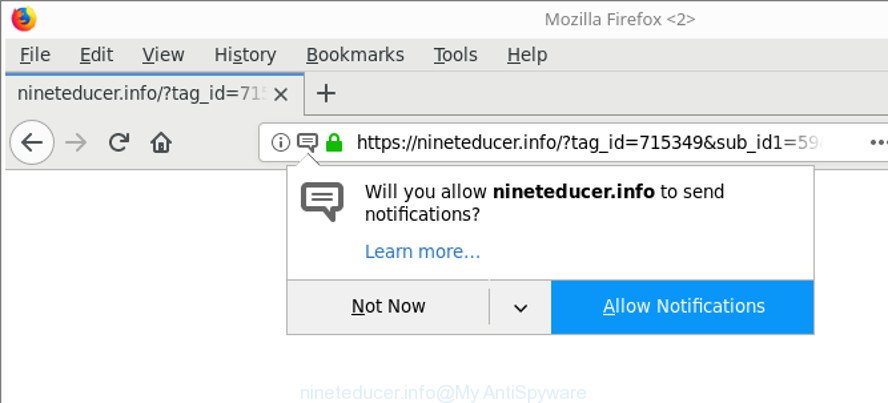
https://nineteducer.info/?tag_id= …
The adware that causes multiple intrusive pop up ads, can attack your PC system’s web-browsers such as the Firefox, Internet Explorer, Edge and Google Chrome. Maybe you approve the idea that the advertisements from it is just a small problem. But these unwanted Nineteducer.info ads eat system resources. The worst is, it can be used to gather your browsing history and privacy information, including passwords and credit card numbers. In the future, personal information can be used for marketing purposes.
To find out how to remove Nineteducer.info pop-up ads, we recommend to read the guide added to this post below. The instructions was designed by experienced security experts who discovered a way to get rid of the annoying ad-supported software out of the PC system.
How to remove Nineteducer.info ads, pop-ups, notifications
The answer is right here on this web page. We have put together simplicity and efficiency. It will help you easily to free your personal computer of ad-supported software that responsible for internet browser redirect to the annoying Nineteducer.info web-page. Moreover, you may select manual or automatic removal solution. If you are familiar with the PC system then use manual removal, otherwise run the free anti-malware tool designed specifically to remove ad supported software. Of course, you can combine both methods. Read this manual carefully, bookmark or print it, because you may need to close your web-browser or restart your machine.
To remove Nineteducer.info, perform the steps below:
- Manual Nineteducer.info pop-up ads removal
- Scan your personal computer and remove Nineteducer.info popup ads with free utilities
- Stop Nineteducer.info pop-ups
- Do not know how your web-browser has been hijacked by Nineteducer.info pop-up ads?
- To sum up
Manual Nineteducer.info pop-up ads removal
Read this “How to remove” section to know how to manually remove adware related to Nineteducer.info pop-up advertisements. Even if the steps does not work for you, there are several free malware removers below that can easily handle such ad supported software that responsible for internet browser reroute to the annoying Nineteducer.info page.
Delete ad supported software through the Microsoft Windows Control Panel
The best way to start the machine cleanup is to remove unknown and questionable software. Using the Windows Control Panel you can do this quickly and easily. This step, in spite of its simplicity, should not be ignored, because the removing of unneeded software can clean up the MS Edge, Internet Explorer, Chrome and Firefox from pop-ups, hijackers and so on.
Windows 10, 8.1, 8
Click the MS Windows logo, and then click Search ![]() . Type ‘Control panel’and press Enter as shown below.
. Type ‘Control panel’and press Enter as shown below.

Once the ‘Control Panel’ opens, press the ‘Uninstall a program’ link under Programs category as displayed below.

Windows 7, Vista, XP
Open Start menu and select the ‘Control Panel’ at right as displayed on the screen below.

Then go to ‘Add/Remove Programs’ or ‘Uninstall a program’ (Microsoft Windows 7 or Vista) as shown on the image below.

Carefully browse through the list of installed programs and remove all dubious and unknown software. We suggest to press ‘Installed programs’ and even sorts all installed software by date. When you have found anything dubious that may be the ad-supported software which redirects your internet browser to annoying Nineteducer.info web-site or other potentially unwanted application (PUA), then choose this program and click ‘Uninstall’ in the upper part of the window. If the suspicious application blocked from removal, then use Revo Uninstaller Freeware to fully get rid of it from your computer.
Remove Nineteducer.info pop-ups from Chrome
Like other modern web-browsers, the Chrome has the ability to reset the settings to their default values and thereby restore the web browser’s settings like new tab page, home page and default search engine that have been modified by the adware which redirects your web-browser to intrusive Nineteducer.info web-site.
First start the Google Chrome. Next, click the button in the form of three horizontal dots (![]() ).
).
It will display the Google Chrome menu. Choose More Tools, then click Extensions. Carefully browse through the list of installed extensions. If the list has the plugin signed with “Installed by enterprise policy” or “Installed by your administrator”, then complete the following guidance: Remove Chrome extensions installed by enterprise policy.
Open the Google Chrome menu once again. Further, click the option named “Settings”.

The internet browser will display the settings screen. Another method to show the Chrome’s settings – type chrome://settings in the web-browser adress bar and press Enter
Scroll down to the bottom of the page and press the “Advanced” link. Now scroll down until the “Reset” section is visible, as shown on the screen below and click the “Reset settings to their original defaults” button.

The Google Chrome will display the confirmation prompt as displayed on the image below.

You need to confirm your action, click the “Reset” button. The web browser will run the task of cleaning. When it’s finished, the internet browser’s settings including homepage, newtab and search provider by default back to the values that have been when the Chrome was first installed on your personal computer.
Remove Nineteducer.info from Firefox by resetting web-browser settings
Resetting your Mozilla Firefox is good initial troubleshooting step for any issues with your web-browser application, including the redirect to Nineteducer.info website. It’ll keep your personal information like browsing history, bookmarks, passwords and web form auto-fill data.
Run the Firefox and click the menu button (it looks like three stacked lines) at the top right of the web-browser screen. Next, click the question-mark icon at the bottom of the drop-down menu. It will display the slide-out menu.

Select the “Troubleshooting information”. If you are unable to access the Help menu, then type “about:support” in your address bar and press Enter. It bring up the “Troubleshooting Information” page like below.

Click the “Refresh Firefox” button at the top right of the Troubleshooting Information page. Select “Refresh Firefox” in the confirmation prompt. The Mozilla Firefox will start a process to fix your problems that caused by the ad supported software that causes multiple unwanted pop up ads. Once, it is finished, click the “Finish” button.
Remove Nineteducer.info ads from IE
In order to restore all browser search engine by default, newtab and homepage you need to reset the Internet Explorer to the state, that was when the Windows was installed on your system.
First, run the Internet Explorer, click ![]() ) button. Next, press “Internet Options” as shown on the image below.
) button. Next, press “Internet Options” as shown on the image below.

In the “Internet Options” screen select the Advanced tab. Next, click Reset button. The Internet Explorer will show the Reset Internet Explorer settings prompt. Select the “Delete personal settings” check box and click Reset button.

You will now need to restart your computer for the changes to take effect. It will remove ‘ad supported’ software which reroutes your web-browser to intrusive Nineteducer.info web site, disable malicious and ad-supported internet browser’s extensions and restore the Internet Explorer’s settings like search engine, new tab page and home page to default state.
Scan your personal computer and remove Nineteducer.info popup ads with free utilities
Many antivirus companies have created software that allow detect ad supported software and thereby delete Nineteducer.info from the Google Chrome, Mozilla Firefox, IE and Edge browsers. Below is a a few of the free programs you may want to run. Your machine can have a large amount of PUPs, ‘ad supported’ software and hijackers installed at the same time, so we recommend, if any unwanted or malicious program returns after rebooting the PC, then boot your PC system into Safe Mode and use the antimalware tool again.
Scan and free your web-browser of Nineteducer.info popups with Zemana Anti-malware
Zemana Anti-malware highly recommended, because it can find security threats such ad-supported software and ad-supported softwares that most ‘classic’ antivirus programs fail to pick up on. Moreover, if you have any Nineteducer.info advertisements removal problems which cannot be fixed by this utility automatically, then Zemana Anti-malware provides 24X7 online assistance from the highly experienced support staff.
Now you can set up and use Zemana Anti Malware to get rid of Nineteducer.info ads from your web browser by following the steps below:
Please go to the following link to download Zemana Free installer named Zemana.AntiMalware.Setup on your PC system. Save it directly to your Windows Desktop.
164743 downloads
Author: Zemana Ltd
Category: Security tools
Update: July 16, 2019
Run the installer after it has been downloaded successfully and then follow the prompts to install this utility on your personal computer.

During install you can change some settings, but we advise you don’t make any changes to default settings.
When installation is complete, this malicious software removal tool will automatically run and update itself. You will see its main window as on the image below.

Now press the “Scan” button to perform a system scan for the ‘ad supported’ software which redirects your web-browser to intrusive Nineteducer.info web page. This task can take some time, so please be patient. While the Zemana AntiMalware (ZAM) program is checking, you can see how many objects it has identified as threat.

When the scan is finished, Zemana Anti Malware will display a list of all items found by the scan. You may remove threats (move to Quarantine) by simply click “Next” button.

The Zemana will remove ad supported software which causes annoying Nineteducer.info pop-up advertisements. Once that process is done, you may be prompted to reboot your computer to make the change take effect.
Delete Nineteducer.info popup advertisements and harmful extensions with HitmanPro
If Zemana Anti-Malware (ZAM) cannot get rid of this ‘ad supported’ software, then we suggests to use the HitmanPro. HitmanPro is a free removal tool for browser hijacker infections, PUPs, toolbars and ad supported software that causes web browsers to show undesired Nineteducer.info pop-ups. It’s specially made to work as a second scanner for your personal computer.

- Installing the HitmanPro is simple. First you will need to download Hitman Pro on your Windows Desktop from the link below.
- Once the downloading process is finished, start the Hitman Pro, double-click the HitmanPro.exe file.
- If the “User Account Control” prompts, click Yes to continue.
- In the HitmanPro window, click the “Next” to search for ad-supported software responsible for Nineteducer.info pop up advertisements. Depending on your PC, the scan can take anywhere from a few minutes to close to an hour. When a malicious software, adware or potentially unwanted programs are detected, the number of the security threats will change accordingly.
- When the scan get finished, HitmanPro will open you the results. When you are ready, click “Next”. Now, click the “Activate free license” button to start the free 30 days trial to get rid of all malware found.
Scan and clean your computer of ad-supported software with Malwarebytes
Remove Nineteducer.info pop-up ads manually is difficult and often the adware is not completely removed. Therefore, we suggest you to use the Malwarebytes Free which are completely clean your PC system. Moreover, the free program will help you to delete malware, potentially unwanted apps, toolbars and browser hijacker infections that your PC may be infected too.
MalwareBytes Anti-Malware (MBAM) can be downloaded from the following link. Save it on your Desktop.
327008 downloads
Author: Malwarebytes
Category: Security tools
Update: April 15, 2020
When the downloading process is finished, close all apps and windows on your personal computer. Open a directory in which you saved it. Double-click on the icon that’s called mb3-setup as shown below.
![]()
When the installation begins, you’ll see the “Setup wizard” which will help you set up Malwarebytes on your system.

Once installation is done, you’ll see window like below.

Now click the “Scan Now” button to find ad-supported software that causes unwanted Nineteducer.info pop ups. This task can take quite a while, so please be patient. When a malware, ad supported software or PUPs are found, the count of the security threats will change accordingly.

After the scan get finished, a list of all threats detected is created. All detected items will be marked. You can get rid of them all by simply click “Quarantine Selected” button.

The Malwarebytes will now remove adware which cause undesired Nineteducer.info pop up ads to appear and move items to the program’s quarantine. After the task is finished, you may be prompted to reboot your system.

The following video explains few simple steps on how to remove browser hijacker, adware and other malware with MalwareBytes.
Stop Nineteducer.info pop-ups
The AdGuard is a very good ad blocking program for the Edge, Chrome, Microsoft Internet Explorer and Firefox, with active user support. It does a great job by removing certain types of unwanted ads, popunders, pop-ups, annoying new tab pages, and even full page advertisements and web page overlay layers. Of course, the AdGuard can stop the Nineteducer.info popups automatically or by using a custom filter rule.
Visit the page linked below to download the latest version of AdGuard for Microsoft Windows. Save it on your MS Windows desktop or in any other place.
26827 downloads
Version: 6.4
Author: © Adguard
Category: Security tools
Update: November 15, 2018
Once the download is finished, run the downloaded file. You will see the “Setup Wizard” screen as shown on the image below.

Follow the prompts. After the setup is finished, you will see a window as shown on the image below.

You can press “Skip” to close the install program and use the default settings, or press “Get Started” button to see an quick tutorial that will allow you get to know AdGuard better.
In most cases, the default settings are enough and you do not need to change anything. Each time, when you start your machine, AdGuard will run automatically and stop pop up advertisements, web pages such as Nineteducer.info, as well as other harmful or misleading websites. For an overview of all the features of the application, or to change its settings you can simply double-click on the AdGuard icon, which is located on your desktop.
Do not know how your web-browser has been hijacked by Nineteducer.info pop-up ads?
The adware gets on your computer as a part of many freeware and commercial apps. This PUP can be installed in background without user consent, but usually it’s introduced to a user when a downloaded application are installed. So, read term of use and user agreement very carefully before installing any software or otherwise you can end up with another adware on your computer, like this adware that cause annoying Nineteducer.info pop up ads to appear.
To sum up
Now your PC system should be clean of the adware that developed to reroute your web browser to various ad sites like Nineteducer.info. We suggest that you keep AdGuard (to help you block unwanted ads and undesired harmful websites) and Zemana Free (to periodically scan your personal computer for new malware, browser hijackers and adware). Make sure that you have all the Critical Updates recommended for Microsoft Windows operating system. Without regular updates you WILL NOT be protected when new browser hijacker infections, harmful apps and adware are released.
If you are still having problems while trying to get rid of Nineteducer.info pop up ads from your browser, then ask for help here.




















