Probably you are one of those people, who are facing Search.safestwaytosearch.com and its unwanted changes to browser settings, may think that there is something wrong with your PC. The constant homepage and search engine redirects may cause the difficulty of surfing the Internet. Your attempts to revert back your favorite web-browser’s startpage, new tab page and search engine by default are mostly in vain because restoring the Microsoft Edge, Chrome, Internet Explorer and Mozilla Firefox settings to default states becomes impossible unless you fully remove Search.safestwaytosearch.com browser hijacker from your machine.
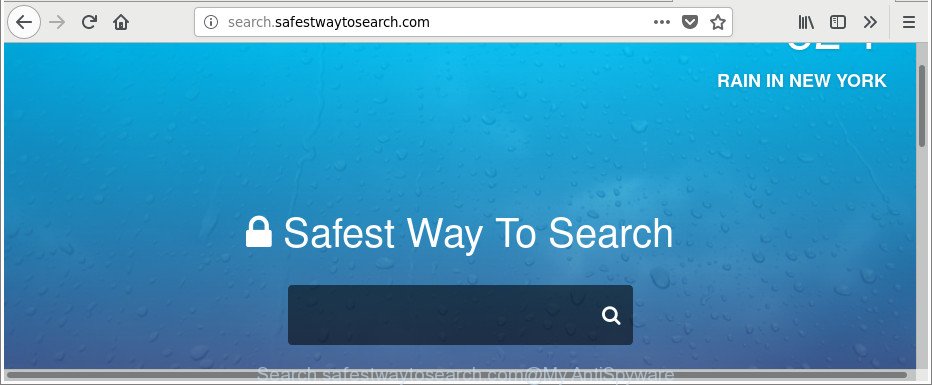
http://search.safestwaytosearch.com/
The Search.safestwaytosearch.com hijacker takes over your browser’s default search provider and controls what will be shown to you whenever you do a searching. Other than the search results, it also provides a huge number of unwanted ads on the search page. Some of these ads made to trick you into buying some questionable products and software. Moreover, sometimes, those ads could reroute you to misleading or malicious web-sites.
As well as unwanted browser redirects to Search.safestwaytosearch.com, the browser hijacker can collect your Net browsing activity by saving URLs visited, IP addresses, web-browser version and type, cookie information, Internet Service Provider (ISP) and web-sites visited. Such kind of behavior can lead to serious security problems or personal information theft. This is another reason why the hijacker that redirects the browser to Search.safestwaytosearch.com, is categorized as potentially unwanted application (PUA).
To find out how to delete Search.safestwaytosearch.com , we suggest to read the tutorial added to this article below. The guide was developed by cyber security experts who discovered a solution to remove the annoying Search.safestwaytosearch.com browser hijacker infection out of the system.
How to remove Search.safestwaytosearch.com
Not all unwanted programs like hijacker infection that responsible for browser redirect to the intrusive Search.safestwaytosearch.com web-page are easily uninstallable. You might see a new start page, newtab, search provider and other type of undesired changes to the IE, Microsoft Edge, Chrome and Mozilla Firefox settings and might not be able to figure out the application responsible for this activity. The reason for this is that many undesired software neither appear in Windows Control Panel. Therefore in order to fully remove Search.safestwaytosearch.com redirect, you need to use the steps below. Certain of the steps will require you to reboot your machine or close this webpage. So, read this guidance carefully, then bookmark or print it for later reference.
To remove Search.safestwaytosearch.com, complete the following steps:
- How to get rid of Search.safestwaytosearch.com manually
- How to automatically get rid of Search.safestwaytosearch.com browser hijacker
- Use AdBlocker to stop Search.safestwaytosearch.com and stay safe online
- How does your PC get infected with Search.safestwaytosearch.com browser hijacker
- Finish words
How to get rid of Search.safestwaytosearch.com manually
The step-by-step instructions will help you delete Search.safestwaytosearch.com start page. These Search.safestwaytosearch.com removal steps work for the IE, Mozilla Firefox, Google Chrome and MS Edge, as well as every version of Windows operating system.
Removing the Search.safestwaytosearch.com, check the list of installed programs first
First method for manual browser hijacker removal is to go into the Windows “Control Panel”, then “Uninstall a program” console. Take a look at the list of software on your machine and see if there are any suspicious and unknown apps. If you see any, you need to remove them. Of course, before doing so, you can do an Net search to find details on the program. If it is a potentially unwanted program, adware or malware, you will likely find information that says so.
Make sure you have closed all internet browsers and other apps. Next, delete any unwanted and suspicious programs from your Control panel.
Windows 10, 8.1, 8
Now, click the Windows button, type “Control panel” in search and press Enter. Select “Programs and Features”, then “Uninstall a program”.

Look around the entire list of programs installed on your computer. Most probably, one of them is the Search.safestwaytosearch.com hijacker and other internet browser’s malicious add-ons. Select the dubious program or the program that name is not familiar to you and delete it.
Windows Vista, 7
From the “Start” menu in Microsoft Windows, select “Control Panel”. Under the “Programs” icon, select “Uninstall a program”.

Select the dubious or any unknown applications, then click “Uninstall/Change” button to delete this undesired program from your system.
Windows XP
Click the “Start” button, select “Control Panel” option. Click on “Add/Remove Programs”.

Choose an unwanted program, then click “Change/Remove” button. Follow the prompts.
Remove Search.safestwaytosearch.com from IE
In order to restore all internet browser new tab, default search engine and home page you need to reset the IE to the state, which was when the Microsoft Windows was installed on your PC.
First, run the Internet Explorer. Next, click the button in the form of gear (![]() ). It will display the Tools drop-down menu, click the “Internet Options” as shown on the screen below.
). It will display the Tools drop-down menu, click the “Internet Options” as shown on the screen below.

In the “Internet Options” window click on the Advanced tab, then press the Reset button. The IE will display the “Reset Internet Explorer settings” window as displayed on the screen below. Select the “Delete personal settings” check box, then press “Reset” button.

You will now need to reboot your system for the changes to take effect.
Remove Search.safestwaytosearch.com from Firefox by resetting internet browser settings
Resetting your Mozilla Firefox is good initial troubleshooting step for any issues with your web browser application, including the reroute to Search.safestwaytosearch.com website. It’ll save your personal information like saved passwords, bookmarks, auto-fill data and open tabs.
First, open the Mozilla Firefox and press ![]() button. It will show the drop-down menu on the right-part of the web-browser. Further, click the Help button (
button. It will show the drop-down menu on the right-part of the web-browser. Further, click the Help button (![]() ) as shown in the following example.
) as shown in the following example.

In the Help menu, select the “Troubleshooting Information” option. Another way to open the “Troubleshooting Information” screen – type “about:support” in the internet browser adress bar and press Enter. It will show the “Troubleshooting Information” page as shown below. In the upper-right corner of this screen, press the “Refresh Firefox” button.

It will display the confirmation dialog box. Further, click the “Refresh Firefox” button. The Mozilla Firefox will start a process to fix your problems that caused by the browser hijacker infection which redirects your web-browser to annoying Search.safestwaytosearch.com site. After, it’s finished, press the “Finish” button.
Delete Search.safestwaytosearch.com from Google Chrome
In order to be sure that there is nothing left behind, we suggest you to reset Chrome web-browser. It will return Chrome settings including search provider, home page and newtab page to defaults.

- First launch the Chrome and press Menu button (small button in the form of three dots).
- It will open the Chrome main menu. Select More Tools, then click Extensions.
- You’ll see the list of installed addons. If the list has the extension labeled with “Installed by enterprise policy” or “Installed by your administrator”, then complete the following tutorial: Remove Chrome extensions installed by enterprise policy.
- Now open the Chrome menu once again, click the “Settings” menu.
- You will see the Chrome’s settings page. Scroll down and press “Advanced” link.
- Scroll down again and click the “Reset” button.
- The Chrome will display the reset profile settings page as shown on the image above.
- Next press the “Reset” button.
- Once this procedure is complete, your web browser’s home page, new tab and search provider by default will be restored to their original defaults.
- To learn more, read the article How to reset Google Chrome settings to default.
How to automatically get rid of Search.safestwaytosearch.com browser hijacker
Manual removal steps does not always help to completely get rid of the browser hijacker infection, as it is not easy to identify and delete components of browser hijacker and all malicious files from hard disk. Therefore, it is recommended that you run malware removal tool to completely remove Search.safestwaytosearch.com off your personal computer. Several free malicious software removal tools are currently available that may be used against the hijacker. The optimum method would be to use Zemana AntiMalware (ZAM), MalwareBytes AntiMalware (MBAM) and HitmanPro.
Delete Search.safestwaytosearch.com home page with Zemana Anti-Malware
We recommend using the Zemana Anti-Malware. You can download and install Zemana Free to search for and delete Search.safestwaytosearch.com from your PC. When installed and updated, the malicious software remover will automatically scan and detect all threats present on the system.
Installing the Zemana AntiMalware is simple. First you will need to download Zemana Anti Malware (ZAM) from the following link. Save it to your Desktop so that you can access the file easily.
164744 downloads
Author: Zemana Ltd
Category: Security tools
Update: July 16, 2019
When downloading is done, close all applications and windows on your machine. Double-click the install file called Zemana.AntiMalware.Setup. If the “User Account Control” dialog box pops up as on the image below, click the “Yes” button.

It will open the “Setup wizard” that will help you setup Zemana AntiMalware on your machine. Follow the prompts and don’t make any changes to default settings.

Once install is finished successfully, Zemana Anti Malware will automatically start and you can see its main screen as displayed in the figure below.

Now press the “Scan” button for scanning your computer for the browser hijacker infection responsible for redirects to Search.safestwaytosearch.com. Depending on your PC system, the scan may take anywhere from a few minutes to close to an hour. While the Zemana Anti-Malware (ZAM) application is scanning, you can see number of objects it has identified as threat.

After that process is done, you may check all items detected on your PC system. In order to delete all items, simply click “Next” button. The Zemana Anti-Malware will get rid of hijacker infection that cause a redirect to Search.safestwaytosearch.com website and move threats to the program’s quarantine. After the cleaning process is complete, you may be prompted to reboot the computer.
Scan and clean your system of browser hijacker with HitmanPro
HitmanPro is a free removal utility that can scan your machine for a wide range of security threats such as adware, malware, potentially unwanted software as well as browser hijacker responsible for modifying your web browser settings to Search.safestwaytosearch.com. It will perform a deep scan of your personal computer including hard drives and Microsoft Windows registry. When a malicious software is found, it will allow you to remove all detected threats from your machine by a simple click.
Hitman Pro can be downloaded from the following link. Save it to your Desktop.
When the download is complete, open the folder in which you saved it and double-click the Hitman Pro icon. It will launch the HitmanPro utility. If the User Account Control dialog box will ask you want to start the application, click Yes button to continue.

Next, press “Next” to search for hijacker that causes web-browsers to show intrusive Search.safestwaytosearch.com site. While the HitmanPro is checking, you can see how many objects it has identified either as being malicious software.

Once HitmanPro has finished scanning your machine, Hitman Pro will show a screen which contains a list of malicious software that has been found as on the image below.

Make sure all threats have ‘checkmark’ and click “Next” button. It will show a dialog box, click the “Activate free license” button. The Hitman Pro will delete browser hijacker infection which cause Search.safestwaytosearch.com webpage to appear. Once finished, the tool may ask you to reboot your PC.
Automatically get rid of Search.safestwaytosearch.com startpage with Malwarebytes
We recommend using the Malwarebytes Free. You may download and install Malwarebytes to search for and get rid of Search.safestwaytosearch.com startpage from your computer. When installed and updated, the free malicious software remover will automatically scan and detect all threats present on the PC system.
Visit the page linked below to download MalwareBytes Anti Malware. Save it on your Microsoft Windows desktop.
327008 downloads
Author: Malwarebytes
Category: Security tools
Update: April 15, 2020
When downloading is done, close all windows on your system. Further, open the file called mb3-setup. If the “User Account Control” dialog box pops up as displayed below, press the “Yes” button.

It will show the “Setup wizard” that will help you install MalwareBytes Anti Malware (MBAM) on the PC. Follow the prompts and don’t make any changes to default settings.

Once setup is finished successfully, press Finish button. Then MalwareBytes Anti Malware will automatically run and you may see its main window as displayed below.

Next, click the “Scan Now” button to perform a system scan with this utility for the hijacker responsible for modifying your web-browser settings to Search.safestwaytosearch.com. Depending on your computer, the scan can take anywhere from a few minutes to close to an hour.

When MalwareBytes has finished scanning, MalwareBytes will show a list of all items found by the scan. Make sure all items have ‘checkmark’ and press “Quarantine Selected” button.

The MalwareBytes will remove browser hijacker that causes internet browsers to display undesired Search.safestwaytosearch.com web site. After disinfection is done, you may be prompted to reboot your PC. We suggest you look at the following video, which completely explains the process of using the MalwareBytes to delete browser hijackers, ad-supported software and other malware.
Use AdBlocker to stop Search.safestwaytosearch.com and stay safe online
If you surf the Net, you cannot avoid malvertising. But you can protect your browser against it. Download and run an adblocker program. AdGuard is an adblocker which can filter out tons of of the malicious advertising, stoping dynamic scripts from loading harmful content.
Visit the following page to download AdGuard. Save it to your Desktop so that you can access the file easily.
26827 downloads
Version: 6.4
Author: © Adguard
Category: Security tools
Update: November 15, 2018
After downloading is finished, launch the downloaded file. You will see the “Setup Wizard” screen like below.

Follow the prompts. When the installation is finished, you will see a window as shown on the screen below.

You can click “Skip” to close the setup program and use the default settings, or press “Get Started” button to see an quick tutorial which will help you get to know AdGuard better.
In most cases, the default settings are enough and you do not need to change anything. Each time, when you launch your computer, AdGuard will start automatically and block pop up advertisements, Search.safestwaytosearch.com redirect, as well as other malicious or misleading websites. For an overview of all the features of the program, or to change its settings you can simply double-click on the AdGuard icon, which is located on your desktop.
How does your PC get infected with Search.safestwaytosearch.com browser hijacker
The Search.safestwaytosearch.com browser hijacker usually spreads bundled with another program in the same installer. The risk of this is especially high for the various free applications downloaded from the Web. The developers of the applications are hoping that users will run the quick setup type, that is simply to click the Next button, without paying attention to the information on the screen and don’t carefully considering every step of the install procedure. Thus, the browser hijacker can infiltrate your PC system without your knowledge. Therefore, it is very important to read all the information that tells the program during installation, including the ‘Terms of Use’ and ‘Software license’. Use only the Manual, Custom or Advanced installation type. This method will help you to disable all optional and unwanted programs and components.
Finish words
After completing the few simple steps outlined above, your machine should be clean from this hijacker and other malicious software. The Edge, Google Chrome, Firefox and Microsoft Internet Explorer will no longer show undesired Search.safestwaytosearch.com website on startup. Unfortunately, if the steps does not help you, then you have caught a new browser hijacker infection, and then the best way – ask for help.
Please create a new question by using the “Ask Question” button in the Questions and Answers. Try to give us some details about your problems, so we can try to help you more accurately. Wait for one of our trained “Security Team” or Site Administrator to provide you with knowledgeable assistance tailored to your problem with the annoying Search.safestwaytosearch.com .




















