Every time, when you surf the Internet with your web-browser the Syndication.exosrv.com pop-up ads keeps annoying you? Then it is possible that you have a potentially unwanted application (PUA) from Adware (sometimes named ‘ad-supported’ software) category installed on your PC. Adware is a type of potentially unwanted applications whose motive is to make profit for its author. It have different methods of earning by showing the advertisements forcibly to its victims. Adware can open pop-ups, show undesired advertisements, alter the victim’s web browser settings, or reroute the victim’s web browser to undesired websites. Below we are discussing the ways which are very useful in removing ad supported software. The instructions will also help you to delete Syndication.exosrv.com pop-up advertisements from your browser.
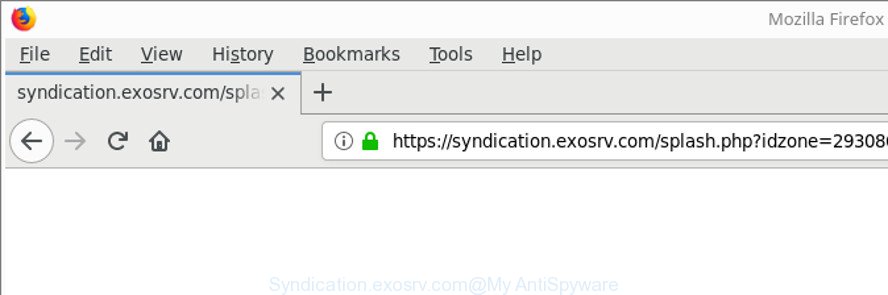
https://syndication.exosrv.com/splash.php?idzone= …
The adware responsible for redirections to Syndication.exosrv.com, is the part of the software that is used as an online promotional tool. It’s developed with the sole purpose to show dozens of pop-ups, and thus to promote the goods and services in an open browser window. Moreover, the adware can substitute the legitimate ads on misleading or even banners that can offer to visit malicious web-sites. The reason is simple, many advertisers agree on any ways to attract users to their webpages, so the makers of ad-supported software, often forcing users to click on an advertising link. For each click on a link, the authors of the adware receive income.
Instructions which is shown below, will help you to clean your PC from the adware as well as remove Syndication.exosrv.com annoying advertisements from the Mozilla Firefox, Chrome, IE and Edge and other web-browsers.
Remove Syndication.exosrv.com pop-up ads
The following guidance will help you to get rid of Syndication.exosrv.com ads from the Chrome, Microsoft Edge, IE and Mozilla Firefox. Moreover, the few simple steps below will help you to get rid of malware, hijackers, potentially unwanted applications and toolbars that your system may be infected. Please do the guidance step by step. If you need assist or have any questions, then ask for our assistance or type a comment below. Read it once, after doing so, please print this page as you may need to exit your web browser or restart your PC.
To remove Syndication.exosrv.com, execute the following steps:
- How to manually remove Syndication.exosrv.com
- Run free malware removal tools to completely remove Syndication.exosrv.com ads
- Stop Syndication.exosrv.com pop-up ads
- How did you get infected with adware
- To sum up
How to manually remove Syndication.exosrv.com
The useful removal guidance for the Syndication.exosrv.com pop up advertisements. The detailed procedure can be followed by anyone as it really does take you step-by-step. If you follow this process to delete Syndication.exosrv.com ads let us know how you managed by sending us your comments please.
Remove Syndication.exosrv.com related programs through the Control Panel of your PC system
First of all, check the list of installed programs on your personal computer and remove all unknown and recently installed software. If you see an unknown program with incorrect spelling or varying capital letters, it have most likely been installed by malicious software and you should clean it off first with malware removal utility like Zemana Anti-malware.
Windows 10, 8.1, 8
Click the MS Windows logo, and then click Search ![]() . Type ‘Control panel’and press Enter as displayed on the screen below.
. Type ‘Control panel’and press Enter as displayed on the screen below.

When the ‘Control Panel’ opens, click the ‘Uninstall a program’ link under Programs category as shown in the following example.

Windows 7, Vista, XP
Open Start menu and select the ‘Control Panel’ at right as shown on the screen below.

Then go to ‘Add/Remove Programs’ or ‘Uninstall a program’ (Windows 7 or Vista) as shown in the figure below.

Carefully browse through the list of installed programs and remove all dubious and unknown applications. We recommend to press ‘Installed programs’ and even sorts all installed applications by date. After you’ve found anything suspicious that may be the ad supported software that responsible for internet browser redirect to the undesired Syndication.exosrv.com web page or other PUP (potentially unwanted program), then choose this program and press ‘Uninstall’ in the upper part of the window. If the suspicious program blocked from removal, then use Revo Uninstaller Freeware to completely delete it from your computer.
Remove Syndication.exosrv.com pop-up ads from Chrome
Run the Reset internet browser utility of the Google Chrome to reset all its settings like newtab page, search provider and homepage to original defaults. This is a very useful tool to use, in the case of web-browser redirects to unwanted ad web pages such as Syndication.exosrv.com.
First start the Google Chrome. Next, click the button in the form of three horizontal dots (![]() ).
).
It will display the Google Chrome menu. Choose More Tools, then click Extensions. Carefully browse through the list of installed extensions. If the list has the extension signed with “Installed by enterprise policy” or “Installed by your administrator”, then complete the following tutorial: Remove Google Chrome extensions installed by enterprise policy.
Open the Google Chrome menu once again. Further, click the option called “Settings”.

The browser will display the settings screen. Another way to show the Google Chrome’s settings – type chrome://settings in the web-browser adress bar and press Enter
Scroll down to the bottom of the page and click the “Advanced” link. Now scroll down until the “Reset” section is visible, as shown in the following example and press the “Reset settings to their original defaults” button.

The Chrome will display the confirmation prompt as displayed on the image below.

You need to confirm your action, click the “Reset” button. The web browser will run the procedure of cleaning. Once it’s complete, the web browser’s settings including start page, search engine by default and newtab back to the values which have been when the Google Chrome was first installed on your system.
Delete Syndication.exosrv.com redirect from Firefox
Resetting Firefox browser will reset all the settings to their default values and will remove Syndication.exosrv.com pop-ups, malicious add-ons and extensions. It will keep your personal information such as browsing history, bookmarks, passwords and web form auto-fill data.
Click the Menu button (looks like three horizontal lines), and press the blue Help icon located at the bottom of the drop down menu as shown on the image below.

A small menu will appear, click the “Troubleshooting Information”. On this page, click “Refresh Firefox” button as displayed below.

Follow the onscreen procedure to return your Firefox internet browser settings to their original state.
Remove Syndication.exosrv.com pop-ups from Internet Explorer
If you find that IE browser settings like search provider, homepage and newtab page had been replaced by adware responsible for Syndication.exosrv.com redirect, then you may revert back your settings, via the reset web browser procedure.
First, start the Internet Explorer, then click ‘gear’ icon ![]() . It will display the Tools drop-down menu on the right part of the browser, then click the “Internet Options” as displayed on the screen below.
. It will display the Tools drop-down menu on the right part of the browser, then click the “Internet Options” as displayed on the screen below.

In the “Internet Options” screen, select the “Advanced” tab, then press the “Reset” button. The Internet Explorer will display the “Reset Internet Explorer settings” prompt. Further, click the “Delete personal settings” check box to select it. Next, click the “Reset” button as on the image below.

When the procedure is done, click “Close” button. Close the Internet Explorer and restart your machine for the changes to take effect. This step will help you to restore your browser’s homepage, newtab and search engine to default state.
Run free malware removal tools to completely remove Syndication.exosrv.com ads
If your PC is still infected with adware responsible for redirecting your web browser to Syndication.exosrv.com website, then the best solution of detection and removal is to use an anti malware scan on the computer. Download free malicious software removal tools below and run a full system scan. It will help you get rid of all components of the adware from hardisk and Windows registry.
Scan and clean your internet browser of Syndication.exosrv.com pop-ups with Zemana Anti-malware
Zemana Anti-malware highly recommended, because it can find out security threats such ad-supported software and ad-supported softwares which most ‘classic’ antivirus apps fail to pick up on. Moreover, if you have any Syndication.exosrv.com pop up advertisements removal problems which cannot be fixed by this utility automatically, then Zemana Anti-malware provides 24X7 online assistance from the highly experienced support staff.
Now you can set up and use Zemana to delete Syndication.exosrv.com popups from your browser by following the steps below:
Please go to the link below to download Zemana setup file called Zemana.AntiMalware.Setup on your computer. Save it on your MS Windows desktop or in any other place.
164823 downloads
Author: Zemana Ltd
Category: Security tools
Update: July 16, 2019
Start the setup file after it has been downloaded successfully and then follow the prompts to install this tool on your system.

During setup you can change some settings, but we suggest you don’t make any changes to default settings.
When installation is finished, this malware removal tool will automatically start and update itself. You will see its main window as displayed on the screen below.

Now click the “Scan” button . Zemana utility will begin scanning the whole PC to find out ad-supported software that causes internet browsers to display annoying Syndication.exosrv.com ads. This process can take quite a while, so please be patient. While the tool is scanning, you can see how many objects and files has already scanned.

Once Zemana Anti-Malware (ZAM) has completed scanning, a list of all items found is produced. Review the scan results and then click “Next” button.

The Zemana will delete adware related to Syndication.exosrv.com redirect and move items to the program’s quarantine. When the clean up is finished, you may be prompted to reboot your machine to make the change take effect.
Scan and free your computer of adware with HitmanPro
HitmanPro frees your system from hijacker infections, PUPs, unwanted toolbars, internet browser add-ons and other unwanted programs like adware responsible for redirections to Syndication.exosrv.com. The free removal tool will help you enjoy your computer to its fullest. HitmanPro uses advanced behavioral detection technologies to search for if there are unwanted applications in your machine. You can review the scan results, and choose the threats you want to erase.

- Please go to the following link to download the latest version of HitmanPro for MS Windows. Save it on your MS Windows desktop or in any other place.
- Once downloading is finished, run the Hitman Pro, double-click the HitmanPro.exe file.
- If the “User Account Control” prompts, click Yes to continue.
- In the HitmanPro window, click the “Next” to perform a system scan for the adware responsible for Syndication.exosrv.com popup advertisements. This procedure can take some time, so please be patient. While the Hitman Pro program is checking, you can see count of objects it has identified as threat.
- When the scan get completed, Hitman Pro will open a list of found threats. Review the results once the utility has complete the system scan. If you think an entry should not be quarantined, then uncheck it. Otherwise, simply press “Next”. Now, click the “Activate free license” button to start the free 30 days trial to delete all malicious software found.
Get rid of Syndication.exosrv.com pop up advertisements with Malwarebytes
Manual Syndication.exosrv.com redirect removal requires some computer skills. Some files and registry entries that created by the ad-supported software may be not completely removed. We suggest that use the Malwarebytes Free that are completely free your machine of ad-supported software. Moreover, the free program will help you to get rid of malicious software, potentially unwanted software, hijackers and toolbars that your personal computer can be infected too.

- Visit the following page to download the latest version of MalwareBytes for MS Windows. Save it to your Desktop so that you can access the file easily.
Malwarebytes Anti-malware
327086 downloads
Author: Malwarebytes
Category: Security tools
Update: April 15, 2020
- After the downloading process is complete, close all programs and windows on your PC. Open a file location. Double-click on the icon that’s named mb3-setup.
- Further, click Next button and follow the prompts.
- Once installation is finished, click the “Scan Now” button . MalwareBytes program will scan through the whole system for the ad supported software that reroutes your web-browser to annoying Syndication.exosrv.com page. While the MalwareBytes Anti-Malware program is checking, you may see count of objects it has identified as threat.
- Once the system scan is complete, MalwareBytes Free will produce a list of unwanted programs adware. Review the scan results and then press “Quarantine Selected”. After the cleaning procedure is done, you can be prompted to reboot your PC.
The following video offers a guidance on how to remove browser hijackers, adware and other malicious software with MalwareBytes Free.
Stop Syndication.exosrv.com pop-up ads
It is important to run ad-blocker apps such as AdGuard to protect your PC from harmful pages. Most security experts says that it’s okay to block advertisements. You should do so just to stay safe! And, of course, the AdGuard can to block Syndication.exosrv.com and other intrusive web-pages.
Please go to the following link to download AdGuard. Save it directly to your MS Windows Desktop.
26850 downloads
Version: 6.4
Author: © Adguard
Category: Security tools
Update: November 15, 2018
Once the downloading process is complete, double-click the downloaded file to start it. The “Setup Wizard” window will show up on the computer screen as shown on the image below.

Follow the prompts. AdGuard will then be installed and an icon will be placed on your desktop. A window will show up asking you to confirm that you want to see a quick guidance like below.

Click “Skip” button to close the window and use the default settings, or press “Get Started” to see an quick guidance that will help you get to know AdGuard better.
Each time, when you launch your PC system, AdGuard will run automatically and block unwanted advertisements, Syndication.exosrv.com ads, as well as other harmful or misleading pages. For an overview of all the features of the application, or to change its settings you can simply double-click on the AdGuard icon, which is located on your desktop.
How did you get infected with adware
The adware spreads together with various freeware, as a supplement, which is installed automatically. This is certainly not an honest way to get installed onto your PC system. To avoid infecting of your computer and side effects in the form of annoying Syndication.exosrv.com pop ups, you should always carefully read the Terms of Use and the Software license. Additionally, always choose Manual, Custom or Advanced installation method. This allows you to disable the setup of unnecessary and often harmful applications. Even if you uninstall the free software from your PC, this adware will not be fully removed. This means that you should manually remove ad-supported software responsible for redirects to Syndication.exosrv.com by follow the guide above.
To sum up
Now your computer should be clean of the ad supported software that causes internet browsers to display annoying Syndication.exosrv.com advertisements. We suggest that you keep AdGuard (to help you stop unwanted pop-up ads and annoying harmful web sites) and Zemana AntiMalware (to periodically scan your system for new malicious software, hijackers and adware). Make sure that you have all the Critical Updates recommended for Windows operating system. Without regular updates you WILL NOT be protected when new hijackers, malicious apps and ‘ad supported’ software are released.
If you are still having problems while trying to remove Syndication.exosrv.com pop-up ads from your web browser, then ask for help here.



















