If you find that the internet browser search engine, newtab page and homepage have replaced to 4-you.net without your knowledge or permission then most probably that your PC system has become a victim of the PUP (potentially unwanted program) from the browser hijacker family. Browser hijacker is small program that can change your start page and search engine, reroute you to web-sites you never intended to open, collect search queries and user data. In the post below you will find tutorial about how to revert back web-browser settings to their original defaults and completely delete 4-you.net from Edge, Firefox, Microsoft Internet Explorer and Chrome.
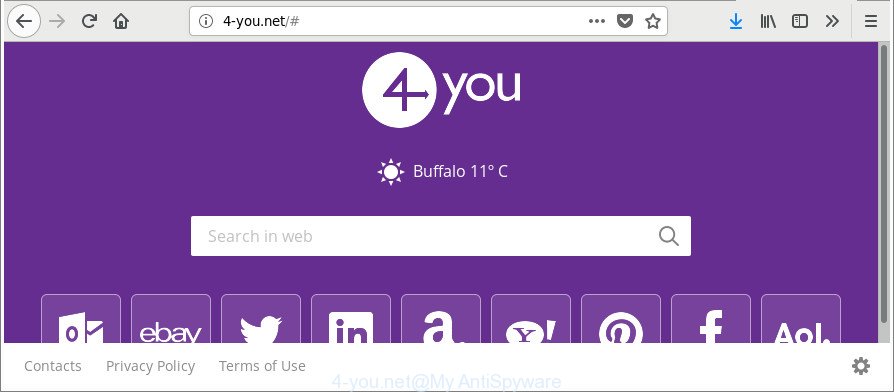
http://4-you.net/#
Except that the 4-you.net modifies web-browser’s homepage and new tab, it also replaces your search provider, which leads to the fact that use of the web-browser’s search becomes uncomfortable. The reason for this is that the search results will consist of a lot of advertisements, links to unwanted and ad webpages and only the remaining part is search results for your query from well-known search providers such as Google or Bing.
It’s not a good idea to have an unwanted program like the 4-you.net browser hijacker on your system. The reason for this is simple, it doing things you do not know about. The hijacker has the ability to collect a wide variety of privacy info that can be later used for marketing purposes. You don’t know if your home address, account names and passwords are safe. And of course you completely don’t know what will happen when you click on any ads on the 4-you.net web-page.
Thus, it’s clear that the presence of hijacker on your computer is not desirable, and you need to clean up your system sooner. Follow the step-by-step guidance below in order to delete 4-you.net from Firefox, Edge, Google Chrome and Microsoft Internet Explorer.
How to remove 4-you.net from Google Chrome, Firefox, IE, Edge
There are a few ways that can be used to remove 4-you.net. But, not all PUPs like this browser hijacker infection can be completely removed utilizing only manual solutions. Most commonly you’re not able to uninstall any hijacker utilizing standard Windows options. In order to delete 4-you.net you need complete a few manual steps and use reliable removal tools. Most computer security professionals states that Zemana, MalwareBytes Anti Malware or Hitman Pro utilities are a right choice. These free programs are able to find and get rid of 4-you.net from your computer and revert back your internet browser settings to defaults.
To remove 4-you.net, execute the following steps:
- How to remove 4-you.net without any software
- Run free malware removal tools to completely delete 4-you.net search
- Use AdBlocker to stop 4-you.net and stay safe online
- Where the 4-you.net hijacker comes from
- To sum up
How to remove 4-you.net without any software
The following instructions is a step-by-step guide, which will help you manually remove 4-you.net search from the MS Edge, Internet Explorer, Google Chrome and Firefox.
Remove 4-you.net related apps through the Control Panel of your system
First of all, check the list of installed applications on your personal computer and remove all unknown and recently installed software. If you see an unknown program with incorrect spelling or varying capital letters, it have most likely been installed by malware and you should clean it off first with malicious software removal tool like Zemana Anti-malware.
- If you are using Windows 8, 8.1 or 10 then press Windows button, next press Search. Type “Control panel”and press Enter.
- If you are using Windows XP, Vista, 7, then press “Start” button and click “Control Panel”.
- It will display the Windows Control Panel.
- Further, click “Uninstall a program” under Programs category.
- It will open a list of all applications installed on the computer.
- Scroll through the all list, and uninstall suspicious and unknown applications. To quickly find the latest installed programs, we recommend sort programs by date.
See more details in the video instructions below.
Remove 4-you.net search from Microsoft Internet Explorer
In order to restore all web browser newtab, homepage and search engine by default you need to reset the Microsoft Internet Explorer to the state, which was when the Microsoft Windows was installed on your computer.
First, start the Internet Explorer, then click ‘gear’ icon ![]() . It will display the Tools drop-down menu on the right part of the web-browser, then press the “Internet Options” like below.
. It will display the Tools drop-down menu on the right part of the web-browser, then press the “Internet Options” like below.

In the “Internet Options” screen, select the “Advanced” tab, then press the “Reset” button. The Internet Explorer will show the “Reset Internet Explorer settings” prompt. Further, click the “Delete personal settings” check box to select it. Next, click the “Reset” button like below.

After the task is complete, click “Close” button. Close the Internet Explorer and restart your machine for the changes to take effect. This step will help you to restore your internet browser’s home page, search engine and new tab to default state.
Delete 4-you.net from Google Chrome
Like other modern internet browsers, the Google Chrome has the ability to reset the settings to their default values and thereby recover the internet browser search provider by default, home page and newtab page that have been modified by the 4-you.net hijacker.
Open the Google Chrome menu by clicking on the button in the form of three horizontal dotes (![]() ). It will show the drop-down menu. Select More Tools, then press Extensions.
). It will show the drop-down menu. Select More Tools, then press Extensions.
Carefully browse through the list of installed plugins. If the list has the extension labeled with “Installed by enterprise policy” or “Installed by your administrator”, then complete the following tutorial: Remove Chrome extensions installed by enterprise policy otherwise, just go to the step below.
Open the Chrome main menu again, click to “Settings” option.

Scroll down to the bottom of the page and click on the “Advanced” link. Now scroll down until the Reset settings section is visible, as shown below and press the “Reset settings to their original defaults” button.

Confirm your action, click the “Reset” button.
Remove 4-you.net redirect from Firefox
Resetting your Mozilla Firefox is basic troubleshooting step for any issues with your internet browser program, including the redirect to 4-you.net page. It will save your personal information such as saved passwords, bookmarks, auto-fill data and open tabs.
Click the Menu button (looks like three horizontal lines), and press the blue Help icon located at the bottom of the drop down menu like below.

A small menu will appear, click the “Troubleshooting Information”. On this page, click “Refresh Firefox” button as shown on the screen below.

Follow the onscreen procedure to restore your Firefox web-browser settings to their original state.
Run free malware removal tools to completely delete 4-you.net search
If your computer is still infected with the 4-you.net browser hijacker, then the best method of detection and removal is to use an antimalware scan on the PC. Download free malware removal tools below and start a full system scan. It will help you get rid of all components of the browser hijacker from hardisk and Windows registry.
Automatically get rid of 4-you.net with Zemana Free
We suggest using the Zemana which are completely clean your computer of the browser hijacker. The tool is an advanced malware removal application designed by (c) Zemana lab. It is able to help you remove PUPs, hijackers, ‘ad supported’ software, malware, toolbars, ransomware and other security threats from your machine for free.
Installing the Zemana Free is simple. First you will need to download Zemana Anti Malware on your MS Windows Desktop by clicking on the link below.
164818 downloads
Author: Zemana Ltd
Category: Security tools
Update: July 16, 2019
Once downloading is complete, close all applications and windows on your computer. Open a directory in which you saved it. Double-click on the icon that’s called Zemana.AntiMalware.Setup as displayed on the screen below.
![]()
When the setup starts, you will see the “Setup wizard” that will allow you install Zemana Free on your computer.

Once setup is complete, you will see window as displayed in the figure below.

Now click the “Scan” button to start checking your PC system for the hijacker related to 4-you.net start page. This process can take some time, so please be patient. While the utility is checking, you may see how many objects and files has already scanned.

When the scan get completed, Zemana will open a list of detected threats. All detected threats will be marked. You can remove them all by simply click “Next” button.

The Zemana Free will start to remove hijacker that responsible for internet browser redirect to the unwanted 4-you.net website.
Use HitmanPro to delete 4-you.net home page
HitmanPro frees your computer from adware, potentially unwanted applications, unwanted toolbars, internet browser plugins and other unwanted applications such as browser hijacker that redirects your internet browser to annoying 4-you.net page. The free removal tool will help you enjoy your system to its fullest. Hitman Pro uses advanced behavioral detection technologies to search for if there are unwanted apps in your system. You can review the scan results, and choose the threats you want to delete.
Visit the following page to download the latest version of HitmanPro for MS Windows. Save it on your MS Windows desktop or in any other place.
When downloading is done, open the folder in which you saved it and double-click the Hitman Pro icon. It will launch the Hitman Pro tool. If the User Account Control prompt will ask you want to run the application, press Yes button to continue.

Next, press “Next” . Hitman Pro tool will begin scanning the whole computer to find out hijacker infection responsible for redirecting user searches to 4-you.net. A system scan can take anywhere from 5 to 30 minutes, depending on your system.

When Hitman Pro has finished scanning your system, Hitman Pro will produce a list of unwanted programs adware as displayed on the screen below.

All found items will be marked. You can remove them all by simply click “Next” button. It will open a dialog box, click the “Activate free license” button. The Hitman Pro will begin to delete hijacker infection that designed to redirect your browser to the 4-you.net web-page. After the task is finished, the utility may ask you to reboot your PC system.
Run Malwarebytes to delete browser hijacker
Remove 4-you.net browser hijacker manually is difficult and often the hijacker infection is not completely removed. Therefore, we recommend you to run the Malwarebytes Free that are completely clean your PC. Moreover, the free program will allow you to remove malicious software, potentially unwanted apps, toolbars and ‘ad supported’ software that your PC can be infected too.

- MalwareBytes Anti Malware (MBAM) can be downloaded from the following link. Save it to your Desktop.
Malwarebytes Anti-malware
327075 downloads
Author: Malwarebytes
Category: Security tools
Update: April 15, 2020
- Once the downloading process is finished, close all programs and windows on your PC system. Open a folder in which you saved it. Double-click on the icon that’s named mb3-setup.
- Further, click Next button and follow the prompts.
- Once setup is finished, press the “Scan Now” button . MalwareBytes Anti-Malware (MBAM) program will scan through the whole PC system for the browser hijacker infection which reroutes your internet browser to unwanted 4-you.net web-site. While the MalwareBytes Anti Malware is checking, you can see how many objects it has identified either as being malicious software.
- After MalwareBytes AntiMalware (MBAM) has finished scanning your PC system, MalwareBytes Anti-Malware (MBAM) will open you the results. Make sure all threats have ‘checkmark’ and click “Quarantine Selected”. After that process is done, you can be prompted to restart your PC.
The following video offers a instructions on how to remove browser hijackers, ‘ad supported’ software and other malicious software with MalwareBytes Free.
Use AdBlocker to stop 4-you.net and stay safe online
It’s also critical to protect your browsers from harmful webpages and advertisements by using an ad-blocking program such as AdGuard. Security experts says that it’ll greatly reduce the risk of malware, and potentially save lots of money. Additionally, the AdGuard can also protect your privacy by blocking almost all trackers.
- Installing the AdGuard is simple. First you will need to download AdGuard on your computer from the link below.
Adguard download
26848 downloads
Version: 6.4
Author: © Adguard
Category: Security tools
Update: November 15, 2018
- After downloading it, start the downloaded file. You will see the “Setup Wizard” program window. Follow the prompts.
- Once the install is complete, press “Skip” to close the installation program and use the default settings, or click “Get Started” to see an quick tutorial that will help you get to know AdGuard better.
- In most cases, the default settings are enough and you do not need to change anything. Each time, when you start your machine, AdGuard will launch automatically and stop pop-up ads, 4-you.net redirect, as well as other malicious or misleading web-sites. For an overview of all the features of the program, or to change its settings you can simply double-click on the icon called AdGuard, that is located on your desktop.
Where the 4-you.net hijacker comes from
In many cases, the freeware installer includes the optional adware or potentially unwanted applications like this hijacker. So, be very careful when you agree to install anything. The best way – is to select a Custom, Advanced or Manual setup type. Here disable all bundled applications in which you are unsure or that causes even a slightest suspicion. The main thing you should remember, you do not need to install the bundled applications which you don’t trust! The only thing I want to add. Once the freeware is installed, if you uninstall this software, the home page, search provider and new tab page of your favorite internet browser will not be restored. This must be done by yourself. Just follow the steps above.
To sum up
After completing the step-by-step instructions above, your computer should be free from 4-you.net hijacker infection and other web browser’s malicious extensions and other malicious software. The Internet Explorer, Firefox, Microsoft Edge and Google Chrome will no longer show annoying 4-you.net site on startup. Unfortunately, if the tutorial does not help you, then you have caught a new hijacker infection, and then the best way – ask for help here.


















