The App.livelysky.cool is a questionable website, already at the first sight of which there are various doubts. This webpage is developed only for one purpose to trick you into installing browser extensions or reroute your web-browser to various unwanted web-pages and ads. If your web browser opens automatically to this unwanted web-site then in is possible that your PC is affected by the malicious software from the adware (also known as ad supported software) family.
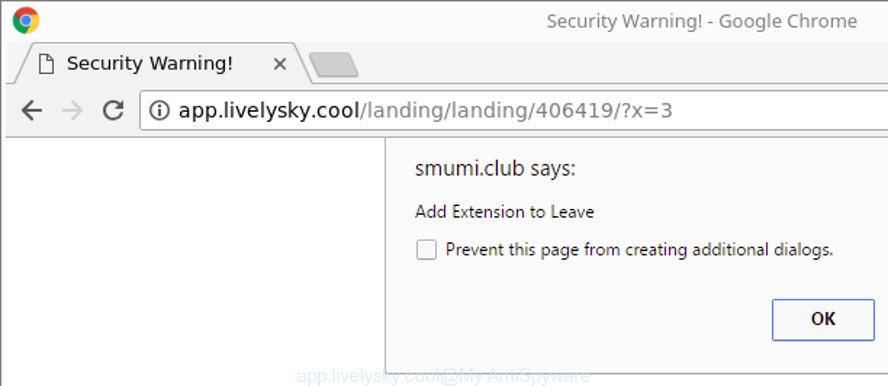
http://app.livelysky.cool/landing/landing/ …
While your system is infected by the ad supported software, the Chrome, Mozilla Firefox, Internet Explorer and Microsoft Edge may be redirected to App.livelysky.cool page. Of course, the adware may not cause damages to your files or Windows system, but it may display a huge count of annoying advertisements. These advertisements will be injected within the content of sites that are you opening in your web-browser and can be varied: pop-up ads, in-text ads, different sized banners, offers to install an questionable software. The ads will appear on all websites, including web sites where previously you have never seen any advertising links.
Moreover, this adware has the ability to collect a wide variety of your personal data, everything related to what are you doing on the Internet.
We recommend to get rid of the adware that causes web browsers to display intrusive App.livelysky.cool pop up, as soon as you found this problem, as it can redirect your web-browser to web-resources which may load other harmful software on your computer.
Remove App.livelysky.cool popup (removal guidance)
Fortunately, it is not hard to remove ad-supported software that responsible for the appearance of App.livelysky.cool pop ups. In the following guide, we will provide two methods to free your personal computer of this ad-supported software. One is the manual removal solution and the other is automatic removal method. You can choose the method that best fits you. Please follow the removal guide below to get rid of App.livelysky.cool pop ups right now!
To remove App.livelysky.cool, execute the following steps:
- Manual App.livelysky.cool pop ups removal
- How to automatically remove App.livelysky.cool pop ups
- Block App.livelysky.cool pop-ups and other unwanted web sites
- How can you prevent your computer from the attack of App.livelysky.cool popups
- To sum up
Manual App.livelysky.cool pop ups removal
Most common adware may be removed without any antivirus software. The manual adware removal is tutorial that will teach you how to get rid of the App.livelysky.cool pop-ups.
Uninstall App.livelysky.cool associated software by using Microsoft Windows Control Panel
Some of PUPs, adware and hijackers can be removed using the Add/Remove programs utility that is located in the Windows Control Panel. So, if you are running any version of MS Windows and you have noticed an unwanted program, then first try to delete it through Add/Remove programs.
- If you are using Windows 8, 8.1 or 10 then click Windows button, next click Search. Type “Control panel”and press Enter.
- If you are using Windows XP, Vista, 7, then click “Start” button and click “Control Panel”.
- It will show the Windows Control Panel.
- Further, click “Uninstall a program” under Programs category.
- It will open a list of all applications installed on the system.
- Scroll through the all list, and remove dubious and unknown applications. To quickly find the latest installed software, we recommend sort apps by date.
See more details in the video tutorial below.
Remove App.livelysky.cool pop-up from Chrome
Reset Google Chrome settings is a easy way to get rid of the ad supported software, malicious and adware extensions, as well as to recover the internet browser’s default search engine, newtab page and homepage that have been replaced by adware that responsible for internet browser reroute to the unwanted App.livelysky.cool web-page.

- First, start the Chrome and press the Menu icon (icon in the form of three dots).
- It will open the Google Chrome main menu. Select More Tools, then click Extensions.
- You will see the list of installed extensions. If the list has the addon labeled with “Installed by enterprise policy” or “Installed by your administrator”, then complete the following steps: Remove Chrome extensions installed by enterprise policy.
- Now open the Google Chrome menu once again, click the “Settings” menu.
- Next, click “Advanced” link, that located at the bottom of the Settings page.
- On the bottom of the “Advanced settings” page, press the “Reset settings to their original defaults” button.
- The Google Chrome will display the reset settings dialog box as shown on the screen above.
- Confirm the internet browser’s reset by clicking on the “Reset” button.
- To learn more, read the blog post How to reset Chrome settings to default.
Delete App.livelysky.cool pop-ups from Microsoft Internet Explorer
In order to restore all browser search provider by default, new tab page and start page you need to reset the Internet Explorer to the state, that was when the MS Windows was installed on your computer.
First, start the Internet Explorer. Next, press the button in the form of gear (![]() ). It will display the Tools drop-down menu, click the “Internet Options” as shown in the following example.
). It will display the Tools drop-down menu, click the “Internet Options” as shown in the following example.

In the “Internet Options” window click on the Advanced tab, then press the Reset button. The Microsoft Internet Explorer will open the “Reset Internet Explorer settings” window as displayed in the figure below. Select the “Delete personal settings” check box, then press “Reset” button.

You will now need to reboot your personal computer for the changes to take effect.
Delete App.livelysky.cool from Mozilla Firefox by resetting web-browser settings
If your Firefox browser is re-directed to App.livelysky.cool without your permission or an unknown search provider shows results for your search, then it may be time to perform the browser reset. When using the reset feature, your personal information such as passwords, bookmarks, browsing history and web form auto-fill data will be saved.
Click the Menu button (looks like three horizontal lines), and press the blue Help icon located at the bottom of the drop down menu as shown in the following example.

A small menu will appear, click the “Troubleshooting Information”. On this page, click “Refresh Firefox” button as displayed on the image below.

Follow the onscreen procedure to return your Mozilla Firefox web browser settings to their default state.
How to automatically remove App.livelysky.cool pop ups
The adware may hide its components which are difficult for you to find out and remove completely. This can lead to the fact that after some time, the ‘ad supported’ software which causes annoying App.livelysky.cool pop-ups once again infect your computer. Moreover, We want to note that it’s not always safe to get rid of adware manually, if you don’t have much experience in setting up and configuring the Microsoft Windows operating system. The best way to detect and get rid of ad supported software is to use free malicious software removal applications.
How to remove App.livelysky.cool popup with Zemana Anti-malware
You can download and use the Zemana Anti-Malware for free. This anti malware tool will scan all the registry keys and files in your computer along with the system settings and browser extensions. If it finds any malicious software, ad-supported software or malicious extension that is responsible for the appearance of App.livelysky.cool popup then the Zemana Anti-Malware will delete them from your computer completely.

- Download Zemana AntiMalware on your personal computer from the link below.
Zemana AntiMalware
164820 downloads
Author: Zemana Ltd
Category: Security tools
Update: July 16, 2019
- At the download page, click on the Download button. Your web-browser will display the “Save as” prompt. Please save it onto your Windows desktop.
- Once the downloading process is done, please close all applications and open windows on your personal computer. Next, start a file named Zemana.AntiMalware.Setup.
- This will run the “Setup wizard” of Zemana Free onto your personal computer. Follow the prompts and do not make any changes to default settings.
- When the Setup wizard has finished installing, the Zemana Anti-Malware will open and display the main window.
- Further, click the “Scan” button . Zemana Anti-Malware (ZAM) program will scan through the whole computer for the adware that cause unwanted App.livelysky.cool pop ups to appear. This task can take quite a while, so please be patient. When a threat is found, the count of the security threats will change accordingly.
- After Zemana Free has finished scanning your PC system, Zemana Anti Malware (ZAM) will open you the results.
- Make sure all items have ‘checkmark’ and press the “Next” button. The utility will start to delete ‘ad supported’ software which causes annoying App.livelysky.cool pop up. After the cleaning process is done, you may be prompted to restart the system.
- Close the Zemana Anti-Malware and continue with the next step.
Scan your PC system and remove App.livelysky.cool pop-up with HitmanPro
The HitmanPro utility is free (30 day trial) and easy to use. It may check and get rid of malicious software, potentially unwanted programs and adware in Firefox, Edge, Google Chrome and Internet Explorer browsers and thereby remove all unwanted App.livelysky.cool popup. Hitman Pro is powerful enough to find and delete harmful registry entries and files that are hidden on the computer.
Visit the following page to download HitmanPro. Save it on your Microsoft Windows desktop or in any other place.
After downloading is finished, open the directory in which you saved it and double-click the HitmanPro icon. It will launch the HitmanPro tool. If the User Account Control prompt will ask you want to launch the program, click Yes button to continue.

Next, click “Next” to perform a system scan with this utility for the ad-supported software responsible for redirections to App.livelysky.cool. While the HitmanPro is scanning, you can see how many objects it has identified either as being malware.

Once HitmanPro has finished scanning your PC system, you will be displayed the list of all detected items on your personal computer like below.

Make sure all threats have ‘checkmark’ and click “Next” button. It will show a dialog box, press the “Activate free license” button. The Hitman Pro will start to get rid of ‘ad supported’ software which causes undesired App.livelysky.cool popup. When disinfection is done, the utility may ask you to reboot your system.
Get rid of App.livelysky.cool pop up with Malwarebytes
Manual App.livelysky.cool pop-ups removal requires some computer skills. Some files and registry entries that created by the ad supported software can be not completely removed. We advise that run the Malwarebytes Free that are completely clean your machine of adware. Moreover, the free program will help you to remove malicious software, potentially unwanted software, hijackers and toolbars that your system can be infected too.

- Visit the following page to download the latest version of MalwareBytes for Windows. Save it directly to your MS Windows Desktop.
Malwarebytes Anti-malware
327081 downloads
Author: Malwarebytes
Category: Security tools
Update: April 15, 2020
- Once the download is complete, close all apps and windows on your machine. Open a file location. Double-click on the icon that’s named mb3-setup.
- Further, click Next button and follow the prompts.
- Once install is finished, press the “Scan Now” button to perform a system scan for the ad supported software responsible for redirecting your browser to App.livelysky.cool web-site. A scan can take anywhere from 10 to 30 minutes, depending on the number of files on your machine and the speed of your system. While the MalwareBytes Free is checking, you may see how many objects it has identified either as being malware.
- When the scan get finished, the results are displayed in the scan report. Make sure all items have ‘checkmark’ and click “Quarantine Selected”. Once the clean-up is complete, you may be prompted to restart your PC system.
The following video offers a few simple steps on how to delete browser hijackers, ad-supported software and other malware with MalwareBytes Free.
Block App.livelysky.cool pop-ups and other unwanted web sites
Run ad blocking program like AdGuard in order to block advertisements, malvertisements, pop-ups and online trackers, avoid having to install malicious and adware browser plug-ins and add-ons that affect your computer performance and impact your computer security. Surf the World Wide Web anonymously and stay safe online!
Download AdGuard on your Windows Desktop by clicking on the following link.
26849 downloads
Version: 6.4
Author: © Adguard
Category: Security tools
Update: November 15, 2018
After downloading it, double-click the downloaded file to run it. The “Setup Wizard” window will show up on the computer screen like below.

Follow the prompts. AdGuard will then be installed and an icon will be placed on your desktop. A window will show up asking you to confirm that you want to see a quick tutorial as displayed on the screen below.

Click “Skip” button to close the window and use the default settings, or click “Get Started” to see an quick instructions that will allow you get to know AdGuard better.
Each time, when you start your computer, AdGuard will run automatically and block popup, App.livelysky.cool redirect, as well as other malicious or misleading websites. For an overview of all the features of the application, or to change its settings you can simply double-click on the AdGuard icon, that can be found on your desktop.
How can you prevent your computer from the attack of App.livelysky.cool popups
The majority of ad supported software spreads bundled with free applications or even paid applications which Net users can easily download online. The installation packages of such programs, in many cases, clearly show that they will install bundled applications. The option is given to users to block the install of any optional apps. So, in order to avoid the setup of any ad-supported software: read all disclaimers and install screens very carefully, choose only Custom or Advanced install option and disable all optional apps in which you are unsure.
To sum up
Now your computer should be free of the ‘ad supported’ software that responsible for browser redirect to the intrusive App.livelysky.cool web page. We suggest that you keep AdGuard (to help you block unwanted pop up and unwanted malicious web-sites) and Zemana Free (to periodically scan your computer for new ad supported softwares and other malicious software). Probably you are running an older version of Java or Adobe Flash Player. This can be a security risk, so download and install the latest version right now.
If you are still having problems while trying to get rid of App.livelysky.cool pop-up from the Chrome, Firefox, Internet Explorer and Edge, then ask for help here here.




















