If undesired web site named Getsearch.club keeps showing up as your start page or search provider then most probably that your web browser has become the victim of the unwanted program that belongs to the browser hijacker category. It is able to hijack your web-browser like Chrome, Internet Explorer, Firefox and MS Edge to its web page. You’ll notice that the web browser startpage, new tab page and search provider by default have altered without your permission to Getsearch.club. Whenever you search for anything in Google (Bing or Yahoo) you will get redirected to other search engines that are 100% commercial. Please read this blog post below for more troubleshooting info. Here’s the complete guide that would help remove Getsearch.club from your web-browser.
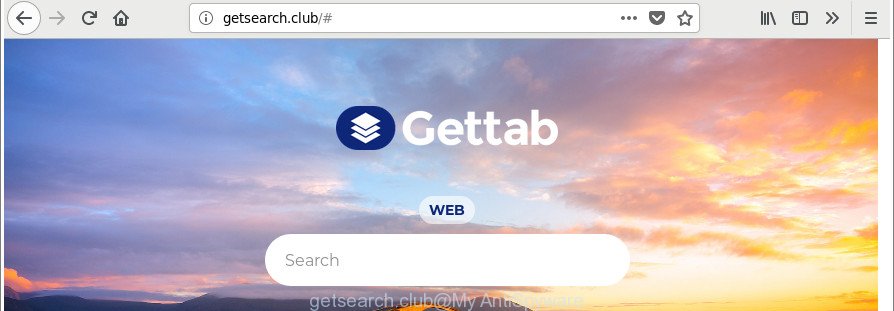
http://getsearch.club/#
As mentioned above, the Getsearch.club browser hijacker infection also modifies the browser’s search provider. So, your internet browser, when searching something, will open a hodgepodge of advertisements, links to undesired and ad web-pages and search results from the big search providers such as Google or Bing. As a result, actual use of a browser’s search becomes uncomfortable. Moreover, it can also lead to slowing or even freeze your web browser.
Some browser hijackers also contain adware (also known as ‘ad-supported’ software) which has the ability to show annoying ads or collect a wide variety of your personal info which can be sold to third party companies. These undesired ads can be shown in the form of pop-unders, pop-ups, in-text advertisements, video advertisements, text links or banners or even massive full page ads. Most of the ad supported software is developed to open ads, but certain adware is form of spyware that often used to track users to gather lots of confidential data.
Therefore it’s very important to free your system of hijacker as soon as possible. Follow the few simple steps below to remove Getsearch.club , as well as other malware and ad-supported software, which can be installed onto your system along with it.
How to remove Getsearch.club from Chrome, Firefox, IE, Edge
The following steps will help you to remove Getsearch.club search from the Internet Explorer, Firefox, MS Edge and Chrome. Moreover, the steps below will help you to remove malicious software such as potentially unwanted applications, adware and toolbars that your personal computer may be infected. Please do the guide step by step. If you need help or have any questions, then ask for our assistance or type a comment below. Certain of the steps below will require you to exit this web-site. So, please read the step-by-step instructions carefully, after that bookmark or print it for later reference.
To remove Getsearch.club, complete the following steps:
- How to delete Getsearch.club manually
- How to automatically get rid of Getsearch.club hijacker
- Run AdBlocker to block Getsearch.club and stay safe online
- Where the Getsearch.club browser hijacker infection comes from
- To sum up
How to delete Getsearch.club manually
The following instructions is a step-by-step guide, which will help you manually remove Getsearch.club from the Firefox, Chrome, Microsoft Internet Explorer and Microsoft Edge.
Uninstall suspicious applications using MS Windows Control Panel
We suggest that you begin the machine cleaning procedure by checking the list of installed applications and delete all unknown or dubious software. This is a very important step, as mentioned above, very often the harmful software such as ‘ad supported’ software and browser hijackers may be bundled with freeware. Remove the unwanted apps can remove the undesired advertisements or web browser redirect.
Windows 8, 8.1, 10
First, click Windows button

When the ‘Control Panel’ opens, click the ‘Uninstall a program’ link under Programs category as shown on the image below.

You will see the ‘Uninstall a program’ panel as displayed on the image below.

Very carefully look around the entire list of software installed on your PC system. Most likely, one of them is the browser hijacker infection related to Getsearch.club search. If you have many programs installed, you can help simplify the search of malicious apps by sort the list by date of installation. Once you’ve found a questionable, unwanted or unused program, right click to it, after that click ‘Uninstall’.
Windows XP, Vista, 7
First, press ‘Start’ button and select ‘Control Panel’ at right panel as shown in the following example.

Once the Windows ‘Control Panel’ opens, you need to press ‘Uninstall a program’ under ‘Programs’ as displayed on the image below.

You will see a list of software installed on your personal computer. We recommend to sort the list by date of installation to quickly find the applications that were installed last. Most probably, it’s the browser hijacker which reroutes your web-browser to unwanted Getsearch.club web-page. If you are in doubt, you can always check the program by doing a search for her name in Google, Yahoo or Bing. After the program which you need to delete is found, simply click on its name, and then click ‘Uninstall’ as displayed on the image below.

Remove Getsearch.club from Chrome
Like other modern web browsers, the Chrome has the ability to reset the settings to their default values and thereby recover the web browser homepage, search engine and newtab page that have been modified by the Getsearch.club hijacker infection.

- First, run the Chrome and click the Menu icon (icon in the form of three dots).
- It will display the Google Chrome main menu. Select More Tools, then click Extensions.
- You will see the list of installed extensions. If the list has the add-on labeled with “Installed by enterprise policy” or “Installed by your administrator”, then complete the following guide: Remove Chrome extensions installed by enterprise policy.
- Now open the Google Chrome menu once again, click the “Settings” menu.
- Next, press “Advanced” link, which located at the bottom of the Settings page.
- On the bottom of the “Advanced settings” page, click the “Reset settings to their original defaults” button.
- The Chrome will show the reset settings prompt as on the image above.
- Confirm the web-browser’s reset by clicking on the “Reset” button.
- To learn more, read the blog post How to reset Google Chrome settings to default.
Get rid of Getsearch.club from Mozilla Firefox by resetting web browser settings
The Firefox reset will delete unwanted search engine and home page such as Getsearch.club, modified preferences, extensions and security settings. When using the reset feature, your personal information such as passwords, bookmarks, browsing history and web form auto-fill data will be saved.
Press the Menu button (looks like three horizontal lines), and click the blue Help icon located at the bottom of the drop down menu like below.

A small menu will appear, click the “Troubleshooting Information”. On this page, click “Refresh Firefox” button like below.

Follow the onscreen procedure to return your Mozilla Firefox browser settings to their default state.
Remove Getsearch.club search from Internet Explorer
By resetting Microsoft Internet Explorer browser you restore your internet browser settings to its default state. This is good initial when troubleshooting problems that might have been caused by hijacker like Getsearch.club.
First, start the Internet Explorer, click ![]() ) button. Next, click “Internet Options” like below.
) button. Next, click “Internet Options” like below.

In the “Internet Options” screen select the Advanced tab. Next, click Reset button. The Internet Explorer will show the Reset Internet Explorer settings dialog box. Select the “Delete personal settings” check box and press Reset button.

You will now need to restart your PC for the changes to take effect. It will remove browser hijacker that responsible for internet browser redirect to the intrusive Getsearch.club web site, disable malicious and ad-supported web browser’s extensions and restore the IE’s settings such as new tab, startpage and search provider by default to default state.
How to automatically get rid of Getsearch.club hijacker
There are not many good free anti-malware applications with high detection ratio. The effectiveness of malware removal utilities depends on various factors, mostly on how often their virus/malware signatures DB are updated in order to effectively detect modern malware, adware, hijackers and other PUPs. We recommend to use several programs, not just one. These applications which listed below will allow you get rid of all components of the hijacker from your disk and Windows registry and thereby delete Getsearch.club .
Use Zemana to get rid of Getsearch.club
We suggest using the Zemana Anti-Malware (ZAM). You can download and install Zemana Free to search for and remove Getsearch.club from your computer. When installed and updated, the malware remover will automatically scan and detect all threats present on the computer.
Click the following link to download the latest version of Zemana for Microsoft Windows. Save it on your Microsoft Windows desktop or in any other place.
164820 downloads
Author: Zemana Ltd
Category: Security tools
Update: July 16, 2019
After downloading is done, close all windows on your system. Further, open the install file named Zemana.AntiMalware.Setup. If the “User Account Control” prompt pops up as displayed in the following example, click the “Yes” button.

It will display the “Setup wizard” which will allow you install Zemana Free on the computer. Follow the prompts and do not make any changes to default settings.

Once setup is done successfully, Zemana Anti Malware will automatically start and you can see its main window as shown on the screen below.

Next, press the “Scan” button to begin scanning your PC for the hijacker infection that responsible for internet browser redirect to the annoying Getsearch.club web page. A system scan can take anywhere from 5 to 30 minutes, depending on your computer. While the utility is scanning, you can see number of objects and files has already scanned.

After the system scan is complete, Zemana will produce a list of unwanted programs adware. Review the report and then click “Next” button.

The Zemana Free will get rid of browser hijacker responsible for redirecting user searches to Getsearch.club and move items to the program’s quarantine. After disinfection is finished, you can be prompted to reboot your computer.
Remove Getsearch.club start page from internet browsers with HitmanPro
HitmanPro is a free utility which can find hijacker infection that modifies browser settings to replace your default search engine, newtab page and start page with Getsearch.club webpage. It’s not always easy to locate all the junk apps that your machine might have picked up on the World Wide Web. Hitman Pro will search for the adware, browser hijackers and other malware you need to remove.
Please go to the following link to download Hitman Pro. Save it to your Desktop so that you can access the file easily.
When the downloading process is finished, open the file location. You will see an icon like below.

Double click the HitmanPro desktop icon. Once the utility is launched, you will see a screen as displayed below.

Further, click “Next” button . Hitman Pro program will scan through the whole computer for the browser hijacker responsible for redirecting your web browser to Getsearch.club page. This task may take quite a while, so please be patient. When HitmanPro has finished scanning, Hitman Pro will display a scan report as displayed in the figure below.

Make sure all threats have ‘checkmark’ and press “Next” button. It will display a dialog box, click the “Activate free license” button.
Use Malwarebytes to remove hijacker
Manual Getsearch.club home page removal requires some computer skills. Some files and registry entries that created by the browser hijacker infection can be not completely removed. We recommend that run the Malwarebytes Free that are completely clean your PC system of browser hijacker. Moreover, the free program will help you to get rid of malware, PUPs, adware and toolbars that your PC can be infected too.
MalwareBytes Anti Malware can be downloaded from the following link. Save it on your Windows desktop.
327078 downloads
Author: Malwarebytes
Category: Security tools
Update: April 15, 2020
After downloading is done, close all programs and windows on your system. Open a directory in which you saved it. Double-click on the icon that’s called mb3-setup as shown in the figure below.
![]()
When the installation starts, you’ll see the “Setup wizard” which will help you install Malwarebytes on your personal computer.

Once installation is finished, you will see window as shown on the screen below.

Now click the “Scan Now” button to perform a system scan with this utility for the hijacker which cause a redirect to Getsearch.club page. While the MalwareBytes Anti Malware (MBAM) is checking, you may see how many objects it has identified either as being malware.

When the scan get completed, you’ll be displayed the list of all detected threats on your personal computer. Review the results once the tool has done the system scan. If you think an entry should not be quarantined, then uncheck it. Otherwise, simply click “Quarantine Selected” button.

The Malwarebytes will now get rid of browser hijacker that causes web browsers to display unwanted Getsearch.club web-site and move items to the program’s quarantine. When finished, you may be prompted to reboot your PC.

The following video explains step-by-step tutorial on how to remove browser hijacker, adware and other malicious software with MalwareBytes.
Run AdBlocker to block Getsearch.club and stay safe online
The AdGuard is a very good ad blocking application for the Edge, Mozilla Firefox, Internet Explorer and Google Chrome, with active user support. It does a great job by removing certain types of undesired ads, popunders, pop-ups, intrusive newtab pages, and even full page ads and page overlay layers. Of course, the AdGuard can stop the Getsearch.club redirect automatically or by using a custom filter rule.
Visit the page linked below to download AdGuard. Save it on your Desktop.
26849 downloads
Version: 6.4
Author: © Adguard
Category: Security tools
Update: November 15, 2018
After downloading it, launch the downloaded file. You will see the “Setup Wizard” screen as shown below.

Follow the prompts. Once the installation is finished, you will see a window as shown in the following example.

You can click “Skip” to close the install program and use the default settings, or press “Get Started” button to see an quick tutorial which will help you get to know AdGuard better.
In most cases, the default settings are enough and you don’t need to change anything. Each time, when you launch your PC system, AdGuard will start automatically and stop advertisements, Getsearch.club redirect, as well as other harmful or misleading pages. For an overview of all the features of the program, or to change its settings you can simply double-click on the AdGuard icon, that is located on your desktop.
Where the Getsearch.club browser hijacker infection comes from
In many cases Getsearch.club browser hijacker gets on your system as a part of free applications. So, think back, have you ever download and run any freeware? Because most users, in the Setup Wizard, simply press the Next button and do not read any information like ‘Terms of use’ and ‘Software license’. This leads to the fact that the computer is infected, the web browser’s settings are replaced and your’s start page, default search provider and new tab set to the Getsearch.club. Even removing the free applications that contains this browser hijacker, your web browser’s settings will not be restored. Therefore, you must follow the step-by-step instructions above to revert back the IE, Edge, Google Chrome and Mozilla Firefox’s new tab page, start page and search engine by default.
To sum up
Once you’ve finished the guidance shown above, your system should be clean from this hijacker and other malicious software. The Chrome, Firefox, Microsoft Edge and Internet Explorer will no longer show undesired Getsearch.club page on startup. Unfortunately, if the step-by-step tutorial does not help you, then you have caught a new hijacker, and then the best way – ask for help.
Please create a new question by using the “Ask Question” button in the Questions and Answers. Try to give us some details about your problems, so we can try to help you more accurately. Wait for one of our trained “Security Team” or Site Administrator to provide you with knowledgeable assistance tailored to your problem with the annoying Getsearch.club redirect.


















