If the browser often opens the Mobsuite.site then it’s a sign that the adware (sometimes called ‘ad-supported’ software) get installed on your PC. This adware alters the Google Chrome, Microsoft Edge, Mozilla Firefox and Internet Explorer settings to display a lot of intrusive ads on all webpages, including web-pages where previously you ads have never seen. These advertisements can be varied: pop-up windows, boxes, in-text ads, different sized banners and so on. What is more, the ad supported software, that opens the Mobsuite.site pop-up advertisements, can cause your Internet connection to be slow or freeze your browser so that the interface is not updated anymore.
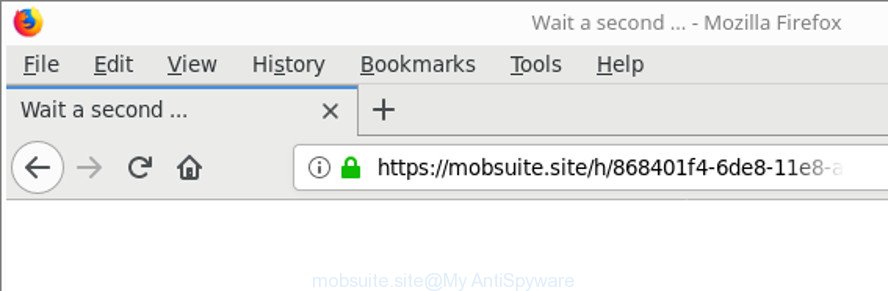
https://mobsuite.site/c …
Technically, the ‘ad supported’ software is not a virus, but it does bad things, it generates lots of ads. It may download and install on to your system other malicious and unwanted programs without your permission, force you to visit misleading or harmful web sites. Moreover, the ad-supported software can install internet browser hijacker. Once installed, it’ll change your browser setting such as start page, search engine by default and newtab with an intrusive web page.
We suggest to get rid of the adware that cause intrusive Mobsuite.site ads to appear, as soon as you found this problem, as it can redirect your web browser to web-resources which may load other malicious software on your PC system.
Remove Mobsuite.site pop-up ads (removal guide)
In most cases ‘ad supported’ software requires more than a simple uninstall through the use of MS Windows Control panel in order to be fully deleted. For that reason, our team developed several removal methods that we’ve combined in a detailed guidance. Therefore, if you have the intrusive Mobsuite.site popup ads on your machine and are currently trying to have it removed then feel free to follow the steps below in order to resolve your problem. Read it once, after doing so, please print this page as you may need to exit your browser or restart your system.
To remove Mobsuite.site, execute the steps below:
- Manual Mobsuite.site redirect removal
- How to automatically delete Mobsuite.site pop-ups
- Block Mobsuite.site popup ads and other annoying web-pages
- Method of Mobsuite.site ads intrusion into your computer
- To sum up
Manual Mobsuite.site redirect removal
If you perform exactly the step-by-step guidance below you should be able to get rid of the Mobsuite.site popup advertisements from the Firefox, Microsoft Internet Explorer, Edge and Google Chrome internet browsers.
Remove ‘ad supported’ software through the Microsoft Windows Control Panel
Some potentially unwanted apps, browser hijacking applications and adware can be removed by uninstalling the free software they came with. If this way does not succeed, then looking them up in the list of installed applications in Windows Control Panel. Use the “Uninstall” command in order to delete them.
Windows 10, 8.1, 8
Click the Microsoft Windows logo, and then press Search ![]() . Type ‘Control panel’and press Enter as shown on the image below.
. Type ‘Control panel’and press Enter as shown on the image below.

After the ‘Control Panel’ opens, click the ‘Uninstall a program’ link under Programs category like below.

Windows 7, Vista, XP
Open Start menu and select the ‘Control Panel’ at right as displayed on the screen below.

Then go to ‘Add/Remove Programs’ or ‘Uninstall a program’ (MS Windows 7 or Vista) as displayed on the screen below.

Carefully browse through the list of installed programs and remove all questionable and unknown applications. We suggest to press ‘Installed programs’ and even sorts all installed apps by date. After you’ve found anything dubious that may be the adware responsible for Mobsuite.site pop ups or other potentially unwanted application (PUA), then select this program and press ‘Uninstall’ in the upper part of the window. If the questionable program blocked from removal, then run Revo Uninstaller Freeware to completely remove it from your personal computer.
Remove Mobsuite.site pop-ups from Google Chrome
Like other modern browsers, the Chrome has the ability to reset the settings to their default values and thereby recover the web-browser’s settings such as search engine, newtab page and startpage that have been modified by the ‘ad supported’ software that responsible for web browser redirect to the unwanted Mobsuite.site site.
First launch the Google Chrome. Next, click the button in the form of three horizontal dots (![]() ).
).
It will show the Google Chrome menu. Choose More Tools, then press Extensions. Carefully browse through the list of installed extensions. If the list has the extension signed with “Installed by enterprise policy” or “Installed by your administrator”, then complete the following steps: Remove Chrome extensions installed by enterprise policy.
Open the Chrome menu once again. Further, click the option named “Settings”.

The browser will display the settings screen. Another method to show the Google Chrome’s settings – type chrome://settings in the web browser adress bar and press Enter
Scroll down to the bottom of the page and press the “Advanced” link. Now scroll down until the “Reset” section is visible, as shown on the image below and click the “Reset settings to their original defaults” button.

The Google Chrome will display the confirmation prompt as shown in the figure below.

You need to confirm your action, click the “Reset” button. The browser will launch the task of cleaning. Once it’s finished, the web browser’s settings including default search engine, startpage and new tab page back to the values which have been when the Google Chrome was first installed on your system.
Get rid of Mobsuite.site redirect from Internet Explorer
The Internet Explorer reset is great if your web browser is hijacked or you have unwanted addo-ons or toolbars on your web browser, that installed by an malicious software.
First, start the IE, then click ‘gear’ icon ![]() . It will display the Tools drop-down menu on the right part of the web-browser, then click the “Internet Options” like below.
. It will display the Tools drop-down menu on the right part of the web-browser, then click the “Internet Options” like below.

In the “Internet Options” screen, select the “Advanced” tab, then press the “Reset” button. The Internet Explorer will display the “Reset Internet Explorer settings” prompt. Further, press the “Delete personal settings” check box to select it. Next, press the “Reset” button as displayed below.

Once the procedure is finished, press “Close” button. Close the IE and restart your PC for the changes to take effect. This step will help you to restore your web-browser’s search provider by default, new tab and startpage to default state.
Remove Mobsuite.site from Mozilla Firefox by resetting browser settings
If Mozilla Firefox settings are hijacked by the adware, your web browser displays annoying popup ads, then ‘Reset Mozilla Firefox’ could solve these problems. It’ll keep your personal information such as browsing history, bookmarks, passwords and web form auto-fill data.
First, start the Mozilla Firefox and click ![]() button. It will open the drop-down menu on the right-part of the internet browser. Further, click the Help button (
button. It will open the drop-down menu on the right-part of the internet browser. Further, click the Help button (![]() ) as shown below.
) as shown below.

In the Help menu, select the “Troubleshooting Information” option. Another way to open the “Troubleshooting Information” screen – type “about:support” in the web browser adress bar and press Enter. It will display the “Troubleshooting Information” page as shown on the screen below. In the upper-right corner of this screen, press the “Refresh Firefox” button.

It will show the confirmation prompt. Further, click the “Refresh Firefox” button. The Mozilla Firefox will begin a task to fix your problems that caused by the ad supported software which cause annoying Mobsuite.site advertisements to appear. When, it’s finished, press the “Finish” button.
How to automatically delete Mobsuite.site pop-ups
After completing the manual removal instructions above all unwanted software, malicious browser’s add-ons and ad-supported software that causes multiple annoying pop ups should be removed. If the problem with Mobsuite.site pop-up advertisements is still remained, then we suggest to scan your PC system for any remaining malicious components. Use recommended free ad-supported software removal applications below.
Use Zemana Anti-malware to remove Mobsuite.site
You can get rid of Mobsuite.site pop-up ads automatically with a help of Zemana Anti-malware. We suggest this malicious software removal tool because it can easily remove hijacker infections, potentially unwanted software, adware which reroutes your browser to Mobsuite.site web-site with all their components such as folders, files and registry entries.

- Download Zemana Anti Malware (ZAM) on your system from the following link.
Zemana AntiMalware
164754 downloads
Author: Zemana Ltd
Category: Security tools
Update: July 16, 2019
- Once the downloading process is complete, close all apps and windows on your PC. Open a file location. Double-click on the icon that’s named Zemana.AntiMalware.Setup.
- Further, click Next button and follow the prompts.
- Once install is complete, click the “Scan” button to perform a system scan for the ad supported software responsible for Mobsuite.site redirect. This procedure may take some time, so please be patient. While the Zemana Free application is scanning, you can see count of objects it has identified as threat.
- When Zemana Free has completed scanning, Zemana will display a screen which contains a list of malicious software that has been found. Once you’ve selected what you wish to remove from your personal computer press “Next”. When finished, you can be prompted to restart your personal computer.
Scan your PC system and get rid of Mobsuite.site pop ups with Hitman Pro
HitmanPro is a free program which designed to remove malicious software, PUPs, hijackers and ad-supported software from your PC system running Microsoft Windows 10, 8, 7, XP (32-bit and 64-bit). It’ll allow to find and delete adware responsible for redirects to Mobsuite.site, including its files, folders and registry keys.
Download Hitman Pro on your Windows Desktop by clicking on the link below.
When the download is complete, open the file location. You will see an icon like below.

Double click the HitmanPro desktop icon. When the utility is opened, you will see a screen as on the image below.

Further, click “Next” button to start scanning your personal computer for the ad supported software which cause intrusive Mobsuite.site pop up advertisements to appear. Depending on your computer, the scan can take anywhere from a few minutes to close to an hour. After that process is finished, HitmanPro will open you the results as shown in the following example.

Next, you need to press “Next” button. It will display a dialog box, click the “Activate free license” button.
How to automatically delete Mobsuite.site with Malwarebytes
Remove Mobsuite.site pop-up ads manually is difficult and often the adware is not completely removed. Therefore, we suggest you to run the Malwarebytes Free which are completely clean your PC. Moreover, the free application will help you to delete malware, PUPs, toolbars and hijacker infections that your machine can be infected too.
Download MalwareBytes Anti Malware (MBAM) from the link below. Save it directly to your MS Windows Desktop.
327021 downloads
Author: Malwarebytes
Category: Security tools
Update: April 15, 2020
When the downloading process is done, close all programs and windows on your PC system. Open a directory in which you saved it. Double-click on the icon that’s named mb3-setup like below.
![]()
When the installation begins, you will see the “Setup wizard” that will help you install Malwarebytes on your PC.

Once setup is finished, you will see window like below.

Now click the “Scan Now” button for scanning your personal computer for the adware that responsible for internet browser reroute to the undesired Mobsuite.site page. Depending on your system, the scan can take anywhere from a few minutes to close to an hour. While the tool is checking, you can see number of objects and files has already scanned.

Once the scan get completed, MalwareBytes AntiMalware will display a list of found threats. Review the results once the utility has finished the system scan. If you think an entry should not be quarantined, then uncheck it. Otherwise, simply click “Quarantine Selected” button.

The Malwarebytes will now delete ‘ad supported’ software responsible for Mobsuite.site redirect and add items to the Quarantine. After the clean-up is complete, you may be prompted to restart your computer.

The following video explains step-by-step guide on how to delete browser hijacker, adware and other malware with MalwareBytes Free.
Block Mobsuite.site popup ads and other annoying web-pages
It’s important to run adblocker applications like AdGuard to protect your PC system from harmful websites. Most security experts says that it’s okay to stop ads. You should do so just to stay safe! And, of course, the AdGuard can to stop Mobsuite.site and other undesired pages.
Visit the following page to download the latest version of AdGuard for Windows. Save it directly to your Microsoft Windows Desktop.
26831 downloads
Version: 6.4
Author: © Adguard
Category: Security tools
Update: November 15, 2018
After downloading it, double-click the downloaded file to start it. The “Setup Wizard” window will show up on the computer screen as shown in the figure below.

Follow the prompts. AdGuard will then be installed and an icon will be placed on your desktop. A window will show up asking you to confirm that you want to see a quick guide as shown below.

Click “Skip” button to close the window and use the default settings, or press “Get Started” to see an quick guide which will assist you get to know AdGuard better.
Each time, when you run your PC system, AdGuard will start automatically and block advertisements, Mobsuite.site redirect, as well as other malicious or misleading web sites. For an overview of all the features of the program, or to change its settings you can simply double-click on the AdGuard icon, which can be found on your desktop.
Method of Mobsuite.site ads intrusion into your computer
The adware usually spreads bundled with various free applications. Most commonly, it can be bundled within the installers from Softonic, Cnet, Soft32, Brothersoft or other similar websites. So, you should run any files downloaded from the Web with great caution, read the User agreement, Software license and Terms of use. In the process of installing a new program, you should choose a Manual, Advanced or Custom install option to control what components and bundled programs to be installed, otherwise you run the risk of infecting your personal computer with an ‘ad supported’ software that responsible for web browser redirect to the intrusive Mobsuite.site web site.
To sum up
Now your PC should be clean of the ‘ad supported’ software that causes browsers to display annoying Mobsuite.site pop ups. We suggest that you keep Zemana Anti Malware (ZAM) (to periodically scan your PC system for new adwares and other malware) and AdGuard (to help you stop annoying pop ups and harmful sites). Moreover, to prevent any ad-supported software, please stay clear of unknown and third party apps, make sure that your antivirus program, turn on the option to look for PUPs.
If you need more help with Mobsuite.site redirect related issues, go to here.




















