Are you seeing Search.hclassifiedlist.net in the Google Chrome, IE, Firefox and Edge every time you launch the web browser? This means that you unintentionally installed PUP (potentially unwanted program) from the browser hijacker group on your PC which makes certain changes to browsers settings. Currently, this hijacker infection are widely spread, due to the fact that most people are trying to find freeware, download and install them on the machine without proper attention to the fact that the hijacker may penetrate into the computer along with them.
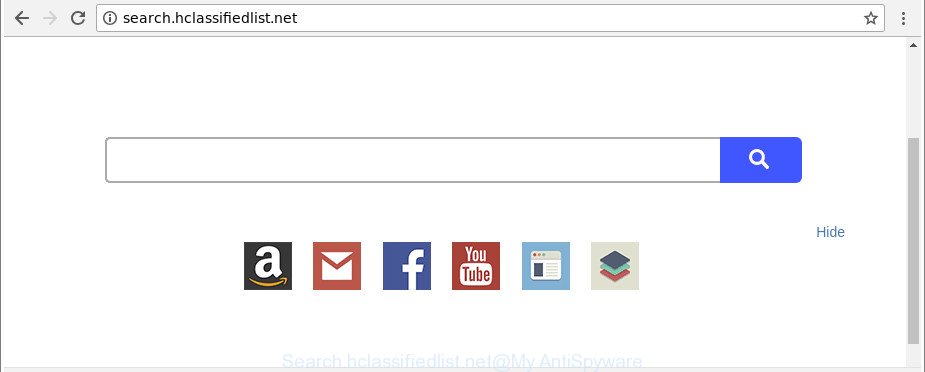
http://search.hclassifiedlist.net/
While redirecting, your web browser’s status bar may show the following messages: ‘Waiting for Search.hclassifiedlist.net’, ‘Transferring data from Search.hclassifiedlist.net’, ‘Looking up Search.hclassifiedlist.net’, ‘Read Search.hclassifiedlist.net’, ‘Connected to Search.hclassifiedlist.net’.
Except that the Search.hclassifiedlist.net may introduce some unwanted changes to web browser’s home page and new tab, it also modifies your search provider, which leads to the fact that use of the web-browser’s search becomes uncomfortable. The reason for this is that the search results will consist of a huge number of advertisements, links to unwanted and ad sites and only the remaining part is search results for your query from well-known search providers such as Google or Bing.
We strongly suggest you to complete the few simple steps which follow below. We will show you how to remove hijacker and thereby get rid of Search.hclassifiedlist.net home page from your Mozilla Firefox, Internet Explorer, Edge and Google Chrome forever.
How to remove Search.hclassifiedlist.net redirect
Fortunately, we have an effective method which will assist you manually or/and automatically remove Search.hclassifiedlist.net from your machine and bring your internet browser settings, including default search provider, startpage and new tab page, back to normal. Below you will find a removal tutorial with all the steps you may need to successfully remove this hijacker and its components. Read it once, after doing so, please print this page as you may need to shut down your browser or restart your machine.
To remove Search.hclassifiedlist.net, complete the following steps:
- How to delete Search.hclassifiedlist.net manually
- Run free malware removal utilities to completely remove Search.hclassifiedlist.net start page
- Block Search.hclassifiedlist.net redirect and other intrusive web sites
- Why has my home page and search engine changed to Search.hclassifiedlist.net?
- To sum up
How to delete Search.hclassifiedlist.net manually
The useful removal tutorial for the Search.hclassifiedlist.net home page. The detailed procedure can be followed by anyone as it really does take you step-by-step. If you follow this process to remove Search.hclassifiedlist.net let us know how you managed by sending us your comments please.
Delete suspicious programs using MS Windows Control Panel
First of all, check the list of installed applications on your computer and remove all unknown and recently installed applications. If you see an unknown program with incorrect spelling or varying capital letters, it have most likely been installed by malware and you should clean it off first with malicious software removal tool such as Zemana Anti-malware.
- If you are using Windows 8, 8.1 or 10 then click Windows button, next click Search. Type “Control panel”and press Enter.
- If you are using Windows XP, Vista, 7, then click “Start” button and press “Control Panel”.
- It will open the Windows Control Panel.
- Further, click “Uninstall a program” under Programs category.
- It will show a list of all apps installed on the system.
- Scroll through the all list, and remove questionable and unknown apps. To quickly find the latest installed apps, we recommend sort apps by date.
See more details in the video tutorial below.
Remove Search.hclassifiedlist.net from Firefox by resetting web browser settings
Resetting Firefox web-browser will reset all the settings to their original state and will remove Search.hclassifiedlist.net, malicious add-ons and extensions. It’ll keep your personal information such as browsing history, bookmarks, passwords and web form auto-fill data.
First, launch the Firefox. Next, click the button in the form of three horizontal stripes (![]() ). It will open the drop-down menu. Next, press the Help button (
). It will open the drop-down menu. Next, press the Help button (![]() ).
).

In the Help menu click the “Troubleshooting Information”. In the upper-right corner of the “Troubleshooting Information” page press on “Refresh Firefox” button like below.

Confirm your action, click the “Refresh Firefox”.
Delete Search.hclassifiedlist.net startpage from Chrome
If your Google Chrome internet browser is rerouted to unwanted Search.hclassifiedlist.net web-page, it may be necessary to completely reset your internet browser application to its default settings.
First launch the Chrome. Next, press the button in the form of three horizontal dots (![]() ).
).
It will display the Google Chrome menu. Select More Tools, then press Extensions. Carefully browse through the list of installed extensions. If the list has the extension signed with “Installed by enterprise policy” or “Installed by your administrator”, then complete the following guide: Remove Google Chrome extensions installed by enterprise policy.
Open the Chrome menu once again. Further, press the option named “Settings”.

The web-browser will show the settings screen. Another solution to display the Google Chrome’s settings – type chrome://settings in the web browser adress bar and press Enter
Scroll down to the bottom of the page and click the “Advanced” link. Now scroll down until the “Reset” section is visible, as displayed in the figure below and click the “Reset settings to their original defaults” button.

The Chrome will show the confirmation prompt as displayed in the figure below.

You need to confirm your action, press the “Reset” button. The web browser will launch the task of cleaning. After it’s finished, the web browser’s settings including search provider, homepage and newtab page back to the values which have been when the Google Chrome was first installed on your PC.
Remove Search.hclassifiedlist.net from Microsoft Internet Explorer
If you find that Internet Explorer browser settings like start page, search provider by default and new tab had been hijacked, then you may restore your settings, via the reset web browser procedure.
First, open the IE, press ![]() ) button. Next, press “Internet Options” as shown in the figure below.
) button. Next, press “Internet Options” as shown in the figure below.

In the “Internet Options” screen select the Advanced tab. Next, press Reset button. The Microsoft Internet Explorer will open the Reset Internet Explorer settings prompt. Select the “Delete personal settings” check box and press Reset button.

You will now need to restart your personal computer for the changes to take effect. It will remove hijacker responsible for redirecting your browser to Search.hclassifiedlist.net webpage, disable malicious and ad-supported web-browser’s extensions and restore the IE’s settings like start page, default search provider and new tab to default state.
Run free malware removal utilities to completely remove Search.hclassifiedlist.net start page
If you are not expert at computers, then we advise to run free removal utilities listed below to get rid of Search.hclassifiedlist.net for good. The automatic way is highly recommended. It has less steps and easier to implement than the manual way. Moreover, it lower risk of system damage. So, the automatic Search.hclassifiedlist.net removal is a better option.
Run Zemana Free to delete Search.hclassifiedlist.net
We recommend using the Zemana Free. You can download and install Zemana to search for and delete Search.hclassifiedlist.net from your computer. When installed and updated, the malware remover will automatically scan and detect all threats present on the machine.
Zemana Anti Malware can be downloaded from the following link. Save it to your Desktop so that you can access the file easily.
164820 downloads
Author: Zemana Ltd
Category: Security tools
Update: July 16, 2019
When the download is finished, start it and follow the prompts. Once installed, the Zemana will try to update itself and when this task is finished, click the “Scan” button to start scanning your personal computer for the browser hijacker which cause Search.hclassifiedlist.net webpage to appear.

During the scan Zemana Anti-Malware (ZAM) will search for threats present on your system. In order to remove all items, simply click “Next” button.

The Zemana Free will remove hijacker that responsible for browser redirect to the annoying Search.hclassifiedlist.net web-page.
Remove Search.hclassifiedlist.net browser hijacker infection and malicious extensions with HitmanPro
HitmanPro will help remove browser hijacker responsible for Search.hclassifiedlist.net that slow down your computer. The browser hijackers, adware and other PUPs slow your web-browser down and try to force you into clicking on shady advertisements and links. HitmanPro removes the browser hijacker infection and lets you enjoy your PC without Search.hclassifiedlist.net home page.
HitmanPro can be downloaded from the following link. Save it to your Desktop so that you can access the file easily.
When the downloading process is complete, open the directory in which you saved it and double-click the HitmanPro icon. It will start the HitmanPro tool. If the User Account Control dialog box will ask you want to start the program, press Yes button to continue.

Next, click “Next” for checking your computer for the browser hijacker which cause Search.hclassifiedlist.net web site to appear. This procedure may take quite a while, so please be patient. While the HitmanPro application is checking, you can see how many objects it has identified as threat.

When the scanning is done, the results are displayed in the scan report as shown in the following example.

You may remove threats (move to Quarantine) by simply press “Next” button. It will open a prompt, press the “Activate free license” button. The HitmanPro will remove hijacker infection responsible for changing your web browser settings to Search.hclassifiedlist.net and add threats to the Quarantine. Once the cleaning procedure is finished, the tool may ask you to restart your system.
Remove Search.hclassifiedlist.net homepage with Malwarebytes
Manual Search.hclassifiedlist.net redirect removal requires some computer skills. Some files and registry entries that created by the hijacker infection can be not completely removed. We recommend that run the Malwarebytes Free that are completely clean your PC of browser hijacker. Moreover, the free program will help you to remove malware, potentially unwanted applications, adware and toolbars that your computer can be infected too.
Installing the MalwareBytes is simple. First you’ll need to download MalwareBytes Free on your Windows Desktop by clicking on the link below.
327079 downloads
Author: Malwarebytes
Category: Security tools
Update: April 15, 2020
Once the downloading process is finished, close all applications and windows on your PC system. Double-click the set up file named mb3-setup. If the “User Account Control” dialog box pops up as shown on the screen below, click the “Yes” button.

It will open the “Setup wizard” that will help you install MalwareBytes Anti-Malware on your computer. Follow the prompts and don’t make any changes to default settings.

Once install is finished successfully, click Finish button. MalwareBytes Free will automatically start and you can see its main screen as displayed in the figure below.

Now click the “Scan Now” button . MalwareBytes Anti-Malware tool will start scanning the whole PC to find out hijacker responsible for redirecting user searches to Search.hclassifiedlist.net. A system scan can take anywhere from 5 to 30 minutes, depending on your system. When a malware, adware or PUPs are found, the number of the security threats will change accordingly. Wait until the the checking is complete.

After the system scan is done, MalwareBytes Anti Malware will prepare a list of unwanted applications adware. Make sure all items have ‘checkmark’ and press “Quarantine Selected” button. The MalwareBytes AntiMalware will remove hijacker infection which cause Search.hclassifiedlist.net web-site to appear and add threats to the Quarantine. When that process is complete, you may be prompted to restart the machine.

We advise you look at the following video, which completely explains the procedure of using the MalwareBytes Anti Malware to delete adware, browser hijacker and other malicious software.
Block Search.hclassifiedlist.net redirect and other intrusive web sites
One of the worst things is the fact that you cannot stop all those undesired web sites like Search.hclassifiedlist.net using only built-in Microsoft Windows capabilities. However, there is a program out that you can use to stop unwanted browser redirects, advertisements and pop-ups in any modern internet browsers including Microsoft Edge, Google Chrome, Internet Explorer and Mozilla Firefox. It’s named Adguard and it works very well.
- AdGuard can be downloaded from the following link. Save it on your Windows desktop or in any other place.
Adguard download
26849 downloads
Version: 6.4
Author: © Adguard
Category: Security tools
Update: November 15, 2018
- After downloading it, run the downloaded file. You will see the “Setup Wizard” program window. Follow the prompts.
- After the installation is complete, click “Skip” to close the installation application and use the default settings, or click “Get Started” to see an quick tutorial that will help you get to know AdGuard better.
- In most cases, the default settings are enough and you don’t need to change anything. Each time, when you launch your computer, AdGuard will run automatically and stop ads, sites like Search.hclassifiedlist.net, as well as other harmful or misleading web sites. For an overview of all the features of the program, or to change its settings you can simply double-click on the icon called AdGuard, which can be found on your desktop.
Why has my home page and search engine changed to Search.hclassifiedlist.net?
In most cases, the free software setup file includes the optional adware or potentially unwanted apps such as this hijacker infection. So, be very careful when you agree to install anything. The best way – is to select a Custom, Advanced or Manual installation method. Here disable all third-party programs in which you are unsure or that causes even a slightest suspicion. The main thing you should remember, you don’t need to install the additional apps which you do not trust! The only thing I want to add. Once the freeware is installed, if you uninstall this software, the search provider by default, new tab page and home page of your favorite internet browser will not be restored. This must be done by yourself. Just follow the few simple steps above.
To sum up
Once you’ve finished the step-by-step guidance outlined above, your personal computer should be free from browser hijacker infection responsible for redirecting user searches to Search.hclassifiedlist.net and other malicious software. The Google Chrome, Internet Explorer, Microsoft Edge and Firefox will no longer open annoying Search.hclassifiedlist.net site on startup. Unfortunately, if the few simple steps does not help you, then you have caught a new hijacker, and then the best way – ask for help here.


















