Cyber security professionals named the Search.pu-cmf.com a potentially unwanted application (PUA) and a browser hijacker because it is made to take over the web browser and control user’s surfing preferences. The Search.pu-cmf.com can sneak into the personal computer unnoticed due to the fact that it’s actively being promoted in free programs. It mostly aims at Google Chrome internet browser, but it is possible that it can infect other web browsers too. We advise you to remove Search.pu-cmf.com as soon as it hijacks your start page or search engine.
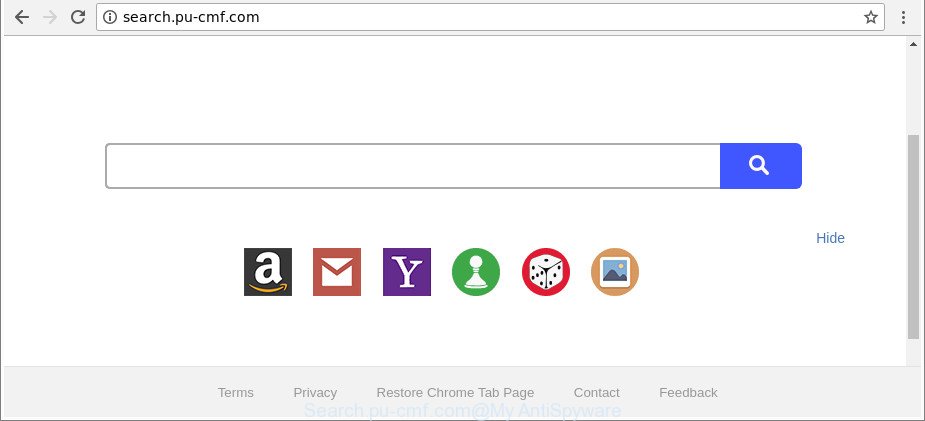
http://search.pu-cmf.com/
Being affected with Search.pu-cmf.com browser hijacker infection, every time you open your web browser you will see this web-site. Of course you may setup your homepage again, but next time you open a internet browser you’ll see that Search.pu-cmf.com startpage return. As mentioned above, the hijacker infection may alter the default search provider on this annoying website too, so all your search queries will be re-directed to Search.pu-cmf.com. Thus the authors of the browser hijacker infection can gather the search terms of your queries, and redirect you to intrusive web sites.
Although, Search.pu-cmf.com hijacker is not a virus, but it does bad things, and it modifies current settings of all your typical browsers. Moreover, an adware (also known as ‘ad-supported’ software) can be additionally installed on to your system by this hijacker, which will show a lot of ads, or even massive full page advertisements that blocks surfing the Net. Often such these advertisements can recommend to install other unknown and unwanted apps or visit malicious pages.
To find out how to delete Search.pu-cmf.com redirect, we recommend to read the guidance added to this article below. The guide was made by experienced security researchers who discovered a way to delete the annoying Search.pu-cmf.com hijacker out of the PC.
How to remove Search.pu-cmf.com from Chrome, Firefox, IE, Edge
The answer is right here on this web-page. We have put together simplicity and efficiency. It will allow you easily to free your personal computer of hijacker. Moreover, you may select manual or automatic removal way. If you are familiar with the PC then use manual removal, otherwise use the free anti malware tool made specifically to get rid of hijacker such as Search.pu-cmf.com. Of course, you may combine both methods. Read it once, after doing so, please print this page as you may need to close your web browser or reboot your personal computer.
To remove Search.pu-cmf.com, execute the steps below:
- How to remove Search.pu-cmf.com manually
- Search.pu-cmf.com search automatic removal
- How to stop Search.pu-cmf.com redirect
- Why has my homepage and search engine changed to Search.pu-cmf.com?
- To sum up
How to remove Search.pu-cmf.com manually
Most common browser hijacker infections may be removed without any antivirus programs. The manual browser hijacker removal is steps that will teach you how to remove the Search.pu-cmf.com start page.
Delete potentially unwanted applications through the MS Windows Control Panel
First, go to Microsoft Windows Control Panel and delete dubious software, all programs you don’t remember installing. It’s important to pay the most attention to apps you installed just before Search.pu-cmf.com browser hijacker infection appeared on your web-browser. If you don’t know what a program does, look for the answer on the World Wide Web.
Make sure you have closed all browsers and other software. Next, delete any unrequested and suspicious apps from your Control panel.
Windows 10, 8.1, 8
Now, press the Windows button, type “Control panel” in search and press Enter. Choose “Programs and Features”, then “Uninstall a program”.

Look around the entire list of applications installed on your computer. Most likely, one of them is the browser hijacker infection that cause Search.pu-cmf.com site to appear. Select the questionable program or the program that name is not familiar to you and remove it.
Windows Vista, 7
From the “Start” menu in Windows, select “Control Panel”. Under the “Programs” icon, select “Uninstall a program”.

Select the questionable or any unknown programs, then click “Uninstall/Change” button to uninstall this undesired program from your computer.
Windows XP
Click the “Start” button, select “Control Panel” option. Click on “Add/Remove Programs”.

Select an undesired program, then press “Change/Remove” button. Follow the prompts.
Disinfect the browser’s shortcuts to delete Search.pu-cmf.com
The hijacker which created to redirect your web browser to the Search.pu-cmf.com web-site, can hijack various Windows shortcut files on your desktop (most often, all internet browsers shortcuts), so in this step you need to check and clean them by removing the argument such as http://site.address/.
Open the properties of the web browser shortcut. Right click on the shortcut file of affected internet browser and choose the “Properties” option and it will display the properties of the shortcut. Next, choose the “Shortcut” tab and have a look at the Target field as displayed below.

Normally, if the last word in the Target field is chrome.exe, iexplore.exe, firefox.exe. Be sure to pay attention to the extension, should be “exe”! All shortcuts which have been modified by browser hijacker infection related to Search.pu-cmf.com search, usually point to .bat, .cmd or .url files instead of .exe as shown in the figure below

Another variant, an address has been added at the end of the line. In this case the Target field looks such as …Application\chrome.exe” http://site.address as displayed below.

In order to fix the affected shortcut, you need to insert right path to the Target field or remove an address (if it has been added at the end). You can use the following information to fix your shortcut files which have been altered by hijacker responsible for redirecting user searches to Search.pu-cmf.com.
| Chrome | C:\Program Files (x86)\Google\Chrome\Application\chrome.exe |
| C:\Program Files\Google\Chrome\Application\chrome.exe | |
| Mozilla Firefox | C:\Program Files\Mozilla Firefox\firefox.exe |
| Internet Explorer | C:\Program Files (x86)\Internet Explorer\iexplore.exe |
| C:\Program Files\Internet Explorer\iexplore.exe | |
| Opera | C:\Program Files (x86)\Opera\launcher.exe |
| C:\Program Files\Opera\launcher.exe |
Once is complete, click OK to save changes. Repeat the step for all web browsers that are re-directed to the Search.pu-cmf.com intrusive web page.
Get rid of Search.pu-cmf.com from Microsoft Internet Explorer
By resetting Microsoft Internet Explorer web browser you restore your browser settings to its default state. This is first when troubleshooting problems that might have been caused by browser hijacker infection like Search.pu-cmf.com.
First, run the Internet Explorer. Next, press the button in the form of gear (![]() ). It will show the Tools drop-down menu, click the “Internet Options” like below.
). It will show the Tools drop-down menu, click the “Internet Options” like below.

In the “Internet Options” window click on the Advanced tab, then click the Reset button. The IE will display the “Reset Internet Explorer settings” window as shown on the image below. Select the “Delete personal settings” check box, then click “Reset” button.

You will now need to restart your machine for the changes to take effect.
Delete Search.pu-cmf.com from Firefox by resetting browser settings
If your Mozilla Firefox web-browser home page has changed to Search.pu-cmf.com without your permission or an unknown search provider shows results for your search, then it may be time to perform the web browser reset. Essential information like bookmarks, browsing history, passwords, cookies, auto-fill data and personal dictionaries will not be removed.
Click the Menu button (looks like three horizontal lines), and click the blue Help icon located at the bottom of the drop down menu as displayed below.

A small menu will appear, click the “Troubleshooting Information”. On this page, click “Refresh Firefox” button as displayed in the following example.

Follow the onscreen procedure to return your Firefox internet browser settings to their original settings.
Get rid of Search.pu-cmf.com startpage from Google Chrome
In order to be sure that there is nothing left behind, we recommend you to reset Chrome internet browser. It’ll restore Chrome settings including home page, newtab page and default search engine to defaults.
First launch the Google Chrome. Next, click the button in the form of three horizontal dots (![]() ).
).
It will show the Chrome menu. Select More Tools, then click Extensions. Carefully browse through the list of installed plugins. If the list has the add-on signed with “Installed by enterprise policy” or “Installed by your administrator”, then complete the following guide: Remove Chrome extensions installed by enterprise policy.
Open the Chrome menu once again. Further, click the option called “Settings”.

The browser will display the settings screen. Another method to open the Google Chrome’s settings – type chrome://settings in the web browser adress bar and press Enter
Scroll down to the bottom of the page and press the “Advanced” link. Now scroll down until the “Reset” section is visible, as shown in the figure below and click the “Reset settings to their original defaults” button.

The Google Chrome will show the confirmation dialog box as shown on the image below.

You need to confirm your action, press the “Reset” button. The web-browser will start the process of cleaning. When it is finished, the web browser’s settings including default search engine, startpage and newtab page back to the values which have been when the Google Chrome was first installed on your computer.
Search.pu-cmf.com search automatic removal
After completing the manual removal instructions above all unwanted applications and browser’s extensions which causes internet browser redirects to the Search.pu-cmf.com website should be removed. If the problem with Search.pu-cmf.com hijacker is still remained, then we suggest to check your machine for any remaining malicious components. Run recommended free hijacker infection removal apps below.
How to automatically remove Search.pu-cmf.com with Zemana
You can remove Search.pu-cmf.com home page automatically with a help of Zemana AntiMalware. We suggest this malicious software removal tool because it can easily remove hijackers, potentially unwanted software, ‘ad supported’ software and toolbars with all their components such as folders, files and registry entries.

- Click the link below to download the latest version of Zemana Anti Malware for Microsoft Windows. Save it directly to your Windows Desktop.
Zemana AntiMalware
164820 downloads
Author: Zemana Ltd
Category: Security tools
Update: July 16, 2019
- At the download page, click on the Download button. Your web browser will display the “Save as” prompt. Please save it onto your Windows desktop.
- Once downloading is complete, please close all software and open windows on your personal computer. Next, launch a file called Zemana.AntiMalware.Setup.
- This will launch the “Setup wizard” of Zemana Anti-Malware (ZAM) onto your machine. Follow the prompts and don’t make any changes to default settings.
- When the Setup wizard has finished installing, the Zemana Anti Malware will start and show the main window.
- Further, click the “Scan” button to search for hijacker infection which designed to redirect your internet browser to the Search.pu-cmf.com web-page. This process can take some time, so please be patient. While the Zemana Free tool is checking, you can see how many objects it has identified as being affected by malicious software.
- When the scan is finished, Zemana AntiMalware will produce a list of undesired applications adware.
- Once you’ve selected what you wish to delete from your personal computer press the “Next” button. The tool will get rid of hijacker which cause a redirect to Search.pu-cmf.com web-page and move items to the program’s quarantine. After finished, you may be prompted to restart the system.
- Close the Zemana and continue with the next step.
Scan and clean your personal computer of hijacker with Hitman Pro
If Zemana Anti Malware cannot delete this hijacker, then we recommends to run the Hitman Pro. The HitmanPro is a free powerful, professional removal utility for malware, ad supported software, potentially unwanted programs, toolbars as well as browser hijacker responsible for redirections to Search.pu-cmf.com. It completely removes all traces and remnants of the infection.

- Please go to the link below to download the latest version of HitmanPro for Windows. Save it on your Microsoft Windows desktop.
- After downloading is complete, start the Hitman Pro, double-click the HitmanPro.exe file.
- If the “User Account Control” prompts, press Yes to continue.
- In the HitmanPro window, press the “Next” to perform a system scan for the hijacker related to Search.pu-cmf.com redirect. A system scan can take anywhere from 5 to 30 minutes, depending on your PC. While the utility is scanning, you can see how many objects and files has already scanned.
- When Hitman Pro has completed scanning, Hitman Pro will prepare a list of unwanted programs adware. Once you have selected what you wish to remove from your PC click “Next”. Now, press the “Activate free license” button to begin the free 30 days trial to remove all malicious software found.
Scan and free your system of hijacker with Malwarebytes
Get rid of Search.pu-cmf.com browser hijacker infection manually is difficult and often the browser hijacker is not completely removed. Therefore, we suggest you to use the Malwarebytes Free which are completely clean your personal computer. Moreover, the free application will help you to remove malicious software, PUPs, toolbars and ad-supported software that your machine can be infected too.

- Click the link below to download the latest version of MalwareBytes Anti Malware (MBAM) for MS Windows. Save it on your Desktop.
Malwarebytes Anti-malware
327077 downloads
Author: Malwarebytes
Category: Security tools
Update: April 15, 2020
- After the downloading process is finished, close all programs and windows on your personal computer. Open a file location. Double-click on the icon that’s named mb3-setup.
- Further, click Next button and follow the prompts.
- Once install is finished, click the “Scan Now” button for scanning your system for the browser hijacker responsible for redirecting user searches to Search.pu-cmf.com. A system scan can take anywhere from 5 to 30 minutes, depending on your system. When a malware, adware or PUPs are found, the number of the security threats will change accordingly.
- When the scan get completed, MalwareBytes Anti-Malware will display a scan report. Once you’ve selected what you want to delete from your computer press “Quarantine Selected”. After that process is complete, you can be prompted to reboot your PC.
The following video offers a few simple steps on how to remove hijackers, ad supported software and other malicious software with MalwareBytes Free.
How to stop Search.pu-cmf.com redirect
By installing an ad-blocker application like AdGuard, you are able to stop Search.pu-cmf.com, autoplaying video ads and remove a large amount of distracting and unwanted ads on web-pages.
Download AdGuard on your computer by clicking on the link below.
26849 downloads
Version: 6.4
Author: © Adguard
Category: Security tools
Update: November 15, 2018
After downloading it, double-click the downloaded file to launch it. The “Setup Wizard” window will show up on the computer screen as on the image below.

Follow the prompts. AdGuard will then be installed and an icon will be placed on your desktop. A window will show up asking you to confirm that you want to see a quick guidance like below.

Click “Skip” button to close the window and use the default settings, or click “Get Started” to see an quick guidance that will assist you get to know AdGuard better.
Each time, when you start your PC system, AdGuard will start automatically and block popup advertisements, Search.pu-cmf.com redirect, as well as other malicious or misleading pages. For an overview of all the features of the application, or to change its settings you can simply double-click on the AdGuard icon, which is located on your desktop.
Why has my homepage and search engine changed to Search.pu-cmf.com?
The Search.pu-cmf.com browser hijacker infection usually spreads along with some freeware that you download off of the Internet. Once started, it will infect your system and alter web-browser’s settings such as start page, newtab page and search engine without your permission. To avoid infection, in the Setup wizard, you should be be proactive and carefully read the ‘Terms of use’, the ‘license agreement’ and other install screens, as well as to always choose the ‘Manual’ or ‘Advanced’ installation method, when installing anything downloaded from the Web.
To sum up
Once you have done the instructions outlined above, your machine should be free from hijacker that designed to reroute your web browser to the Search.pu-cmf.com web-site and other malicious software. The Internet Explorer, Firefox, Edge and Google Chrome will no longer show unwanted Search.pu-cmf.com page on startup. Unfortunately, if the tutorial does not help you, then you have caught a new hijacker infection, and then the best way – ask for help here.


















