IT security professionals has determined that Search323892.xyz is a PUP (potentially unwanted program) from the family of browser hijackers. The so-called browser hijacker is created to manipulate your internet browser’s settings such as new tab, default search engine and start page, to change your start page or search provider, so that the affected web-browser visits an unwanted page instead of your selected one. In the few simple steps below, we’ll explain all the general features of the Search323892.xyz hijacker and it’s typical behavior on the PC system, as well as effective solutions of removing Search323892.xyz from your Chrome, Firefox, Internet Explorer and MS Edge.
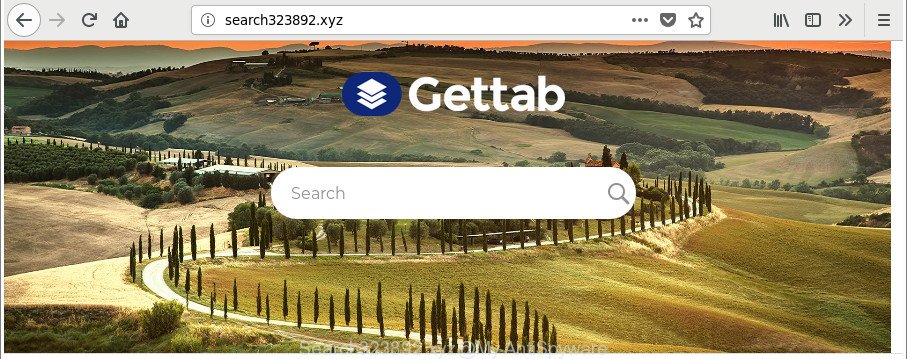
http://search323892.xyz/
Except that the Search323892.xyz makes various changes to web browser’s startpage and new tab, it also changes your search provider, which leads to the fact that use of the web browser’s search becomes uncomfortable. The reason for this is that the search results will consist of a large count of advertisements, links to undesired and ad web pages and only the remaining part is search results for your query from well-known search engines such as Google or Bing.
Moreover, the Search323892.xyz hijacker can collect a wide variety of user information about you that can be later sold to third party companies.
Thus, it’s clear that the presence of browser hijacker on your machine is not desirable, and you need to clean up your system ASAP. Follow the step-by-step guide below in order to delete Search323892.xyz from MS Edge, Firefox, Internet Explorer and Chrome.
How to remove Search323892.xyz from Google Chrome, Firefox, IE, Edge
There are a few ways that can be used to delete Search323892.xyz. But, not all PUPs like this browser hijacker infection can be completely removed using only manual ways. In many cases you are not able to remove any hijacker using standard Microsoft Windows options. In order to remove Search323892.xyz you need complete a few manual steps and run reliable removal tools. Most security researchers states that Zemana AntiMalware, MalwareBytes Anti Malware (MBAM) or HitmanPro tools are a right choice. These free applications are able to find out and remove Search323892.xyz from your computer and return your web browser settings to defaults.
To remove Search323892.xyz, perform the following steps:
- How to remove Search323892.xyz redirect without any software
- How to get rid of Search323892.xyz redirect with free software
- Stop Search323892.xyz and other unwanted web sites
- How can you prevent your computer from the attack of Search323892.xyz browser hijacker
- To sum up
How to remove Search323892.xyz redirect without any software
If you perform exactly the steps below you should be able to remove the Search323892.xyz from the Chrome, Mozilla Firefox, Internet Explorer and Edge web-browsers.
Remove suspicious apps using MS Windows Control Panel
The best way to start the personal computer cleanup is to remove unknown and suspicious software. Using the Microsoft Windows Control Panel you can do this quickly and easily. This step, in spite of its simplicity, should not be ignored, because the removing of unneeded programs can clean up the Firefox, Microsoft Internet Explorer, MS Edge and Chrome from popups hijackers and so on.
Windows 8, 8.1, 10
First, click the Windows button
Windows XP, Vista, 7
First, press “Start” and select “Control Panel”.
It will open the Windows Control Panel as displayed below.

Next, press “Uninstall a program” ![]()
It will show a list of all apps installed on your computer. Scroll through the all list, and delete any suspicious and unknown apps. To quickly find the latest installed applications, we recommend sort applications by date in the Control panel.
Get rid of Search323892.xyz from Chrome
If Google Chrome new tab, start page and default search provider were hijacked by Search323892.xyz then ‘Reset Chrome’ is a way {which} helps to restore the browser to its factory state. To reset Chrome to the original defaults, follow the instructions below.
Open the Google Chrome menu by clicking on the button in the form of three horizontal dotes (![]() ). It will display the drop-down menu. Select More Tools, then click Extensions.
). It will display the drop-down menu. Select More Tools, then click Extensions.
Carefully browse through the list of installed plugins. If the list has the plugin labeled with “Installed by enterprise policy” or “Installed by your administrator”, then complete the following instructions: Remove Google Chrome extensions installed by enterprise policy otherwise, just go to the step below.
Open the Google Chrome main menu again, click to “Settings” option.

Scroll down to the bottom of the page and click on the “Advanced” link. Now scroll down until the Reset settings section is visible, as displayed on the screen below and press the “Reset settings to their original defaults” button.

Confirm your action, press the “Reset” button.
Remove Search323892.xyz start page from Firefox
If your Firefox browser startpage has changed to Search323892.xyz without your permission or an unknown search engine opens results for your search, then it may be time to perform the web-browser reset. Essential information such as bookmarks, browsing history, passwords, cookies, auto-fill data and personal dictionaries will not be removed.
First, launch the Mozilla Firefox and press ![]() button. It will show the drop-down menu on the right-part of the web-browser. Further, press the Help button (
button. It will show the drop-down menu on the right-part of the web-browser. Further, press the Help button (![]() ) as displayed in the figure below.
) as displayed in the figure below.

In the Help menu, select the “Troubleshooting Information” option. Another way to open the “Troubleshooting Information” screen – type “about:support” in the web-browser adress bar and press Enter. It will display the “Troubleshooting Information” page as shown in the following example. In the upper-right corner of this screen, click the “Refresh Firefox” button.

It will open the confirmation dialog box. Further, press the “Refresh Firefox” button. The Firefox will begin a procedure to fix your problems that caused by the browser hijacker infection responsible for redirects to Search323892.xyz. After, it’s finished, click the “Finish” button.
Remove Search323892.xyz home page from Internet Explorer
If you find that Internet Explorer web-browser settings such as start page, new tab and search provider had been hijacked, then you may return your settings, via the reset browser procedure.
First, launch the Microsoft Internet Explorer, click ![]() ) button. Next, click “Internet Options” as displayed below.
) button. Next, click “Internet Options” as displayed below.

In the “Internet Options” screen select the Advanced tab. Next, click Reset button. The Internet Explorer will open the Reset Internet Explorer settings prompt. Select the “Delete personal settings” check box and click Reset button.

You will now need to restart your PC for the changes to take effect. It will get rid of hijacker responsible for Search323892.xyz , disable malicious and ad-supported internet browser’s extensions and restore the Internet Explorer’s settings like search provider by default, newtab and startpage to default state.
How to get rid of Search323892.xyz redirect with free software
In order to completely delete Search323892.xyz, you not only need to delete it from the web browsers, but also remove all its components in your machine including Windows registry entries. We suggest to download and run free removal tools to automatically free your computer of Search323892.xyz browser hijacker infection.
Scan and clean your computer of Search323892.xyz with Zemana AntiMalware (ZAM)
We suggest using the Zemana AntiMalware. You can download and install Zemana AntiMalware to detect and delete Search323892.xyz from your personal computer. When installed and updated, the malware remover will automatically scan and detect all threats present on the PC.
Download Zemana Free from the link below. Save it to your Desktop.
164820 downloads
Author: Zemana Ltd
Category: Security tools
Update: July 16, 2019
When the downloading process is finished, close all apps and windows on your PC system. Open a directory in which you saved it. Double-click on the icon that’s called Zemana.AntiMalware.Setup as shown on the screen below.
![]()
When the installation starts, you will see the “Setup wizard” that will allow you install Zemana Anti Malware on your personal computer.

Once setup is finished, you will see window as shown on the screen below.

Now press the “Scan” button for checking your PC system for the hijacker that causes internet browsers to show intrusive Search323892.xyz web-page. This procedure may take quite a while, so please be patient. While the Zemana Anti Malware is checking, you can see how many objects it has identified either as being malware.

After the scan get finished, Zemana Free will open you the results. Next, you need to press “Next” button.

The Zemana will begin to delete browser hijacker infection responsible for modifying your internet browser settings to Search323892.xyz.
Remove Search323892.xyz hijacker infection and malicious extensions with Hitman Pro
If Zemana AntiMalware cannot remove this browser hijacker infection, then we advises to use the Hitman Pro. The HitmanPro is a free powerful, professional removal utility for malicious software, adware, potentially unwanted apps, toolbars as well as browser hijacker responsible for redirects to Search323892.xyz. It completely deletes all traces and remnants of the infection.

- Hitman Pro can be downloaded from the following link. Save it to your Desktop so that you can access the file easily.
- Once the downloading process is complete, start the HitmanPro, double-click the HitmanPro.exe file.
- If the “User Account Control” prompts, click Yes to continue.
- In the Hitman Pro window, click the “Next” . Hitman Pro tool will start scanning the whole PC system to find out hijacker that responsible for web-browser redirect to the intrusive Search323892.xyz site. A scan can take anywhere from 10 to 30 minutes, depending on the number of files on your PC system and the speed of your PC. When a threat is detected, the count of the security threats will change accordingly.
- When the scan get finished, you can check all threats found on your machine. Review the scan results and then press “Next”. Now, click the “Activate free license” button to begin the free 30 days trial to remove all malware found.
Remove Search323892.xyz with Malwarebytes
Manual Search323892.xyz home page removal requires some computer skills. Some files and registry entries that created by the hijacker may be not completely removed. We recommend that use the Malwarebytes Free that are completely clean your PC of hijacker infection. Moreover, the free program will allow you to remove malicious software, PUPs, ad-supported software and toolbars that your machine can be infected too.
Visit the page linked below to download the latest version of MalwareBytes AntiMalware (MBAM) for MS Windows. Save it on your Windows desktop.
327077 downloads
Author: Malwarebytes
Category: Security tools
Update: April 15, 2020
After the downloading process is finished, close all software and windows on your computer. Open a directory in which you saved it. Double-click on the icon that’s called mb3-setup as shown in the figure below.
![]()
When the install starts, you will see the “Setup wizard” that will help you set up Malwarebytes on your computer.

Once install is done, you’ll see window as displayed in the figure below.

Now press the “Scan Now” button for scanning your computer for the hijacker infection which changes web browser settings to replace your search provider by default, newtab and homepage with Search323892.xyz web-site. While the tool is checking, you may see how many objects and files has already scanned.

After finished, MalwareBytes will produce a list of unwanted programs adware. Make sure all threats have ‘checkmark’ and click “Quarantine Selected” button.

The Malwarebytes will now remove browser hijacker infection which cause a redirect to Search323892.xyz web site and add threats to the Quarantine. After that process is complete, you may be prompted to reboot your PC system.

The following video explains guidance on how to remove browser hijacker infection, adware and other malicious software with MalwareBytes Free.
Stop Search323892.xyz and other unwanted web sites
One of the worst things is the fact that you cannot stop all those undesired sites such as Search323892.xyz using only built-in Microsoft Windows capabilities. However, there is a program out that you can use to stop unwanted internet browser redirects, advertisements and pop ups in any modern web-browsers including Chrome, Firefox, Microsoft Internet Explorer and Edge. It’s called Adguard and it works very well.
- Installing the AdGuard is simple. First you will need to download AdGuard on your Microsoft Windows Desktop from the following link.
Adguard download
26849 downloads
Version: 6.4
Author: © Adguard
Category: Security tools
Update: November 15, 2018
- When the download is done, start the downloaded file. You will see the “Setup Wizard” program window. Follow the prompts.
- When the installation is complete, click “Skip” to close the installation application and use the default settings, or click “Get Started” to see an quick tutorial that will help you get to know AdGuard better.
- In most cases, the default settings are enough and you don’t need to change anything. Each time, when you start your computer, AdGuard will launch automatically and stop popups, web pages such as Search323892.xyz, as well as other harmful or misleading pages. For an overview of all the features of the program, or to change its settings you can simply double-click on the icon named AdGuard, that is located on your desktop.
How can you prevent your computer from the attack of Search323892.xyz browser hijacker
Most often, the Search323892.xyz hijacker infection gets on your computer as a part of the installation packages from a free hosting and file sharing web sites. So, install a free applications is a a good chance that you will find a bundled hijacker infection. If you don’t know how to avoid it, then use a simple trick. During the installation, select the Custom or Advanced setup mode. Next, press ‘Decline’ button and clear all checkboxes on offers that ask you to install additional applications. Moreover, please carefully read Term of use and User agreement before installing any software or otherwise you can end up with another unwanted program on your computer such as this hijacker.
To sum up
Now your computer should be free of the browser hijacker infection responsible for modifying your internet browser settings to Search323892.xyz. We suggest that you keep Zemana AntiMalware (to periodically scan your PC system for new hijackers and other malicious software) and AdGuard (to help you stop intrusive popups and malicious sites). Moreover, to prevent any browser hijacker, please stay clear of unknown and third party apps, make sure that your antivirus program, turn on the option to detect PUPs.
If you need more help with Search323892.xyz home page related issues, go to here.


















