Simple Converter is a browser hijacker. It changes the newtab, homepage and default search engine of your installed browsers such as Mozilla Firefox, Chrome, Internet Explorer and MS Edge. When this hijacker infection is installed, it’ll modify the internet browser’s settings so that they automatically being redirected to the Simple Converter as your start page and use it for Internet searches. So, every time, when your web-browser opens, it will open Simple Converter. Furthermore, when you try to search via affected web browser, it’ll redirect your queries first to Simple Converter, and then on to Bing or Yahoo or Google Custom Search.
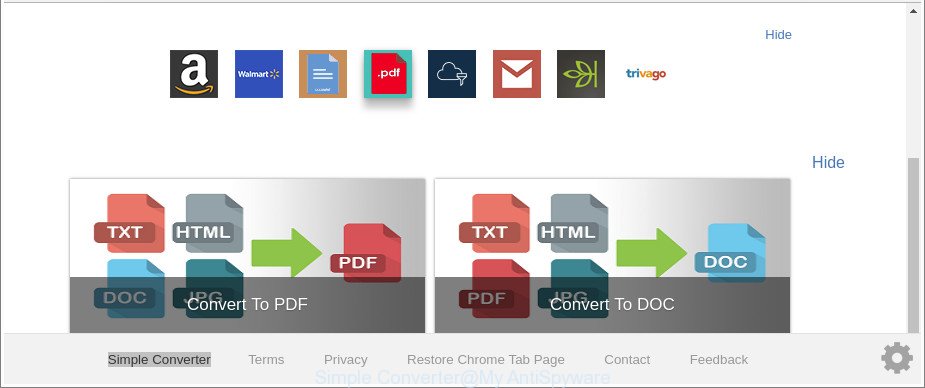
The “Simple Converter” makes changes to web-browser settings
As mentioned above, the Simple Converter hijacker infection also modifies the web-browser’s search engine. So, your browser, when searching something, will open a hodgepodge of advertisements, links to unwanted and ad websites and search results from the big search engines such as Google or Bing. As a result, actual use of a internet browser’s search becomes uncomfortable. Moreover, it can also lead to slowing or even freeze your browser.
Another reason why you need to get rid of Simple Converter is its online data-tracking activity. It can collect privacy information, including:
- IP addresses;
- URLs visited;
- search queries/terms;
- clicks on links and advertisements;
- web browser version information.
As evident, the Simple Converter does not really have beneficial features. So, we suggest you remove Simple Converter redirect from the MS Edge, Google Chrome, Internet Explorer and Firefox web browsers ASAP. This will also prevent the browser hijacker infection from tracking your online activities. A full Simple Converter removal can be easily carried out using manual or automatic solution listed below.
Remove Simple Converter from Google Chrome, Firefox, IE, Edge (removal steps)
There are several steps to uninstalling Simple Converter search, because it installs itself so deeply into Windows. You need to remove all suspicious and unknown applications, then remove harmful extensions from the Internet Explorer, Google Chrome, Edge and Firefox and other web-browsers you’ve installed. Finally, you need to reset your web-browser settings to remove any changes Simple Converter hijacker infection has made, and then check your computer with Zemana AntiMalware, MalwareBytes Anti-Malware (MBAM) or Hitman Pro to ensure the hijacker infection is fully removed. It will take a while.
To remove Simple Converter, complete the steps below:
- How to remove Simple Converter without any software
- How to automatically remove Simple Converter browser hijacker
- Use AdBlocker to stop Simple Converter and stay safe online
- Prevent Simple Converter browser hijacker from installing
- To sum up
How to remove Simple Converter without any software
If you perform exactly the steps below you should be able to get rid of the Simple Converter from the Google Chrome, Internet Explorer, Edge and Mozilla Firefox web browsers.
Remove questionable apps using MS Windows Control Panel
Some of PUPs, adware and browser hijacker can be removed using the Add/Remove programs tool that is located in the MS Windows Control Panel. So, if you are using any version of Windows and you have noticed an unwanted application, then first try to remove it through Add/Remove programs.
Press Windows button ![]() , then press Search
, then press Search ![]() . Type “Control panel”and press Enter. If you using Windows XP or Windows 7, then press “Start” and select “Control Panel”. It will display the Windows Control Panel as displayed in the following example.
. Type “Control panel”and press Enter. If you using Windows XP or Windows 7, then press “Start” and select “Control Panel”. It will display the Windows Control Panel as displayed in the following example.

Further, click “Uninstall a program” ![]()
It will show a list of all software installed on your personal computer. Scroll through the all list, and delete any questionable and unknown applications.
Remove Simple Converter from Chrome
Run the Reset web browser utility of the Google Chrome to reset all its settings like new tab, search provider by default and homepage to original defaults. This is a very useful tool to use, in the case of browser hijacks like Simple Converter.
Open the Chrome menu by clicking on the button in the form of three horizontal dotes (![]() ). It will display the drop-down menu. Select More Tools, then click Extensions.
). It will display the drop-down menu. Select More Tools, then click Extensions.
Carefully browse through the list of installed extensions. If the list has the addon labeled with “Installed by enterprise policy” or “Installed by your administrator”, then complete the following instructions: Remove Google Chrome extensions installed by enterprise policy otherwise, just go to the step below.
Open the Google Chrome main menu again, press to “Settings” option.

Scroll down to the bottom of the page and click on the “Advanced” link. Now scroll down until the Reset settings section is visible, as displayed in the following example and press the “Reset settings to their original defaults” button.

Confirm your action, press the “Reset” button.
Remove Simple Converter from Firefox by resetting browser settings
If the Firefox web browser startpage, newtab and search engine are changed to Simple Converter and you want to restore the settings back to their original settings, then you should follow the guide below. It will keep your personal information such as browsing history, bookmarks, passwords and web form auto-fill data.
Click the Menu button (looks like three horizontal lines), and click the blue Help icon located at the bottom of the drop down menu as on the image below.

A small menu will appear, click the “Troubleshooting Information”. On this page, press “Refresh Firefox” button as displayed in the figure below.

Follow the onscreen procedure to restore your Firefox web-browser settings to their original settings.
Remove Simple Converter start page from Microsoft Internet Explorer
In order to recover all internet browser search provider, homepage and new tab you need to reset the Microsoft Internet Explorer to the state, which was when the MS Windows was installed on your personal computer.
First, run the IE, then click ‘gear’ icon ![]() . It will open the Tools drop-down menu on the right part of the web browser, then press the “Internet Options” as shown on the image below.
. It will open the Tools drop-down menu on the right part of the web browser, then press the “Internet Options” as shown on the image below.

In the “Internet Options” screen, select the “Advanced” tab, then click the “Reset” button. The Internet Explorer will open the “Reset Internet Explorer settings” dialog box. Further, press the “Delete personal settings” check box to select it. Next, click the “Reset” button as displayed in the figure below.

Once the process is complete, click “Close” button. Close the Microsoft Internet Explorer and restart your system for the changes to take effect. This step will help you to restore your internet browser’s startpage, new tab page and search engine to default state.
How to automatically remove Simple Converter browser hijacker
The manual guide above is tedious to use and can not always help to completely remove the Simple Converter browser hijacker infection. Here I am telling you an automatic method to remove this hijacker from your system completely. Zemana Anti Malware, MalwareBytes Anti Malware (MBAM) and HitmanPro are anti malware tools that can detect and delete all kinds of malware including hijacker that responsible for browser redirect to the intrusive Simple Converter web-page.
How to automatically remove Simple Converter with Zemana Anti Malware (ZAM)
You can remove Simple Converter automatically with a help of Zemana Anti Malware (ZAM). We advise this malware removal utility because it may easily delete hijacker infections, PUPs, adware and toolbars with all their components such as folders, files and registry entries.

- Download Zemana Anti-Malware by clicking on the following link. Save it on your Desktop.
Zemana AntiMalware
164820 downloads
Author: Zemana Ltd
Category: Security tools
Update: July 16, 2019
- Once the downloading process is complete, close all applications and windows on your PC. Open a directory in which you saved it. Double-click on the icon that’s named Zemana.AntiMalware.Setup.
- Further, click Next button and follow the prompts.
- Once setup is done, click the “Scan” button to perform a system scan for the hijacker responsible for redirecting user searches to Simple Converter. While the Zemana AntiMalware (ZAM) is checking, you can see how many objects it has identified either as being malicious software.
- After the checking is finished, you will be shown the list of all found items on your PC system. Next, you need to press “Next”. When the task is done, you can be prompted to reboot your computer.
Use HitmanPro to remove Simple Converter from the personal computer
HitmanPro cleans your system from adware, PUPs, unwanted toolbars, web browser addons and other undesired apps like browser hijacker that reroutes your web-browser to intrusive Simple Converter web page. The free removal tool will help you enjoy your PC to its fullest. Hitman Pro uses advanced behavioral detection technologies to find out if there are unwanted software in your PC system. You can review the scan results, and select the threats you want to delete.

- Download HitmanPro from the link below.
- When the download is finished, double click the Hitman Pro icon. Once this utility is launched, click “Next” button to detect browser hijacker that changes web browser settings to replace your new tab, homepage and search engine with Simple Converter web page. A scan can take anywhere from 10 to 30 minutes, depending on the number of files on your computer and the speed of your personal computer. When a malicious software, ad-supported software or potentially unwanted programs are found, the count of the security threats will change accordingly. Wait until the the scanning is complete.
- Once the scanning is done, Hitman Pro will display you the results. Next, you need to click “Next” button. Now click the “Activate free license” button to start the free 30 days trial to get rid of all malicious software found.
Automatically delete Simple Converter with Malwarebytes
You can get rid of Simple Converter redirect automatically with a help of Malwarebytes Free. We recommend this free malware removal utility because it may easily get rid of hijacker infections, adware, potentially unwanted apps and toolbars with all their components such as files, folders and registry entries.

Download MalwareBytes Anti-Malware (MBAM) on your machine by clicking on the following link.
327079 downloads
Author: Malwarebytes
Category: Security tools
Update: April 15, 2020
When the downloading process is finished, run it and follow the prompts. Once installed, the MalwareBytes Anti-Malware will try to update itself and when this task is finished, click the “Scan Now” button to search for browser hijacker responsible for modifying your internet browser settings to Simple Converter. Depending on your PC, the scan can take anywhere from a few minutes to close to an hour. While the MalwareBytes tool is scanning, you can see count of objects it has identified as being affected by malware. When you are ready, press “Quarantine Selected” button.
The MalwareBytes Free is a free program that you can use to get rid of all detected folders, files, services, registry entries and so on. To learn more about this malicious software removal tool, we suggest you to read and follow the guidance or the video guide below.
Use AdBlocker to stop Simple Converter and stay safe online
Run an ad blocker utility like AdGuard will protect you from harmful ads and content. Moreover, you can find that the AdGuard have an option to protect your privacy and stop phishing and spam sites. Additionally, ad blocker apps will help you to avoid intrusive pop ups and unverified links that also a good way to stay safe online.
Installing the AdGuard is simple. First you will need to download AdGuard from the following link.
26849 downloads
Version: 6.4
Author: © Adguard
Category: Security tools
Update: November 15, 2018
When downloading is complete, launch the downloaded file. You will see the “Setup Wizard” screen as shown on the screen below.

Follow the prompts. When the installation is complete, you will see a window as on the image below.

You can press “Skip” to close the installation program and use the default settings, or click “Get Started” button to see an quick tutorial which will allow you get to know AdGuard better.
In most cases, the default settings are enough and you do not need to change anything. Each time, when you run your machine, AdGuard will run automatically and block popup ads, web-sites such as Simple Converter, as well as other harmful or misleading web sites. For an overview of all the features of the application, or to change its settings you can simply double-click on the AdGuard icon, that is located on your desktop.
Prevent Simple Converter browser hijacker from installing
The Simple Converter browser hijacker spreads with a simple but quite effective way. It’s integrated into the setup file of various free programs. Thus on the process of setup, it will infect your web-browser and change it’s settings on the Simple Converter. To avoid hijacker infection, you just need to follow a few simple rules: carefully read the Terms of Use and the license, choose only a Manual, Custom or Advanced installation type, which enables you to make sure that the application you want to install, thereby protect your personal computer from the browser hijacker infection like the Simple Converter.
To sum up
After completing the step-by-step tutorial outlined above, your computer should be clean from browser hijacker that causes internet browsers to show annoying Simple Converter webpage and other malicious software. The Chrome, Mozilla Firefox, Edge and Microsoft Internet Explorer will no longer show unwanted Simple Converter page on startup. Unfortunately, if the step-by-step guidance does not help you, then you have caught a new hijacker, and then the best way – ask for help here.


















